Template Center
This article provides a comprehensive guide on how to use, customize, and publish enterprise AI agent templates in Bika.ai to streamline and automate business workflows.
Template Center
Bika.ai Template Center integrates a large number of proven, high-quality templates.
From project management to customer relationship maintenance, from team collaboration to agile development, we provide comprehensive business scenario solutions.
Through the quick application of preset templates, you can significantly reduce system configuration complexity and shorten implementation cycles.
Core advantages:
- Quick Selection: Rich template categories and intelligent filtering help you quickly find the most suitable solution
- In-depth Preview: Provides complete functional descriptions, application scenarios, and technical details of templates to help you make informed choices
- Flexible Customization: All templates support free adjustment and deep customization to perfectly match your specific business needs
How to Use Templates
- Access Template Center
Open the Bika.ai navigation menu and enter the Template Center, where all available templates are collected.
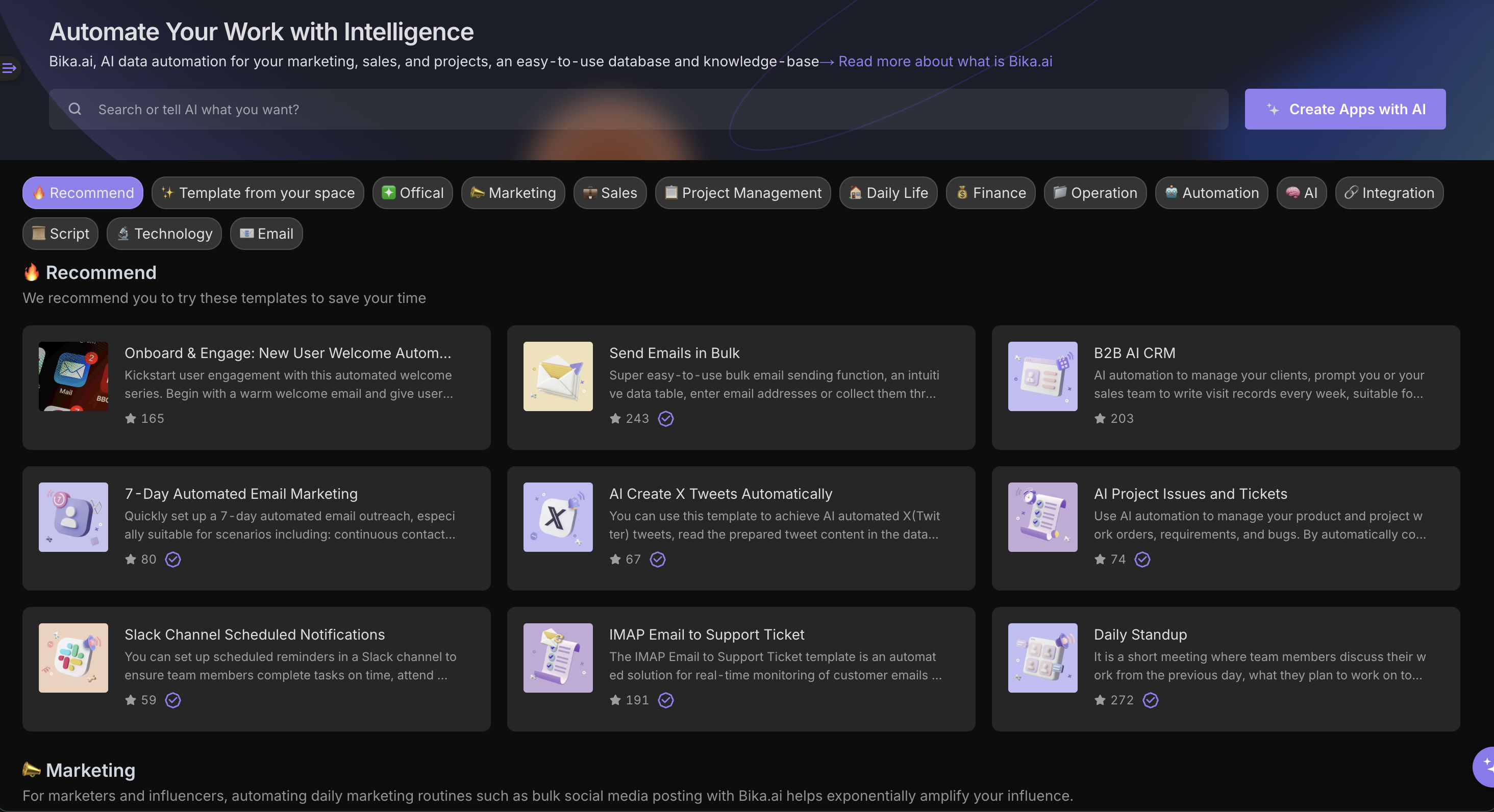
- Browse Templates
Use the intelligent classification system and keyword search to quickly locate needed templates. We provide multi-dimensional filtering to ensure you find the most matching solution.
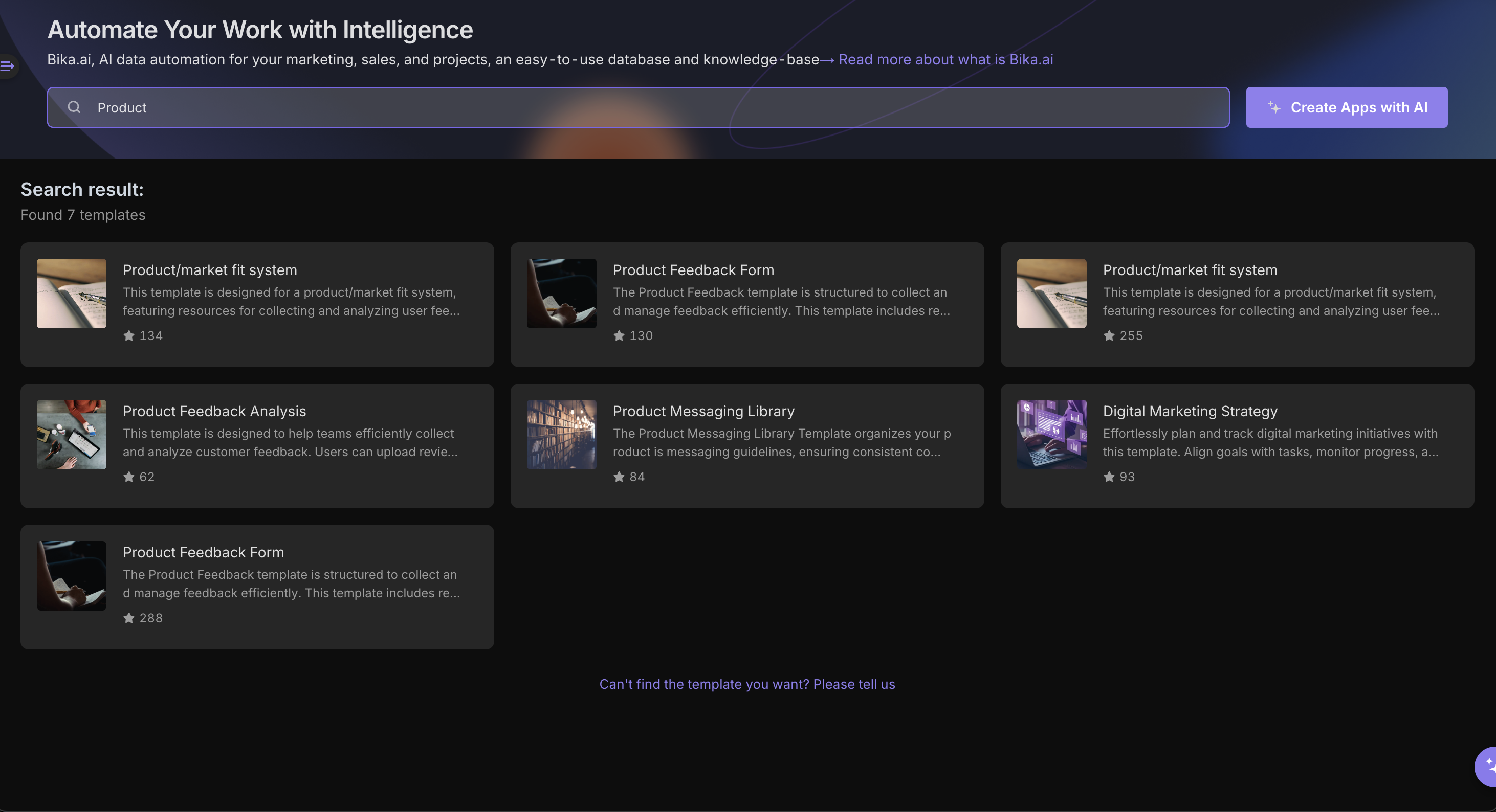
- Preview Template
Each template comes with detailed documentation, including:
- Core functionality details
- Typical application scenarios
- Database structure and view settings
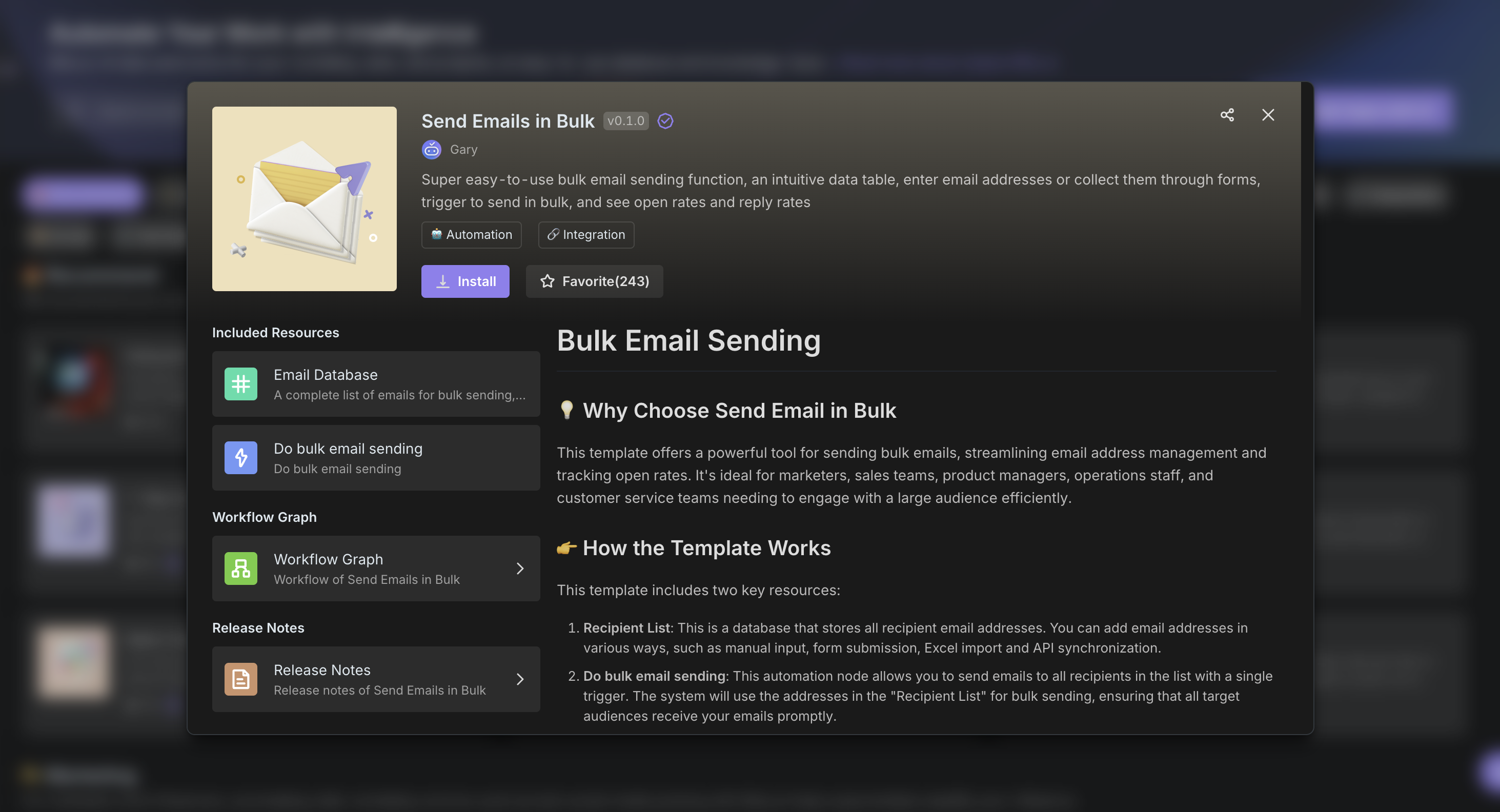
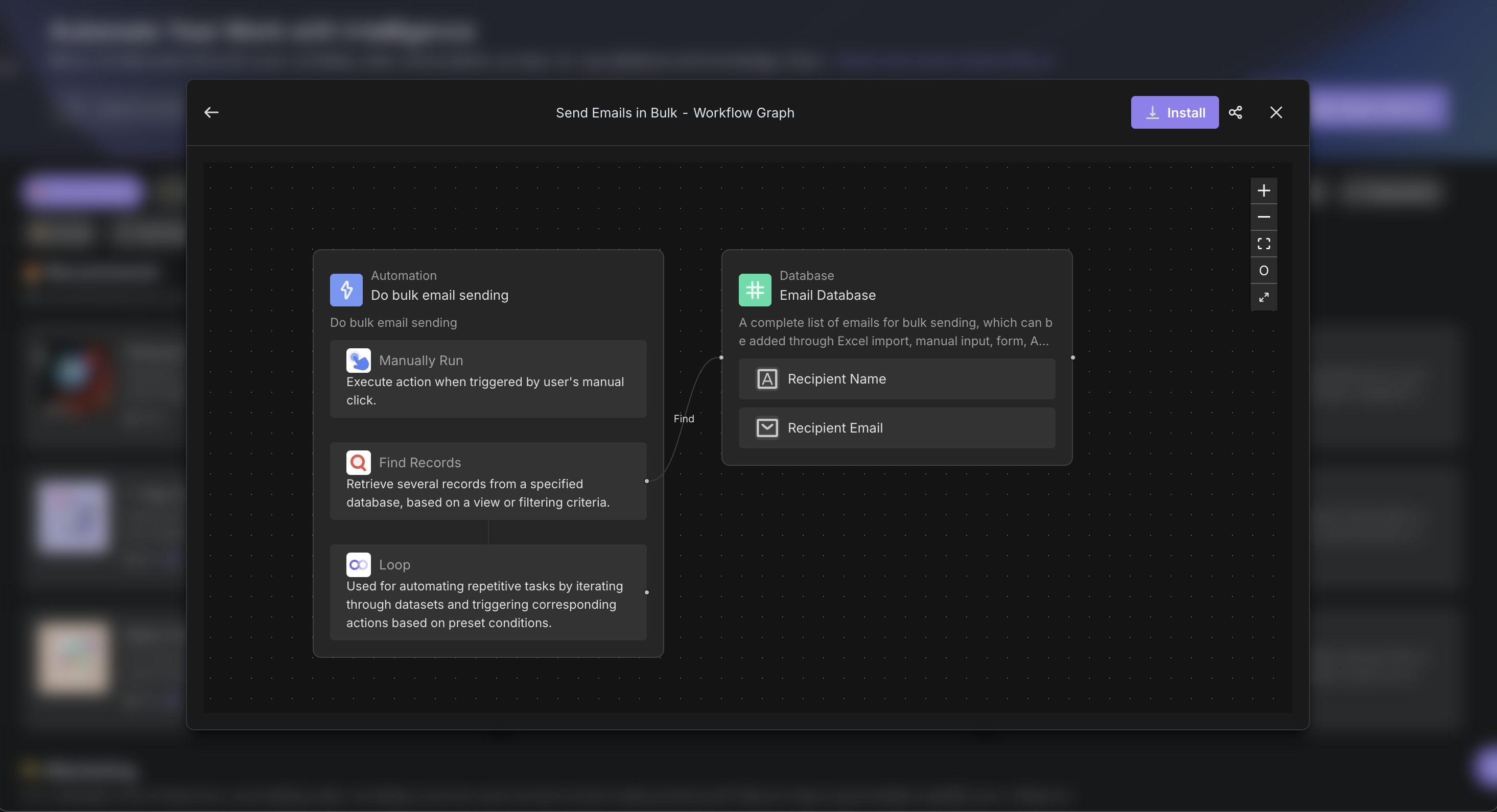
- Install Template
If the template meets your requirements, click the "Install" button to deploy the template to your space, supporting subsequent configuration.
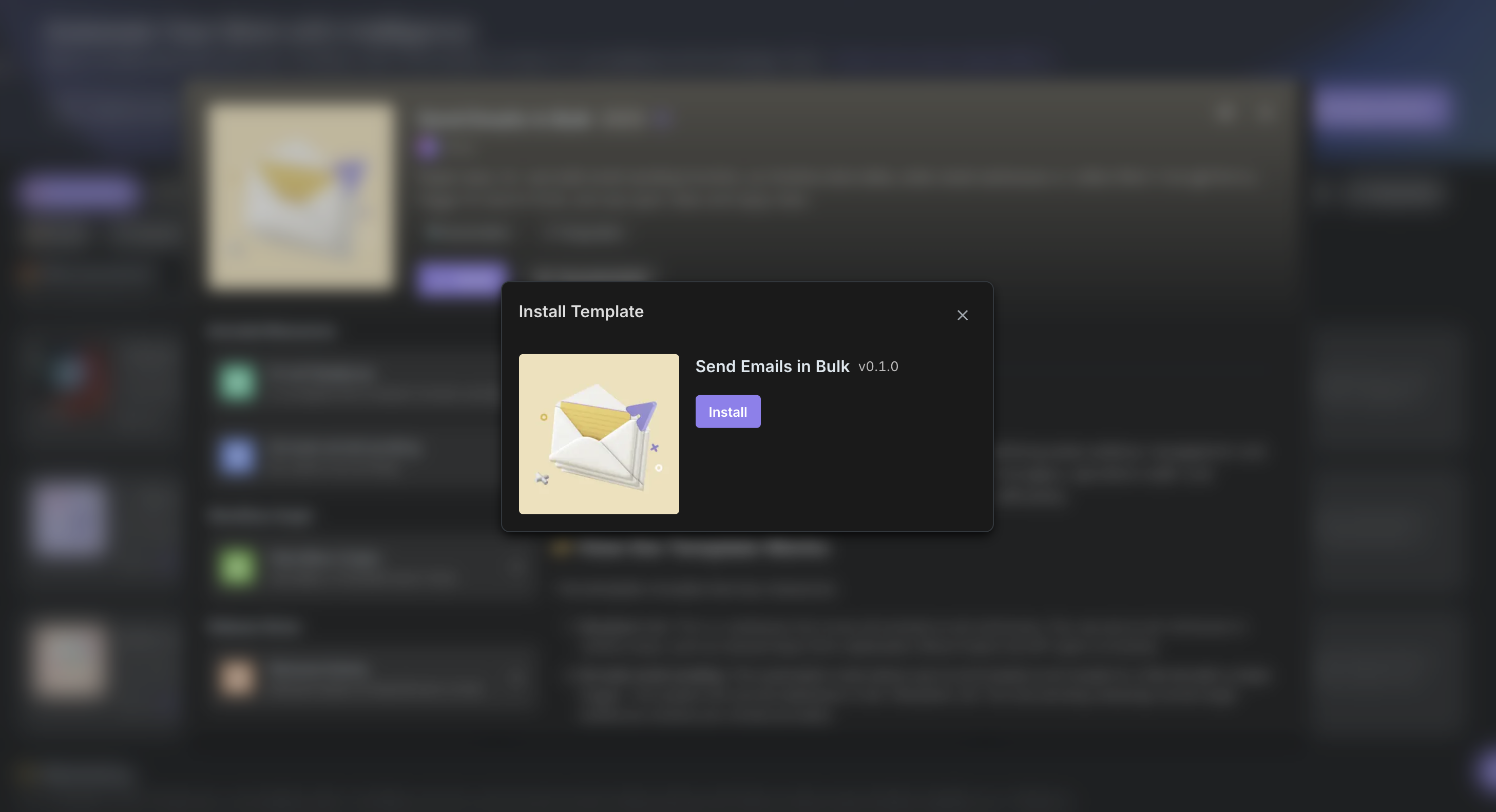
- Configure Template
Based on your team's actual processes, you can add or remove fields in various databases or adjust view settings. For example, adding a "Created By" field in the "Recipient List" database helps track record creators and improves data management efficiency.
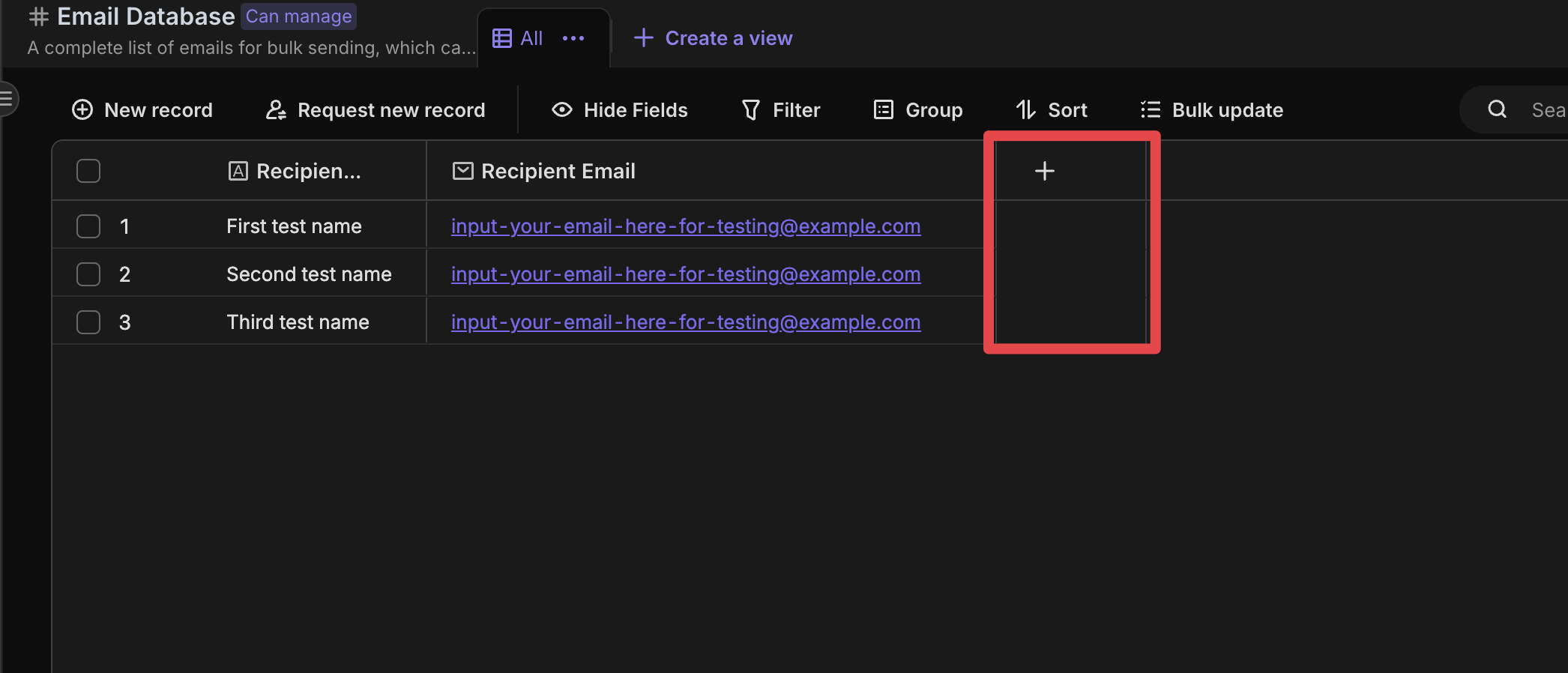
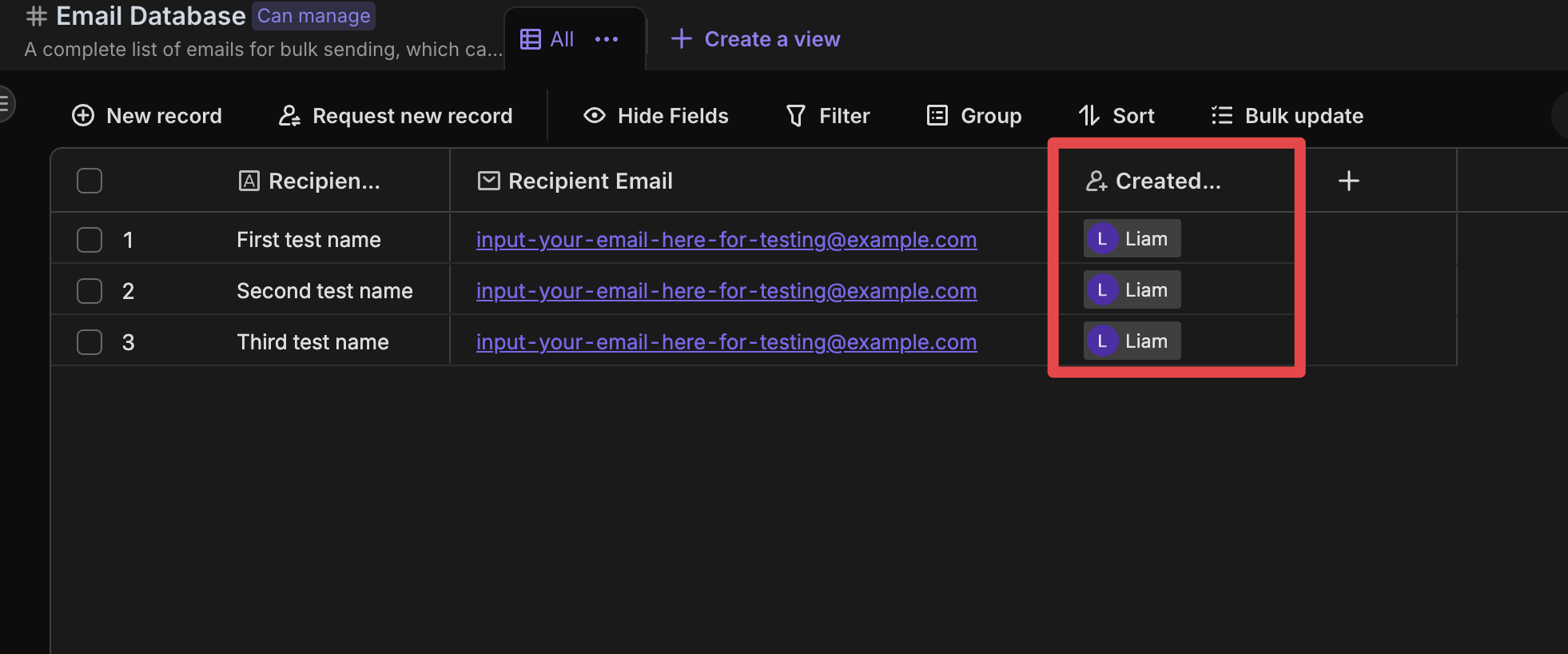
- Start Using
Once the template is installed and configured, you can start using it. Fill in data and execute tasks according to template instructions, letting automated workflows bring more convenience to your project.
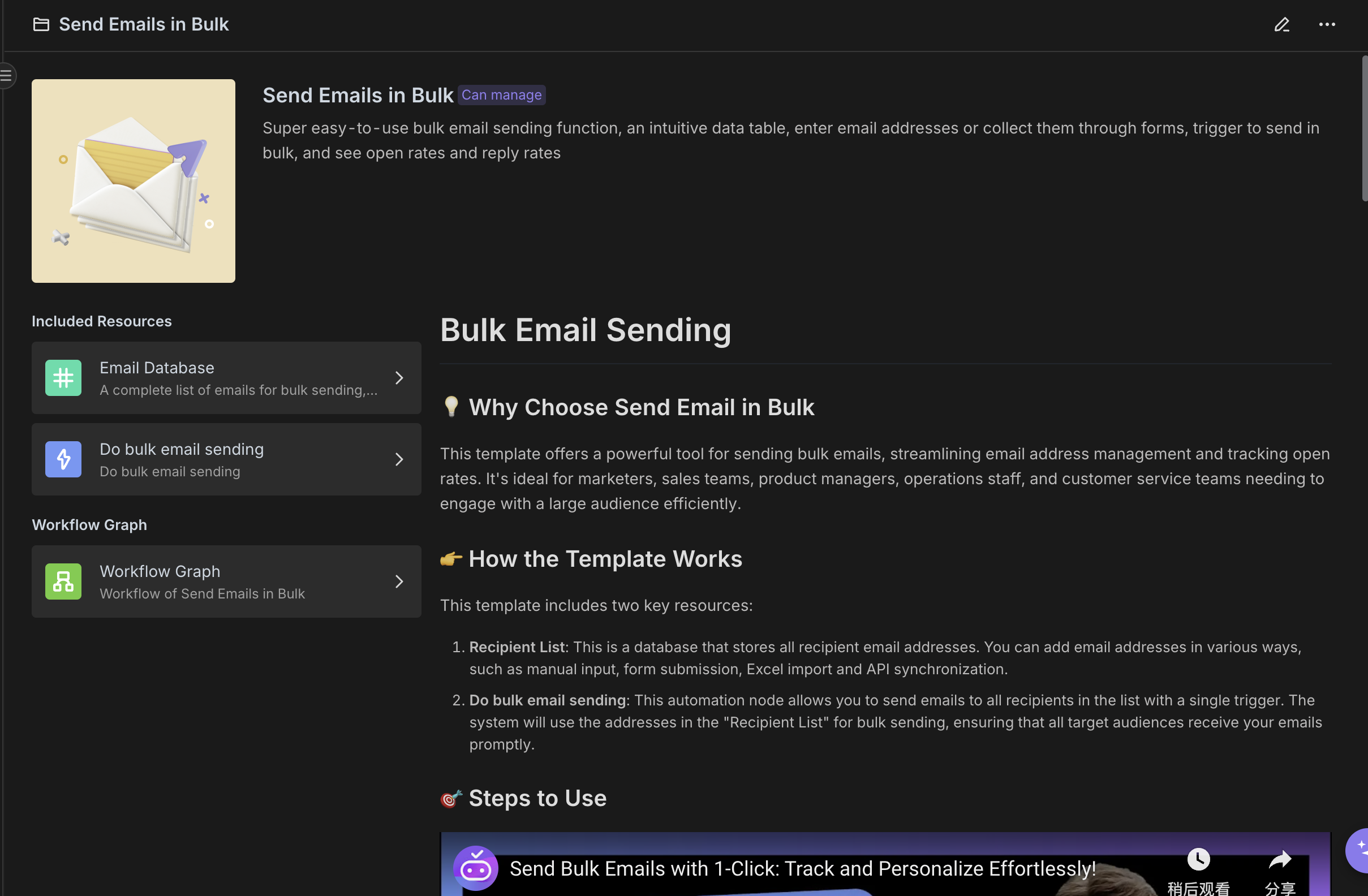
Using AI Intelligent Creation
Besides using existing templates directly, Bika.ai also supports AI intelligent creation to help you customize templates that meet specific needs:
- Describe Requirements
In the AI creation interface, describe your business requirements and expected functionalities in natural language. The system will understand your intent and provide precise suggestions.
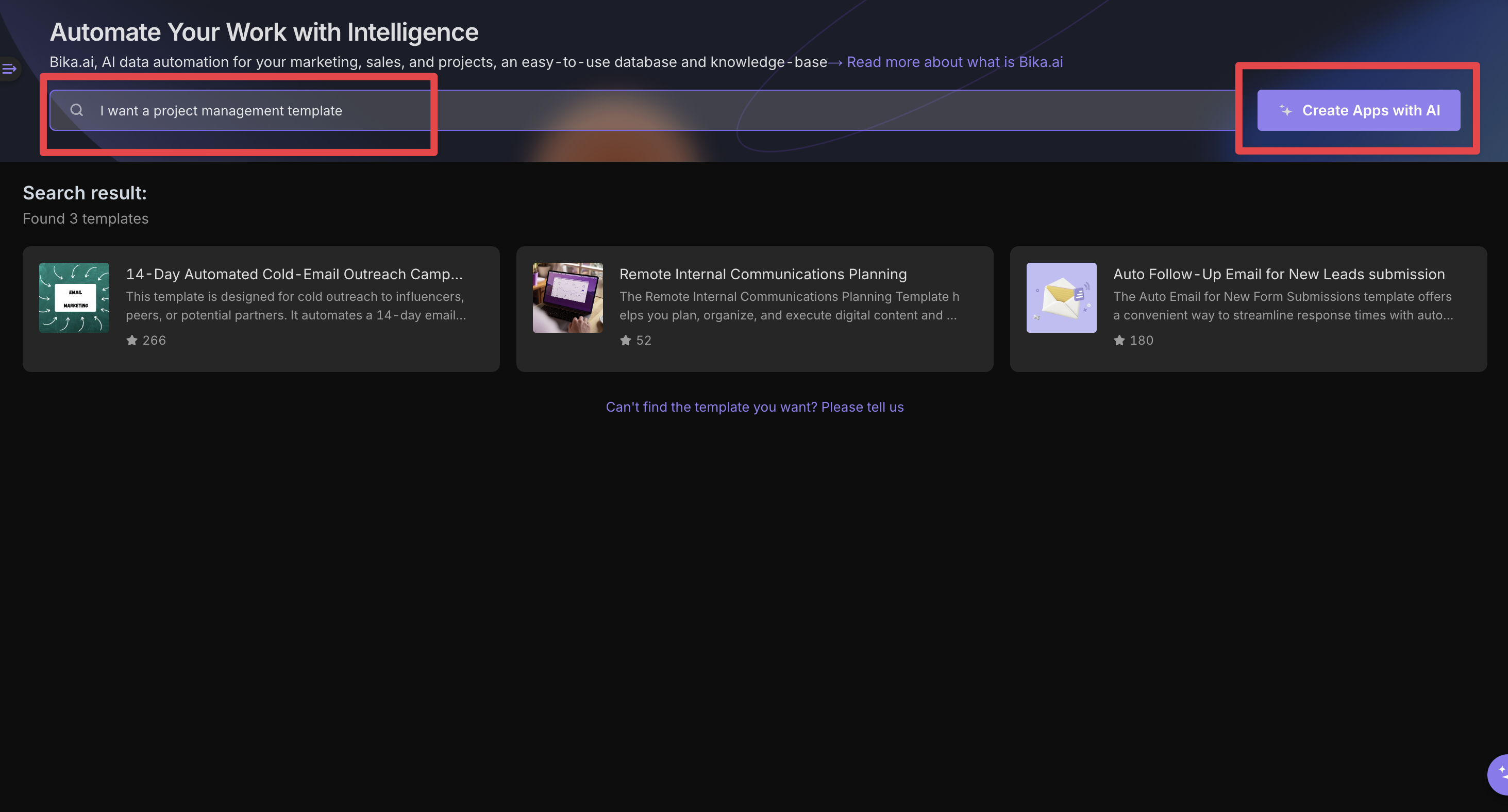
- AI Template Generation
Based on your description, the AI engine will quickly build an initial template, providing you with a ready-to-use basic framework.
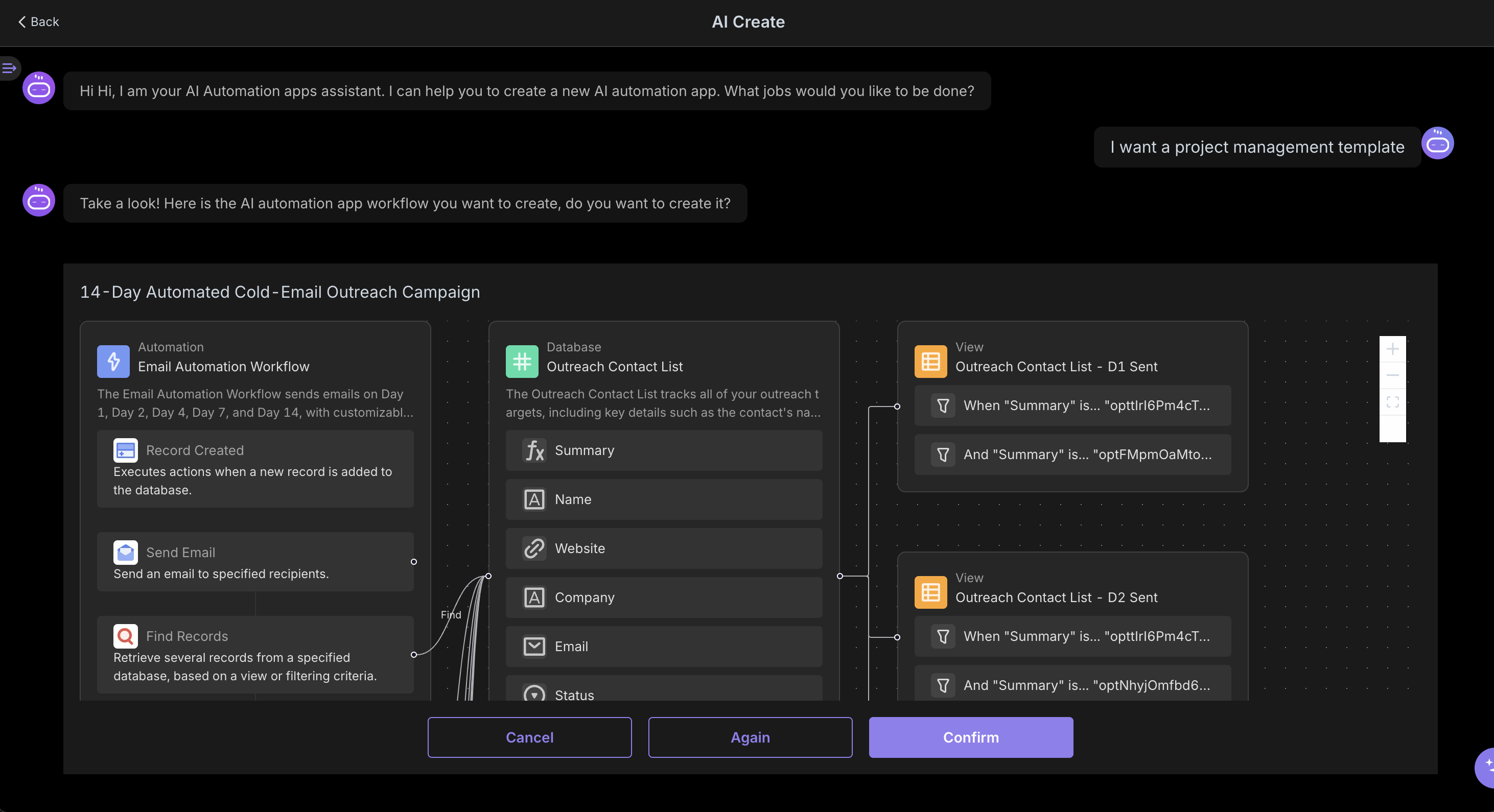
- Adjustment and Optimization
On the generated template basis, you can further modify fields, add views, or set automation rules to ensure the template perfectly matches your use case.
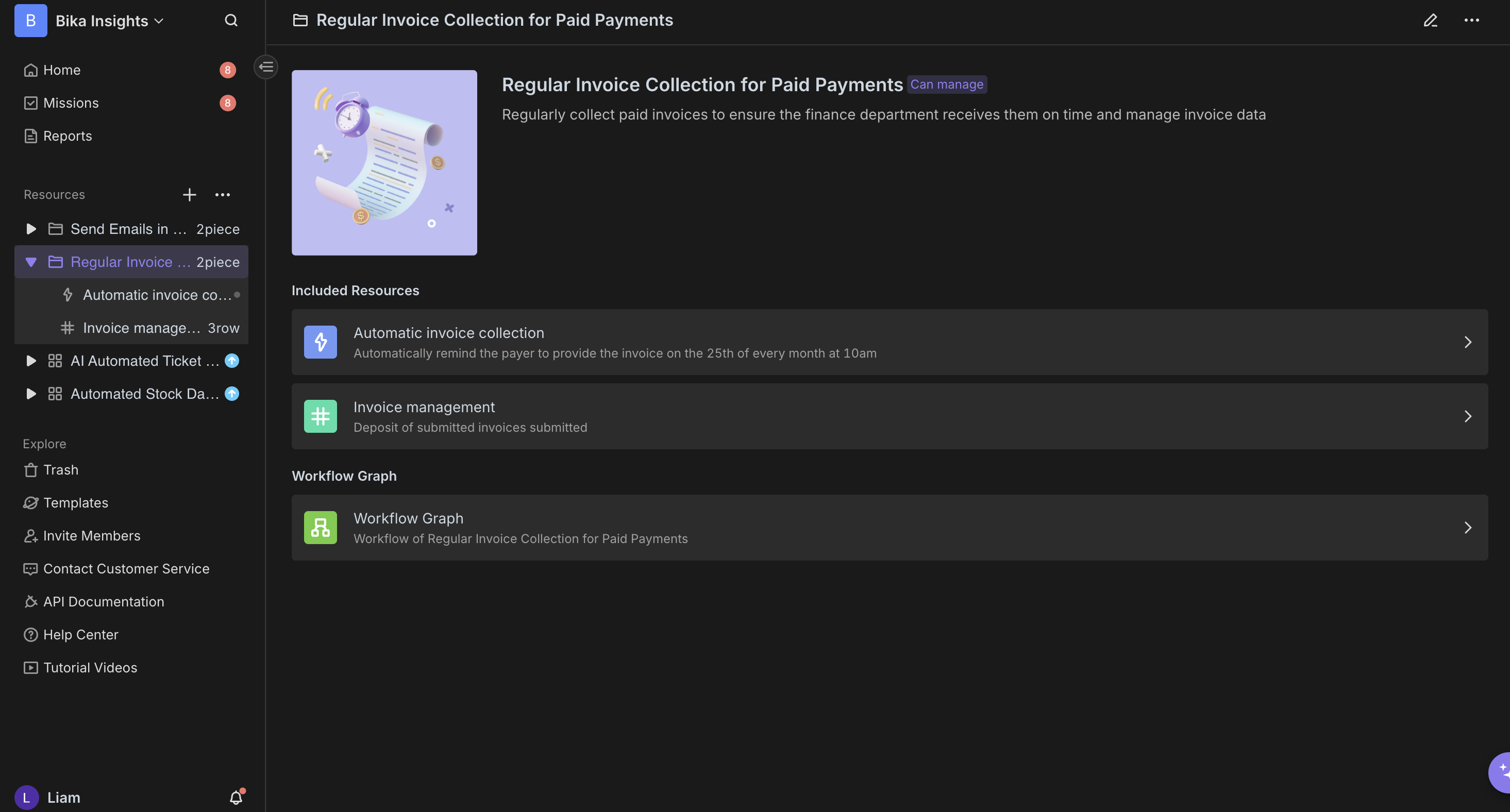
How to Publish Templates
If you've created a useful template and want to share it with other team members or internet users after optimization, you can publish it to the Template Center:
- Create Template
First, develop a node resource that complies with Bika.ai specifications and has been practically tested. Usually packaged as a folder containing databases, views, automation rules, and other configurations.
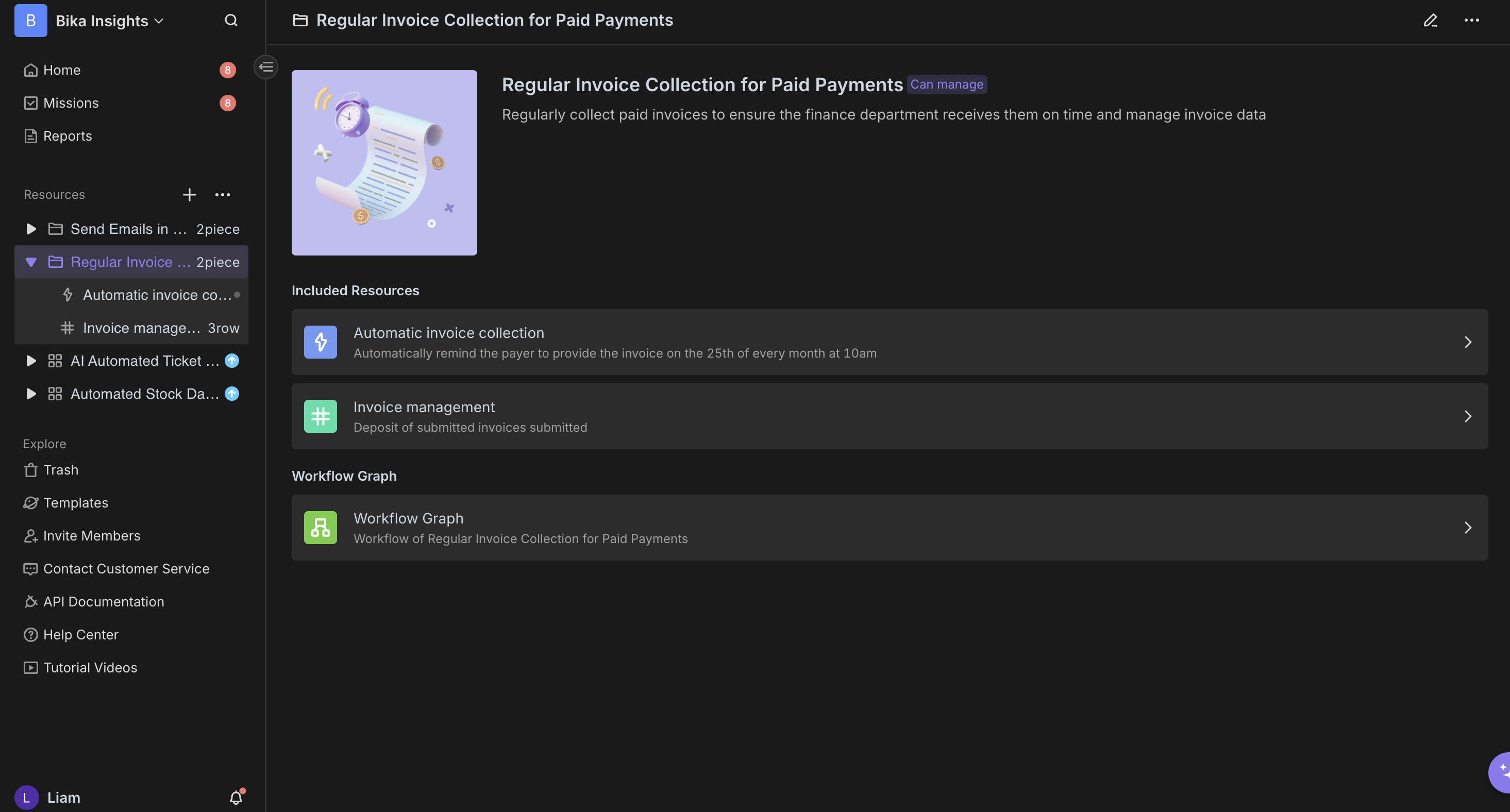
- Fill Template Information
Click the folder menu and select "Publish To Template Center".
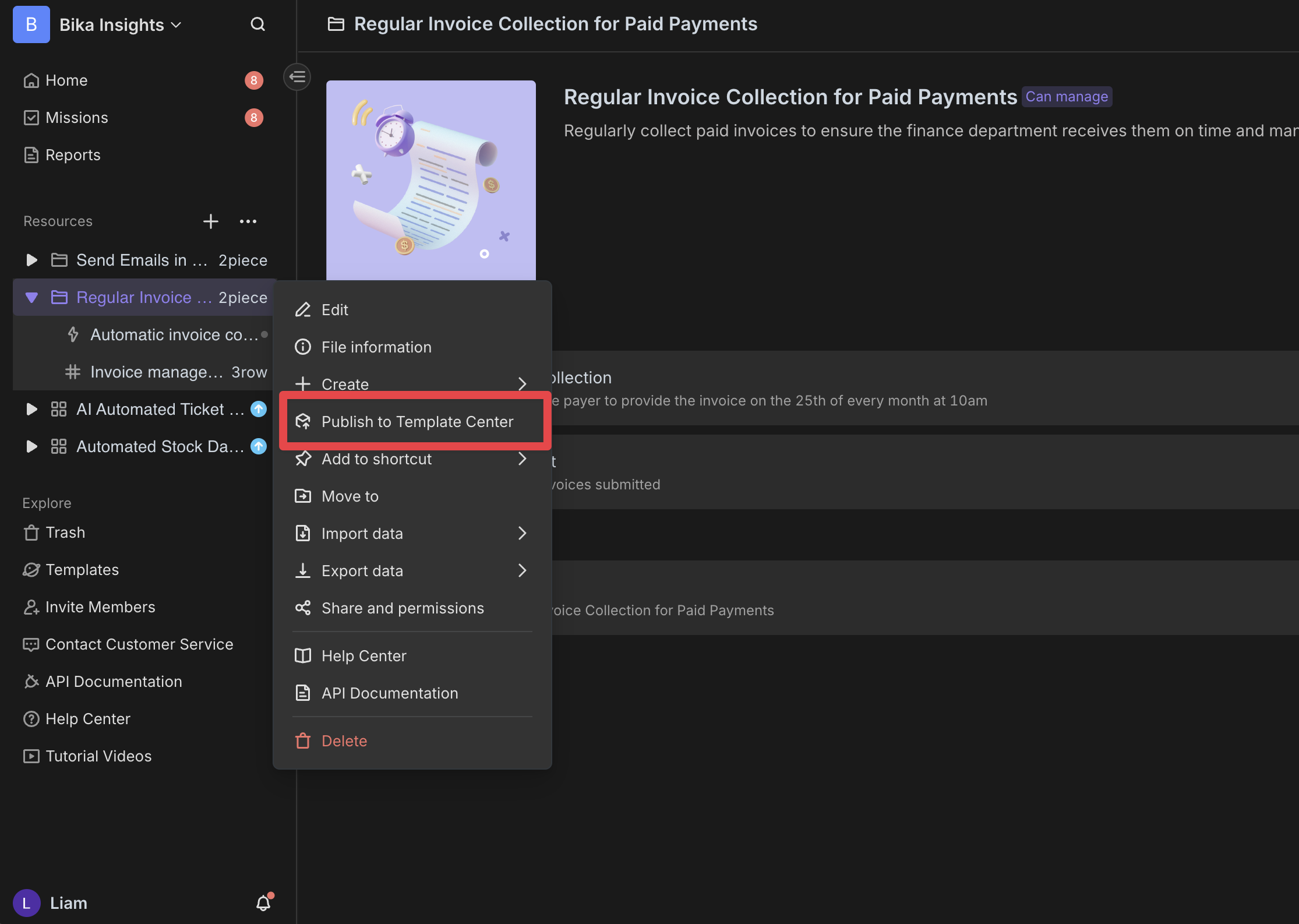
Before publishing, fill in detailed template information including name, description, category, and tags to ensure other users can quickly understand the template's purpose.
-
Template ID: Unique identifier for the template, unchangeable after publishing.
-
Version Number: Used to distinguish different template versions, needs to increment with updates.
-
Version Notes: Brief description of current version updates for users to understand changes.
-
Category: Template category for user filtering.
-
Keywords: Helps precise template location in searches.
-
Use Cases: Describes suitable business environments and functionalities.
-
Author:
- Show my nickname: Choose to display your nickname as template author.
- Show my space name: Choose to display your space name as template author.
-
Template Visibility:
- Template application within the space: Default option, only users in current space can search for your template.
- Template application coming soon: All users can search for your template but cannot install it. Suitable for templates not yet complete but want to showcase.
- Public template application: All users can search for and install your template.
-
Publish Data: When checked, template data will also be published for users' direct use.
-
Init Mission: Can set several tasks to help users quickly get started with the template.
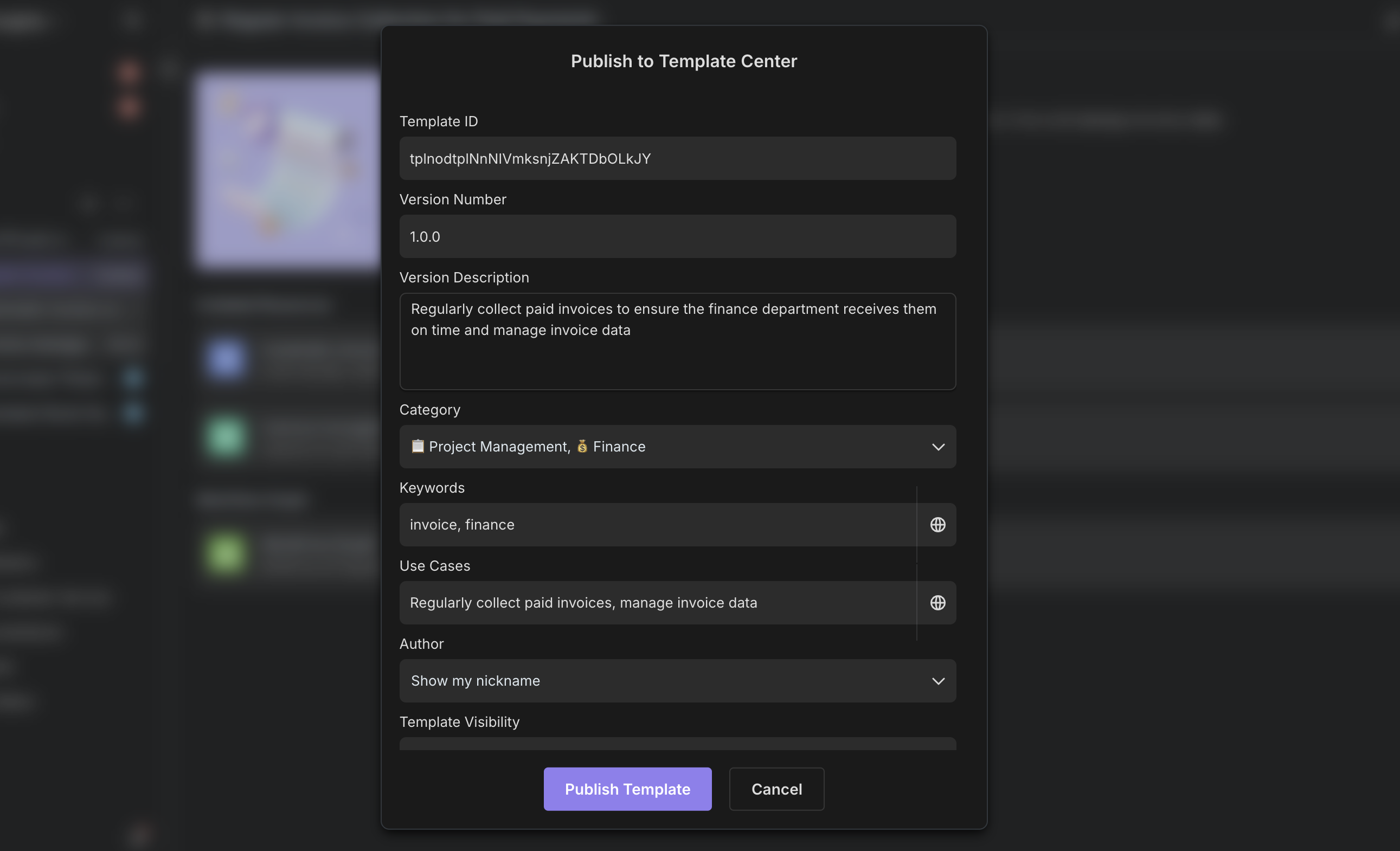
- Publish Template
After clicking publish, the template will be available in the Template Center for other users to select and use.
Template Management
- Update Template
You can update published templates anytime (e.g., fix bugs, add new features, or make specific optimizations), click "Republish" after updates.
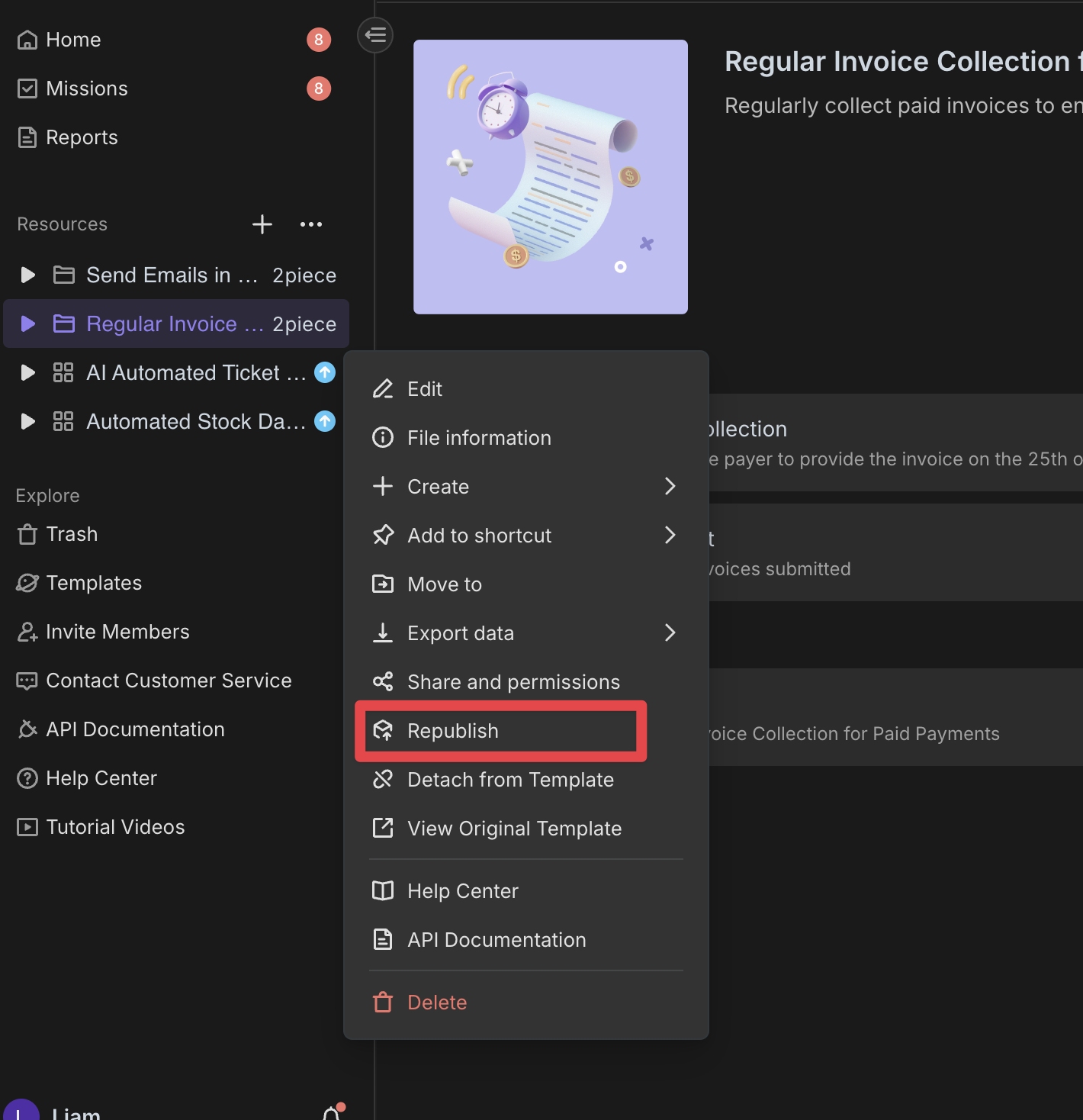
To ensure users can upgrade, make sure to increment the template version number when publishing.
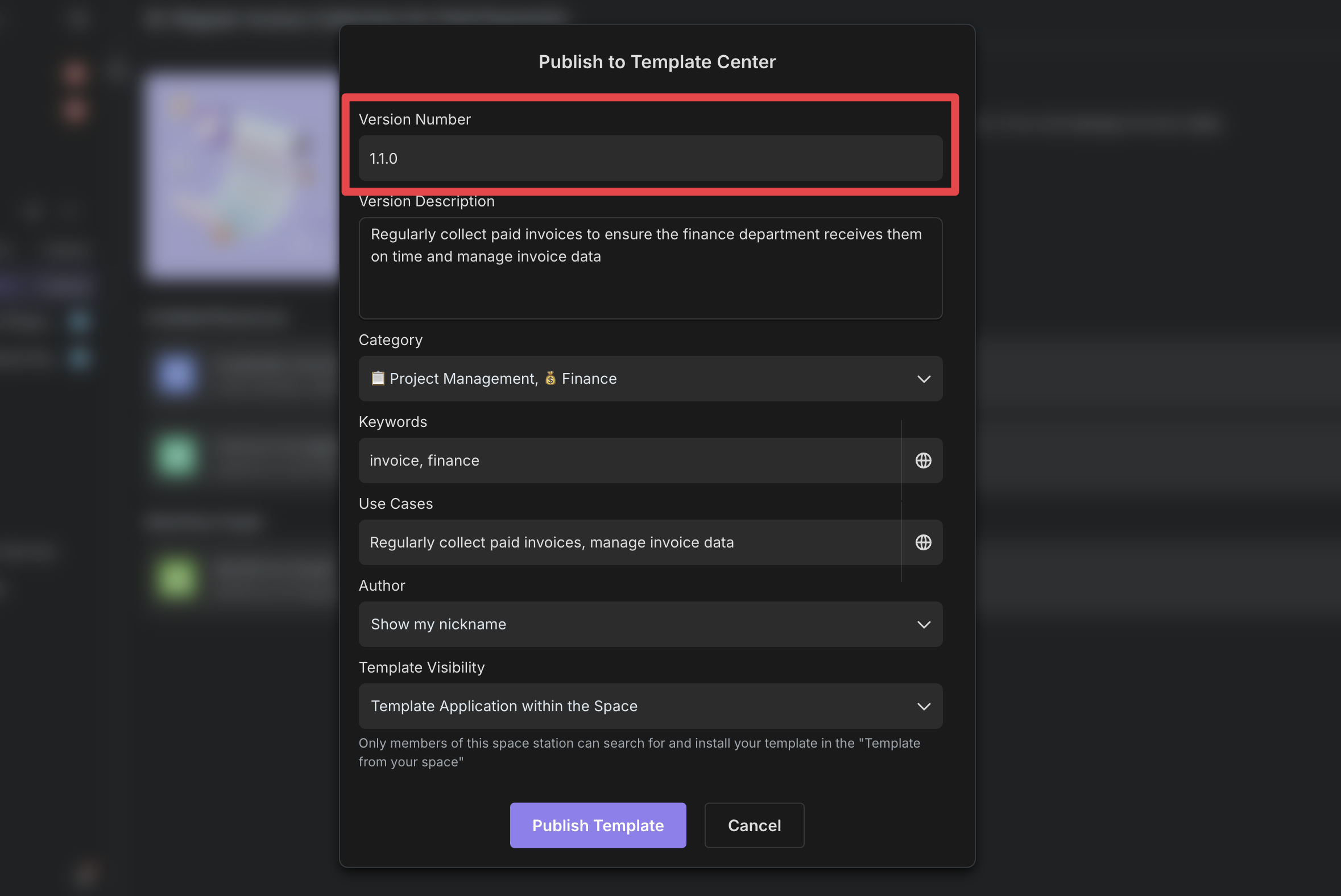
- Remove Template
If your template is no longer applicable or was published to template applications by mistake, you can achieve template removal by changing the template's visibility status.
Simply click "Republish" in the corresponding template folder and adjust the template's visibility to "Template application within the space" The template will then only be searchable within the current space and not shown in template applications of other spaces.
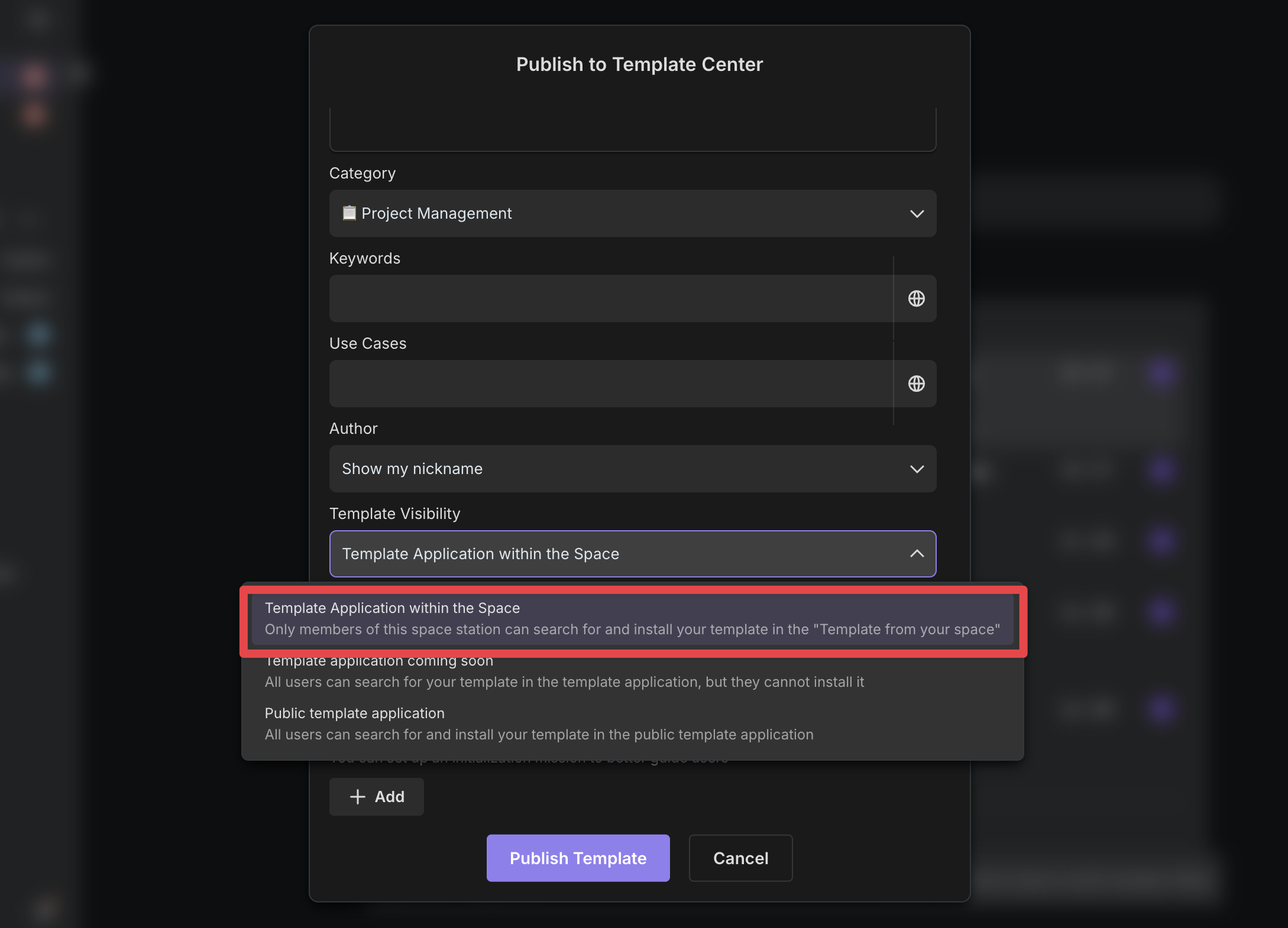
Recommend AI Automation Templates


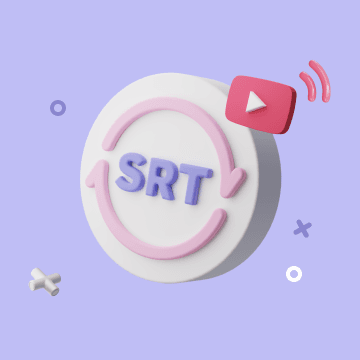
Coming soon