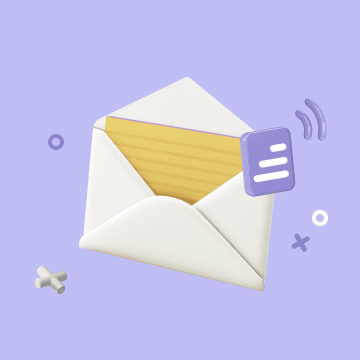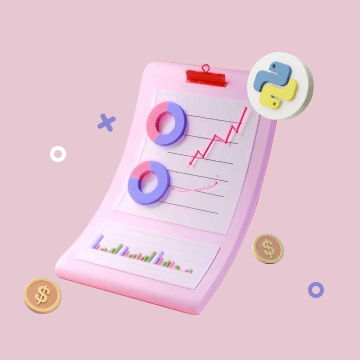Mirror
Mirror
Mirror is a shortcut to a database view that you can quickly access in your working directory.
As the usage scenarios increase, do you encounter situations where there are too many views and you often can't find the data you are focusing on? Mirror can create a shortcut for a view of a database and put it in a specified folder.
This article uses the scenario of CRM (Customer relationship management system) to explain how to use view mirrors to allow salespeople to quickly access and edit "their own clients".
Create View Mirror
Scenario: As a sales executive, I want the salespeople in my group to quickly find "their own clients", so that they can view and edit clients information on a daily basis.We first create a "My clients" view and set the filter to "Sales Lead" equal to "Me (currently visitor) ". At this time, the current view only displays clients information related to the visitor.
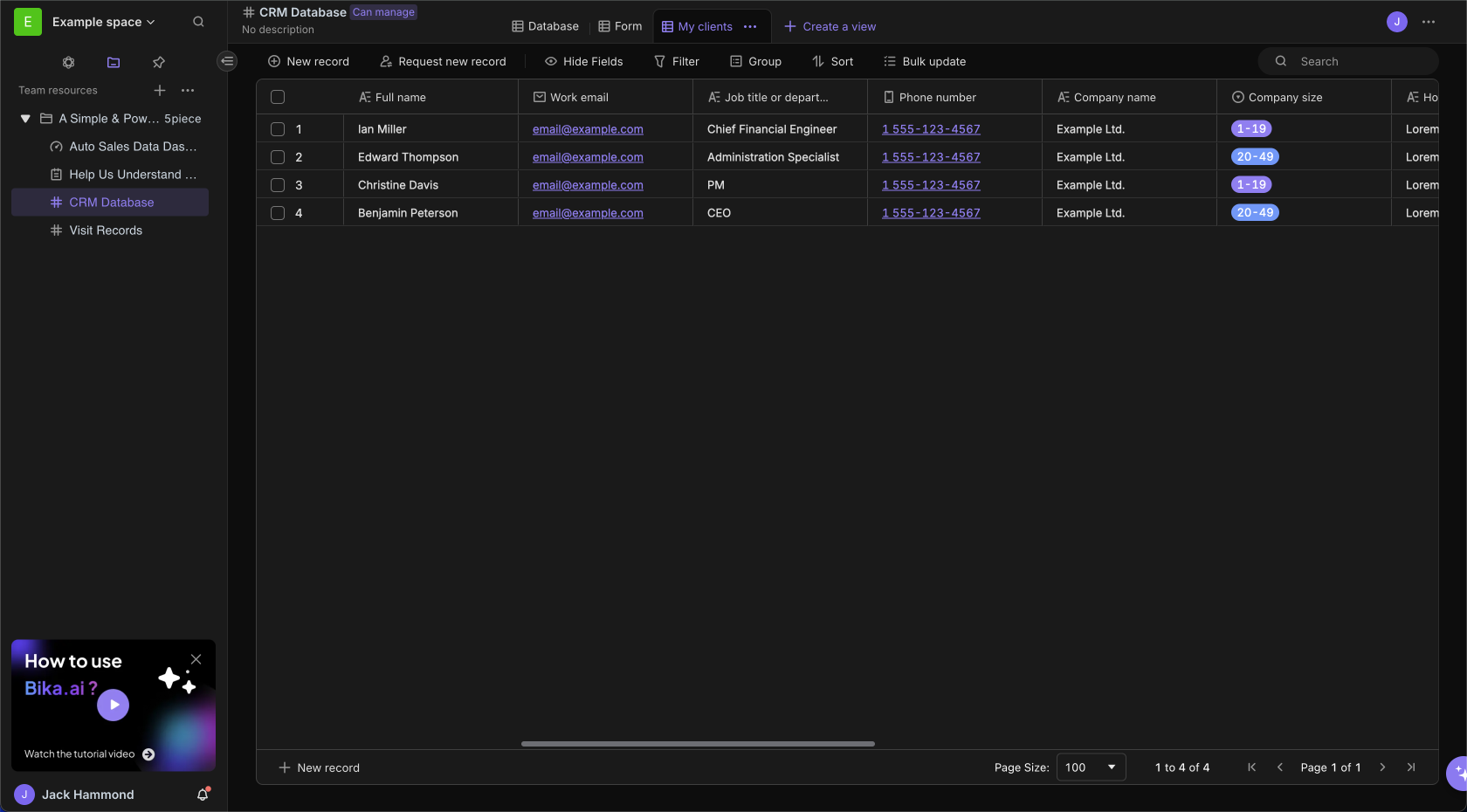
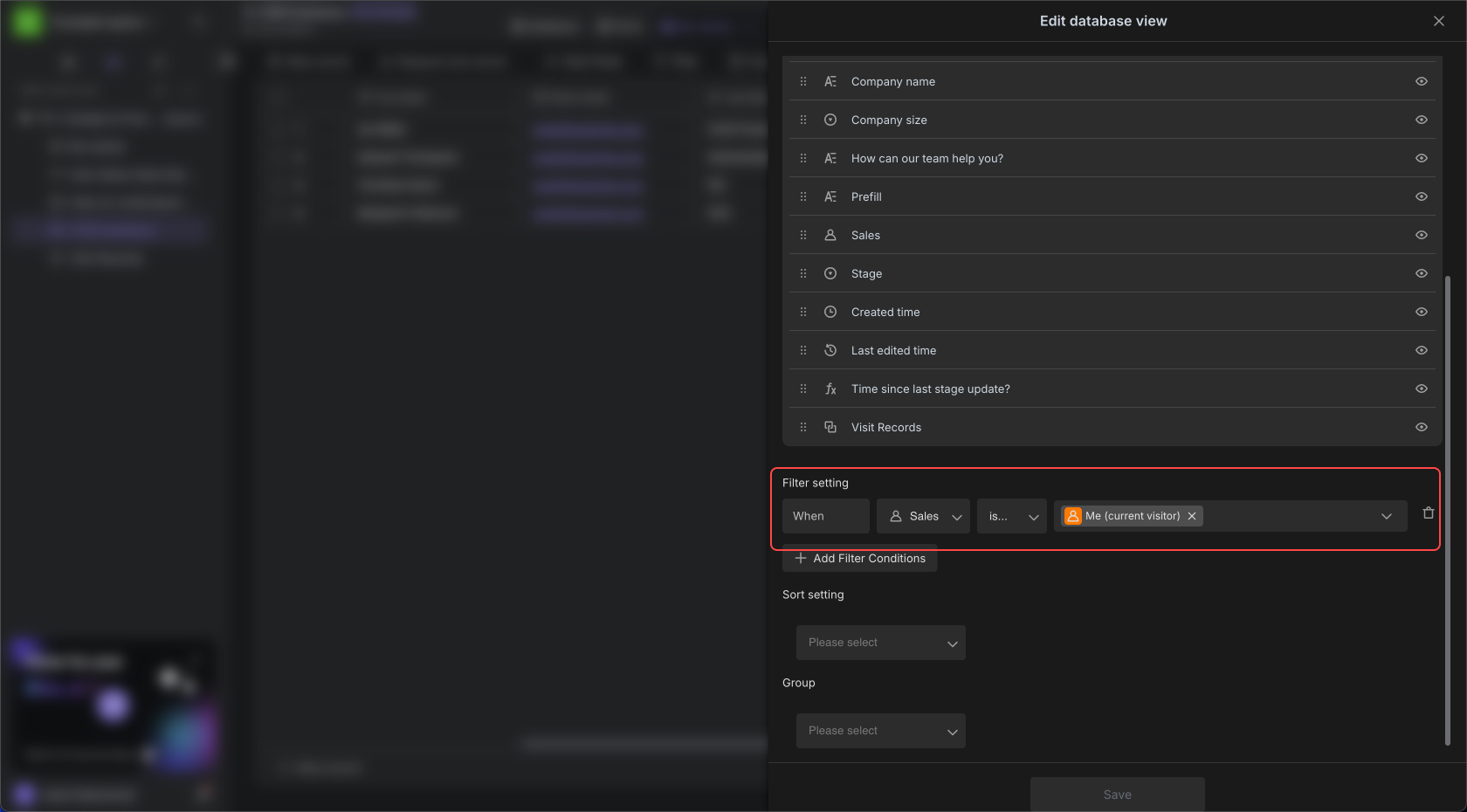
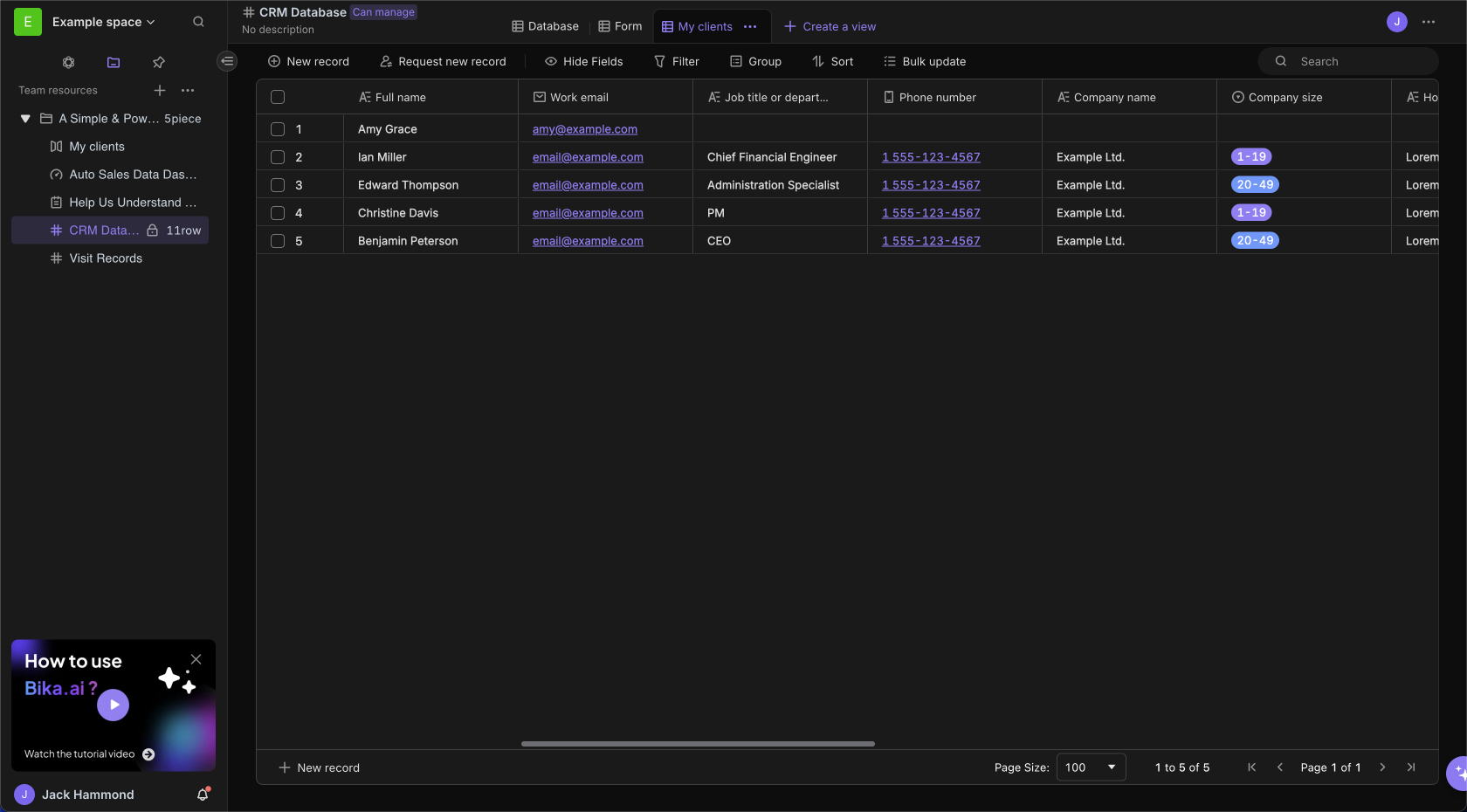
We will click the "More" menu right the folder, select "Create", and select "New mirror". There will be 3 types of new mirror:
- Select an existing view: If your database already has a view that needs to be mirrored, this type will create a mirror resource for that view directly in the resource directory.
- Independent view: If your database does not yet have the required view, this type can use a separate view configuration to create a mirror, and the original database will not add a new view
- Select an existing resources: If you only need to mirror all the data of a database without any view configuration, choose this type
The following example is "Select an existing view". After creating the mirror, select the "My clients" view in the database, which will generate a mirror and send it to the folder. This way, all salespeople can access the mirror to quickly view and edit the datas in "My clients" view.
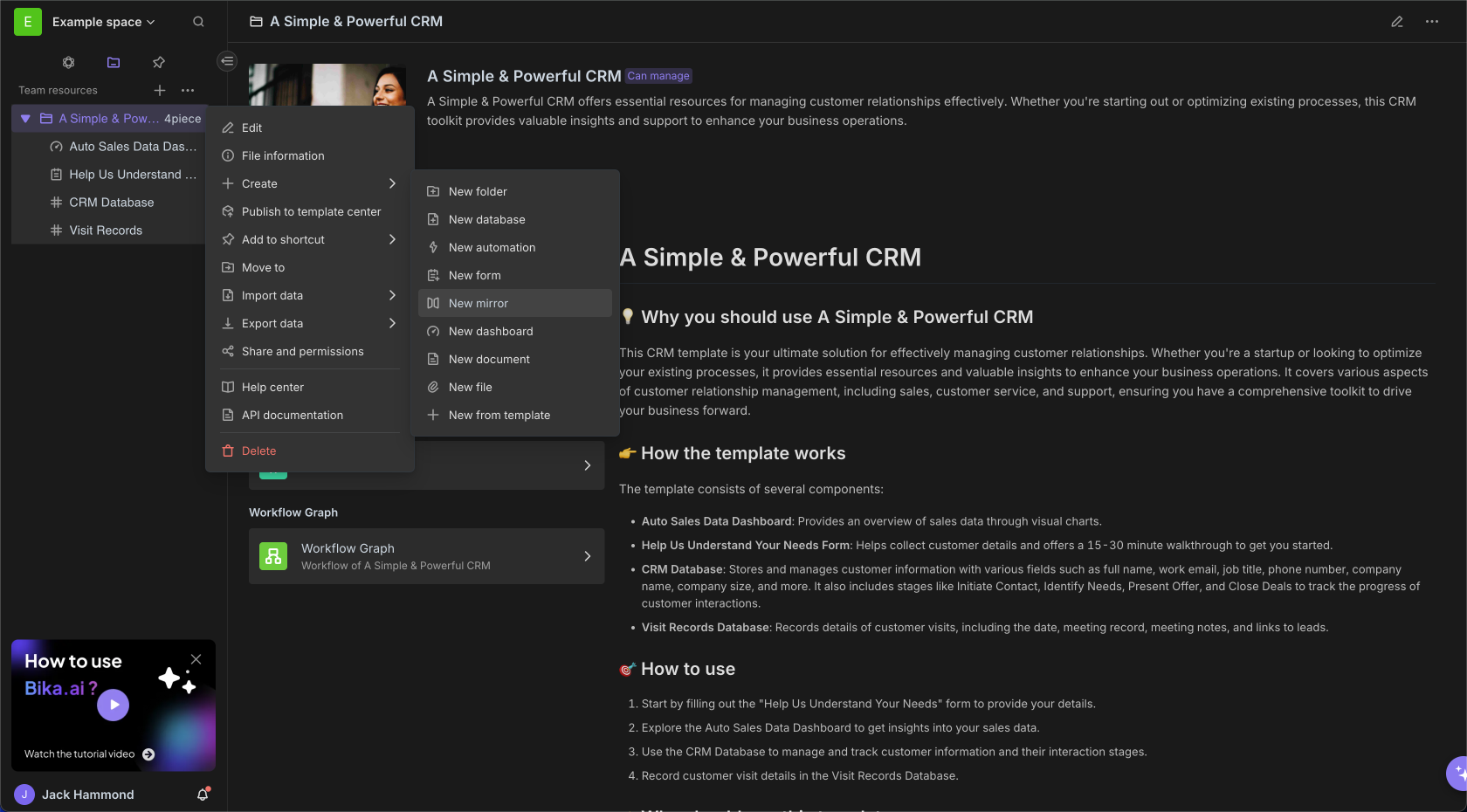
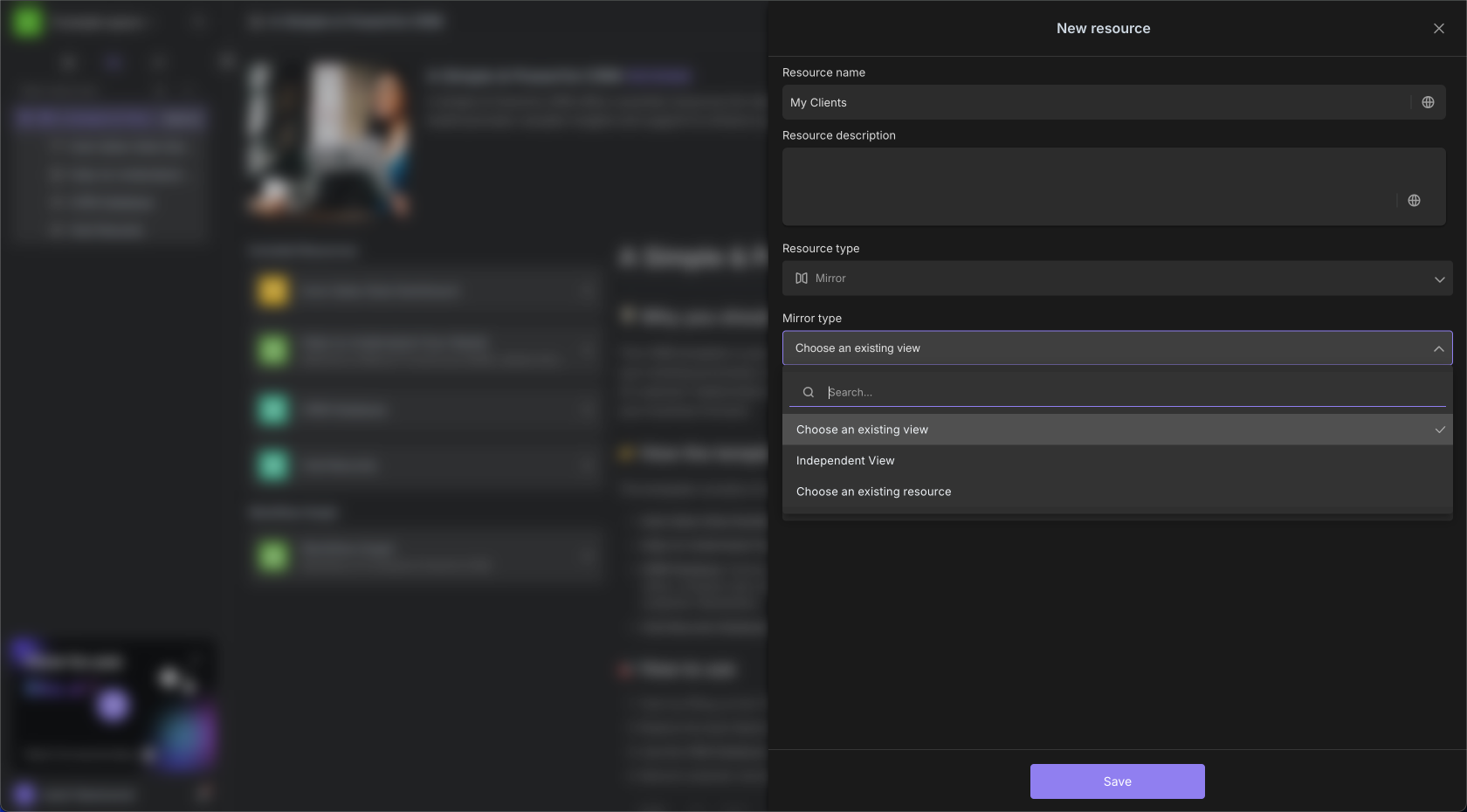
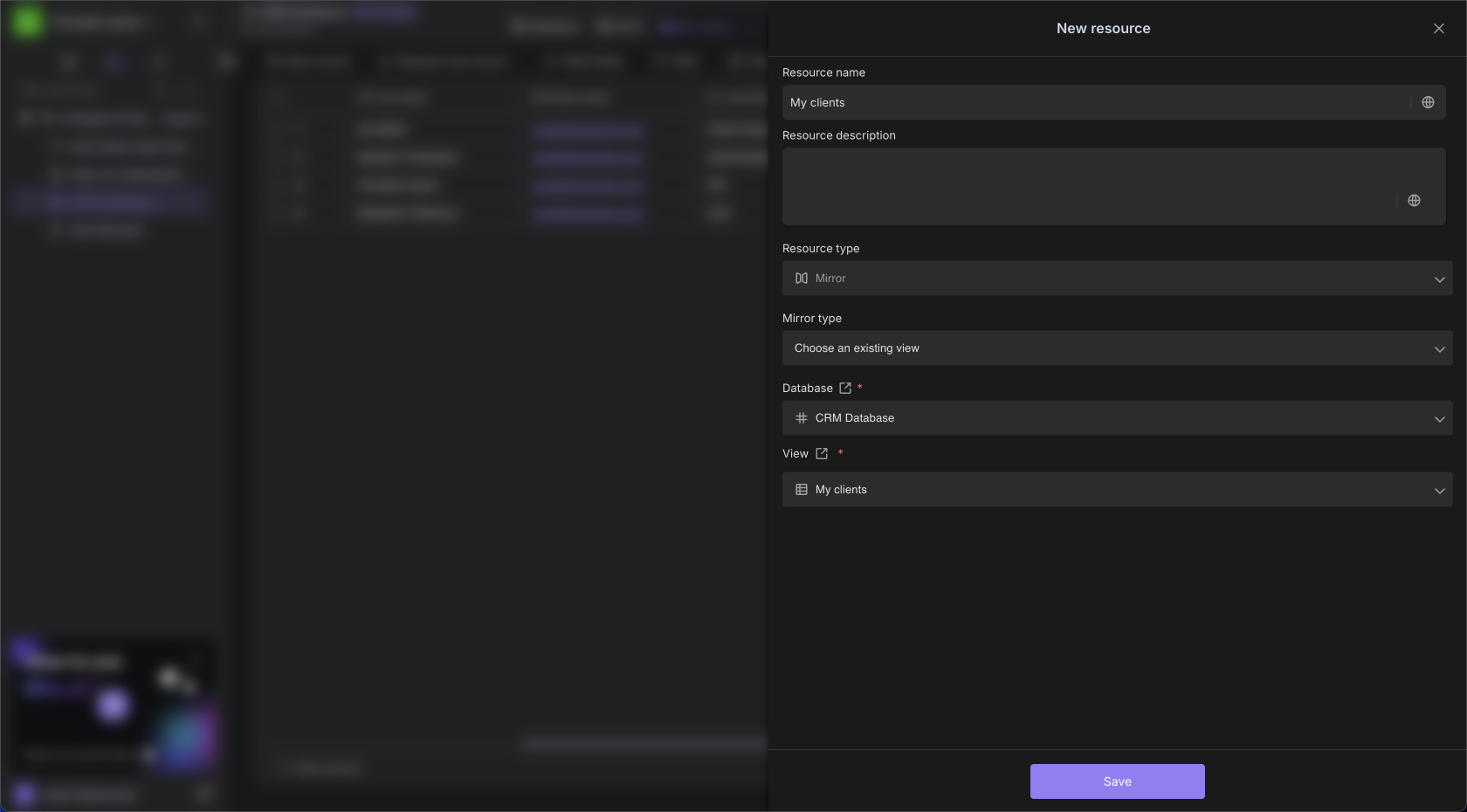
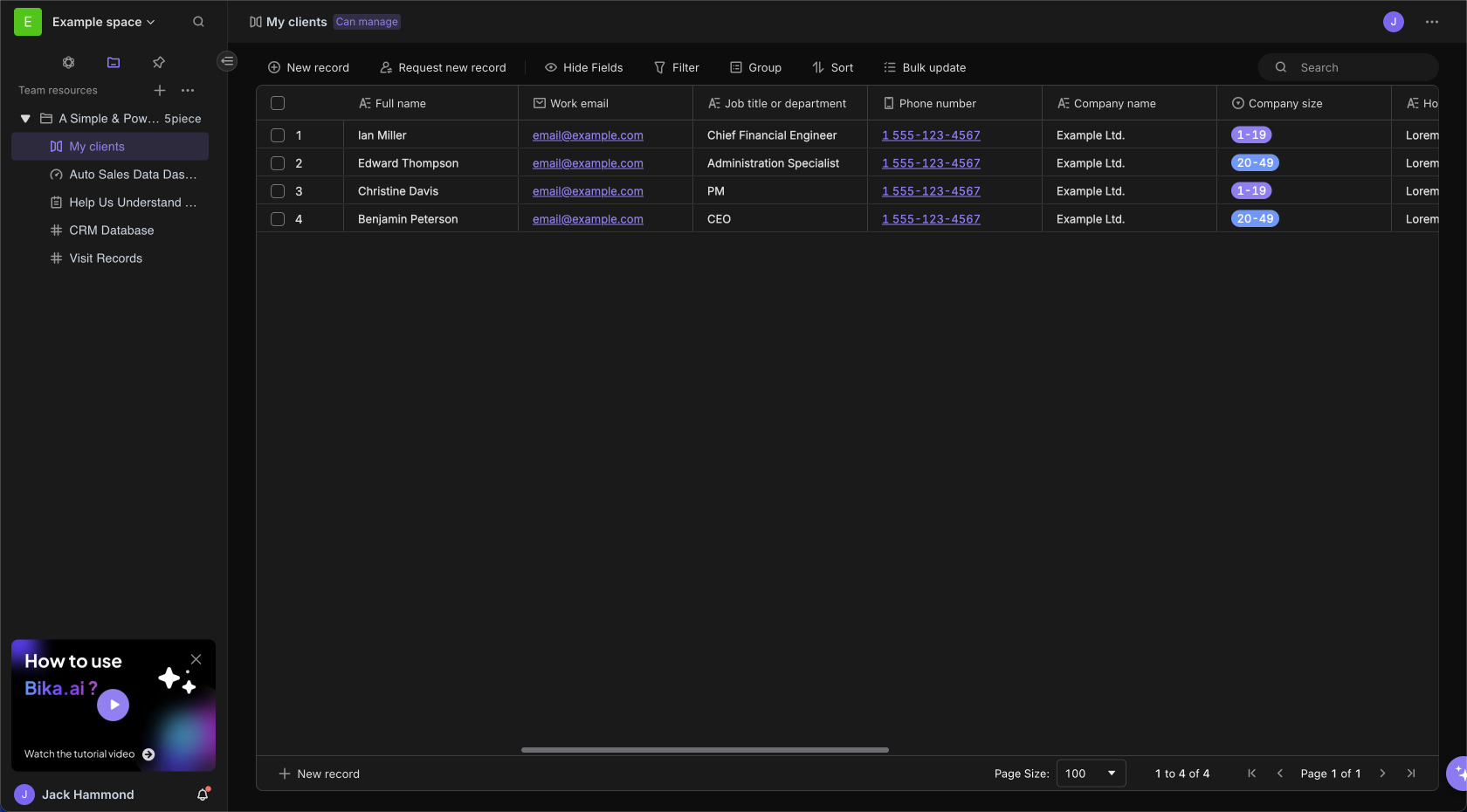
View Mirror
Scenario: Salesperson "Bob" visits the mirror resource "My clients" and wants to view and edit his own related clients.When the salesperson "Bob" accesses the mirror, according to the filter set by the original view, he can only see clients whose "sales" is equal to "Bob". He can edit or add clients he is responsible for, and the customer's data will be synced to the original database.
All the data of the mirror will be synchronized with the corresponding view data of the original databaseThis means that changes made by the sales executive in the "My clients" view of the original "CRM data database" are also synced to "My clients " mirror.
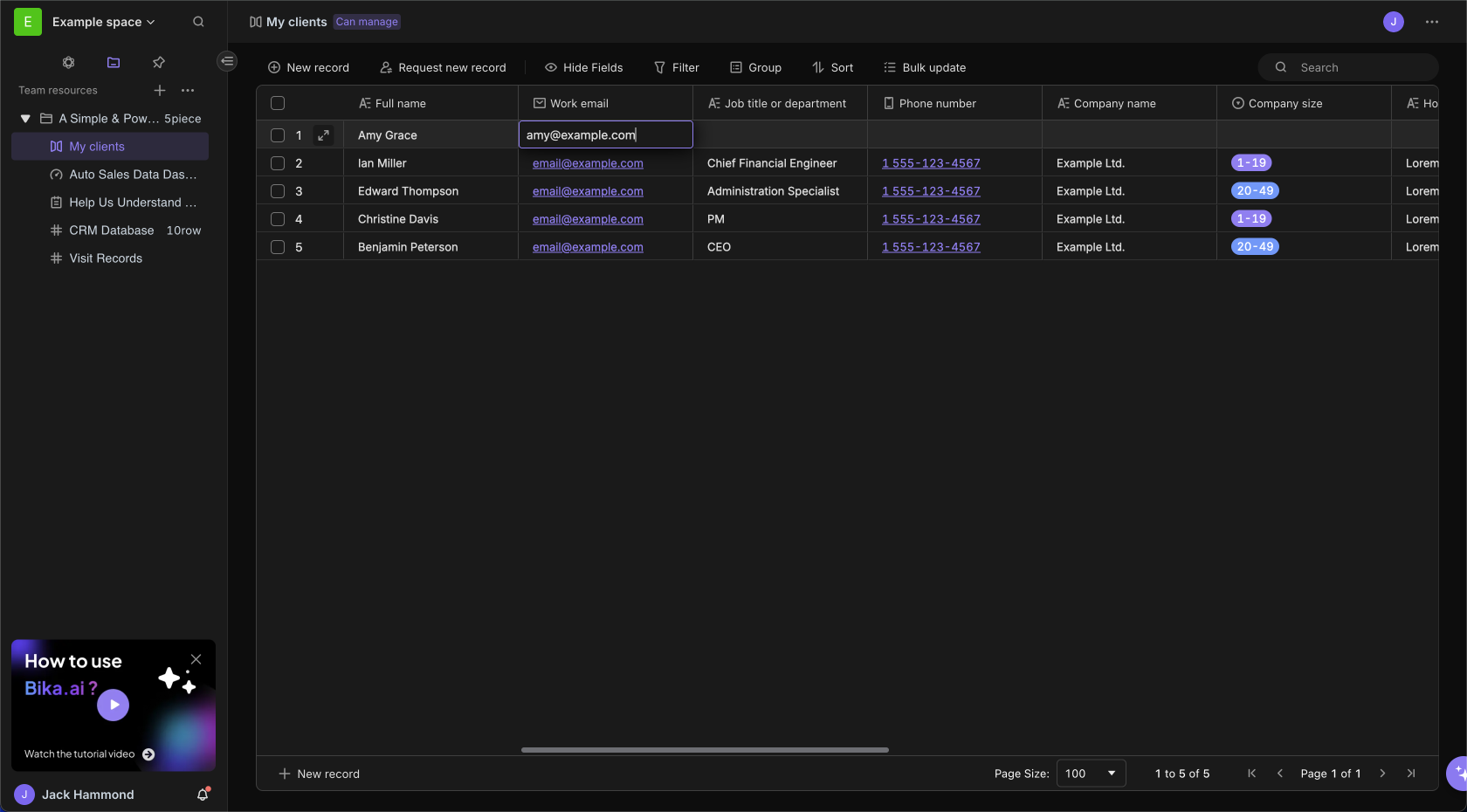
In the mirror, all members can only edit records and cannot operate on the View Toolbar and field configuration. This means that filtering, sorting, grouping, and adding, deleting, or transforming fields cannot be performed in the mirror.
Therefore, the sales executive is responsible for setting up the mirror structure, and the salesperson is only responsible for entering and managing his own clients.
Set permissions for view mirrors
Scenario: As a sales executive, I only want the salespeople in my group to update their own clients, but I can't view other member's clients.We continue with the above scenario. When we mirror the view "My clients", we first set the permission for the mirror to be "Can edit" by Sales Group.
Then set the original database "CRM database" can only be edited by me (the sales executive), and other members have no access permission.
The salesperson can only access the mirror of "My clients", and can only view and edit their own clients in the mirror, and the salesperson does not have permission to the "CRM database", so he cannot access other member's clients.
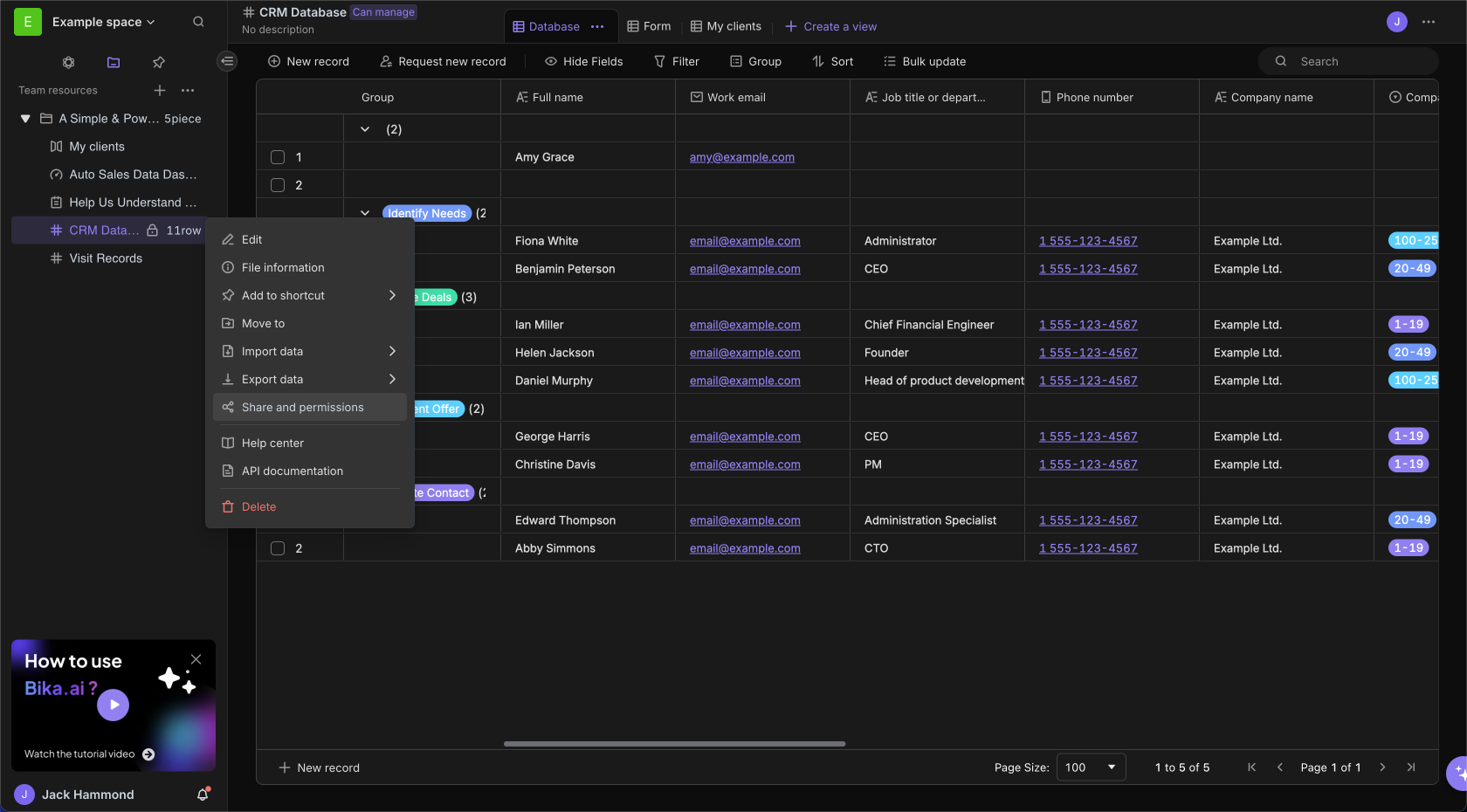
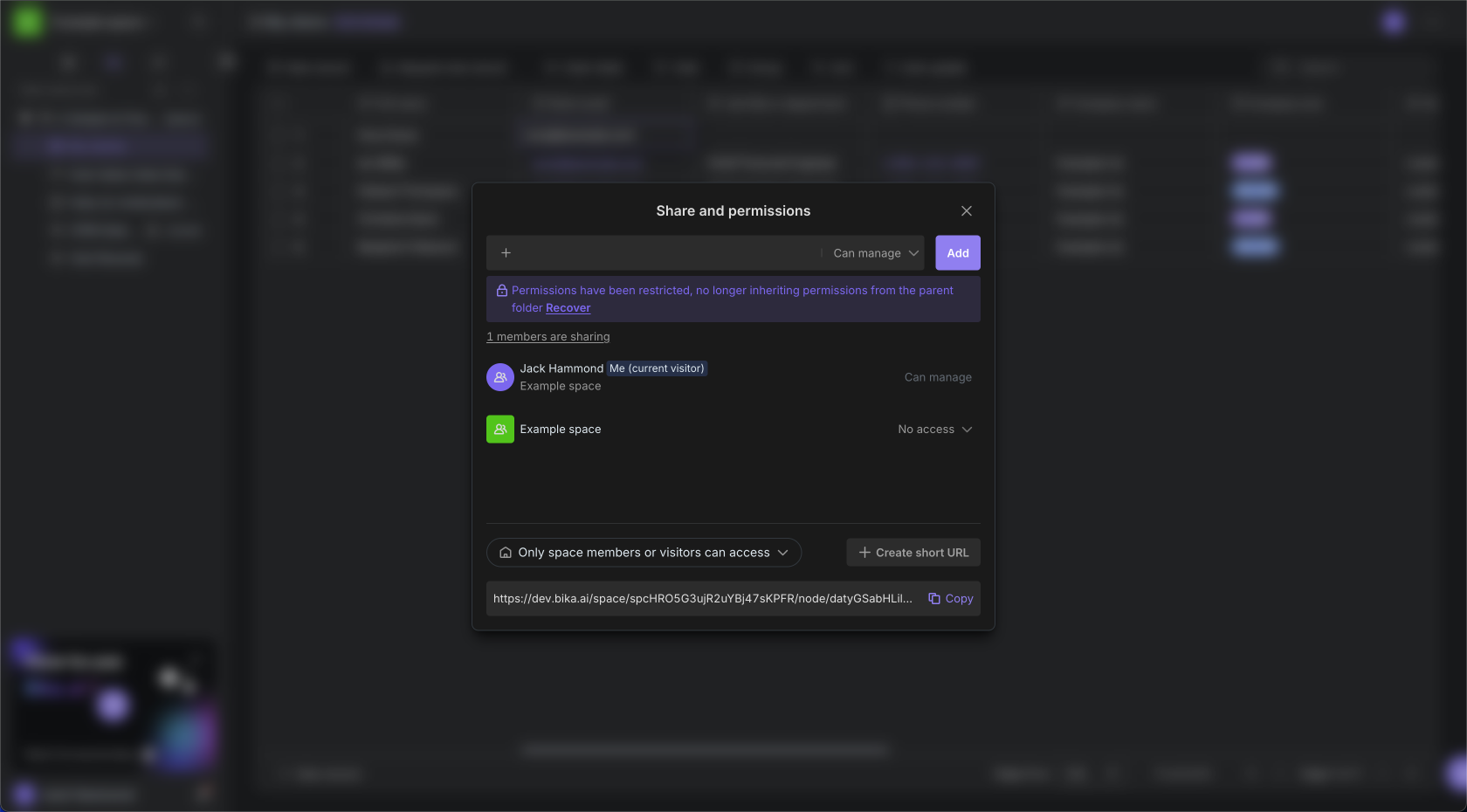
Mirror permission classification role
On the working directory, you can set different permissions for the mirror, which are divided into the following four permissions:
- Can manage: Members can edit or delete mirror resource and set permissions on mirror resource. However, it is not possible to use the view configuration (filtering group sorting) of the "View Toolbar", add or delete fields, and modify field configurations.
- Can edit: Members can add, modify, and delete row data (records) in the mirror, and they cannot use the "View Toolbar" and operate on fields.
- Update only: Members can only edit row data (records) already in the mirror, cannot add or delete records, and cannot use the "View Toolbar" and operate on fields.
- Can view: Members can only view the content of the mirror, not edit it.
The permissions of the mirror are calculated independently of the permissions of the original database, and members can view and edit the mirror even if they do not have the permissions of the original database.
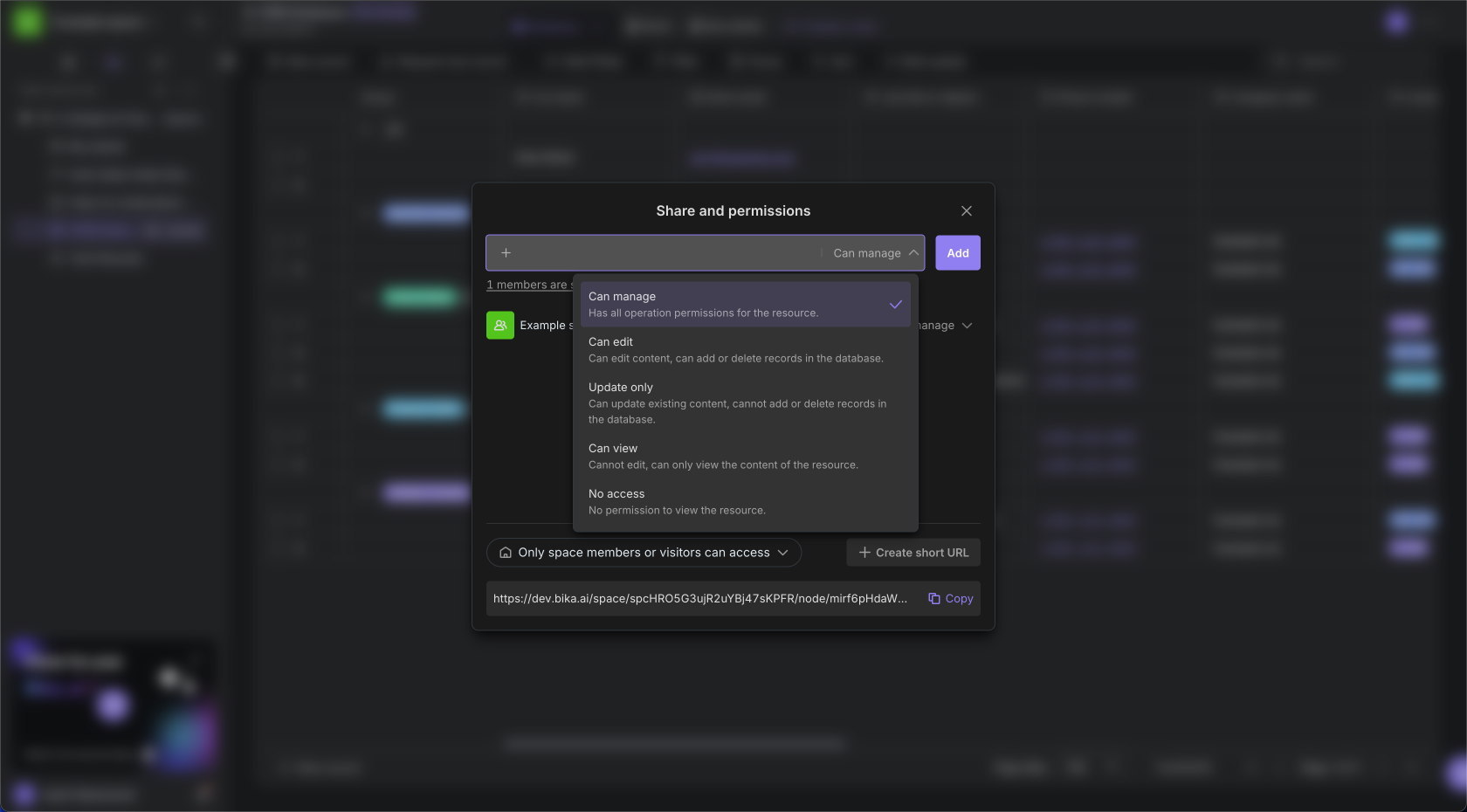
FAQ
Why can't I add a new field in the mirror?
Mirroring is a shortcut to the vig view. To ensure the security and validity of the source data, operations such as adding fields, deleting fields, and modifying field configurations are not supported for the time being.
What is the relationship between a mirror and a view of the original database?
Mirroring is a shortcut to the view of the original database, so it has the following characteristics:
- A single view can create multiple mirrors
- The data of the mirror and the view of the original database are synchronized with each other
- Deleting the view of the original database will make all mirrors inaccessible
How can we enable members to view only their own relevant data, rather than all the data?
After the view in the original database filters the data, generates a mirror, sets access permissions for the corresponding member, and then hides the original database from the member.
Recommend AI Automation Templates