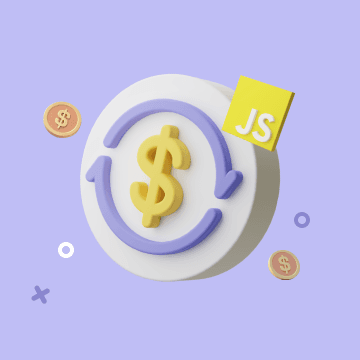Run Script
Run Script Action Guide
This automation feature allows users to execute code snippets in specified programming languages. Currently, we support the following three programming languages: JavaScript, TypeScript, and Python.
Detailed Configuration Steps
To use this feature, users need to prepare the script files, which should be written in JavaScript, TypeScript, or Python.
1. Writing the Script
Users can write scripts directly in the BIKA script editor. Please note that the programming language used by the script must be clearly specified: JavaScript, TypeScript, or Python.
2. Configuring the "Run Script" Action
Follow these steps to configure the "Run Script" action in the BIKA automation interface:
Supported Languages and Libraries
-
JavaScript and TypeScript:
-
We provide support for libraries such as
fetch,axios, andlodash. -
JSON data can be returned to the automation workflow.
-
Example code:
const str = 'Hello, World!'; const json = { str }; json;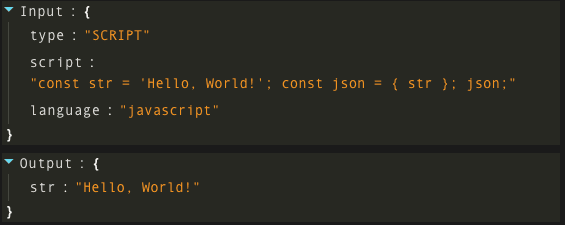
-
-
For asynchronous functions, it is recommended to encapsulate them in an
async functionand use thereturnkeyword to return data.-
Example code:
(async () => { const url = 'https://api.exchangerate-api.com/v4/latest/USD'; const response = await fetch(url); if (!response.ok) { throw new Error(response.status); } return await response.json(); })();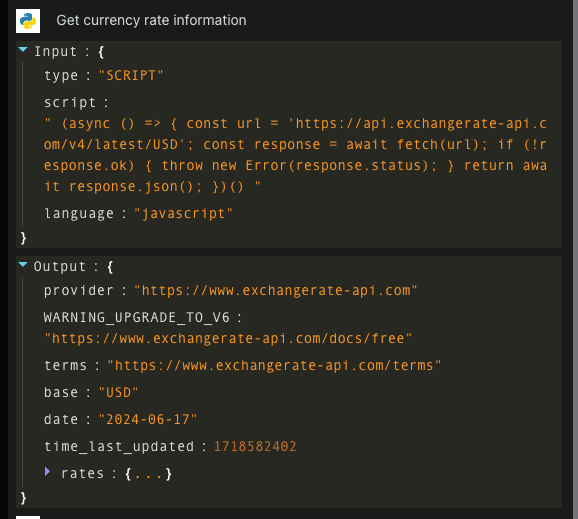
-
-
-
Python:
-
Supported libraries include
numpy,httpx,bs4, andpandas. -
The
requestslibrary is not supported. -
All return variables will be output to the automation workflow.
-
Example code:
import httpx url = 'https://api.exchangerate-api.com/v4/latest/USD' r = httpx.get(url) data = r.json()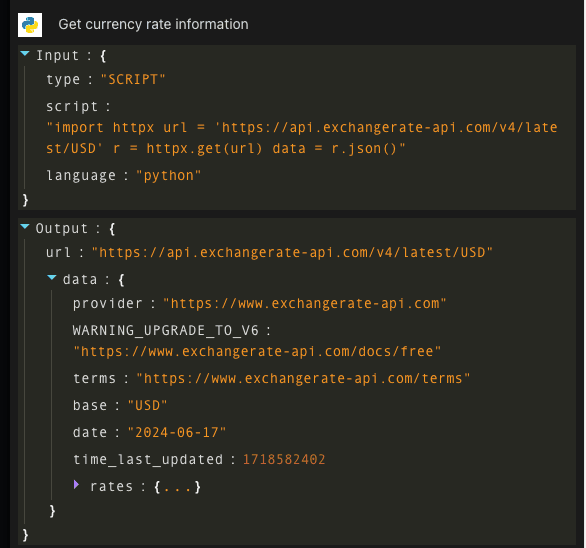
-
-
3. Setting Up the Automation Action
-
Add a new action on the automation task editing page and select "Run Script" from the list of action types.
-
Choose the script language: JavaScript, TypeScript, or Python.
-
In the "Script Content" area, enter the script code. For example, you could run a simple Python script to print "Hello World":
print("Hello World") -
Save and Enable: After completing the script setup, click "Save" to save the action.
4. Perform a Test Run
- Execute the Test:
- Return to the automation task interface.
- Click the "Run Now" button at the bottom of the page, and the system will execute the script according to your configuration.
2。 Check the Results: After the script execution, you can confirm the output by reviewing the run history. If the script runs smoothly and returns the expected results, the configuration is correct.
With this, the configuration and execution of the "Run Script" automation action have been successfully completed.
Recommend AI Automation Templates