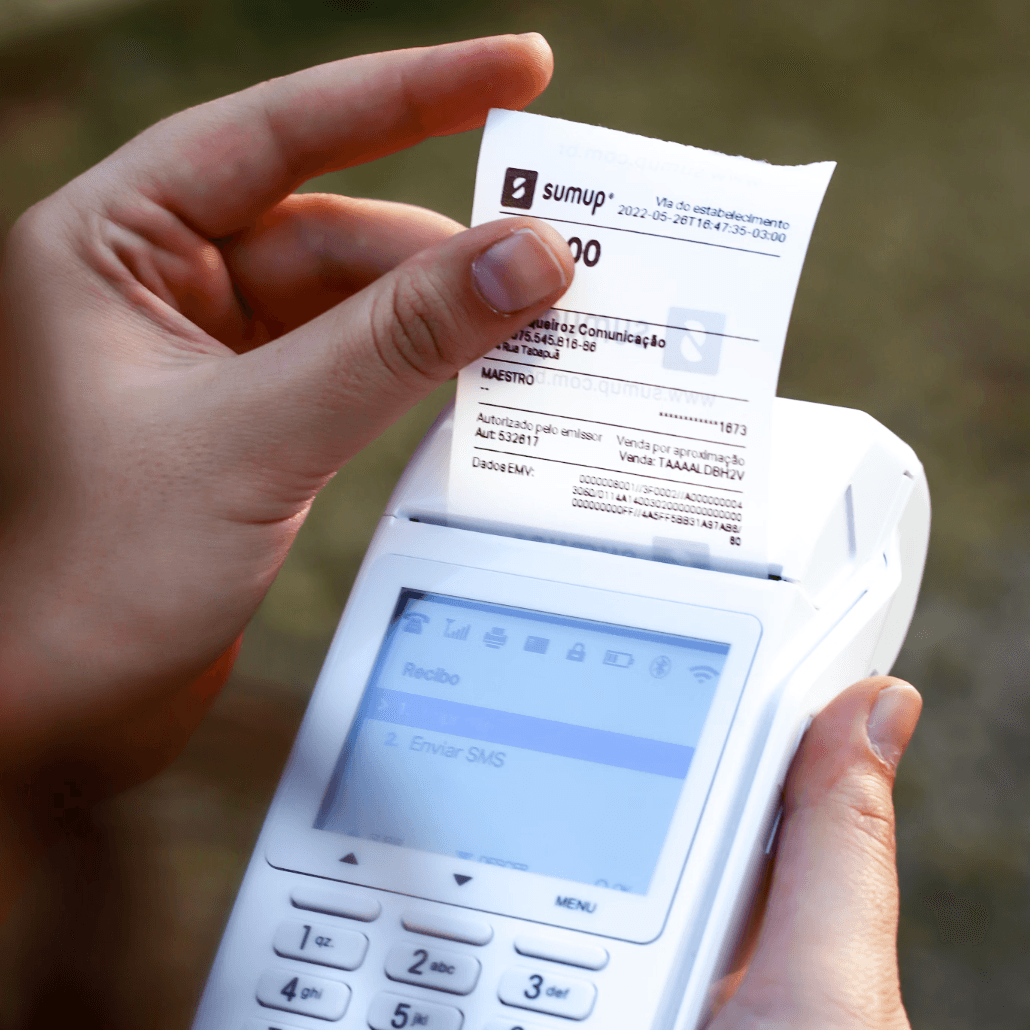Execute in loop
Execute in loop
What is the "Loop" Action
The Loop Action is a core component in automation workflows that allows you to perform the same operation sequentially on a set of data records. When you need to process multiple records (such as multiple contacts, tasks, or work orders), the Loop Action can automatically iterate through these records, executing a series of predefined actions for each record, greatly improving work efficiency.

Use Cases
- Batch Data Processing: Such as automatically distributing all new leads to sales representatives
- Regular Report Generation: Creating personalized work reports for each team member
- Batch Notification Sending: Sending personalized messages to customers or team members who meet specific criteria
- Bulk Data Updates: Applying the same update rules to each record after retrieving multiple records
How to Use
Basic Configuration
Loop Data Source Selection
Select array data from upstream steps: Choose a variable containing the database to be processed in the loop, such as the output results from a "Get Records" action

Child Actions Configuration
Add Child Executors: Add the operations that need to be performed for each item within the loop body

Advanced Configuration
Execution Mode Selection
- Sequential Execution: Process each item in the array in strict order, executing the next item only after completing the current one
- Parallel Processing (uncheck sequential execution): Process multiple data items simultaneously, improving efficiency but without guaranteeing processing order
Application Scenarios: Choose sequential execution when processing order is important (such as sales round-robin assignment); choose parallel processing when efficiency is more important and the processing of data items is independent of each other

Error Handling Strategy
- Abort Loop on Failure: Immediately terminate the entire loop when any child executor fails, with no further iterations executed
- Continue Loop on Failure (uncheck abort option): Continue processing subsequent items even if an iteration fails
Application Scenarios: Choose the abort option when each item must be processed successfully; choose the continue option when partial failures are allowed

Loop Input and Output
Input Data Requirements
Data Type: Usually array / list type Common Input Sources:- Output from the
Get Recordsaction (multiple records) - Output from the
Get Members Listaction (members list) - Dynamic input array from
Manually Run - Array data returned from
Webhook Received
Variable References in Loops
Loop Item: Within the loop, child actions can reference the currently processed item through special variables
Variable Acquisition Method:- For first-time configuration, you must first click "Run test" in the Loop Action editing interface

- This will generate a structure example of the loop item

- In child actions, you can see and select specific fields under "Loop Item" through the variable selector

Loop Output Results

Output of Each Iteration: Each loop iteration produces its own output result
Overall Output: After the Loop Action completes, it outputs a collection of all iteration results
Downstream References: Actions after the loop can reference the aggregate results of the entire loop, but typically need to use other actions to process these results
Frequently Asked Questions
Q1: How do I reference the item currently being processed in the loop?A: First click "Run test" to get the loop item structure, then in the child action, select the appropriate field under "Loop Item" via the variable selector.
Q2: Will the Loop Action have performance issues when processing large amounts of data?A: When the data volume is very large (over 1000 records), consider using filtering conditions to reduce the processing quantity, or consider processing data in batches to improve performance.
Q3: Can variables outside the loop be accessed in child actions?A: Yes. Child actions can access not only the current loop item but also all available variables outside the loop.
Q4: How do I track the running status of a Loop Action?A: You can view detailed logs through the automation run history, including each execution status, processed data, and possible errors.
Recommend AI Automation Templates