Interactive MCP
Interactive terminal interface for enhancing AI interactions with user input capabilities, notifications, and cross-platform support for complex tasks requiring confirmation or clarification.
Skills
Explore the skills and capabilities of this skillset.
Configuration
Customize the skillset to fit your needs.
MCP Server
Connect to MCP Server
Interactive MCP
AI Programmer
Transform your ideas into ready-to-publish HTML pages with AI Programmer by Bika.ai. Create stylish, professional web pages instantly — no coding required.
X/Twitter Manager
An AI-powered Twitter Assistant that helps content creators draft viral tweets with auto-polish, generate tweet ideas, and schedule posts using one-click automation. Grow your engagement and effortlessly boost your Twitter follower growth.
Github Issues Creator
Automate your GitHub workflow with AI. The GitHub Issues Creator generates ready-to-use GitHub issue templates, streamlines issue tracking, and ensures every bug, task, and feature request follows a consistent, professional format — perfect for product managers and agile teams.
AI Writer
Tell me about the AI product or brand — I’ll draft engaging marketing copy, articles, and social media posts tailored to your brand voice and product details, complete with relevant links and illustrations.
Brand Designer
An AI-powered Brand Marketing Assistant specially designed for start-up digital products, helping you quickly generate promotional content, visual concepts, and catchy slogans for social media and product launch campaigns. Save time while creating professional marketing assets to boost your brand impact on Product Hunt, AppSumo, and other platforms.
Email Marketer
Automate lead generation, outbound email automation, and 3-day follow-up email sequences with Bika.ai. Create automated follow-up emails, email automation flows, and email reminders efficiently. Boost sales, BD, and marketing campaigns with AI-powered email automation, streamline lead research, and manage automated email outreach effortlessly.
Stock News Reporter
Track U.S. stock news in real time and get structured reports with key insights, market reactions, and sector summaries. Make informed investment decisions fast.
Requirements Document Writer
Create professional requirements documents instantly with AI. Generate complete requirements templates, project requirements, and user requirements with detailed acceptance criteria and product specifications. Perfect for product managers and project teams.
Office Docs Helper
Create professional business, internal, and HR documents with AI. Instantly generate announcements, reports, and forms to boost office productivity.
Interactive MCP

Diary reminder
Keep your thoughts organized with this Diary Reminder Template. Track daily writing, manage your diary entries, and receive automated nightly reminders. Generate weekly summary reports to review your life logging progress, enhance self-reflection, and maintain consistent journaling habits. Perfect for personal diary management, writing tracking, and improving productivity.
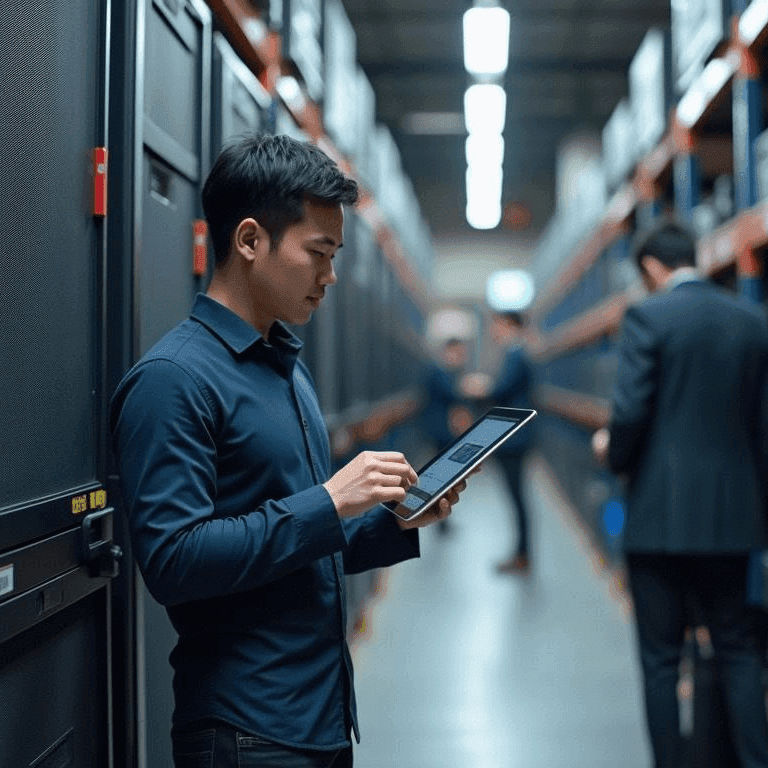
IT Assets Management & Reminder
Manage your IT assets efficiently with this comprehensive template. Track equipment, monitor asset status, automate maintenance reminders, and maintain a centralized IT inventory. Perfect for IT managers and asset administrators looking to streamline asset management, improve compliance, and optimize asset utilization.
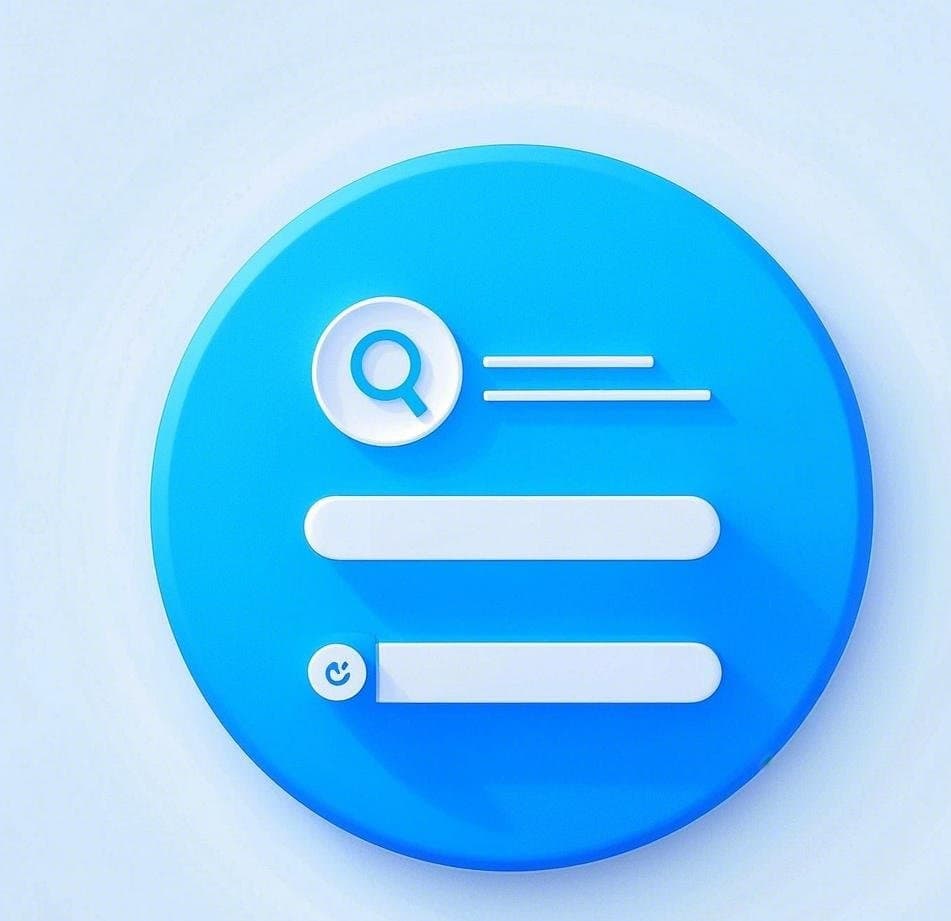
Information Query (Student Grades)
Easily retrieve student grades and exam results with Bika.ai's Information Query template. Submit queries via the intuitive Query Form, track Query Records, and access Score Information or Academic Scores instantly. Receive real-time Query Results through automated email notifications and feedback automation. Perfect for students, parents, homeroom teachers, and teaching assistants, this system streamlines student feedback, ensures accurate result verification, and enhances academic information management.

PR & media CRM
Streamline your PR and media management with this PR & Media CRM template. Organize journalist contacts, track press coverage, manage relevant articles and publications, monitor PR campaigns, and enhance outreach efficiency. Use PR analytics, communication tracking, and workflow automation to improve engagement, optimize media performance, and build strong public relations.
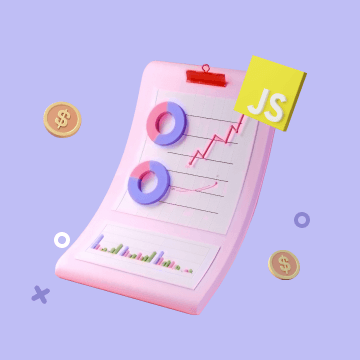
Automated Stock Data Retrieval (JavaScript)
The Automated Stock Data Retrieval (JavaScript) template automatically fetches US stock data every day and writes it into a structured table, giving you clean, consistent time series for analysis. Use it as part of your financial data automation stack to power stock trend analysis, dashboards, alerts, and quantitative analysis data for models and backtests. Designed for financial analysts, investment managers, data scientists, quants, and portfolio managers, it saves time on manual data collection so you can focus on research, strategy, and better investment decisions.
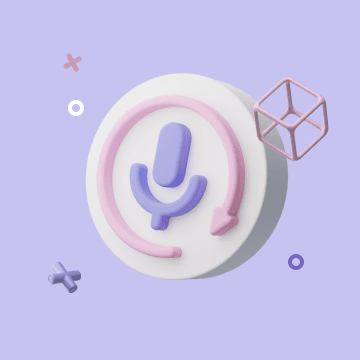
Automation Call to Third-Party AI Platform for Text-to-Speech
This template lets you automatically convert text to MP3 by calling a third‑party AI text‑to‑speech platform. Store scripts, lessons, or support content in a table, switch the status to start conversion, and get MP3 files back in the record without any manual audio editing. Use it for video narration, online courses, podcast scripts, product demos, and language learning audio so creators, educators, and training teams can scale content production with a simple, automated text‑to‑speech workflow.
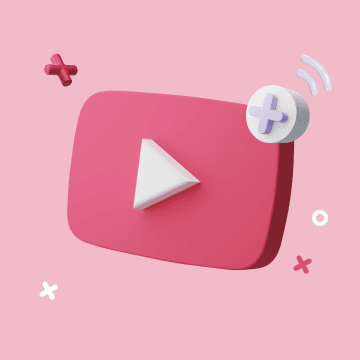
YouTube Publishing Process Automation
Streamline your YouTube workflow with our AI-powered YouTube automation tool. Automatically upload videos with YouTube auto upload bot, schedule posts at the best time and day, and store URLs for easy sharing — perfect for creators and social media managers using AI tools for YouTube automation.
Ticket Manager
Collect, analyze, and manage support tickets from forms and databases with AI. This smart ticketing tool helps operations teams prioritize issues, manage internal feedback, and automate issue resolution for faster, more efficient responses.

AI Sales Report
The AI Sales Report template turns raw sales data analysis into automated sales reporting and a clear weekly sales report for every store. Use AI sales analytics and AI retail analytics to run sales performance analysis, sales performance monitoring, and sales trend analysis across locations. It works like AI business intelligence for retail teams, supporting business analyst reporting, automated report delivery, and trend analysis for sales so managers and analysts can make faster, data‑driven decisions without manual reporting.
Interactive MCP
Google Analyst
Step-by-step guide to connect your Google Analytics 4 (GA4) property to the Google Analyst agent. Covers creating a Google Cloud service account, enabling the Analytics Data API, granting GA4 Viewer access, and configuring the agent with supported metrics like sessions, users, bounce rate, conversions, and more. Perfect for quickly setting up GA4 data reporting in Bika.ai
AI News Anchor
Provide one or more RSS feed URLs and get a concise, 3–5 minute daily news brief. The agent reads the feeds, selects key updates, and summarizes them in a neutral anchor tone with source links.

ADDIE Instructional Design Model
Use the ADDIE Instructional Design Model as a practical instructional design template to manage your entire course development process. Plan and track e‑learning content development, instructor‑led training design, and training materials development for professional skills courses and employee training programs. This template helps instructional designers, training developers, and education project managers organize tasks, align learning objectives, and streamline course creation for any organization.
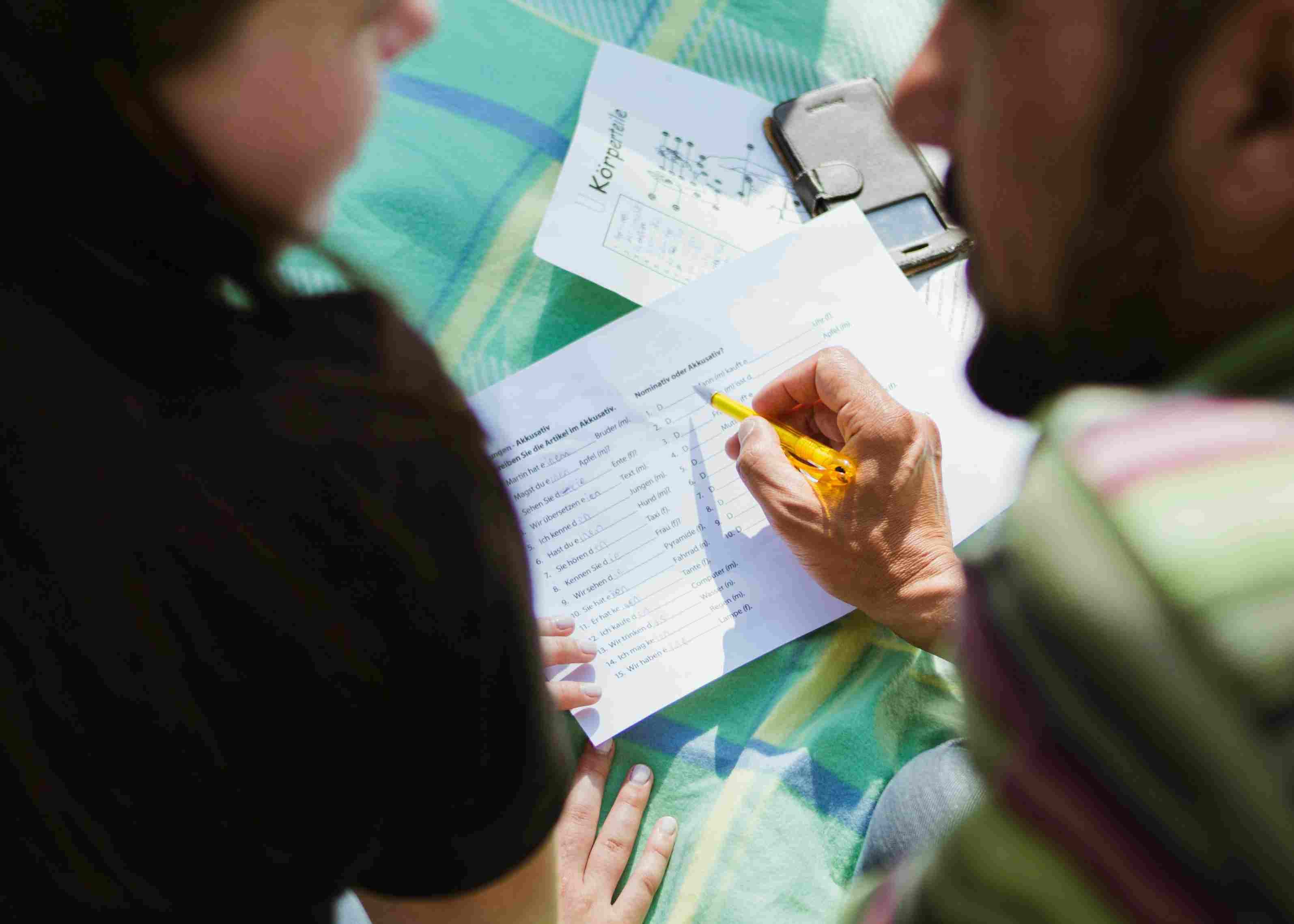
Course Scheduling
Scheduling classes can be complex, involving multiple worksheets and timetables. This Course Scheduling template centralizes all courses, rooms, and classes into one intuitive system, enabling efficient course management, room management, and schedule optimization. Easily manage class timetables, link courses to rooms, utilize the course dashboard, and optimize resource allocation for educational institutions or training programs, saving time and improving efficiency.
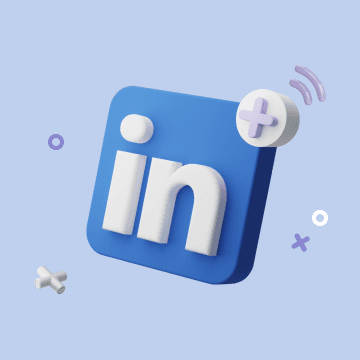
LinkedIn Post Automation
Easily manage your LinkedIn marketing with the LinkedIn Post Automation template. Automatically schedule and publish LinkedIn posts, plan content efficiently with a LinkedIn content planner, and save time with AI-powered automated content posting. Perfect for social media managers, digital marketers, and businesses looking to boost engagement.

Interview Questions
Streamline your hiring process with Bika.ai’s Interview Questions template. Create and manage interview forms, checklists, and tables while automating reminders and task assignments. Evaluate candidates’ management style, cultural fit, and key weaknesses efficiently. With a centralized recruitment dashboard, monitor candidate selection, track interview feedback, and optimize your recruitment strategy. Ideal for HR leaders, recruiters, and hiring teams seeking a smart, automated way to improve hiring efficiency and ensure precise talent screening.
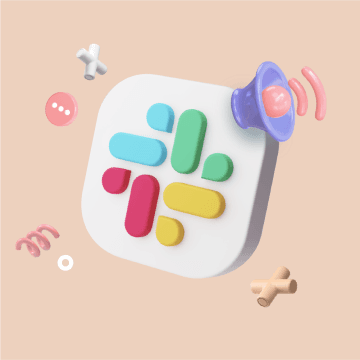
Slack Channel Scheduled Notifications
Automate your Slack reminders with the Slack Channel Scheduled Notifications template. Schedule team reminders, daily updates, and project notifications to boost collaboration and meeting attendance. Customize message content and formats, run automation tasks, set flexible trigger times, and deliver important information directly to your Slack channel without the burden of manual reminders.

IMAP Customer Service Record Automation
Streamline your customer support workflow with an automated IMAP email capture tool that records every customer email directly into your service database. This template enables real-time email to database automation, tracks sales email replies, generates weekly customer response reports, and ensures no customer feedback is missed. Ideal for support and sales teams looking to improve efficiency, transparency, and knowledge retention through automated email tracking.

Business Contract Management
Streamline your entire contract lifecycle with the Business Contract Management template. This centralized contract management system serves as an all-in-one contract database and centralized contract repository for tracking contract details, approvals, and activities. Automate key processes through a contract approval workflow and contract workflow management, ensuring accuracy, transparency, and collaboration across teams. Ideal for project contract management, this template simplifies service request tracking, reduces manual work, and improves efficiency from contract submission to expiration reminders.