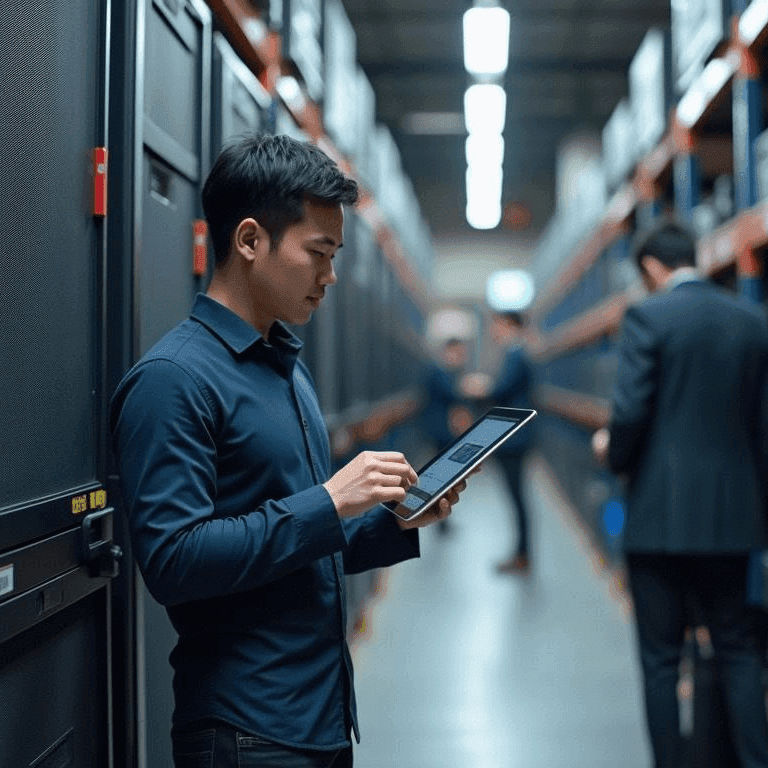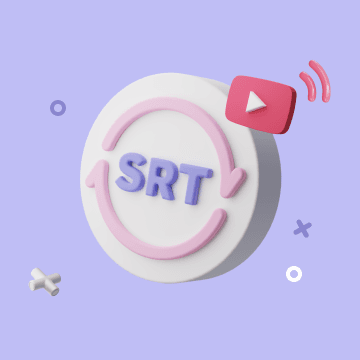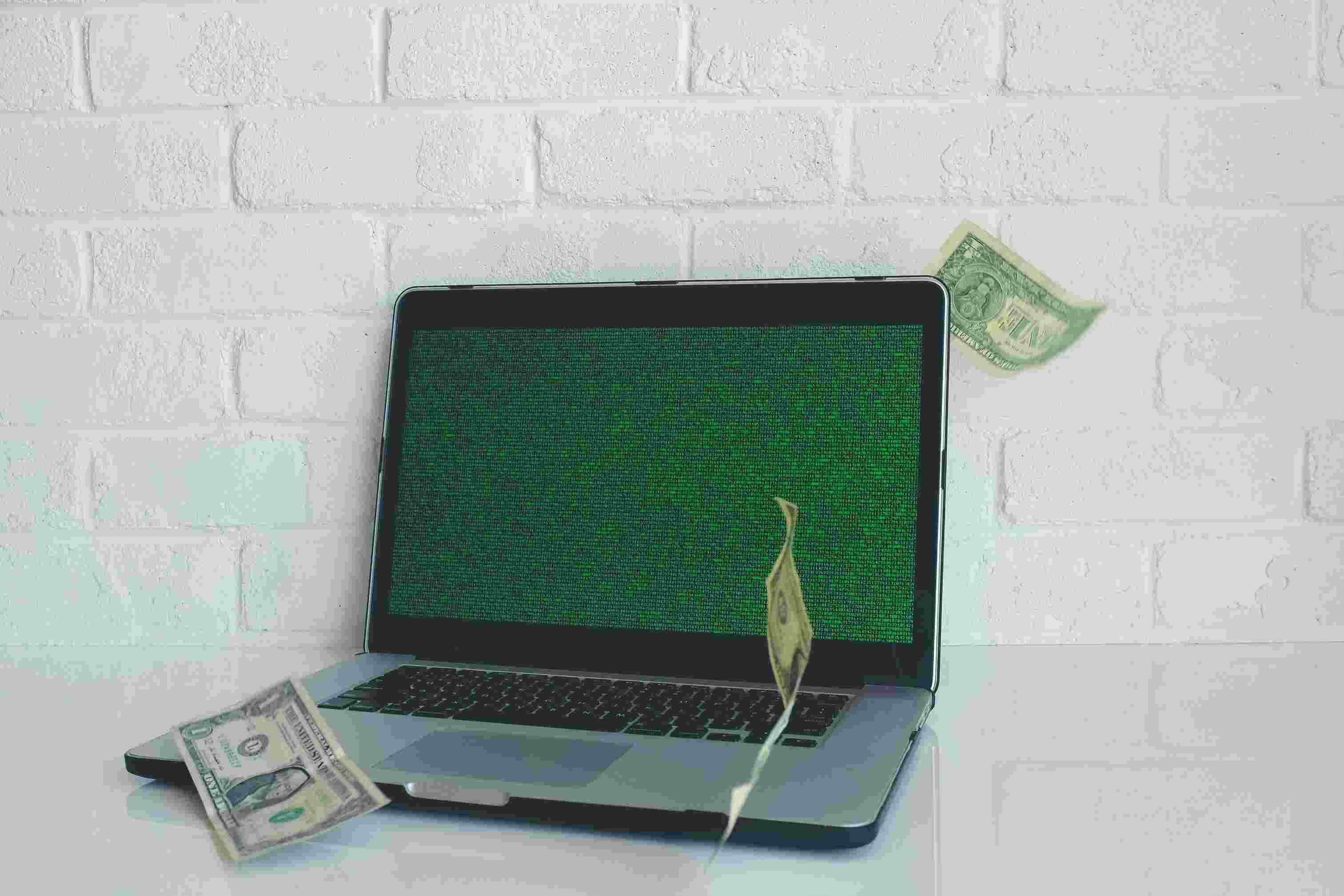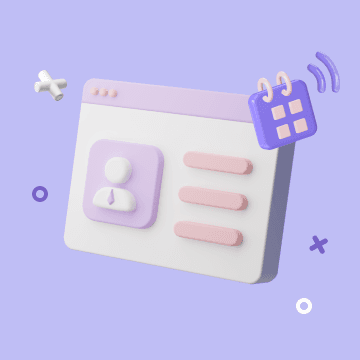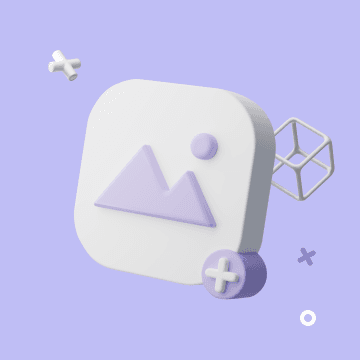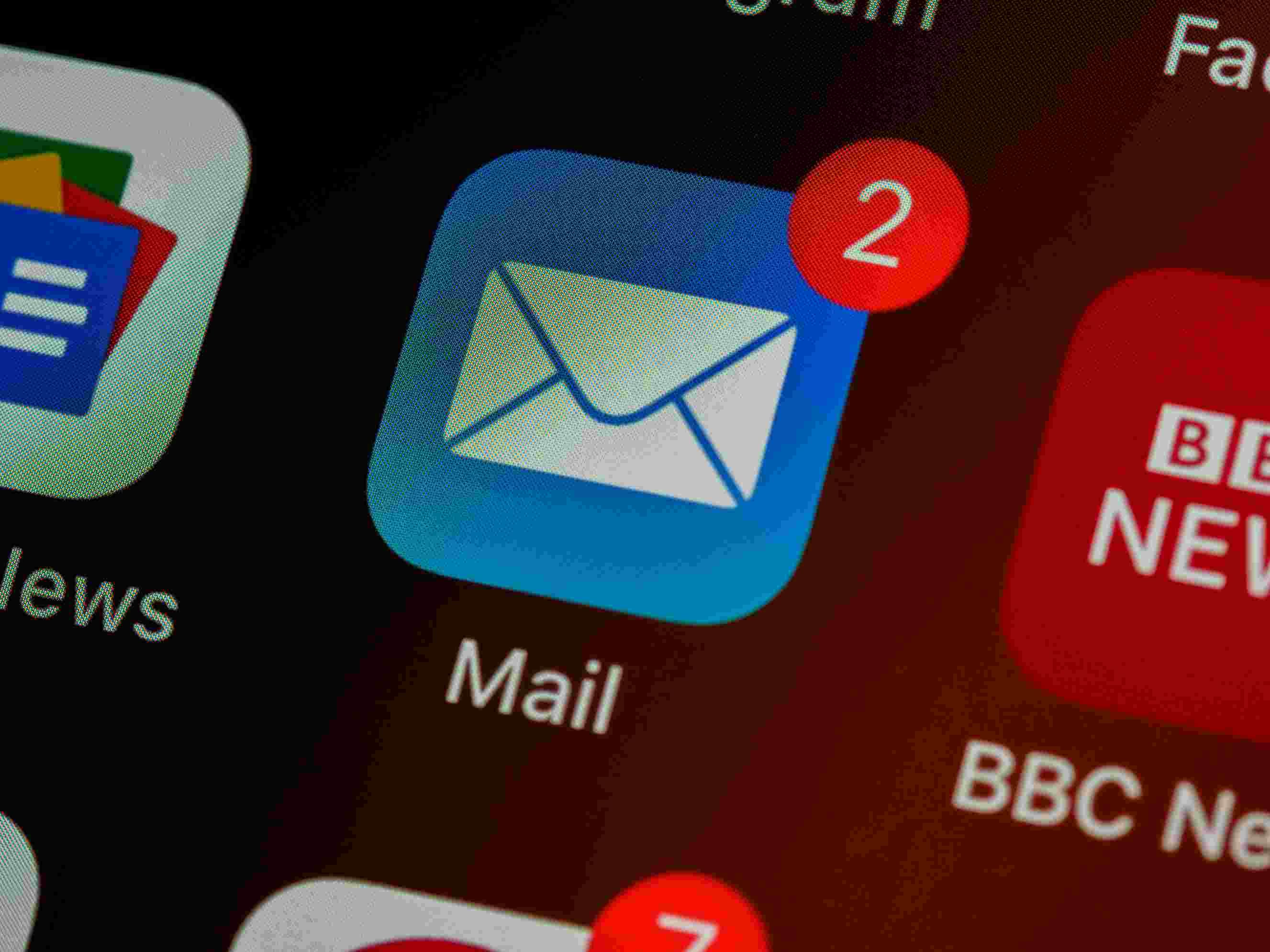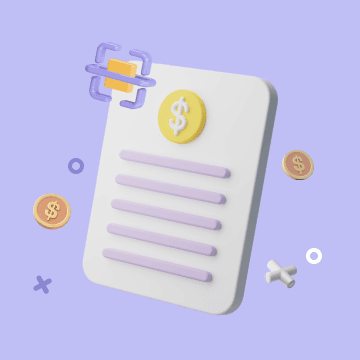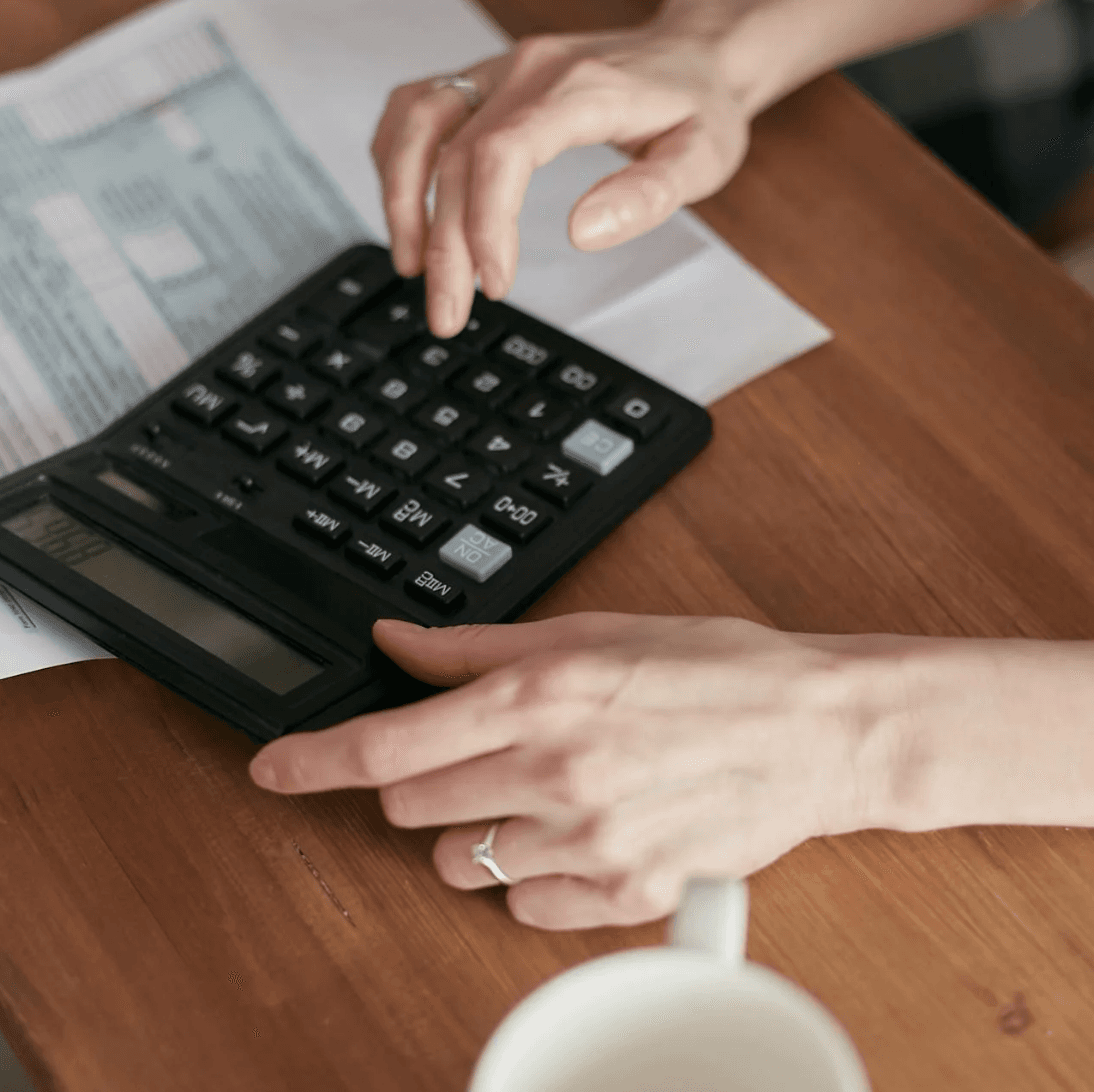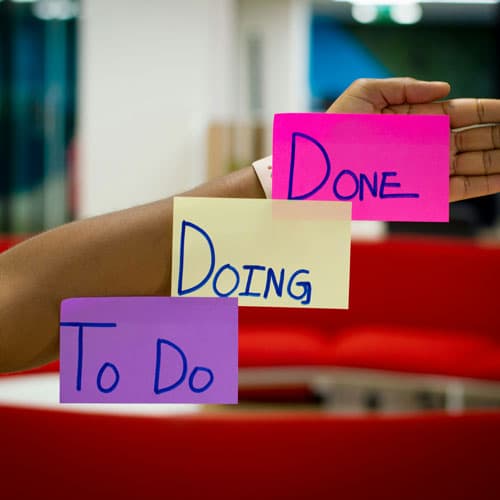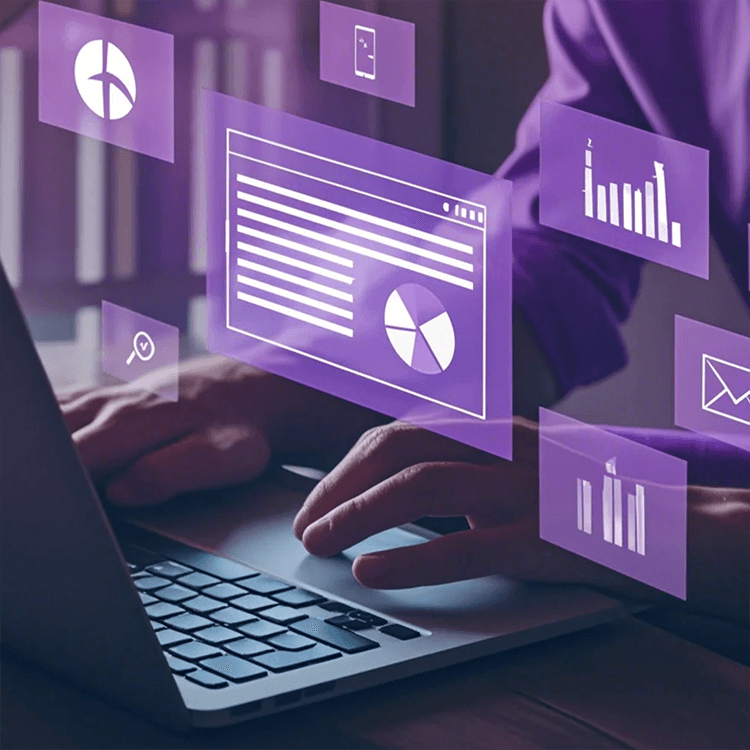execute_script
Automate macOS tasks using AppleScript or JXA (JavaScript for Automation) to control applications like Terminal, Chrome, Safari, Finder, etc.
**1. Script Source (Choose one):**
* `kb_script_id` (string): **Preferred.** Executes a pre-defined script from the knowledge base by its ID. Use `get_scripting_tips` to find IDs and inputs. Supports placeholder substitution via `input_data` or `arguments`. Ex: `kb_script_id: "safari_get_front_tab_url"`.
* `script_content` (string): Executes raw AppleScript/JXA code. Good for simple or dynamic scripts. Ex: `script_content: "tell application \"Finder\" to empty trash"`.
* `script_path` (string): Executes a script from an absolute POSIX path on the server. Ex: `/Users/user/myscripts/myscript.applescript`.
**2. Script Inputs (Optional):**
* `input_data` (JSON object): For `kb_script_id`, provides named inputs (e.g., `--MCP_INPUT:keyName`). Values (string, number, boolean, simple array/object) are auto-converted. Ex: `input_data: { "folder_name": "New Docs" }`.
* `arguments` (array of strings): For `script_path` (passes to `on run argv` / `run(argv)`). For `kb_script_id`, used for positional args (e.g., `--MCP_ARG_1`).
**3. Execution Options (Optional):**
* `language` ('applescript' | 'javascript'): Specify for `script_content`/`script_path` (default: 'applescript'). Inferred for `kb_script_id`.
* `timeout_seconds` (integer, optional, default: 60): Sets the maximum time (in seconds) the script is allowed to run. Increase for potentially long-running operations.
* `output_format_mode` (enum, optional, default: 'auto'): Controls `osascript` output formatting.
* `'auto'`: Smart default - resolves to `'human_readable'` for AppleScript and `'direct'` for JXA.
* `'human_readable'`: For AppleScript, uses `-s h` flag.
* `'structured_error'`: For AppleScript, uses `-s s` flag (structured errors).
* `'structured_output_and_error'`: For AppleScript, uses `-s ss` flag (structured output & errors).
* `'direct'`: No special output flags (recommended for JXA).
* `include_executed_script_in_output` (boolean, optional, default: false): If `true`, the final script content (after any placeholder substitutions) or script path that was executed will be included in the response. This is useful for debugging and understanding exactly what was run. Defaults to false.
* `include_substitution_logs` (boolean, default: false): For `kb_script_id`, includes detailed placeholder substitution logs.
* `report_execution_time` (boolean, optional, default: false): If `true`, an additional message with the formatted script execution time will be included in the response. Defaults to false.