MCP Outline
Enables AI systems to search, read, edit, and manage documents within Outline's knowledge management platform through direct API integration with both cloud and self-hosted instances.
Skills
Explore the skills and capabilities of this skillset.
Configuration
Customize the skillset to fit your needs.
MCP Server
Connect to MCP Server
MCP Outline
Github issues 助手
Github Issues 助手是一個 AI 智能體,用於簡化 GitHub issues的管理。它可以直接在存儲庫中簡化創建、跟踪和優先處理錯誤、任務或功能請求的過程。非常適合團隊使用,確保一致的格式,自動化重複步驟,並與開發管道集成。
MCP Outline

風險評估與應對
此模板旨在協助企業領導團隊記錄各部門內已知的風險(例如商品價格波動或IT預算超支),並制定相應的緩解和應急計劃
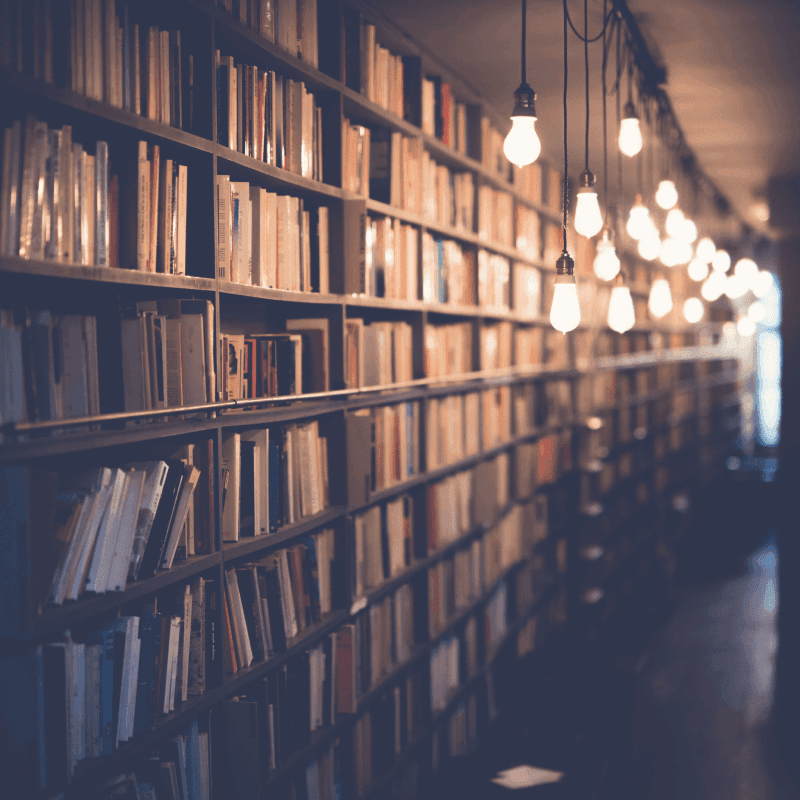
Product Messaging Library
The Product Messaging Library Template centralizes your messaging guidelines, ensuring consistent messaging across marketing and technical content. Organize internal documentation, maintain content consistency, follow copywriting guidelines, and streamline your content team workflow with this easy-to-use messaging template and tone guide. Perfect for teams aiming for a unified brand voice and messaging best practices.
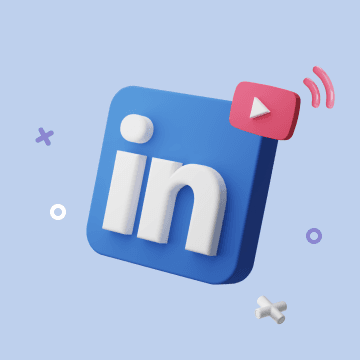
YouTube到LinkedIn分享
自動將新的YouTube視頻交叉發布到LinkedIn,以最大化覆蓋範圍和觀眾參與度。

PR & media CRM
Streamline your PR and media management with this PR & Media CRM template. Organize journalist contacts, track press coverage, manage relevant articles and publications, monitor PR campaigns, and enhance outreach efficiency. Use PR analytics, communication tracking, and workflow automation to improve engagement, optimize media performance, and build strong public relations.

Sales Strategy
Plan, track, and execute your sales strategy with this comprehensive template. Align team goals, manage sales initiatives, monitor progress, and ensure quarterly and annual objectives are achieved. Stay organized with goal management, sales workflow tracking, progress updates, and strategy dashboards to drive business growth.
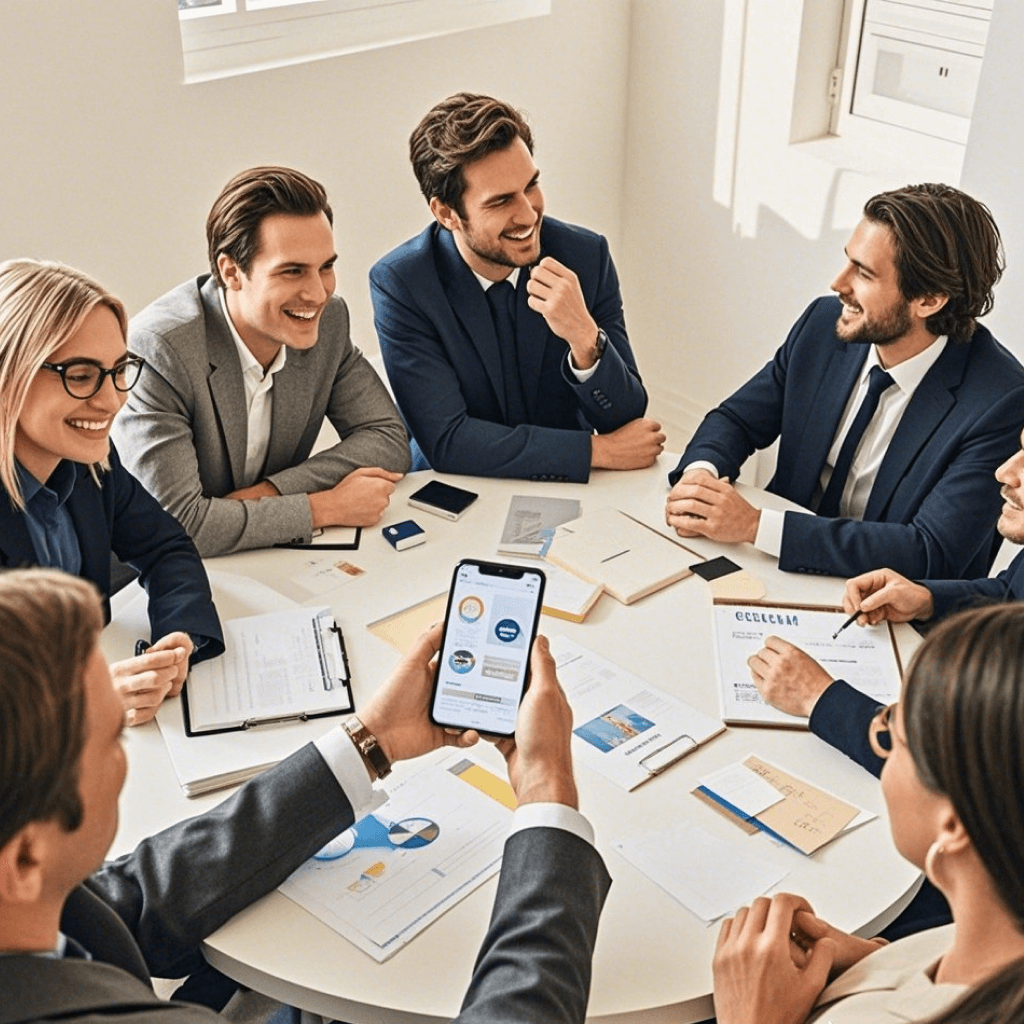
顾客满意表及分析
客户满意度表格与分析模板简化了收集、组织和分析客户反馈的过程。通过结构化表格、自动化的跟进者电子邮件提醒以分类见解以及详细的仪表板,该模板帮助团队衡量满意度、识别趋势,并采取行动改进产品和服务。
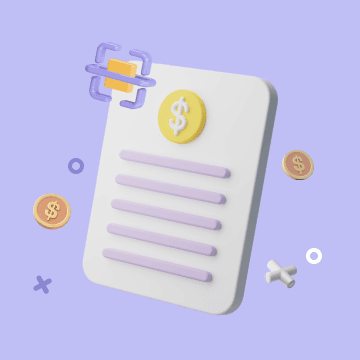
銀行對賬單附件轉數據庫
將手工上傳的銀行對賬單PDF附件,透過圖像識別技術,提取總支出和股票數據,並生成數據記錄到Bika數據表中

旅遊指南
該模板是一款全面的旅行行程管理工具,包含多個功能豐富的表格和儀表板,用於記錄和管理旅伴資訊、行前準備、酒店安排、景點資訊以及行程規劃。具備多種視圖和數據關聯功能,用戶可高效完成出行前的準備工作與行程管理,提升整體旅行體驗。
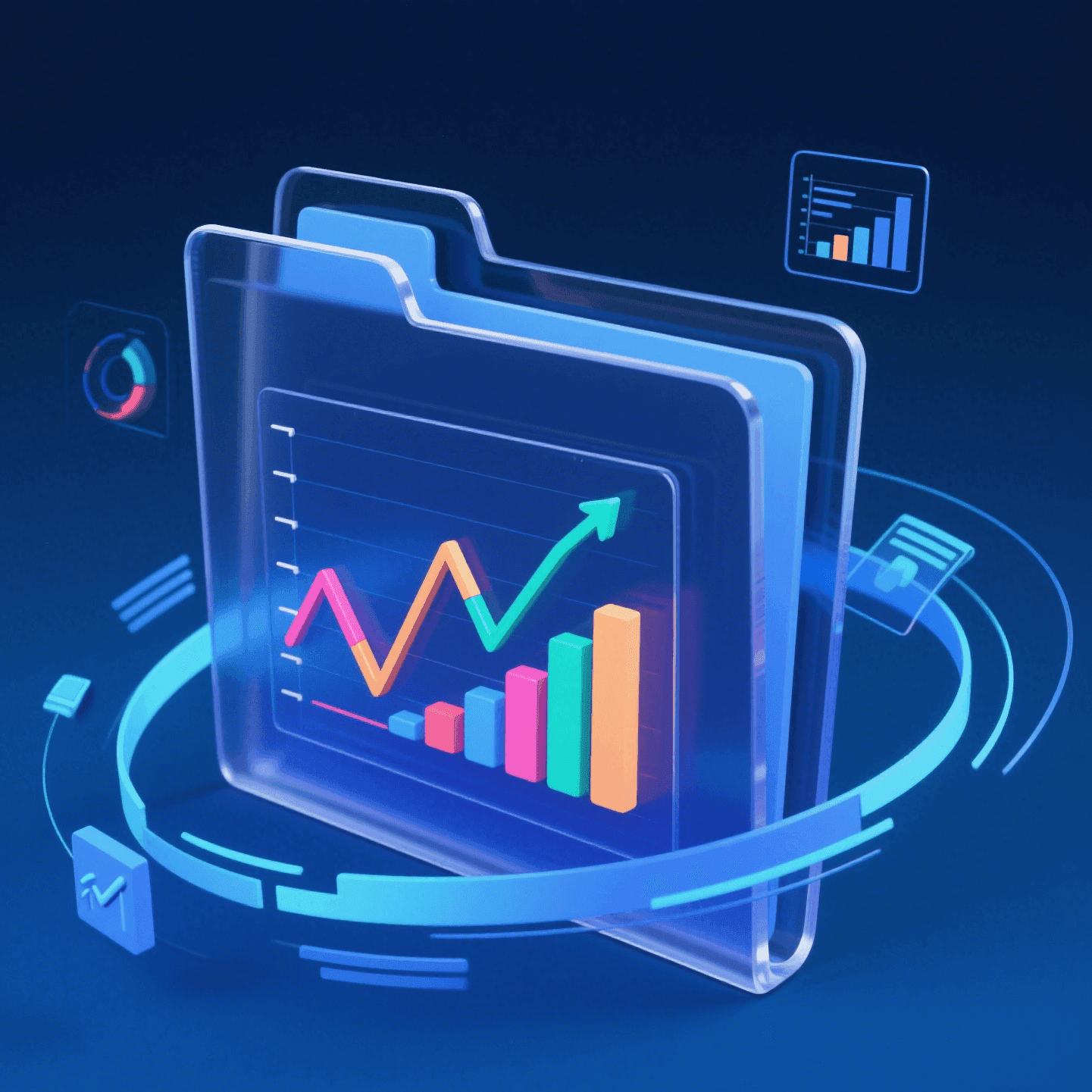
特朗普推特舆情 - 股市影响分析
使用 Bika.ai 集成 ToolSDK.ai,自动抓取特朗普最近推文并生成结构化股市分析报告。每日追踪舆情、评估其对美股与概念股的短期波动和长期趋势影响,包含风险预警与投资建议,支持自动执行与历史存档。
MCP Outline

Interview Questions
Streamline your hiring process with Bika.ai’s Interview Questions template. Create and manage interview forms, checklists, and tables while automating reminders and task assignments. Evaluate candidates’ management style, cultural fit, and key weaknesses efficiently. With a centralized recruitment dashboard, monitor candidate selection, track interview feedback, and optimize your recruitment strategy. Ideal for HR leaders, recruiters, and hiring teams seeking a smart, automated way to improve hiring efficiency and ensure precise talent screening.
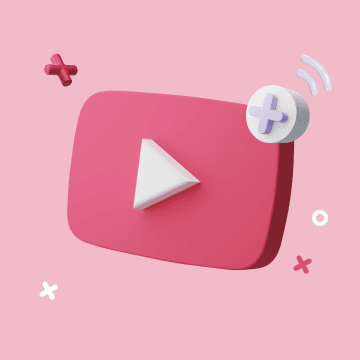
YouTube發佈流程自動化
通過自動發佈視頻到YouTube並存儲其URL來簡化您的內容分發流程,以便輕鬆訪問和分享。
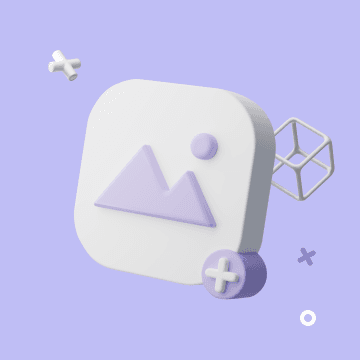
Base Missions Summary Reminder Daily
Summary one's in a day and send a reminder daily
Digital Asset Management
Manage your digital files and creative assets efficiently with this Digital Asset Management template. Track project progress, assign tasks, monitor team workflow, and maintain an organized asset database. Easily collect new assets, ensure asset visibility, and streamline file tracking for design teams, project managers, and creative professionals.
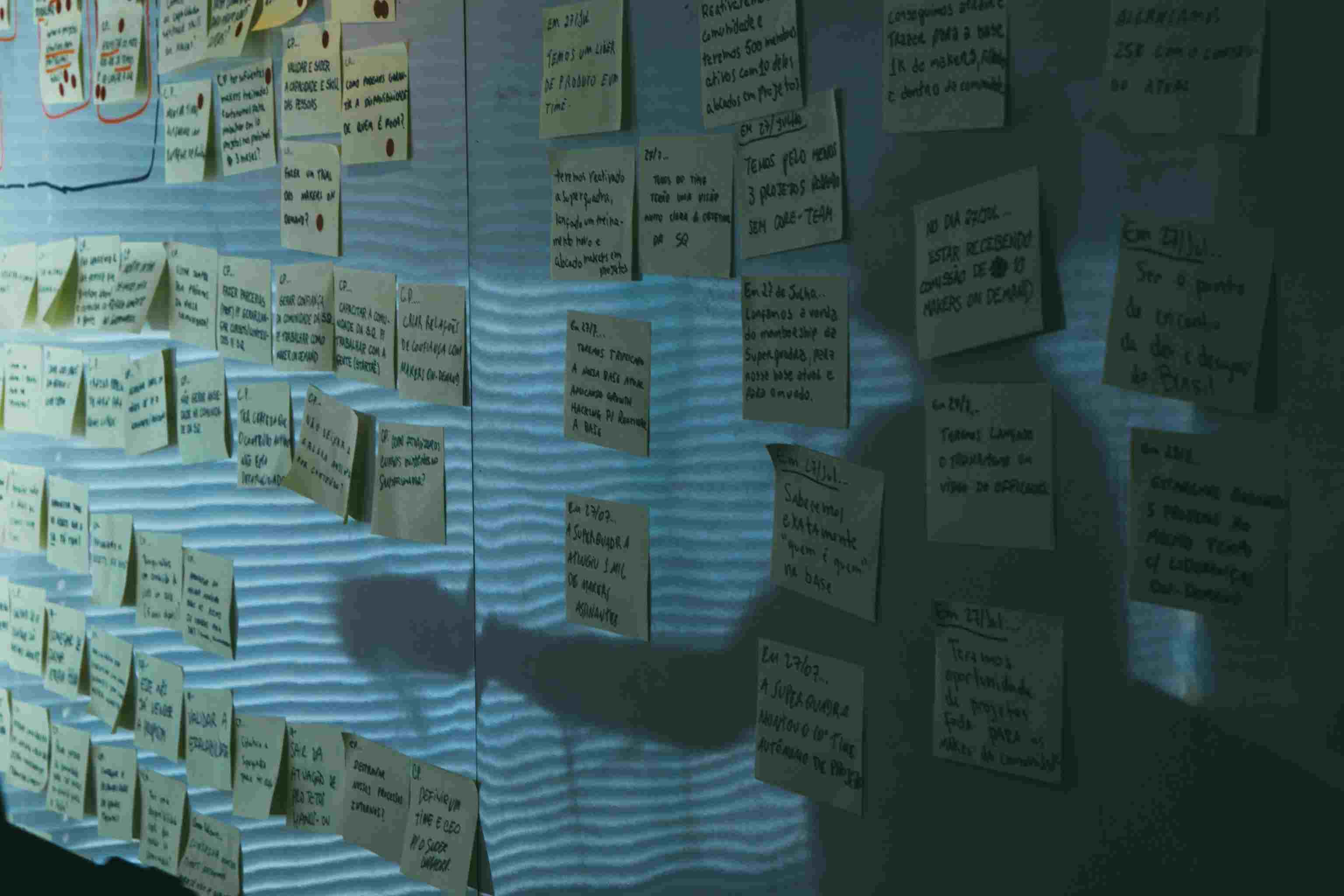
SWOT Analysis
Make informed decisions with the SWOT Analysis template — your complete tool for comprehensive situation analysis. Identify strengths, weaknesses, opportunities, and threats with an intuitive analysis workflow. Capture and organize data, classify positive and negative factors, and evaluate strategic choices using automated calculations. Perfect for project managers, business leaders, and decision-makers seeking a clear and actionable threats analysis and opportunities analysis across industries.
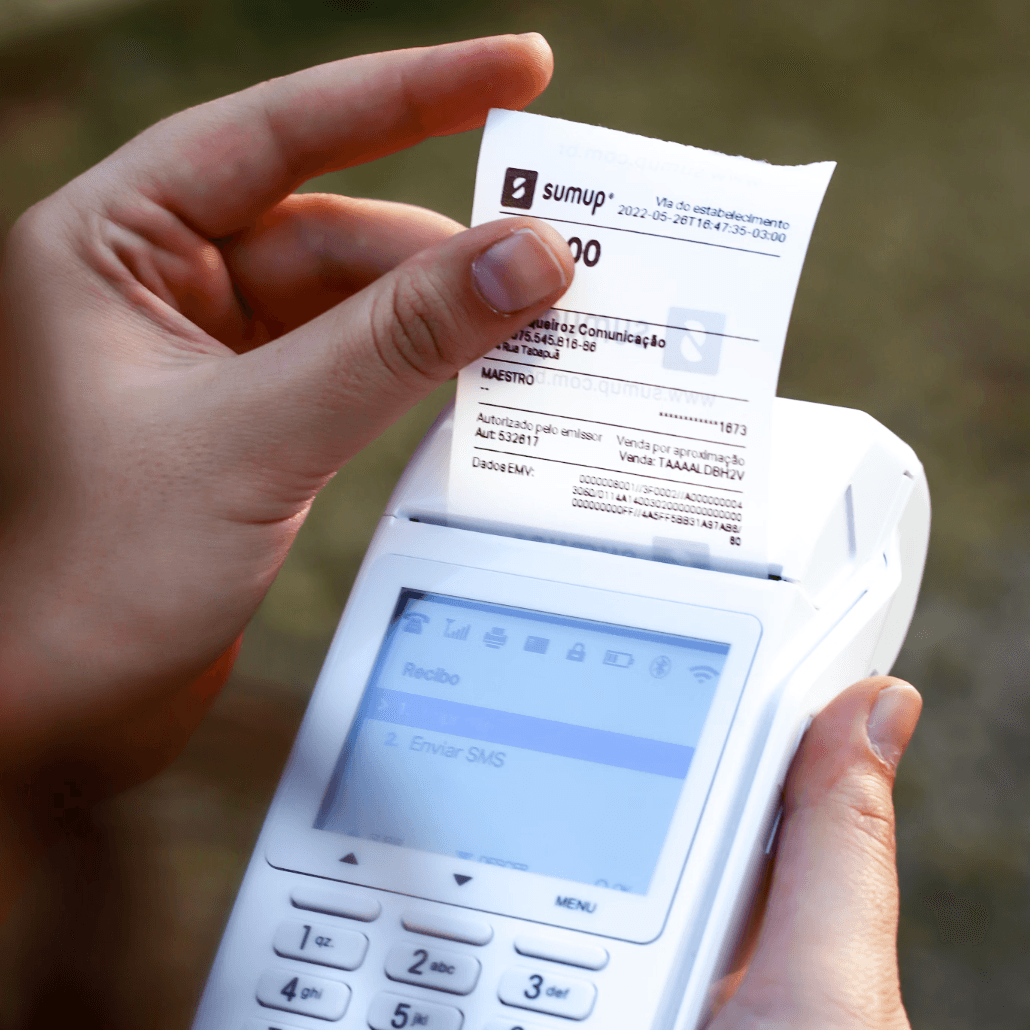
AI发票信息识别
使用 Bika.ai 的 AI发票信息识别模板,通过 OpenAI 的 GPT 模型自动提取发票编号、日期、金额等关键信息,减少人工录入,提高财务数据准确性与管理效率,让发票处理更智能高效。

Event contacts management
Easily manage event contacts, track professional connections, and build your own personal CRM with this event CRM template. Log contact details, meeting notes, follow-up reminders, and attendee information all in one place. Ideal for networking events, conferences, and long-term relationship management. Boost your efficiency with an intuitive contact tracker and event workflow system.
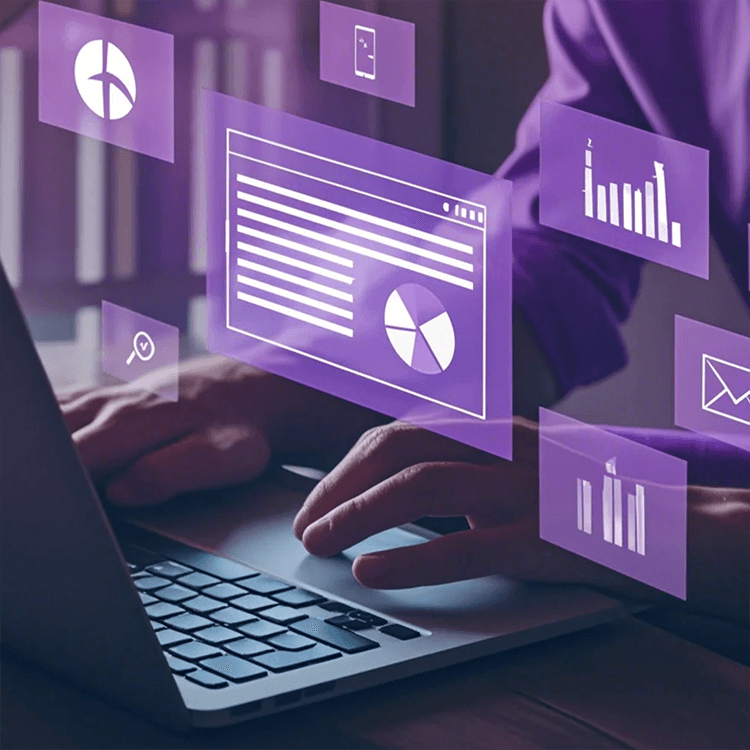
Digital Marketing Strategy
Use this Digital Marketing Strategy template to streamline project collaboration, progress tracking, and marketing roadmap planning across your team. Keep campaign planning, marketing tasks, and project notes organized while automating reports to stay aligned and monitor progress status in real time. Ideal for teams seeking clarity, consistency, and execution efficiency.
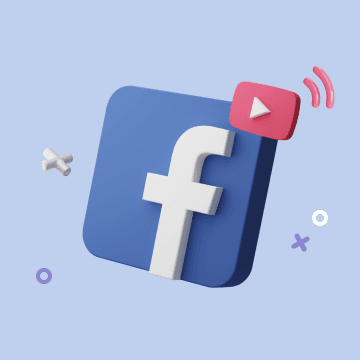
YouTube到Facebook分享
自動將新的YouTube視頻交叉發布到Facebook,以最大化覆蓋範圍和觀眾參與度。