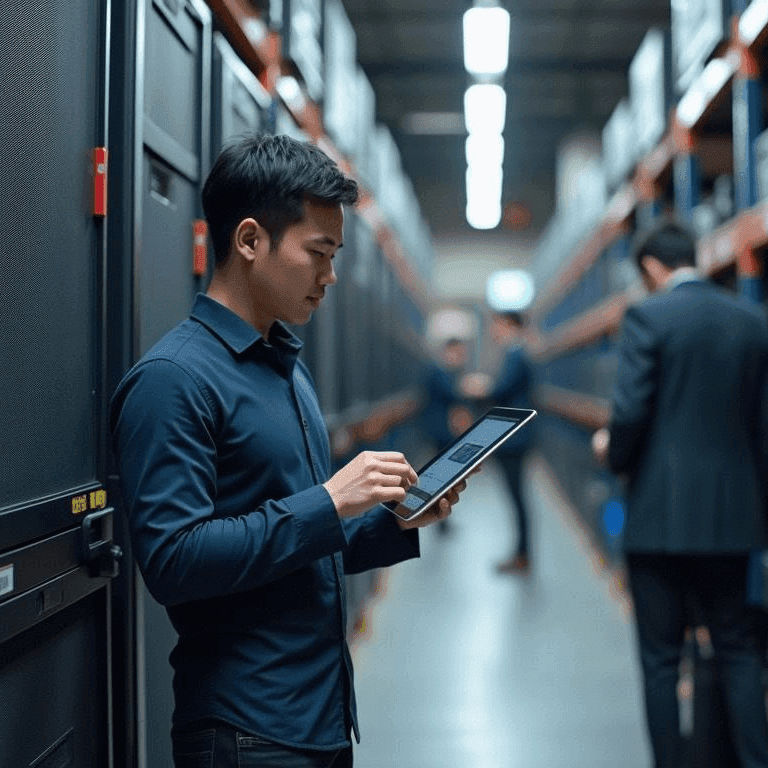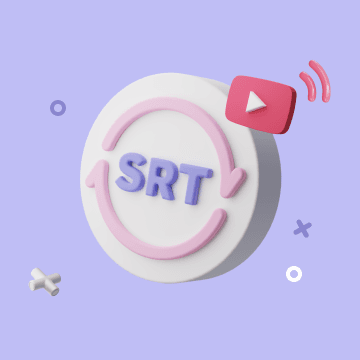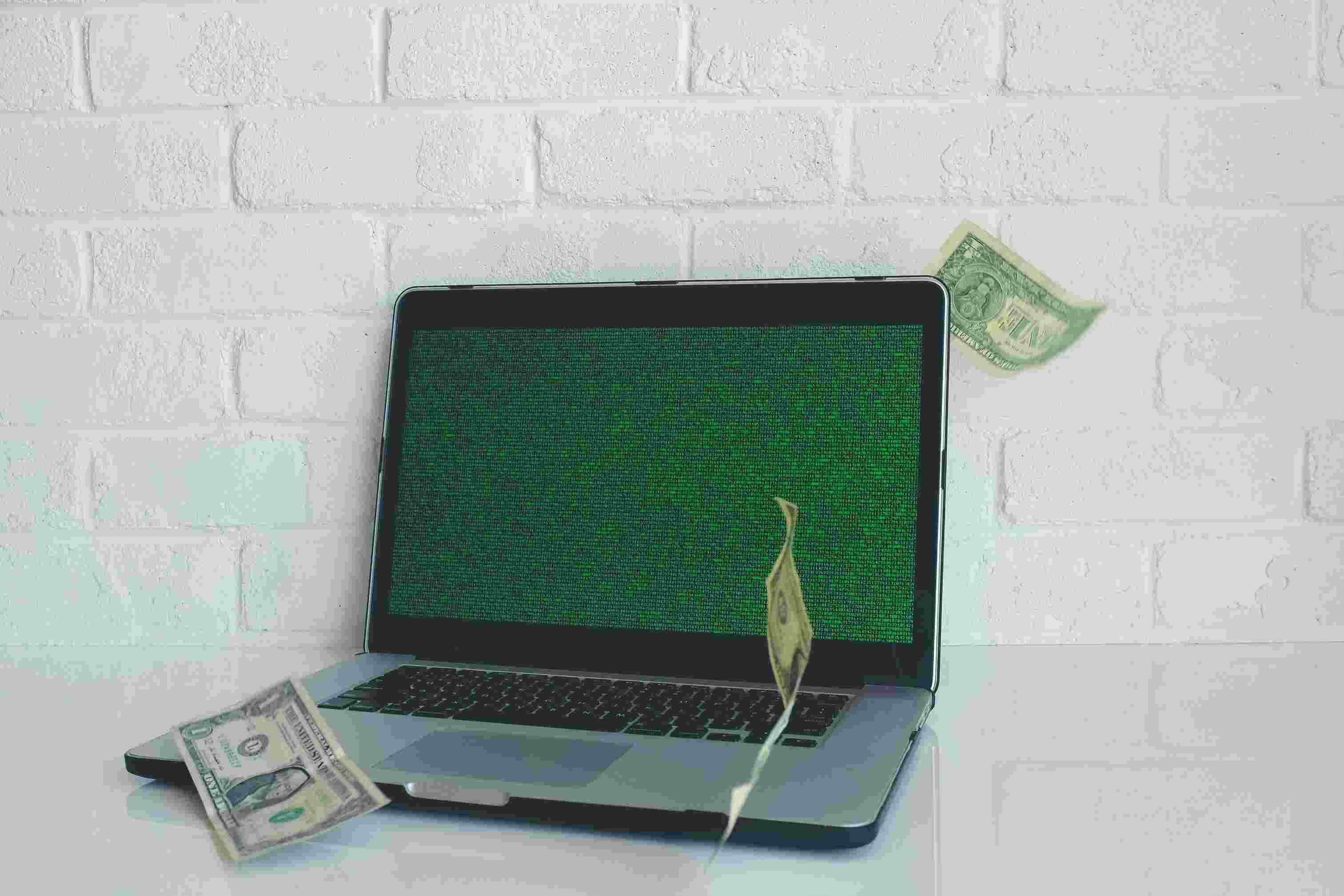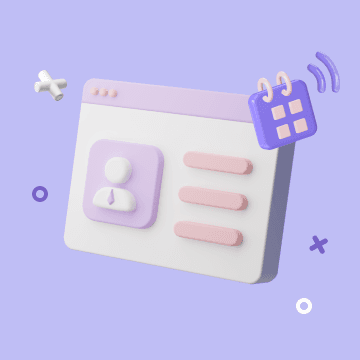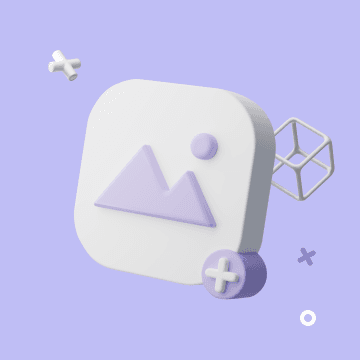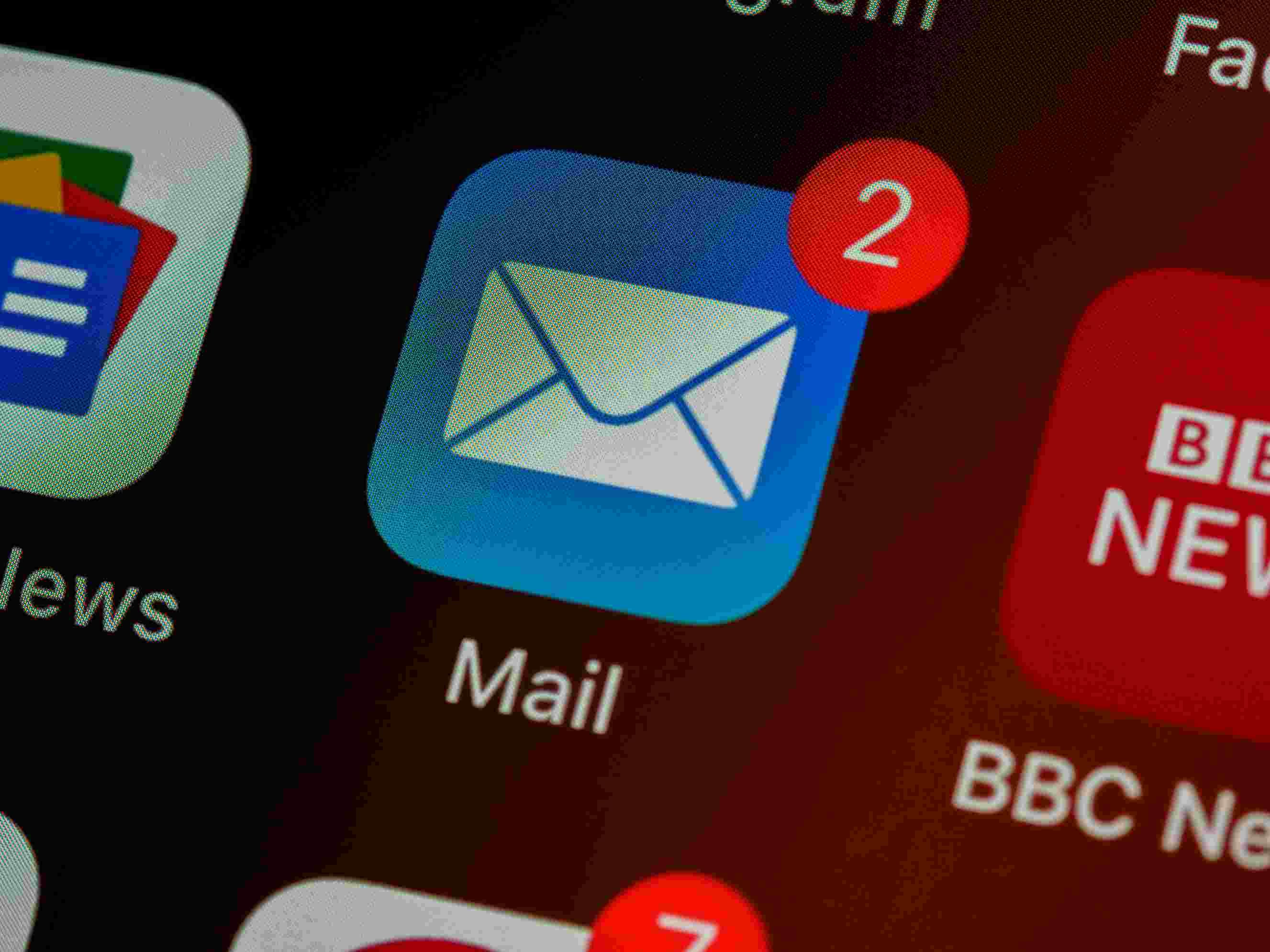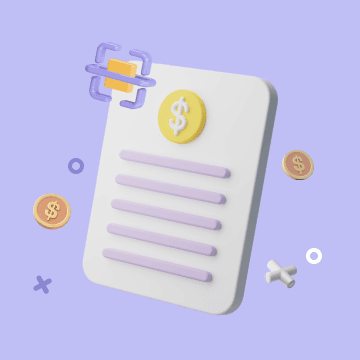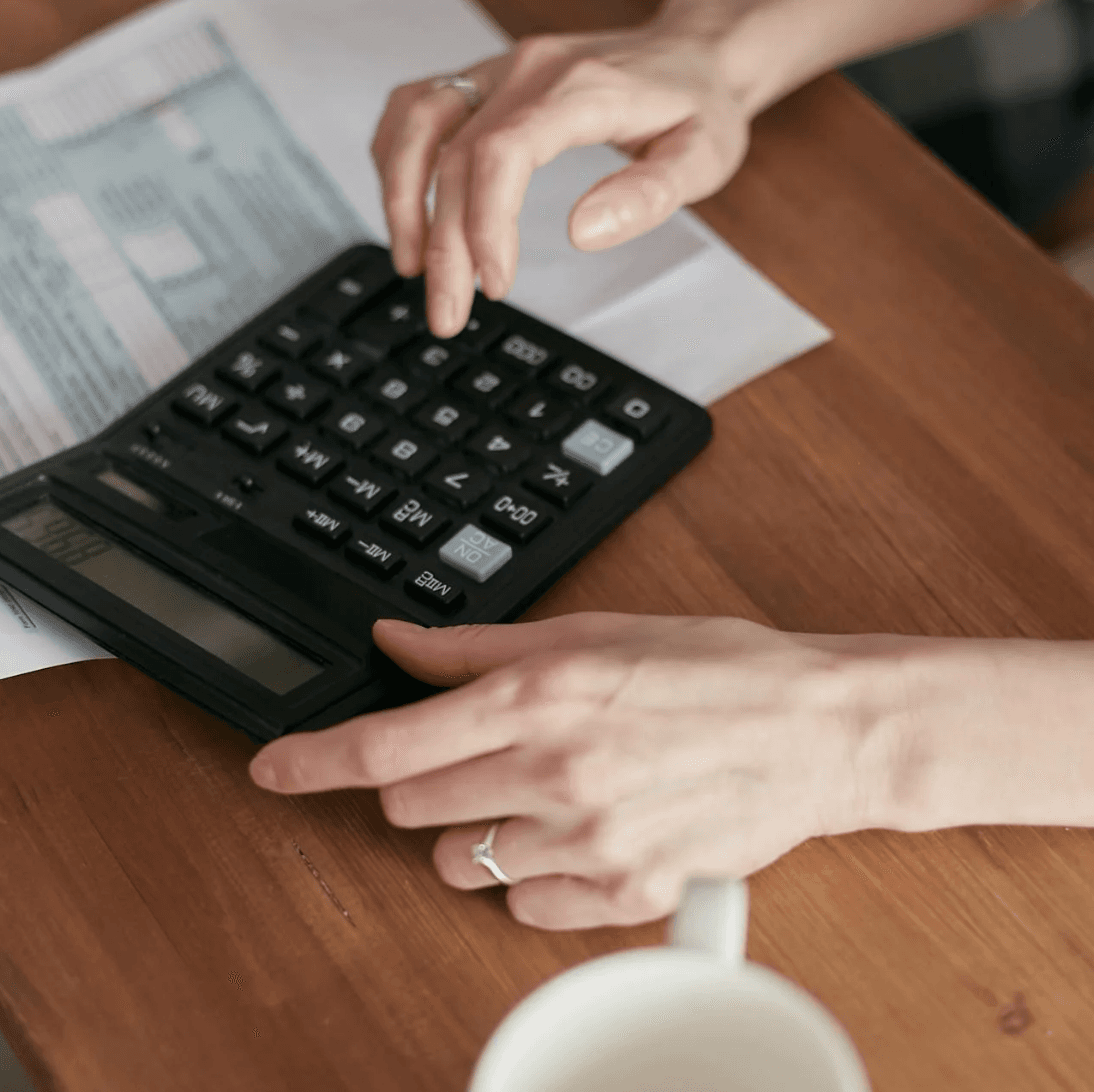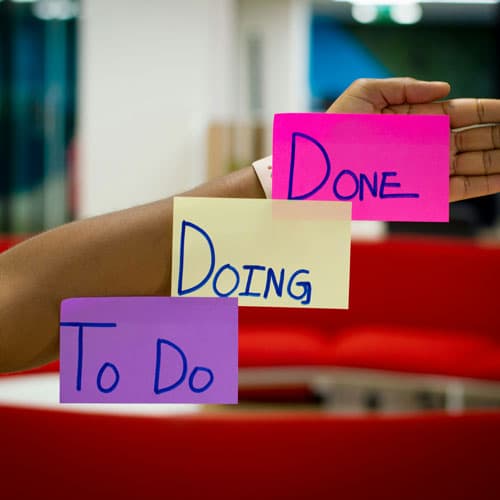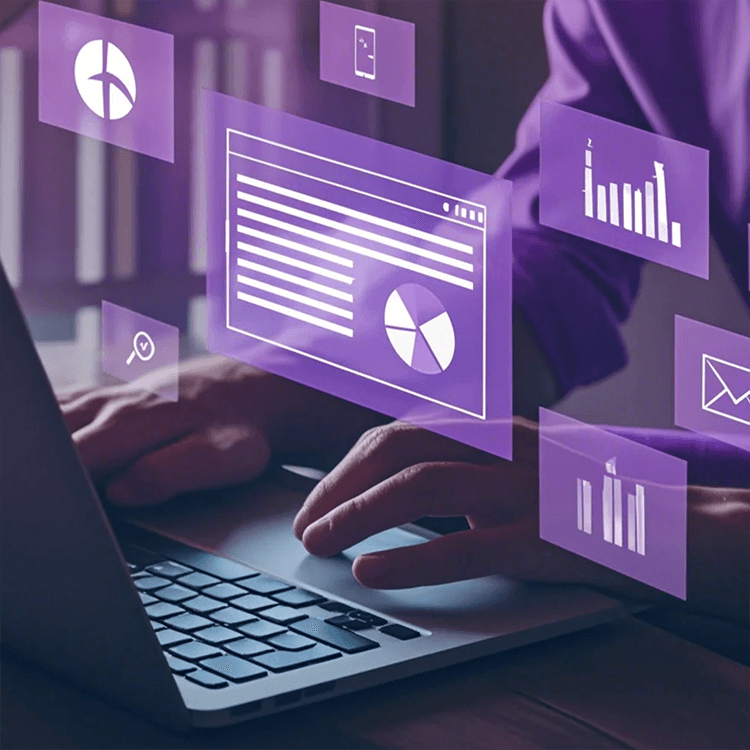create_work_item
Creates a new work item in Azure DevOps.
Use this tool when you need to:
- Add a new task, user story, bug, or other work item to a project
- Create work items with specific field values and metadata
- Establish work hierarchies by setting parent relationships
- Track new requirements, features, or issues in your project
IMPORTANT: The work item will be created immediately and visible to all
users with access to the specified project. It will also trigger any
configured notifications or automation rules.
Args:
title: The title of the work item
project: The project name or ID where the work item will be created
work_item_type: Type of work item (e.g., "User Story", "Bug",
"Task")
fields: Optional dictionary of additional field name/value pairs
to set
description: Optional description of the work item
state: Optional initial state for the work item
assigned_to: Optional user email to assign the work item to
parent_id: Optional ID of parent work item for hierarchy
iteration_path: Optional iteration path for the work item
area_path: Optional area path for the work item
story_points: Optional story points value
priority: Optional priority value
tags: Optional tags as comma-separated string
Returns:
Formatted string containing the created work item details including
ID, title, type, state, and all other specified fields, formatted
as markdown