Interactive MCP
Interactive terminal interface for enhancing AI interactions with user input capabilities, notifications, and cross-platform support for complex tasks requiring confirmation or clarification.
Skills
Explore the skills and capabilities of this skillset.
Configuration
Customize the skillset to fit your needs.
MCP Server
Connect to MCP Server
Interactive MCP
X/Twitter 助手
X/Twitter 助手是一款 AI 驱动的推特助手和推文助手,帮助内容创作者将 AI 产品体验转化为病毒式推文。具备自动润色、智能研究与一键发布功能,是你的 X/营销助手利器,让推文更高互动、更易触达受众。
Github issues 助手
Github Issues 助手是一个 AI 智能体,用于简化 GitHub issues的管理。它可以直接在存储库中简化创建、跟踪和优先处理错误、任务或功能请求的过程。非常适合团队使用,确保一致的格式,自动化重复步骤,并与开发管道集成。
Interactive MCP
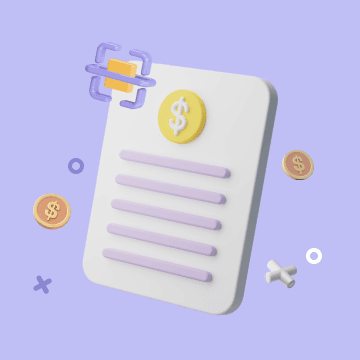
银行对账单附件转数据库
将手工上传的银行对账单PDF附件,通过图像识别技术,提取总支出和股票数据,并生成数据记录到Bika数据表中

每日出纳流水汇总自动化
利用Bika自动化智能提取银行邮件的收支情况,AI 汇总分析当日资金以及现金流情况。
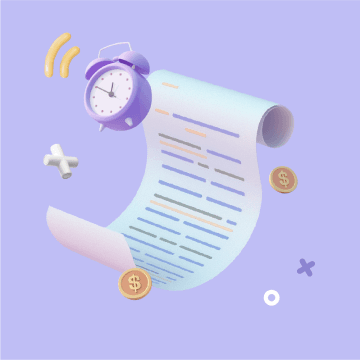
付款发票定期催收
定期催收已付款发票,确保财务部门及时收到发票,并管理发票数据
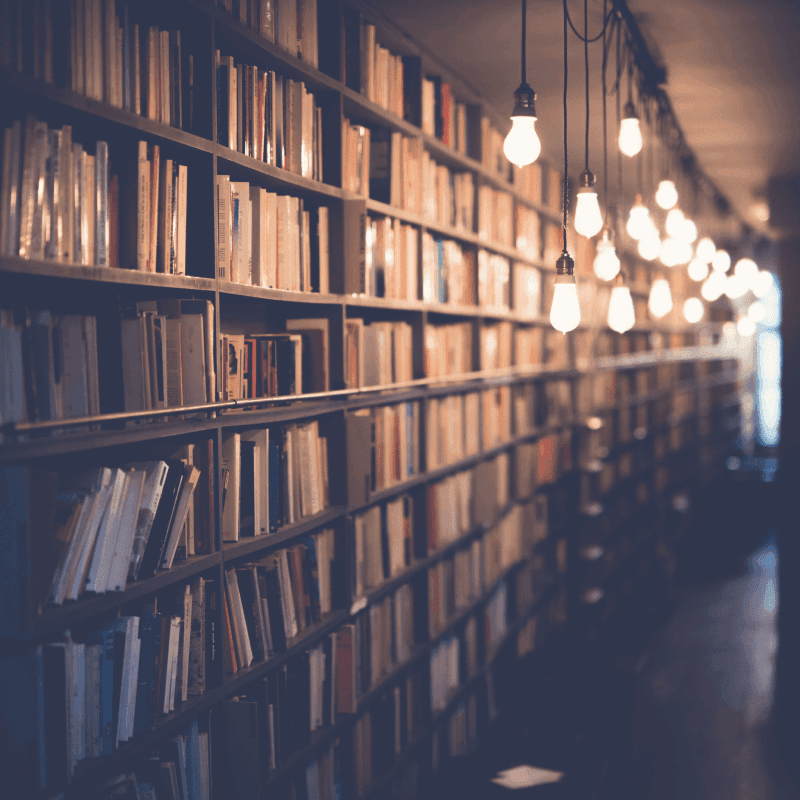
Product Messaging Library
The Product Messaging Library Template centralizes your messaging guidelines, ensuring consistent messaging across marketing and technical content. Organize internal documentation, maintain content consistency, follow copywriting guidelines, and streamline your content team workflow with this easy-to-use messaging template and tone guide. Perfect for teams aiming for a unified brand voice and messaging best practices.
RSS 新闻播报助手
提供一个或多个 RSS 订阅链接,即可生成 3–5 分钟可读的每日新闻摘要。智能体会读取来源、筛选重点,并以中立的新闻播报口吻呈现并附上来源链接。
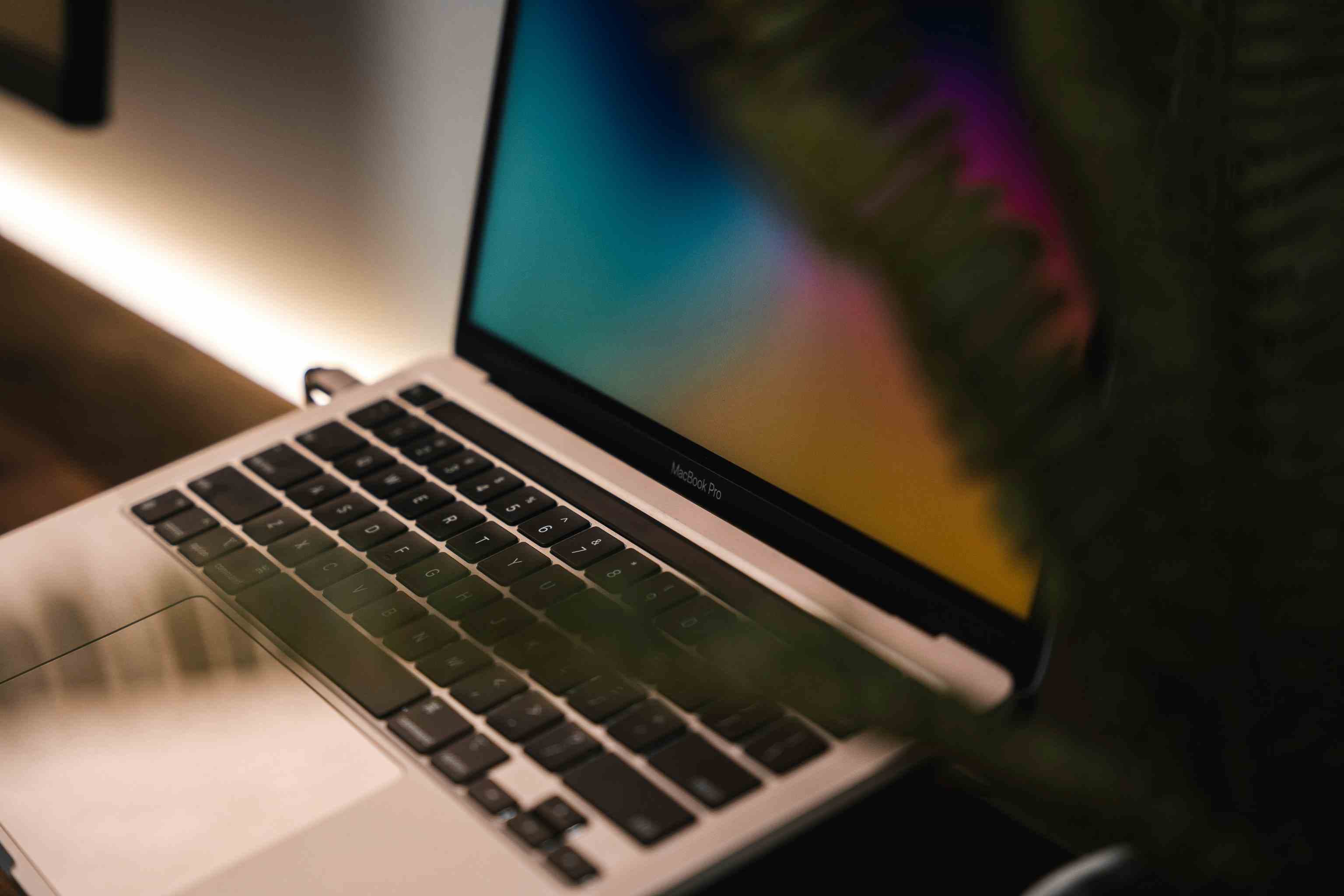
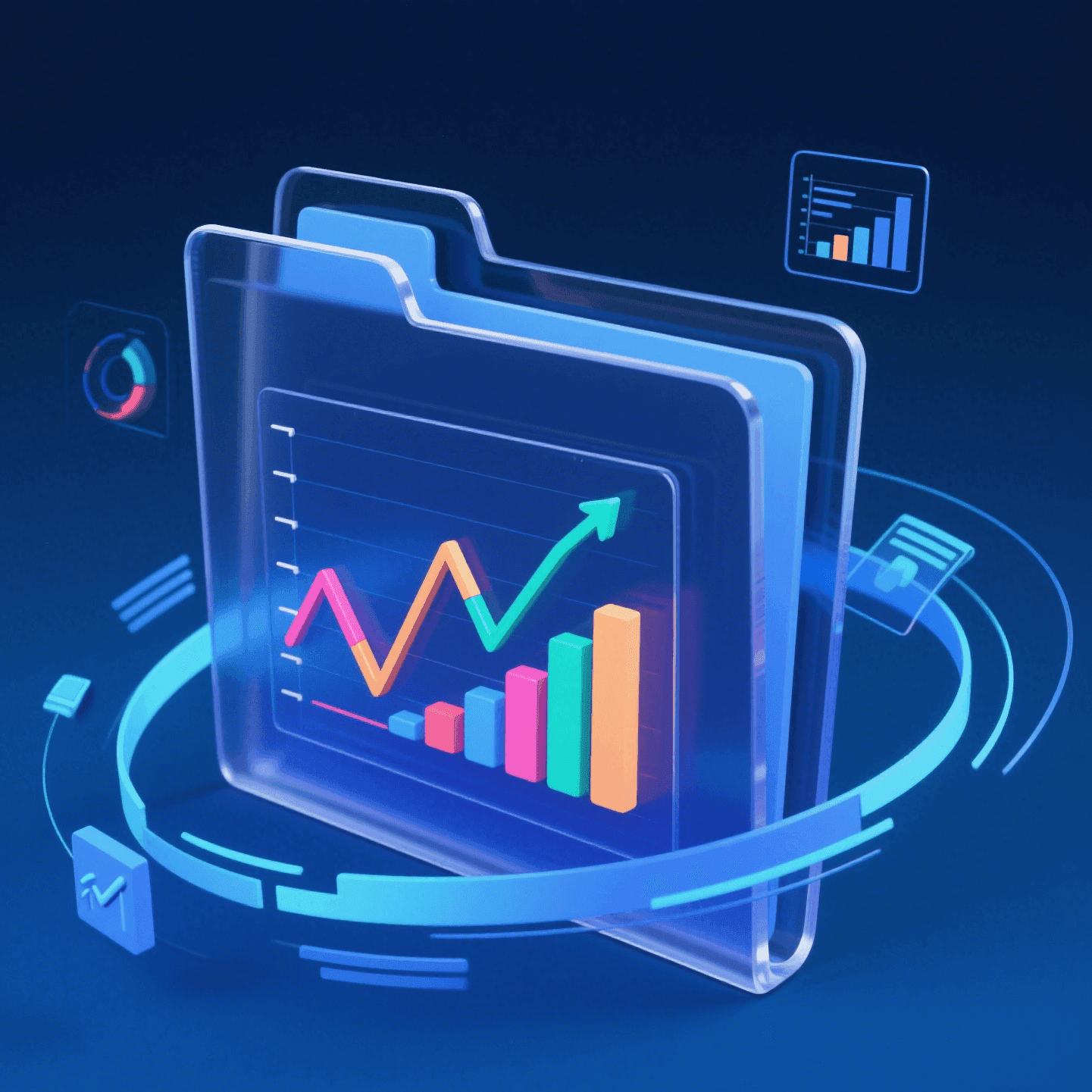
特朗普推特舆情 - 股市影响分析
使用 Bika.ai 集成 ToolSDK.ai,自动抓取特朗普最近推文并生成结构化股市分析报告。每日追踪舆情、评估其对美股与概念股的短期波动和长期趋势影响,包含风险预警与投资建议,支持自动执行与历史存档。
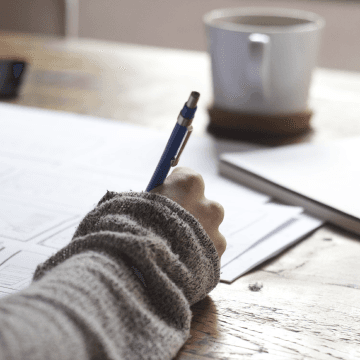
Instructional Design Management
Streamline your employee training programs with Bika.ai’s Instructional Design Management template. Manage training modules, track development progress, and organize courses efficiently. Enhance project collaboration, monitor training workflows via a centralized dashboard, and collect stakeholder feedback automatically. Ideal for training managers, learning teams, and L&D professionals, this template ensures smooth course management, effective learning module tracking, and improved training outcomes.
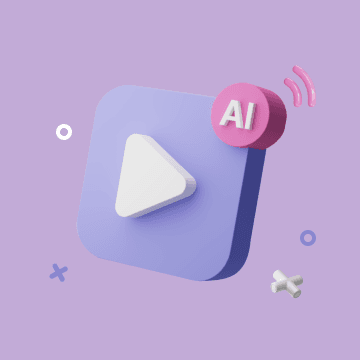
自动脚本生成AI视频
通过与Heygen结合,批量将脚本自动转换为引人入胜的视频内容,简化视频制作和创作工作流程。
Interactive MCP
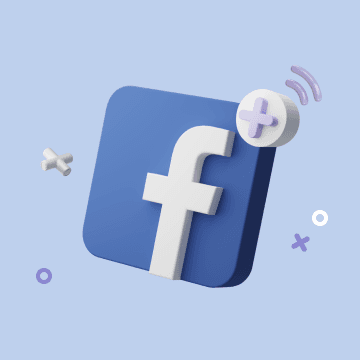
Facebook帖子自动化
您可以使用此模板实现AI自动化Facebook帖子,从数据库中读取准备好的Facebook内容,并自动发布,以帮助您增加社交媒体的曝光率,并自动记录其公共URL以跟踪参与度。
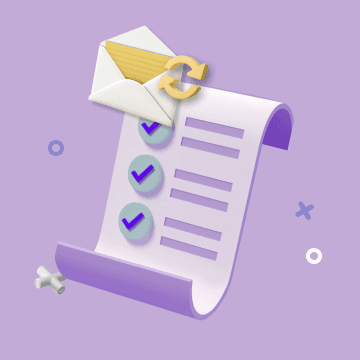
邮件转工单(AI自动化)
「邮件转工单(AI自动化)」作为一种自动化解决方案,用于实时监测邮箱中的客户邮件、将其智能转换为工单、将邮件内容同步至客户帮助系统、并自动分配处理人,帮助团队自动收集和整理客户反馈,确保所有客户问题得到及时跟踪和响应。

Investor deal flow
Streamline your investment tracking with Bika.ai’s Investor Deal Flow template. Manage prospective deals, company contacts, and transaction details efficiently through a centralized dashboard. Track deal pipelines, monitor deal progress, and analyze deal analytics to improve management efficiency and ensure timely decision-making. Ideal for sales teams, investment firms, entrepreneurs, and business development teams seeking a complete deal management solution.
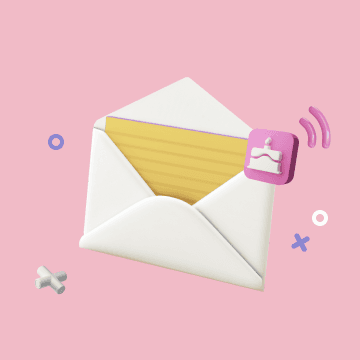
Automated Birthday Email Celebration
Automate birthday email automation with the Automated Birthday Email Celebration template. Send personalized, automated birthday emails using a flexible birthday email template and automated email template that work with your customer data integration. Use this email scheduling tool to set automated email reminders and schedule birthday marketing emails at the perfect time. Boost customer retention emails and loyalty with B2B email automation and an email personalization tool that delivers timely, relevant birthday email campaigns without manual work.
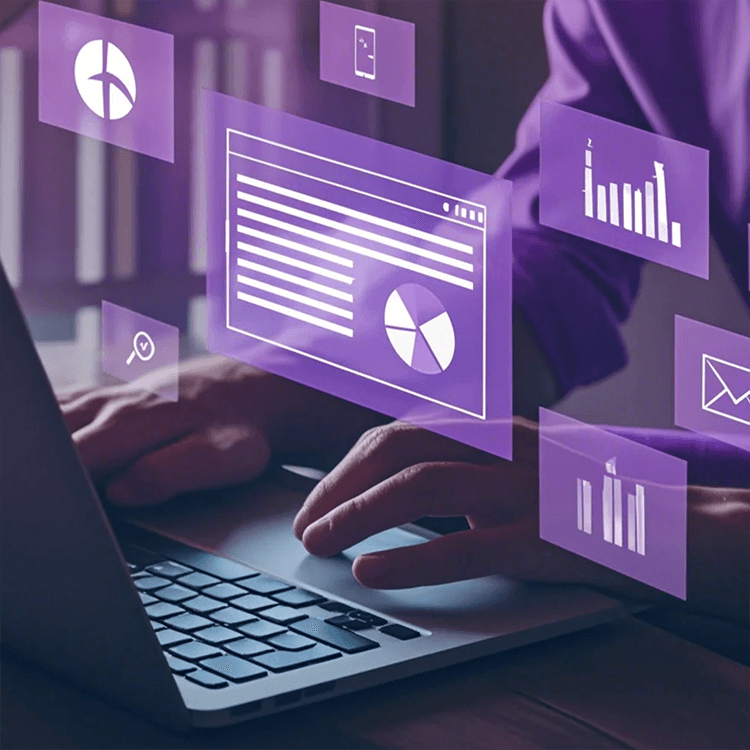
Digital Marketing Strategy
Use this Digital Marketing Strategy template to streamline project collaboration, progress tracking, and marketing roadmap planning across your team. Keep campaign planning, marketing tasks, and project notes organized while automating reports to stay aligned and monitor progress status in real time. Ideal for teams seeking clarity, consistency, and execution efficiency.
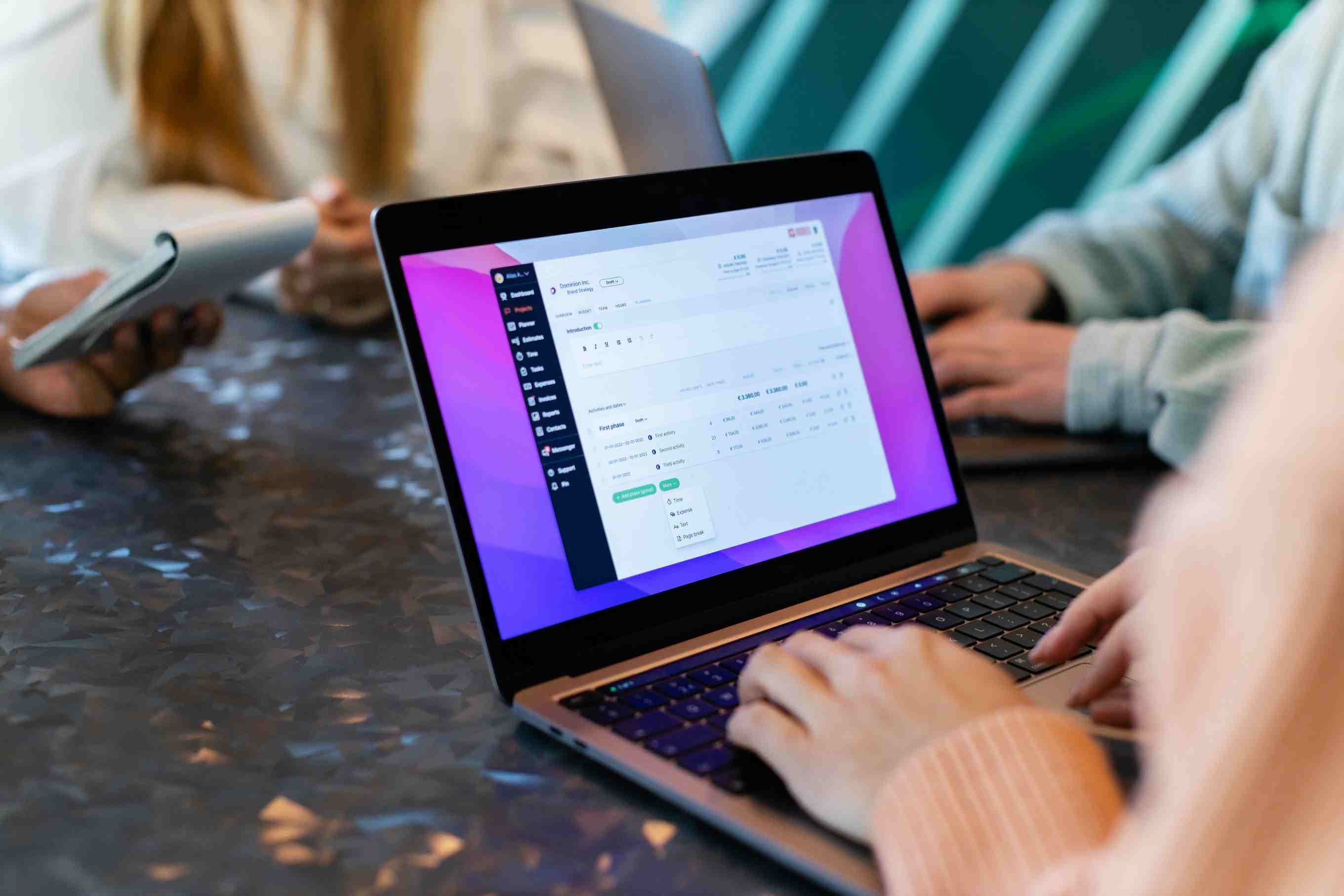
Project Management
Streamline your projects with our Project Management Template. Manage task assignment, project collaboration, project monitoring, and project organization all in one place. Visual dashboards provide project insights and an overview of progress, ensuring team alignment and efficient project work management. Perfect for teams looking to consolidate tasks, track progress, and enhance collaborative workflows.
HR Team Project Tracker
Streamline HR project management with Bika.ai’s HR workflow template. Our HR automation tools help teams manage staff programs, task assignments, internal requests, and deadlines all in one place. Improve HR task management, reduce manual follow-ups, and keep every project on track with automated reminders and centralized dashboards.
法律案件追踪与账单管理
该文件夹用于集中管理与法律案件相关的所有信息,包括案件进展、客户沟通、以及相关的账单和费用记录。

招聘模板
一个用于招聘流程的模板,可以收集候选人信息,并每天提醒候选人进度。