VS Code MCP
Enables direct interaction with VS Code through bidirectional communication, providing tools for file diffing, project navigation, shell command execution, and editor information retrieval for seamless coding assistance.
Skills
Explore the skills and capabilities of this skillset.
Configuration
Customize the skillset to fit your needs.
MCP Server
Connect to MCP Server
VS Code MCP
AI Programmer
Transform your ideas into ready-to-publish HTML pages with AI Programmer by Bika.ai. Create stylish, professional web pages instantly — no coding required.
X/Twitter Manager
An AI-powered Twitter Assistant that helps content creators draft viral tweets with auto-polish, generate tweet ideas, and schedule posts using one-click automation. Grow your engagement and effortlessly boost your Twitter follower growth.
Github Issues Creator
Automate your GitHub workflow with AI. The GitHub Issues Creator generates ready-to-use GitHub issue templates, streamlines issue tracking, and ensures every bug, task, and feature request follows a consistent, professional format — perfect for product managers and agile teams.
AI Writer
Tell me about the AI product or brand — I’ll draft engaging marketing copy, articles, and social media posts tailored to your brand voice and product details, complete with relevant links and illustrations.
Brand Designer
An AI-powered Brand Marketing Assistant specially designed for start-up digital products, helping you quickly generate promotional content, visual concepts, and catchy slogans for social media and product launch campaigns. Save time while creating professional marketing assets to boost your brand impact on Product Hunt, AppSumo, and other platforms.
Email Marketer
Automate lead generation, outbound email automation, and 3-day follow-up email sequences with Bika.ai. Create automated follow-up emails, email automation flows, and email reminders efficiently. Boost sales, BD, and marketing campaigns with AI-powered email automation, streamline lead research, and manage automated email outreach effortlessly.
Stock News Reporter
Track U.S. stock news in real time and get structured reports with key insights, market reactions, and sector summaries. Make informed investment decisions fast.
Requirements Document Writer
Create professional requirements documents instantly with AI. Generate complete requirements templates, project requirements, and user requirements with detailed acceptance criteria and product specifications. Perfect for product managers and project teams.
Office Docs Helper
Create professional business, internal, and HR documents with AI. Instantly generate announcements, reports, and forms to boost office productivity.
VS Code MCP
HR Team Project Tracker
Streamline HR project management with Bika.ai’s HR workflow template. Our HR automation tools help teams manage staff programs, task assignments, internal requests, and deadlines all in one place. Improve HR task management, reduce manual follow-ups, and keep every project on track with automated reminders and centralized dashboards.

Product/market fit system
Streamline your product/market fit process with this comprehensive template. Collect and manage user feedback, track feature requests, analyze survey responses, and gain actionable product insights to drive improvement. Centralize feedback data, monitor performance, and prioritize features with a feedback dashboard and database designed for founders, managers, and product teams.
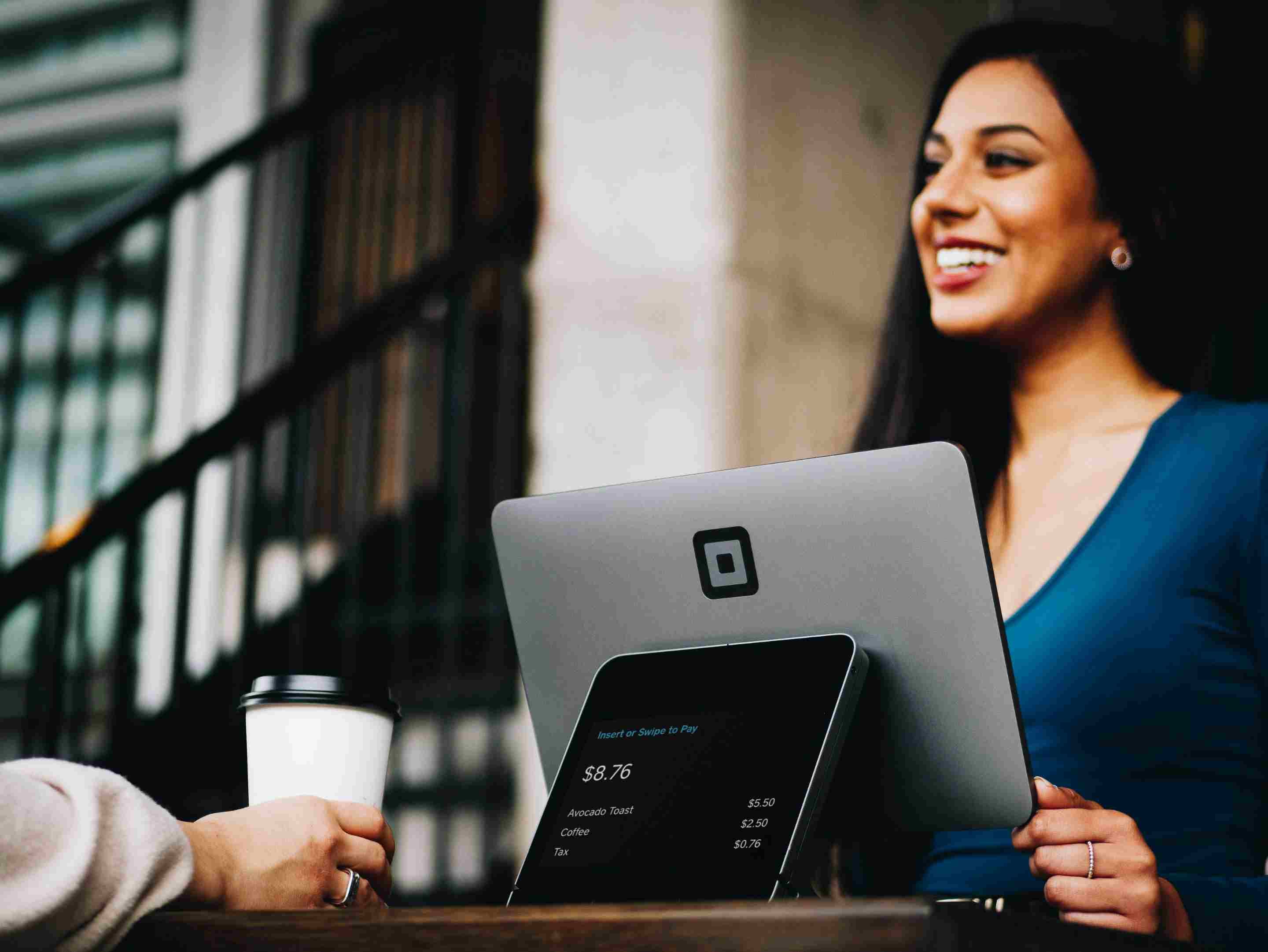
A Simple & Powerful CRM
Boost your business with A Simple & Powerful CRM — a complete CRM template and toolkit for managing clients, tracking sales and leads, recording meetings, and optimizing your CRM workflow. Access a visual dashboard for sales tracking, maintain detailed client info in the CRM database, close deals faster, and streamline customer journeys with integrated visit records and onboarding forms.
Discourse Community Manager
Discourse Community Manager Agent is an AI community assistant that helps you quickly generate clear, friendly, and well-structured replies to user posts. This AI reply generator makes community moderation easier, faster, and more professional.
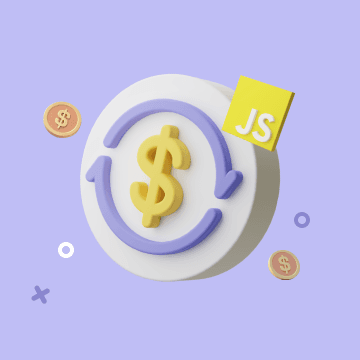
Automated Currency Data Retrieval (JavaScript)
The Automated Currency Data Retrieval (JavaScript) template runs daily jobs to fetch exchange rates and write them into a table, giving you clean, structured historical exchange rate data without manual copy‑paste. Use it for financial data automation that feeds dashboards, alerts, and automated financial reporting, so finance teams, forex traders, accountants, and analysts always have up‑to‑date FX data. Over time, the template becomes a lightweight risk management tool by helping you monitor currency movements, spot trends, and support better investment and hedging decisions.
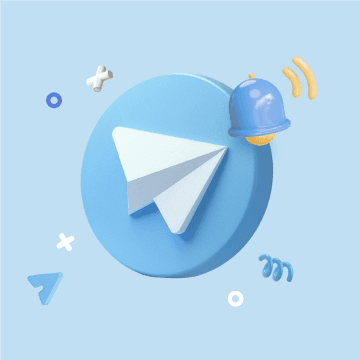
Telegram Scheduled Notifications
Automate Telegram reminders and notifications for groups, channels, or private chats. Keep your team informed, improve collaboration, and manage tasks efficiently with Bika.ai’s Telegram bot automation.

PR & media CRM
Streamline your PR and media management with this PR & Media CRM template. Organize journalist contacts, track press coverage, manage relevant articles and publications, monitor PR campaigns, and enhance outreach efficiency. Use PR analytics, communication tracking, and workflow automation to improve engagement, optimize media performance, and build strong public relations.

Sales Contract Automation Management
Optimize your finance workflow with the Sales Contract Automation Management template. Track expiring contracts, manage outstanding payments, automate billing information, monitor customer transactions, and receive payment reminders. Ensure timely payment collection, accurate invoice tracking, and streamlined accounts receivable processes with automated reporting and notifications.
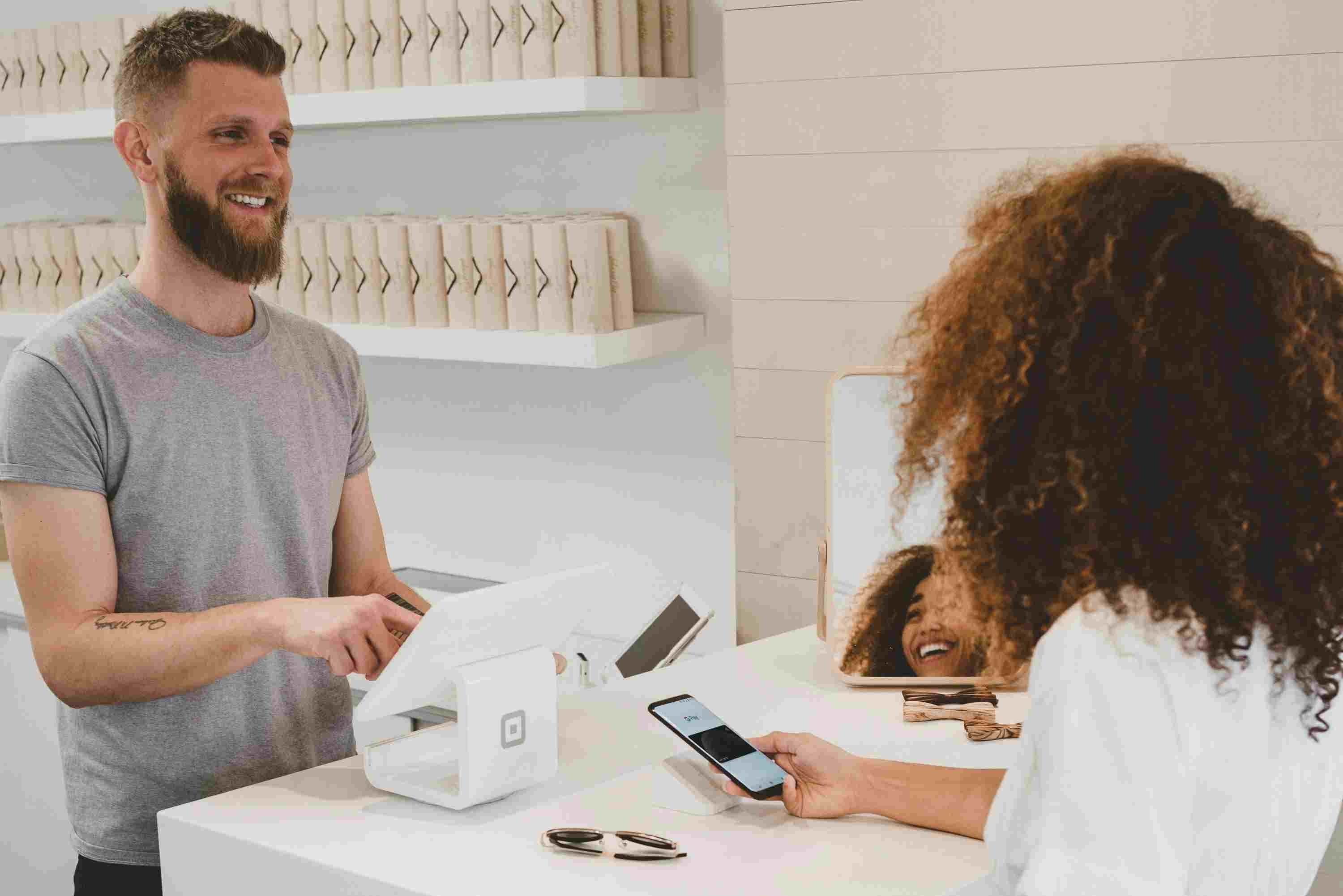
Customer projects
Streamline your client projects with this all-in-one template. Manage project progress, track tasks, visualize your workflow with dashboards, and organize contacts effortlessly. Perfect for consulting firms, law offices, and sales teams looking to improve project collaboration, project overview, and client project management.
VS Code MCP
Google Analyst
Step-by-step guide to connect your Google Analytics 4 (GA4) property to the Google Analyst agent. Covers creating a Google Cloud service account, enabling the Analytics Data API, granting GA4 Viewer access, and configuring the agent with supported metrics like sessions, users, bounce rate, conversions, and more. Perfect for quickly setting up GA4 data reporting in Bika.ai
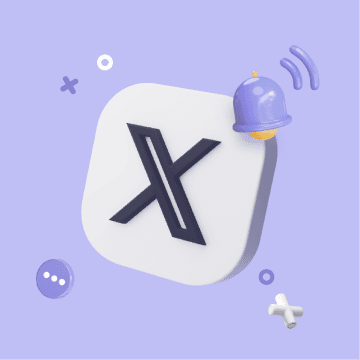
Fully Automated Twitter Scheduler
Automate your Twitter (X) account with Bika.ai's AI-powered template. Schedule tweets, post automatically, and save time while keeping your account active 24/7. Perfect for social media managers, businesses, and influencers.
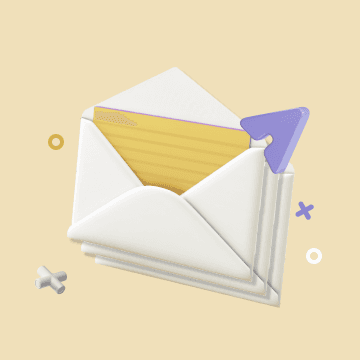
Send Emails in Bulk
Easily send multiple emails in bulk, manage your recipient list, and set up automated workflows for product updates or event notifications. Collect emails through forms, sync with your CRM, and track performance seamlessly. Simplify your email broadcast process with an intuitive workflow setup.
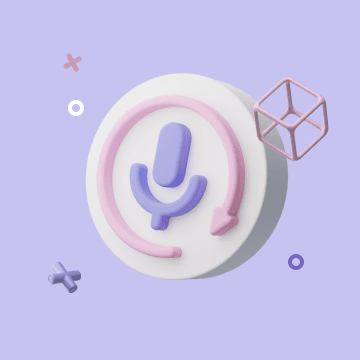
Automation Call to Third-Party AI Platform for Text-to-Speech
This template lets you automatically convert text to MP3 by calling a third‑party AI text‑to‑speech platform. Store scripts, lessons, or support content in a table, switch the status to start conversion, and get MP3 files back in the record without any manual audio editing. Use it for video narration, online courses, podcast scripts, product demos, and language learning audio so creators, educators, and training teams can scale content production with a simple, automated text‑to‑speech workflow.

Customer development CRM
Streamline your product development process with this Customer Development CRM template. Manage customer personas, track interviews, collect qualitative feedback, prioritize backlog items, and plan feature enhancements to drive meaningful product improvement. Perfect for startups, product teams, UX researchers, and agile teams looking to focus on what customers need most.

Travel Guide
Plan your journeys with the Travel Guide template — designed for efficient travel organization, complete pre-trip checklists, and streamlined hotel arrangements. Manage trip preparation with interconnected tables and flexible views, including kanban views for visual workflow tracking. Record travel companions, organize attraction details, build comprehensive itineraries, and visualize trip progress with real-time updates, making every travel experience smooth and stress-free.
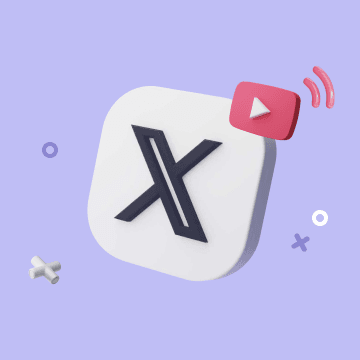
YouTube to Twitter Sharing
Learn how to share videos on Twitter effortlessly. Automatically post YouTube videos, embed them in tweets, and connect your channel for wider reach. Discover the easiest way to share YouTube videos, schedule posts, and boost engagement. Ideal for content creators, social media managers, and marketers who want to simplify video posting and cross-platform promotion.

HR Knowledge Base
The HR Knowledge Base template provides team members with a clear view of HR knowledge, processes, and data. Access detailed policies, procedures, employee orientation guides, and resource links easily. Track updates with HR dashboards, visualize insights, and ensure regulatory compliance while supporting efficient HR workflow, reporting, and continuous learning across your organization.

Product Catalog
Organize and manage your product catalog efficiently with our Product Catalog template. Track product types, attributes, links, and pricing, manage vendor databases and supplier information, categorize and monitor products, and streamline product workflows with reporting and localization support. Perfect for sales, operations, and procurement teams looking to centralize product and vendor management.