VS Code MCP
Enables direct interaction with VS Code through bidirectional communication, providing tools for file diffing, project navigation, shell command execution, and editor information retrieval for seamless coding assistance.
Skills
Explore the skills and capabilities of this skillset.
Configuration
Customize the skillset to fit your needs.
MCP Server
Connect to MCP Server
VS Code MCP
X/Twitter アシスタント
AI駆動のTwitterアシスタントで、コンテンツクリエイターがAI製品の体験をバイラルツイートに変換します。自動ポリッシュ、スマートリサーチ、ワンクリック投稿機能を備えています。
GitHub Issues アシスタント
GitHub Issues アシスタントは、GitHubのIssue管理を効率化するAIエージェントです。リポジトリ内でのバグ報告、タスク管理、機能リクエストの作成・追跡・優先順位付けをシンプルにします。チームでの利用に最適で、一貫したフォーマットを維持し、定型作業を自動化することで、開発プロセスをスムーズにします
ブランドデザイナー
スタートアップのデジタル製品向けに特別に設計されたブランドマーケティングAIアシスタントで、Product HuntやAppSumoなどのプラットフォームに適したオンラインプロモーション素材を迅速に生成し、ビジュアルクリエイティブ、プロモーションスローガン、ブランドトーン、セールスポイントのコミュニケーションをカバーします
VS Code MCP

Business Contract Management
The challenges in traditional contract management, such as dispersed information, difficulty in tracking, repetitive data entry, and lack of transparency in status, have been addressed. This effectively helps teams efficiently manage the contract lifecycle, reduces manual operations, and improves data accuracy and team collaboration efficiency
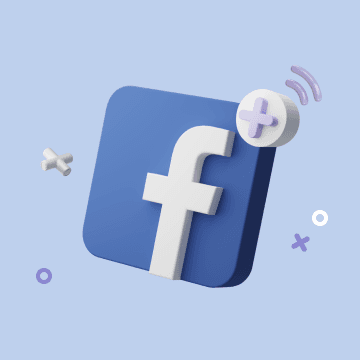
Facebook投稿の自動化
Bika.ai のテンプレートで Facebook 投稿をAIで自動化。コンテンツをデータベースから読み取り、最適な時間に投稿・公開URLを記録し、エンゲージメントを追跡。作業効率とブランド一貫性を同時に向上できます。
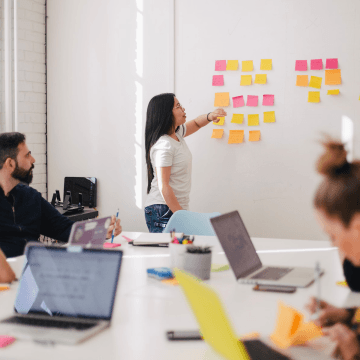
Design project pipeline
Streamline your creative projects with this Design Project Pipeline Template. Track task status, monitor project progress, assign jobs, and gain full project overview. Enhance team workflow in a collaborative workspace, maintain project organization, manage project updates, and ensure project visibility across all tasks for efficient and seamless project management.
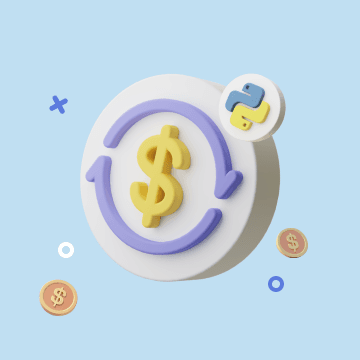
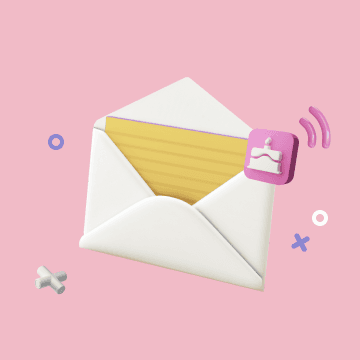
Automated Birthday Email Celebration
Automate birthday email automation with the Automated Birthday Email Celebration template. Send personalized, automated birthday emails using a flexible birthday email template and automated email template that work with your customer data integration. Use this email scheduling tool to set automated email reminders and schedule birthday marketing emails at the perfect time. Boost customer retention emails and loyalty with B2B email automation and an email personalization tool that delivers timely, relevant birthday email campaigns without manual work.
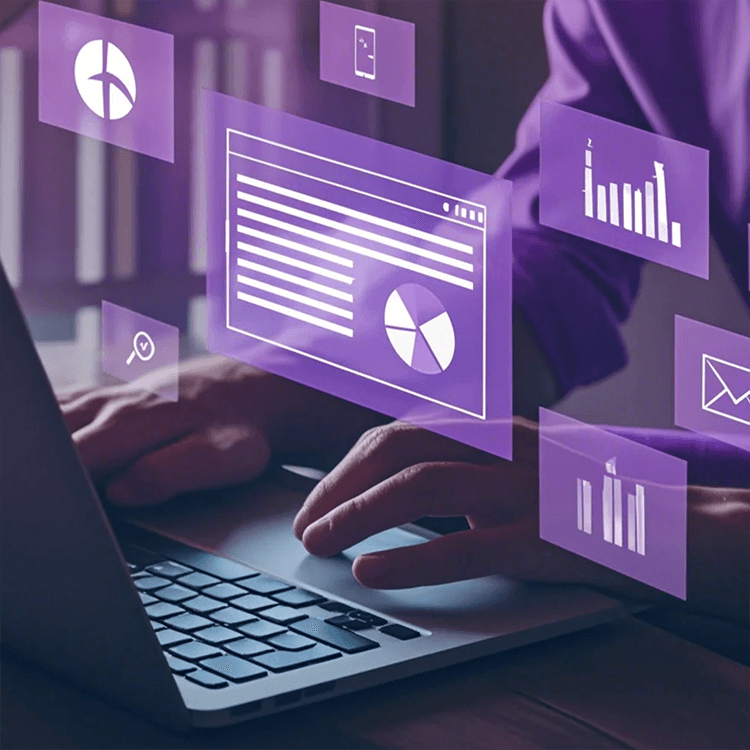
Digital Marketing Strategy
Use this Digital Marketing Strategy template to streamline project collaboration, progress tracking, and marketing roadmap planning across your team. Keep campaign planning, marketing tasks, and project notes organized while automating reports to stay aligned and monitor progress status in real time. Ideal for teams seeking clarity, consistency, and execution efficiency.

アソートメントプランニング
アソートメントプランニングは、特定の期間中に販売する商品のアソートメントを選択し、これらの商品を異なる場所や販売チャネル間でどのように配分するかを決定して利益を最大化するプロセスです。このテンプレートには、「商品」と「サプライヤー」の2つのデータベースが含まれており、特定のビジネスニーズに対応するために拡張および調整できます。

每日出纳流水汇总自动化
利用Bika自动化智能提取银行邮件的收支情况,AI 汇总分析当日资金以及现金流情况。
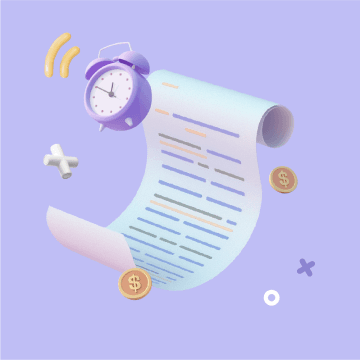
支払い済み請求書の定期的な回収
支払い済みの請求書を定期的に回収して、財務部門が迅速に受信できるようにし、請求書データを管理します
VS Code MCP
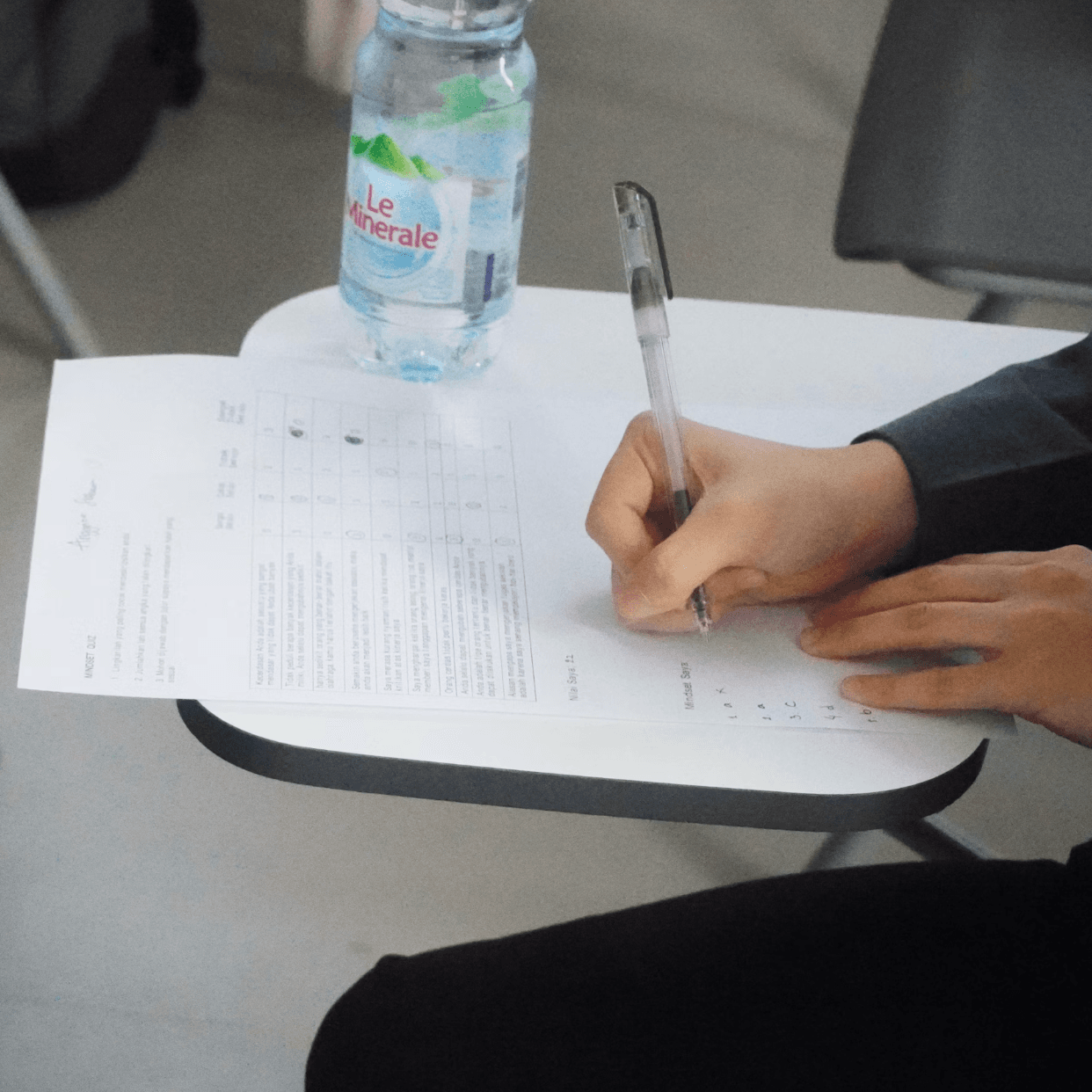
Employee Engagement Survey
The Employee Engagement Survey template is designed to help organizations efficiently measure employee engagement and satisfaction.This tool helps identify differences in employee experiences and supports data-driven decisions for goal setting and workplace improvement.
OKR Tracking
Easily manage and track your company's Objectives and Key Results with our OKR Tracking template. Visualize progress through the OKR dashboard, monitor objective completion, align team goals, and generate automated OKR reports for quarterly reviews. Ideal for project management, team performance tracking, and improving organizational productivity.
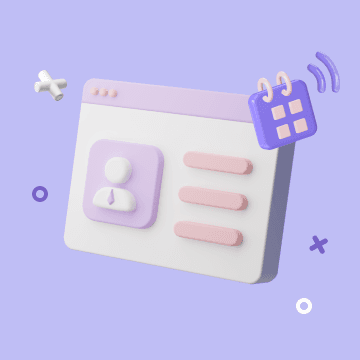
B2B顧客管理と販売追跡
AI は顧客を自動的に管理し、あなたまたは営業チームに毎週訪問記録を書き留めるよう促します。これは、企業組織と対峙する B2B 営業チームに適しています。

Business Development CRM
Streamline your business development CRM with a powerful business development template designed for effective partner management and opportunity tracking. Use this system to manage business relationship management workflows, organize key contacts, and centralize all partner information in one place. Track the full business development process and business development workflow—from initial outreach to signed partnership deals—while keeping interactions, contracts, and opportunities aligned. Ideal for teams that need a structured way to manage partnerships, improve collaboration, and stay on top of every opportunity in their pipeline.

Sales Strategy
Plan, track, and execute your sales strategy with this comprehensive template. Align team goals, manage sales initiatives, monitor progress, and ensure quarterly and annual objectives are achieved. Stay organized with goal management, sales workflow tracking, progress updates, and strategy dashboards to drive business growth.

赛事组织管理
此模板涵盖了参赛管理的报名、数据收集、邮件通知参赛者和管理团队、评审打分等各项流程,为参赛者和主办方提供全面的支持,帮助管理者高效地管理和服务于参赛者。
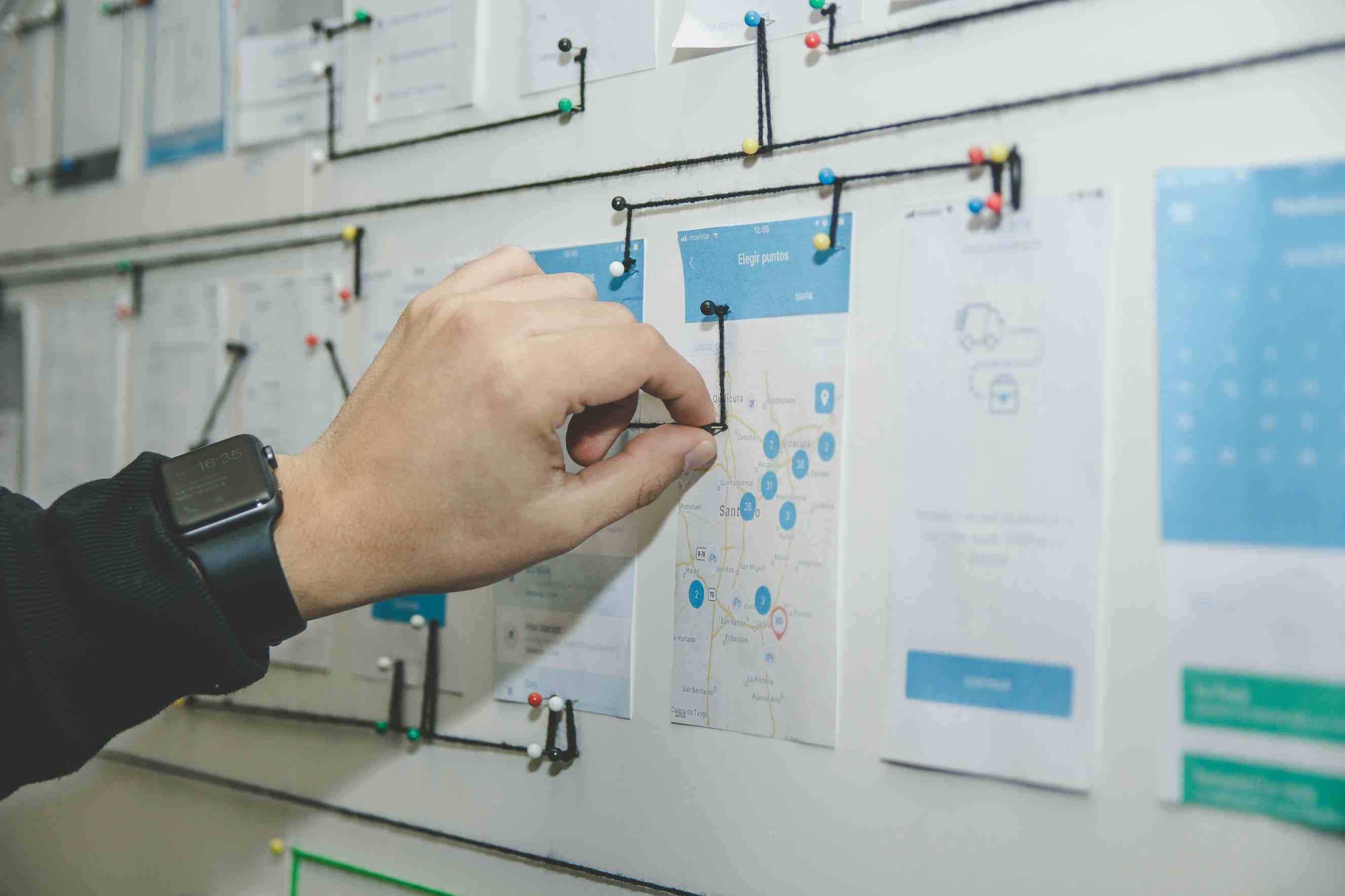
Project planning
Create organized project reports and overviews with this Project Planning Dashboard Template. Track project progress, monitor performance, analyze efficiency, and manage team tasks—all in one structured project setup tool.
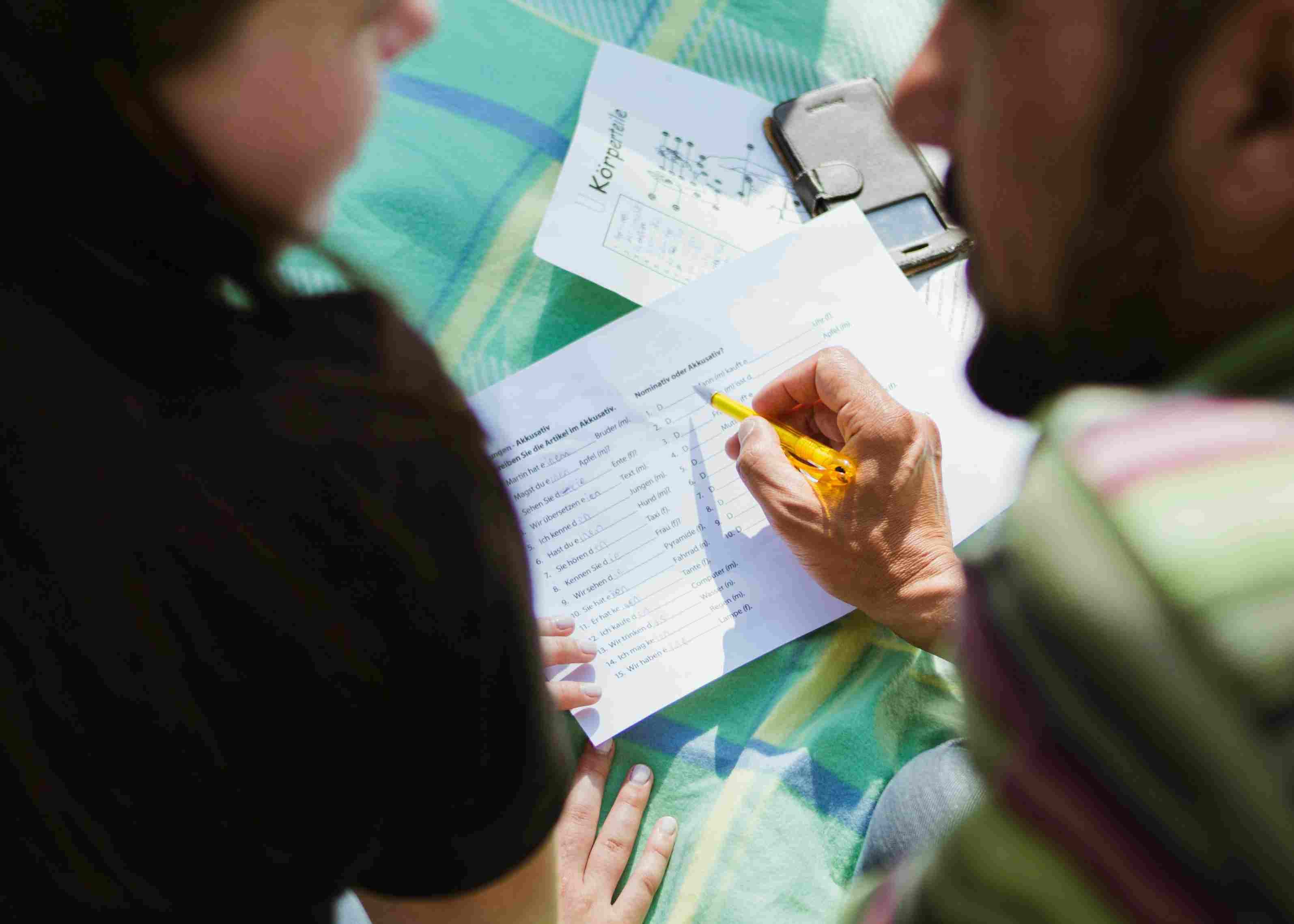
Course Scheduling
Scheduling classes can be complex, involving multiple worksheets and timetables. This Course Scheduling template centralizes all courses, rooms, and classes into one intuitive system, enabling efficient course management, room management, and schedule optimization. Easily manage class timetables, link courses to rooms, utilize the course dashboard, and optimize resource allocation for educational institutions or training programs, saving time and improving efficiency.
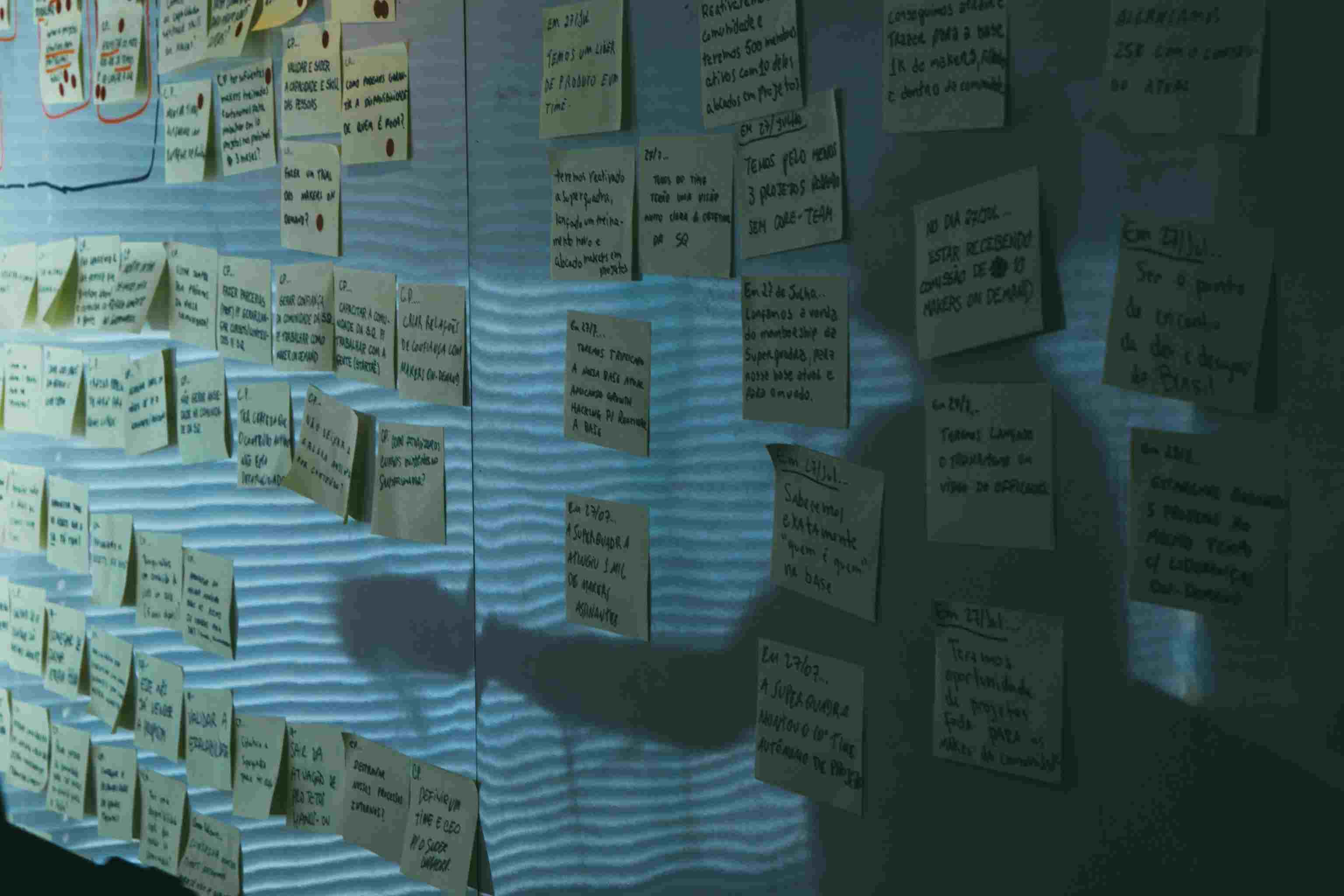
SWOT Analysis
Make informed decisions with the SWOT Analysis template — your complete tool for comprehensive situation analysis. Identify strengths, weaknesses, opportunities, and threats with an intuitive analysis workflow. Capture and organize data, classify positive and negative factors, and evaluate strategic choices using automated calculations. Perfect for project managers, business leaders, and decision-makers seeking a clear and actionable threats analysis and opportunities analysis across industries.