AI Auto-Tweet with Image
AI Auto-Tweet with Image
v1.0.8
pengjin
Automate your X (Twitter) content with the AI Auto-Tweet with Image template. Use it as a Twitter post scheduler and Twitter automation tool that reads tweet content from your database, generates tweets with AI, uploads images, and auto-posts to X. Batch pre-write tweets, update their status to Publish, and let the workflow handle tweet scheduling, posting, and link tracking—perfect for social media managers, creators, and brands who want consistent Twitter activity without manual posting.
📋 Project Management
Included Resources
AI Automatically Posts X Tweets
X Tweet Content
Workflow Graph
Workflow Graph
Workflow of AI Auto-Tweet with Image
Release notes
Release notes
Release notes of AI Auto-Tweet with Image
💡 Why Use AI Auto-Tweet with Image?
In daily account management, maintaining account activity requires posting new tweets regularly. This process typically involves opening X (Twitter), writing or copying the tweet, and manually posting it, which can be time-consuming and easily interrupted by other tasks.
By using the "AI Auto-Posting X Tweets with Images/Videos" template, these issues are solved. The template helps you automate tweet posting, eliminating the need for manual intervention and making social media management more efficient. You can pre-write tweets in batches and set their status; the template will automatically post tweets when the status is changed to "Publish."
👉 How the Template Works
The template consists of a database and an automation:
- Automation: "AI Automatically Posts X Tweets" – Monitors the status change to "Publish" in the database, generates tweet content using OpenAI based on Media titles, posts the tweet via the X (Twitter) API, and records the tweet link back into the database.
- Database: "X Tweet Content" – Stores tweet images, titles, and their statuses. Once a tweet is posted, the tweet link is automatically fill.
🎯 Steps to Use
1. Install the Template
Install this template in your Bika Space Station. If you manage multiple X accounts for different topics, you can install this template multiple times, with each template corresponding to a different X account.
2. Enter New Tweets
The template provides an "X Tweet Content" database with sample tweets. You can add new tweet records, including:
- Media title
- Tweet content
- Media
- Status
- Tweet url (auto-filled after posting)
- Modified Date
3. Configure the Automation
Go to the AI Automatically Posts X Tweets automation settings. You only need to configure account integration to start using it.
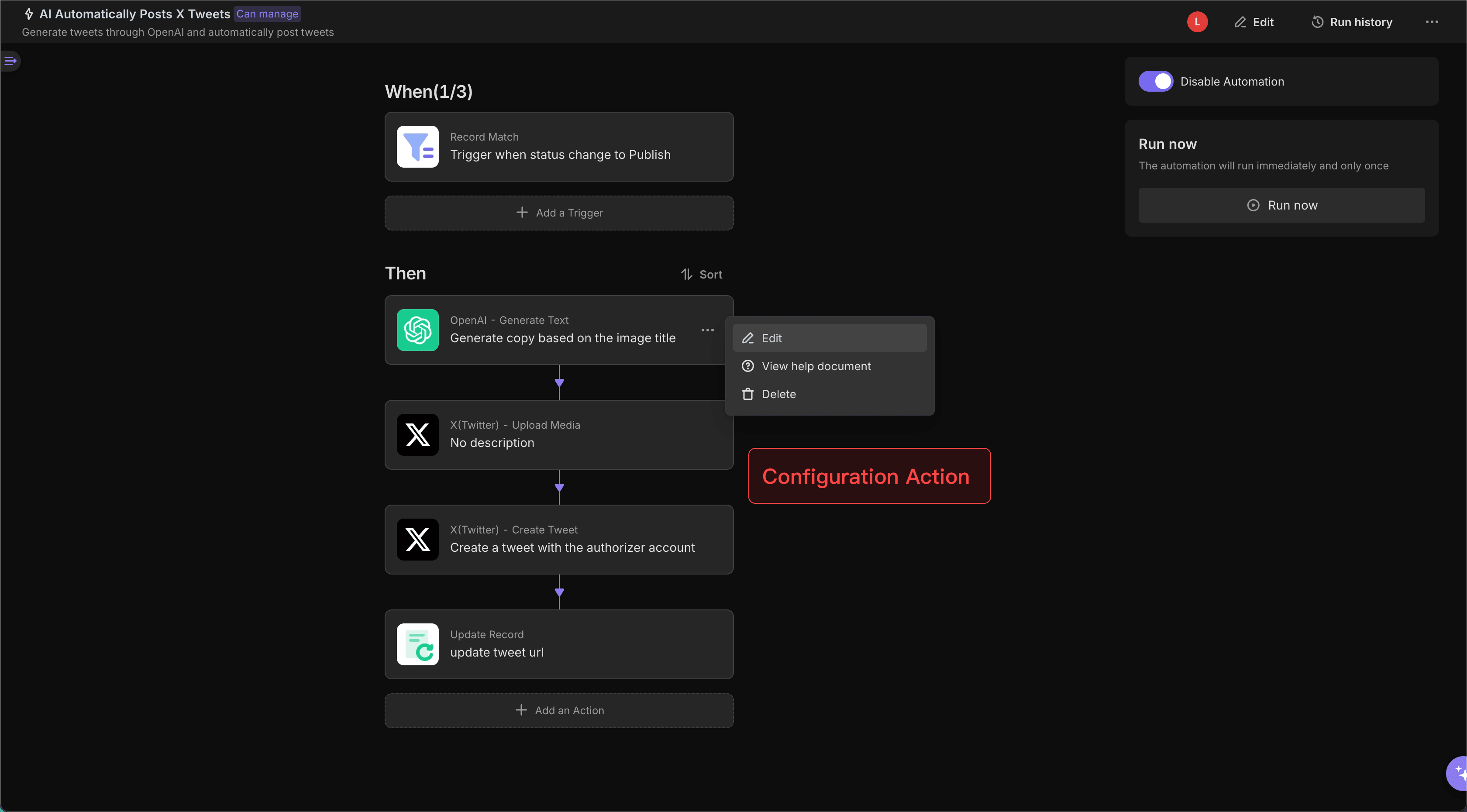
Configure OpenAI Integration To generate tweets, OpenAI integration is required. In the "OpenAI - Generate Text" action, create or select an OpenAI integration.
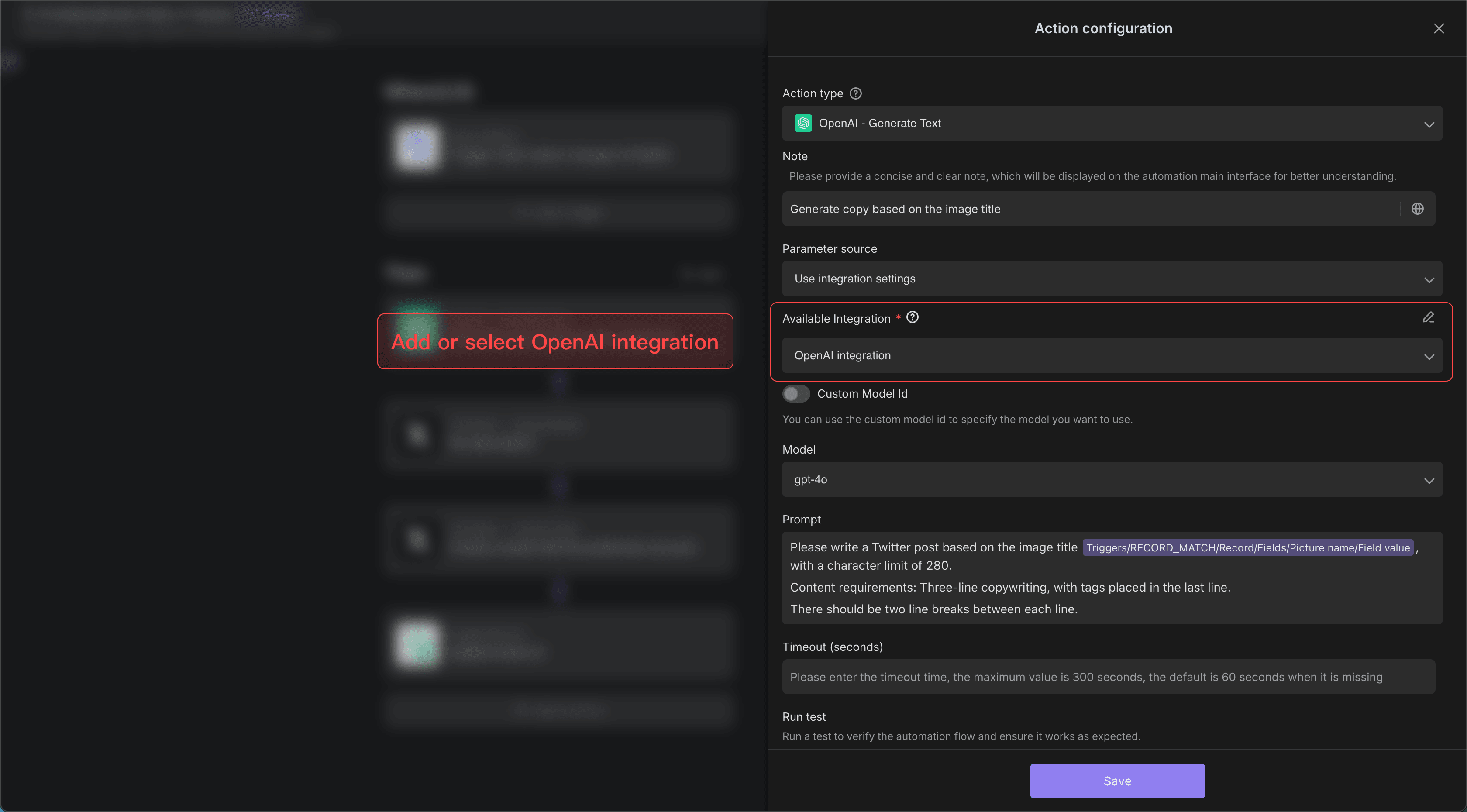
A default prompt is provided to generate tweets based on Media titles. You can modify it as needed.
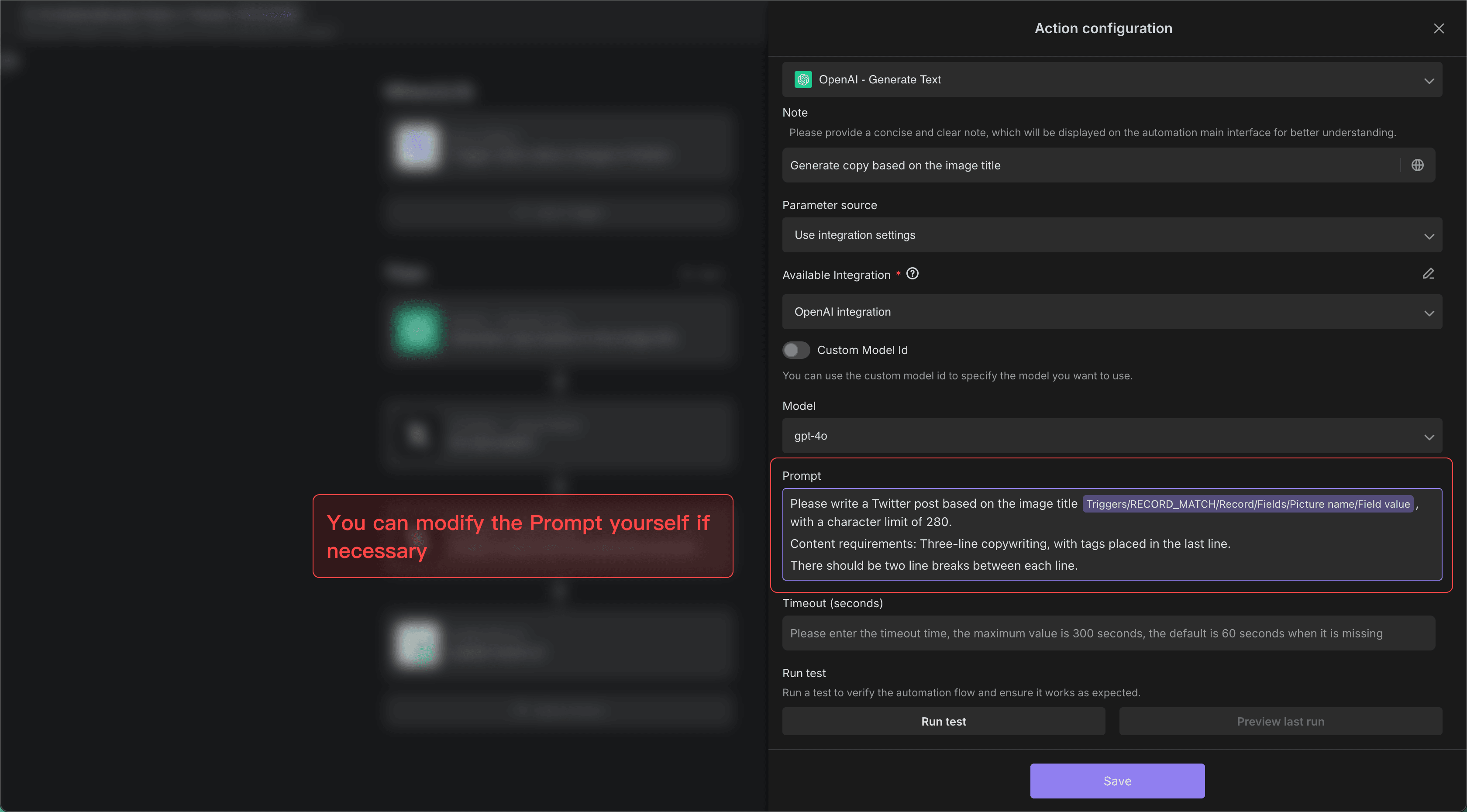
Configure X (Twitter) Integration
The automation uses two X (Twitter) actions to upload images and post tweets. You need to create or select your X (Twitter) integration for both the "Upload Tweet Image" and "Create Tweet with Authorized Account" actions.
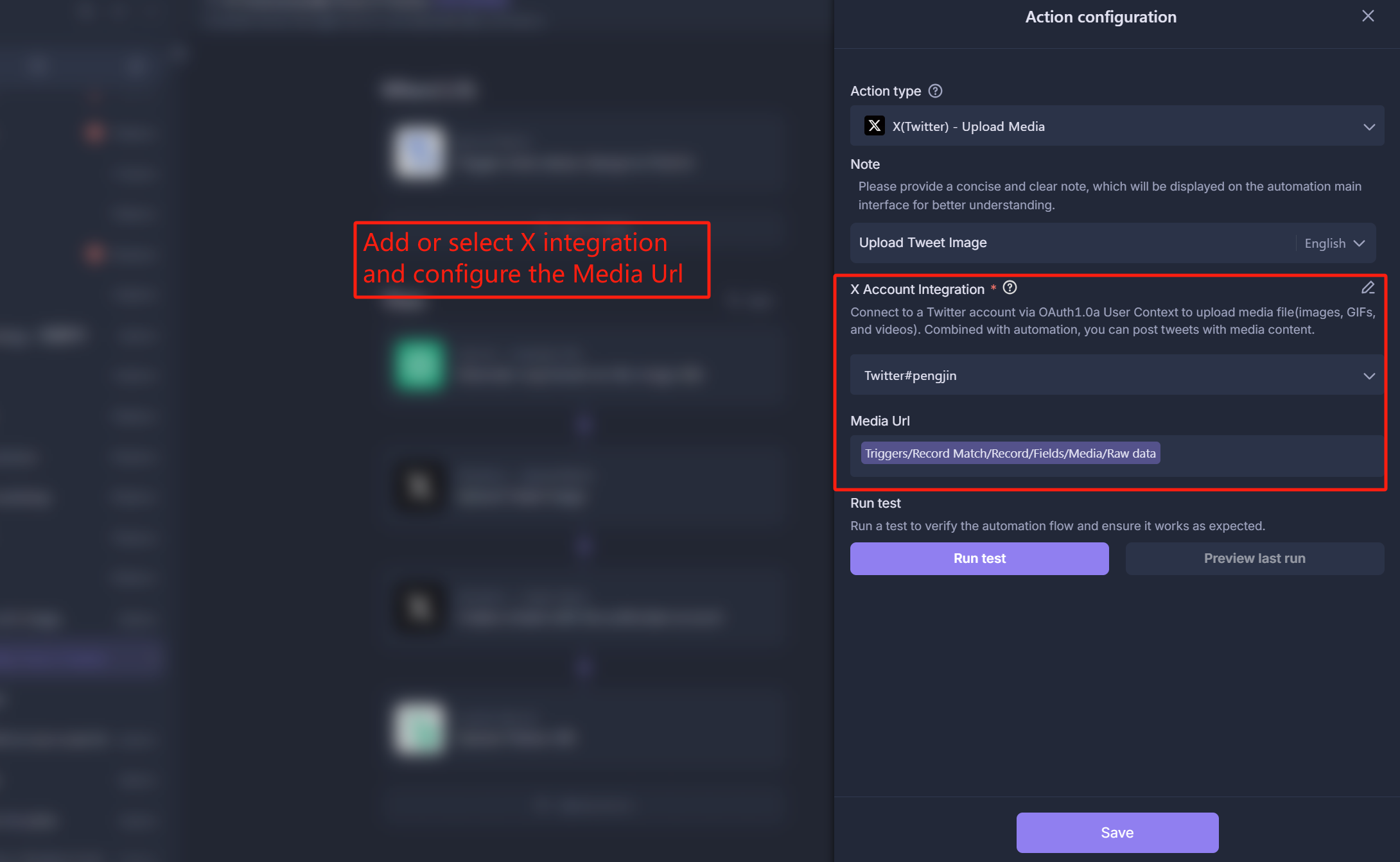
- How to obtain the variable path for the media,refer to this guide.
- For configuring "X (Twitter) - Create Tweet," refer to this guide.

- To create a new X integration, refer to this guide.
4. Test the Automation Task
After completing the setup, ensure the automation is enabled. In the X Tweet Content database, change a tweet's Status to "Publish" and observe if it gets posted. You can also check the automation’s execution history in the top-right corner.
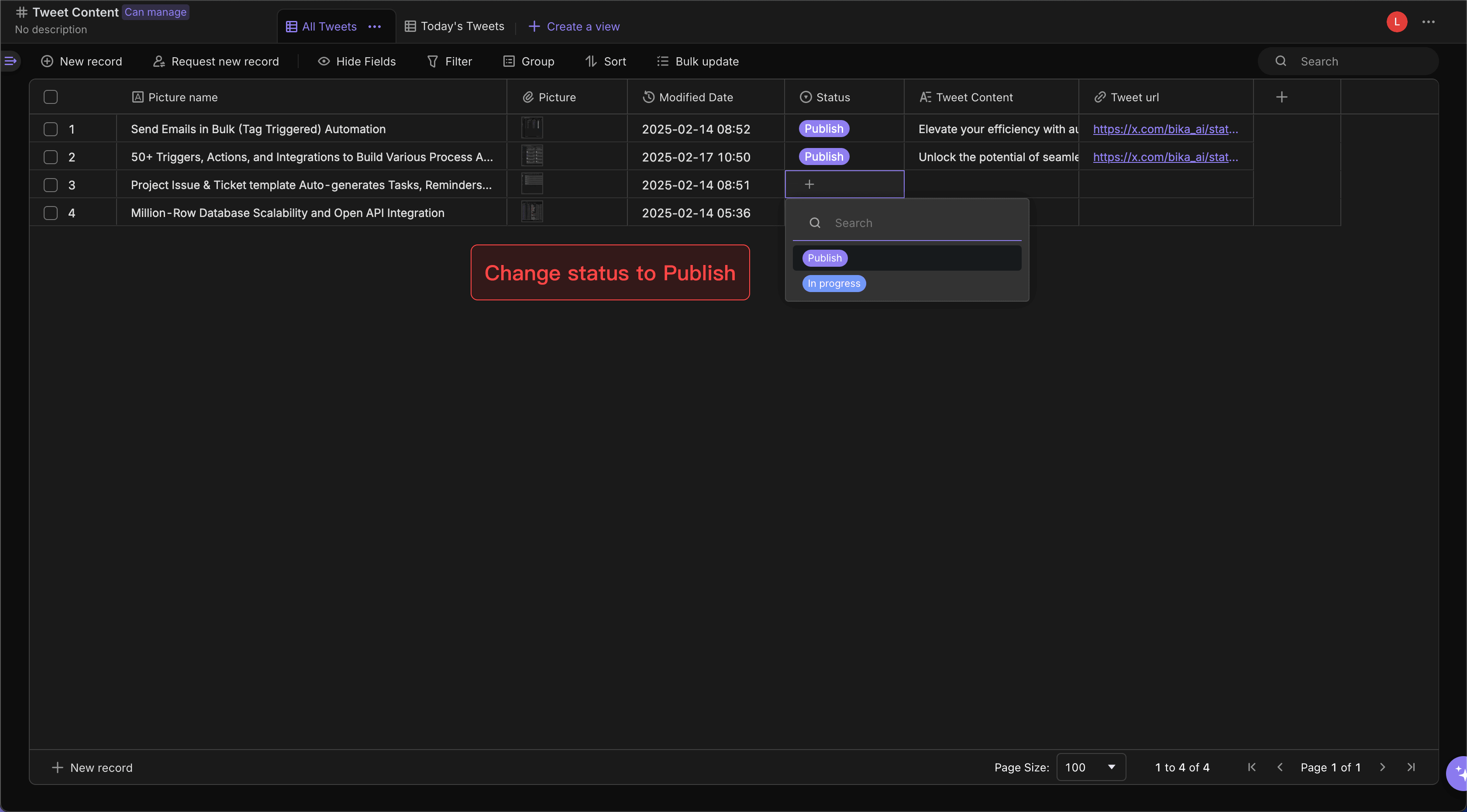
👉 Suitable Users
This template is ideal for:
- Social Media Managers – Need to post regularly but prefer automation.
- Content Creators & KOLs – Want to maintain consistent activity on their X accounts.
- Brand Promotion Teams – Manage multiple X accounts and schedule bulk tweets.
- Developers & AI Researchers – Want to automate X account content posting.
⭐ Key Features
🚀 AI-Generated Tweets – Automatically generates tweets based on Media title, reducing content creation effort.
⏳ Fully Automated Posting – Tweets are posted automatically when the status is updated.
📌 Tweet Tracking & Logging – Published tweet links are auto-recorded for easy management.
🎨 Highly Customizable – Modify prompts to match different tweet styles and strategies.
📅 Batch Pre-Scheduling – Enter multiple tweets in advance for scheduled posting.
🔧 FAQ
-
How do I authorize Bika to access my X (Twitter) account?
Go to the Integrations tab in Bika Space settings, select X (Twitter) integration, and follow the authorization steps. You can add multiple X accounts by repeating the process. Alternatively, add X (Twitter) integration directly in the "X (Twitter) - Create Tweet" action settings.
-
How do I add new tweets to the database?
Open the X Tweet Content database and click "Add Record" to enter a new tweet. Each record represents a tweet. Enter the content in the Content field, set the Publish Date, and change Status to "Publish."
-
How do I stop auto-posting tweets?
Disable the automation task from the automation settings page.
-
What happens if I don’t change a tweet’s status?
If the status remains unchanged, the tweet will not be posted, as it is not marked as ready for publishing.
-
How to edit an AI-generated tweet and republish it?
First, delete the tweet record with the status "Publish" or change its status to "In progress". After editing the content, change the tweet's status back to "Publish". This will allow the automation to be triggered again and republish the tweet.
-
What if I want to edit the AI-generated tweet before publishing it?
You can configure the automation to first return the AI-generated content, add a delay executor to give yourself time to make edits, or use multiple executors and automations to publish at your convenience.