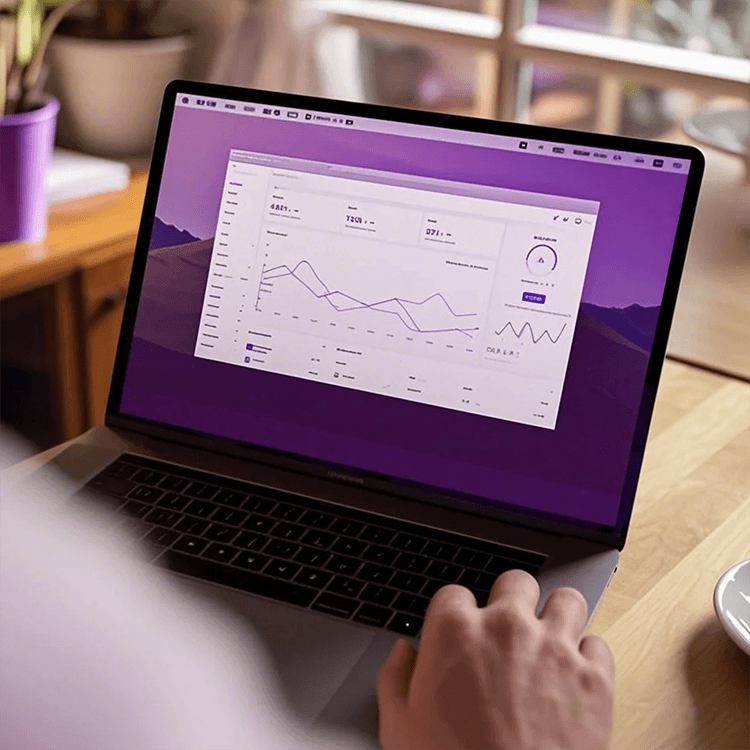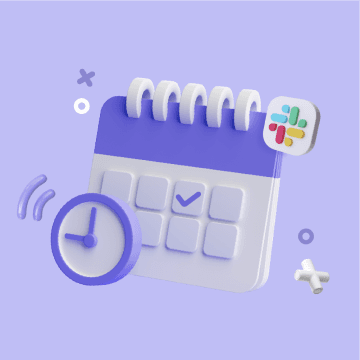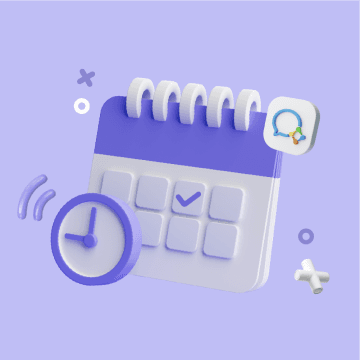Revolutionize Team Communication with Bika.ai's Slack Channel Scheduled Notifications
In today's fast-paced business world, effective communication and timely notifications are crucial for the success of any team. But have you ever found yourself struggling to keep your team on the same page, missing important meetings, or forgetting crucial tasks? This is a common dilemma that many teams face.
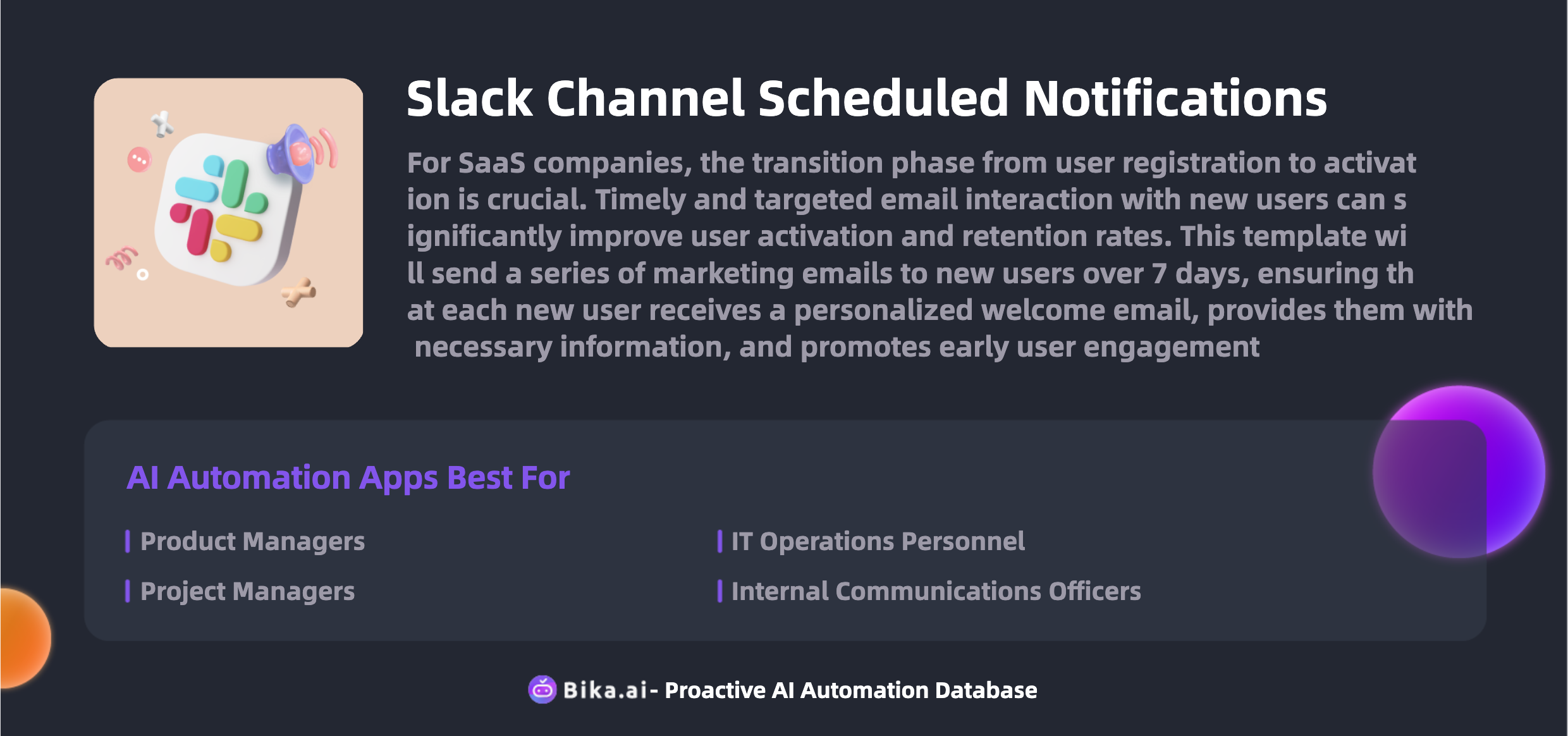
Enter Bika.ai's Slack Channel Scheduled Notifications templates, a revolutionary solution designed to address these very challenges. Bika.ai has conducted extensive research and practical feedback on this specific use case, adapting it to meet the needs of various teams and industries.
The value of automating client meeting notifications cannot be overstated. It leads to increased efficiency as team members are promptly reminded of their commitments, reducing the chances of delays and misunderstandings. Time is saved as there's no need for manual reminders or constant follow-ups. Errors are minimized as the system ensures accurate and consistent notifications. Customization options allow you to tailor the notifications to your team's specific requirements, making it a convenient and cost-effective solution.
This template is not only limited to client meeting notifications; it has numerous applications and brings value in various scenarios. For project managers, it means seamless coordination and on-time task completions. HR departments can use it to disseminate important company announcements without any hassle. IT teams can rely on it for regular system alerts and status updates. Marketing teams can schedule promotional messages and event reminders with ease.
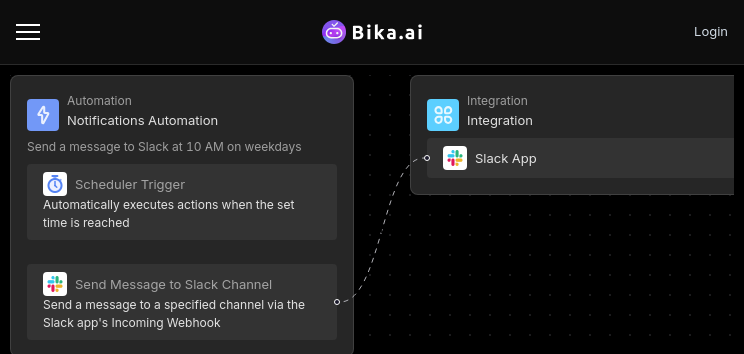
Now, let's take a look at how to use this powerful template.
- Install the Template: Log in to the Bika platform and install the "Slack Channel Scheduled Reminder Template."
- Complete Initialization Tasks: Follow the system guidance to find the "💡 Slack Channel Scheduled Reminder" task. Click Next to enter the automation interface.
- Modify the Trigger: Open the "Trigger" and adjust the start time and repeat frequency as per your needs. For instance, set it to send messages every day at 10 AM.
- Enter Slack Webhook Address: Open the "Action," and enter your Slack webhook address in the "Webhook URL" (for detailed steps on obtaining the Slack webhook address, please refer to here). Enter the message content you want to send in the "Message Content." Then click "Save."
- Test the Automated Task: Click the "Run Now" button to check if the message is successfully received in the Slack channel.
- Enable Automation: You can enable the automation, which will automatically send messages to the Slack channel based on the configured time.
The key benefits of the Slack Channel Scheduled Reminder Template are numerous. It simplifies communication by automating scheduled notifications and reducing manual operations. It improves collaboration by ensuring the team receives important notifications and reminders promptly. It supports a variety of message types, including text and rich text formats to meet different needs. And it offers flexible customization, allowing you to adjust trigger times and message content as needed.
Frequently Asked Questions:
-
How do I set up a Slack bot and configuration? We provide detailed steps and documentation links on how to set up a Slack bot. Please refer to here.
-
Can I customize the notification messages? Yes, you can customize the text and rich text messages in the automation "Action" section to meet your needs. You can include variables, links, and other format options to create engaging notifications.
-
Which time zone do the scheduled notifications use? You can adjust the time zone settings in the automation "Trigger" section.
-
Where can I find more information on formatting Slack messages? You can refer to the following resources:
- How to send messages using webhooks
- How to format messages using Markdown
- How to format messages using rich text
Don't let communication breakdowns and missed notifications hold your team back. Embrace Bika.ai's Slack Channel Scheduled Notifications template and take your team's efficiency to the next level.

Recommend Reading
- Airtable Pricing vs. Bika.ai Pricing: Which is More Advantageous for Correlation analysis?
- Send Emails in Bulk: Airtable Alternative to Increase email open rates
- Bika.ai vs Airtable: To tracking campaign performance
- Data Automation with Bika.ai: Unlocking New Potential for AI Project Issues and Tickets in Analyzing feedback
- Bika.ai vs Airtable: To Send birthday cards
Recommend AI Automation Templates