WeCom Scheduled Notifications
WeCom Scheduled Notifications
v0.2.18
Allen
Automate WeCom scheduled notifications with Bika.ai to deliver timely reminders, announcements, system alerts, and team updates. Customize message content, schedule daily or workday triggers, use Markdown or template cards, and send messages via Webhook with zero manual effort. Improve collaboration, streamline communication, and ensure consistent team alignment.
🤖 Automation
🔗 Integration
Included Resources
Notifications Automation
Workflow Graph
Workflow Graph
Workflow of WeCom Scheduled Notifications
Release notes
Release notes
Release notes of WeCom Scheduled Notifications
💡 Why Use WeCom Scheduled Reminders
By using Bika automation to send scheduled notifications, you can simplify communication processes and ensure that your team receives timely and consistent notifications. Automate sending reminders, announcements, system alerts, and promotional messages, delivering business-related notifications directly to the group and enhancing team collaboration efficiency.
👉 How the Template Works
This template includes an automated task to help you send messages to WeCom at a specified time every day.
- Automated Task: This template sets up an automated task that triggers once at 10:00 AM on working days (UTC+8). The automated task will send a notification via WeCom based on the message content you have configured.
- Customizable Message Content: You can customize the message content according to your business needs, supporting Markdown and Template Card formats.
🎯 Steps to Use
-
Install the Template
Log in to the Bika platform and install the "WeCom Scheduled Reminder Template."
-
Complete Initialization Task
Follow the system instructions to find the "💡 WeCom Scheduled Reminder" task. Click Next to enter the automation interface.
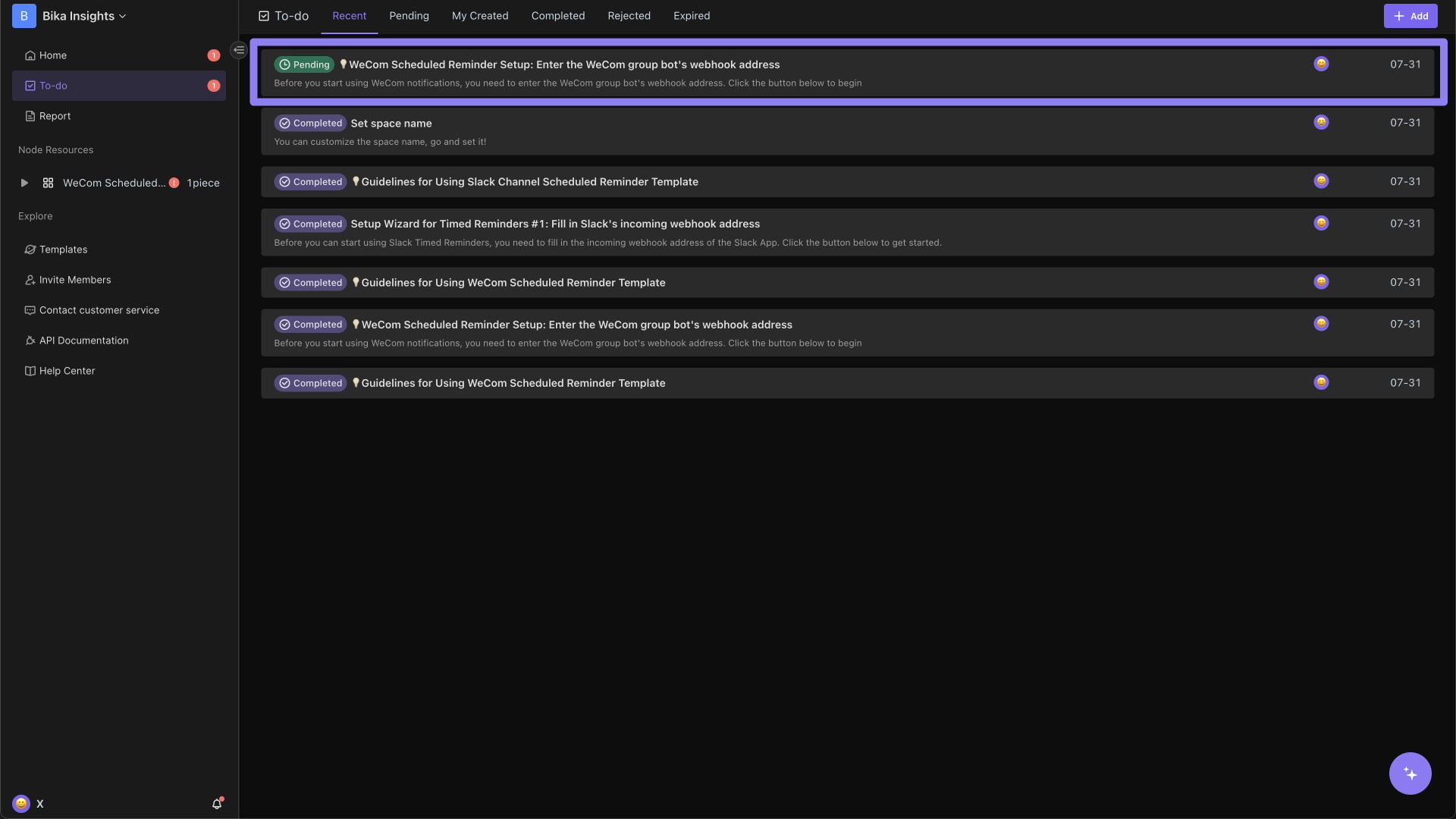
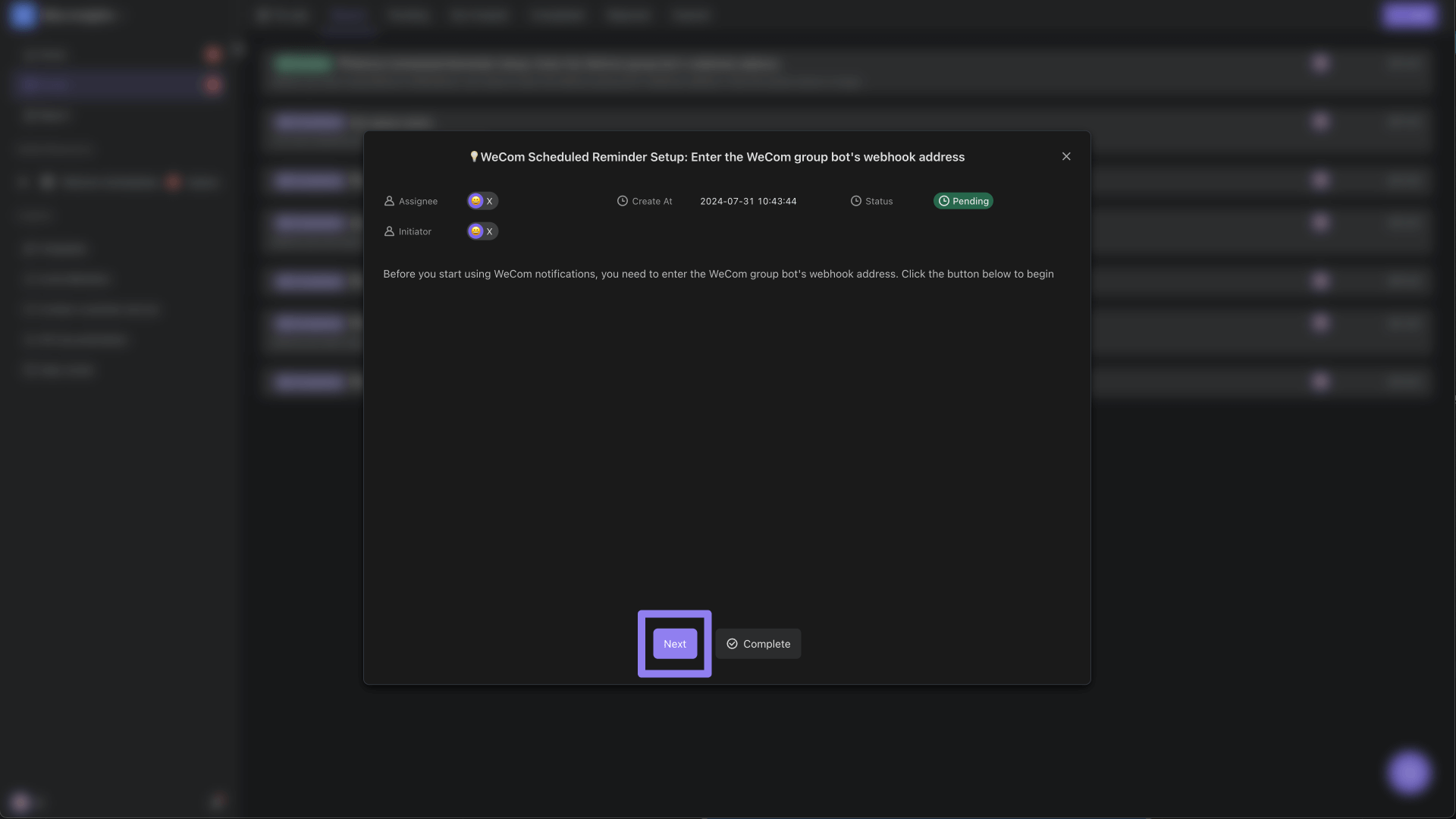
-
Modify the Trigger
Open "Trigger" and adjust the start time and repetition frequency as needed. For example, set it to send messages at 10:00 AM on working days.
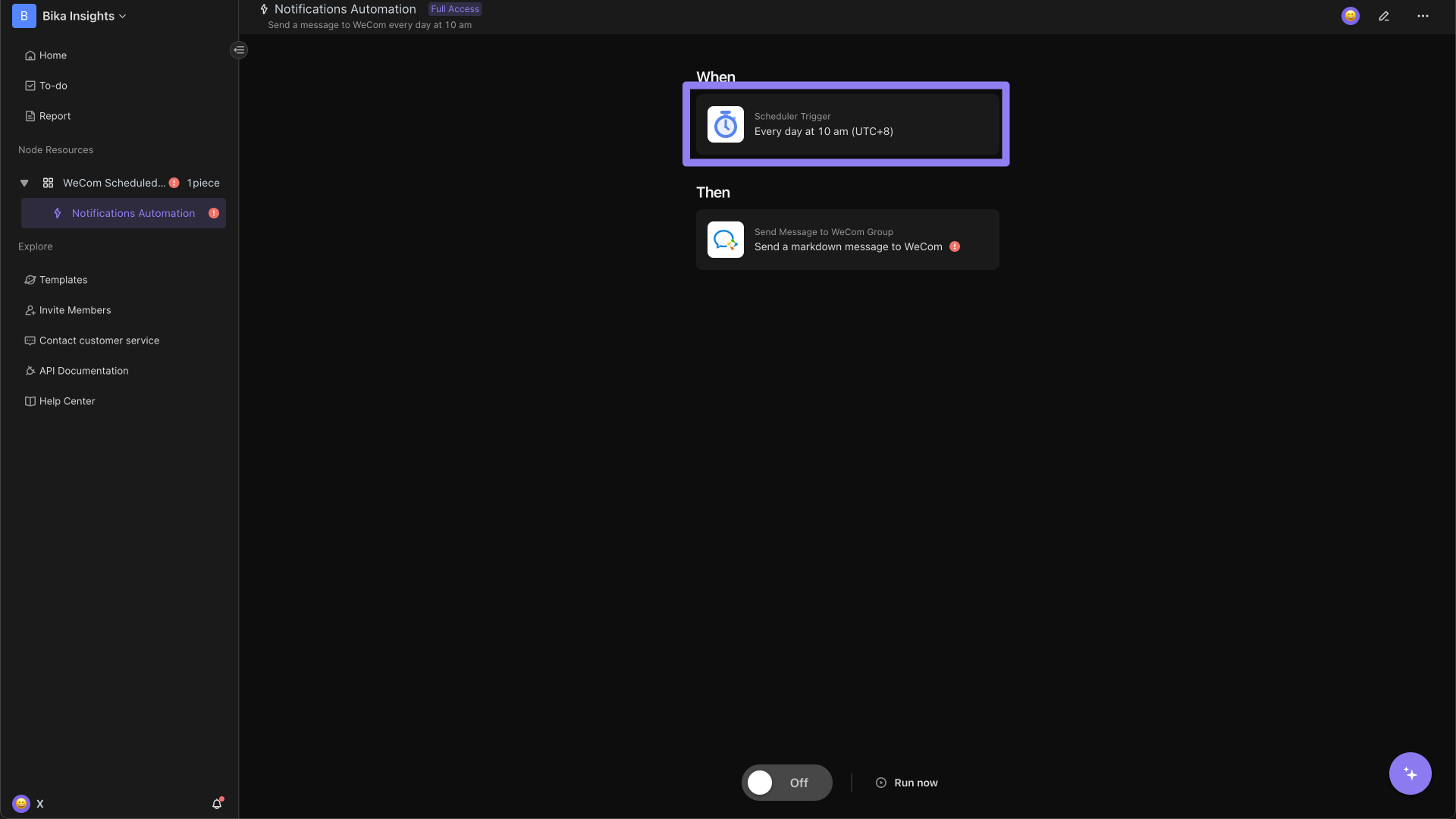
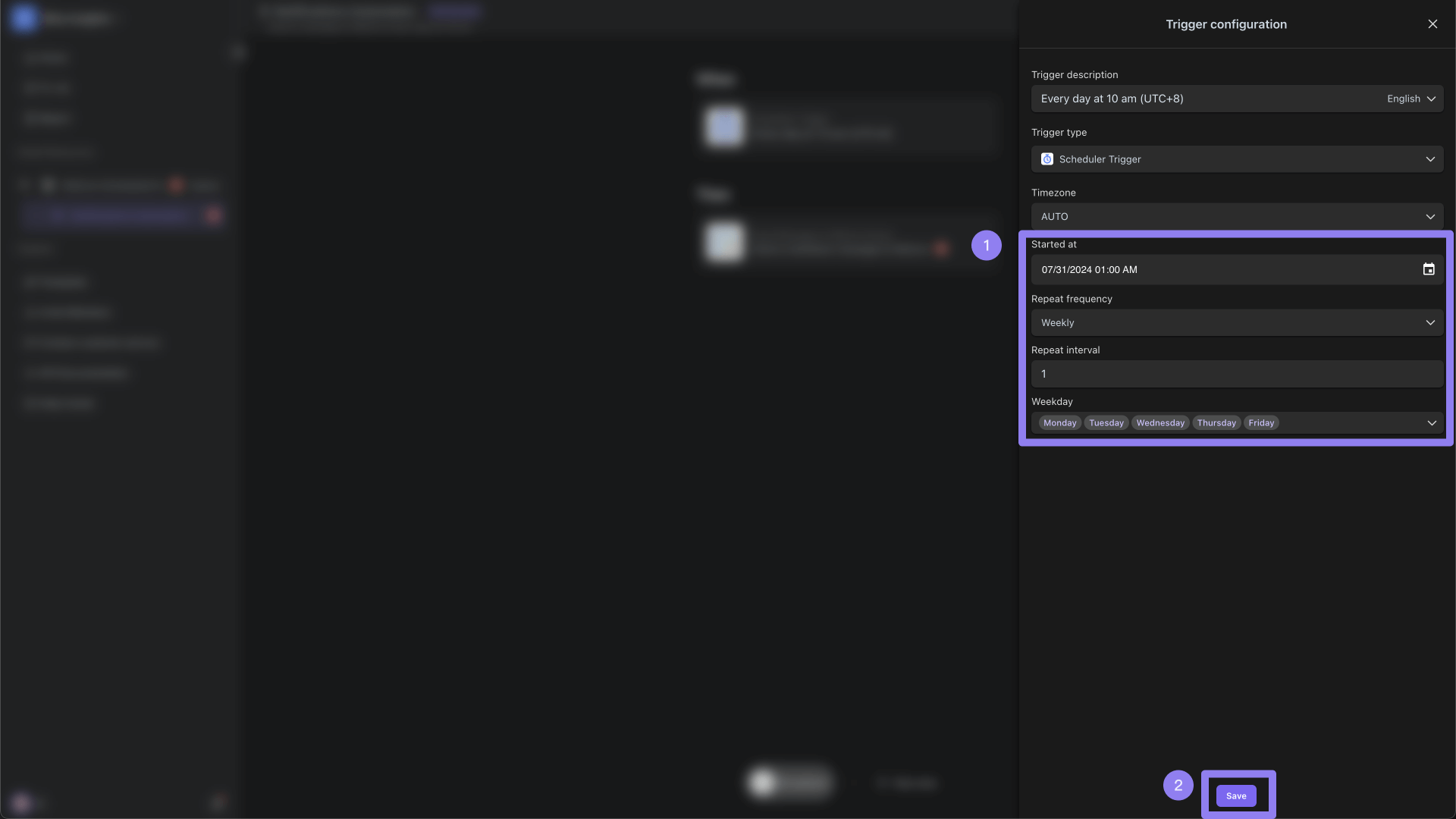
-
Fill in WeCom Bot's Webhook URL
Open "Action," and enter your WeCom bot's Webhook URL in the "Webhook URL" field (for detailed steps on obtaining the bot Webhook URL, please refer to here).
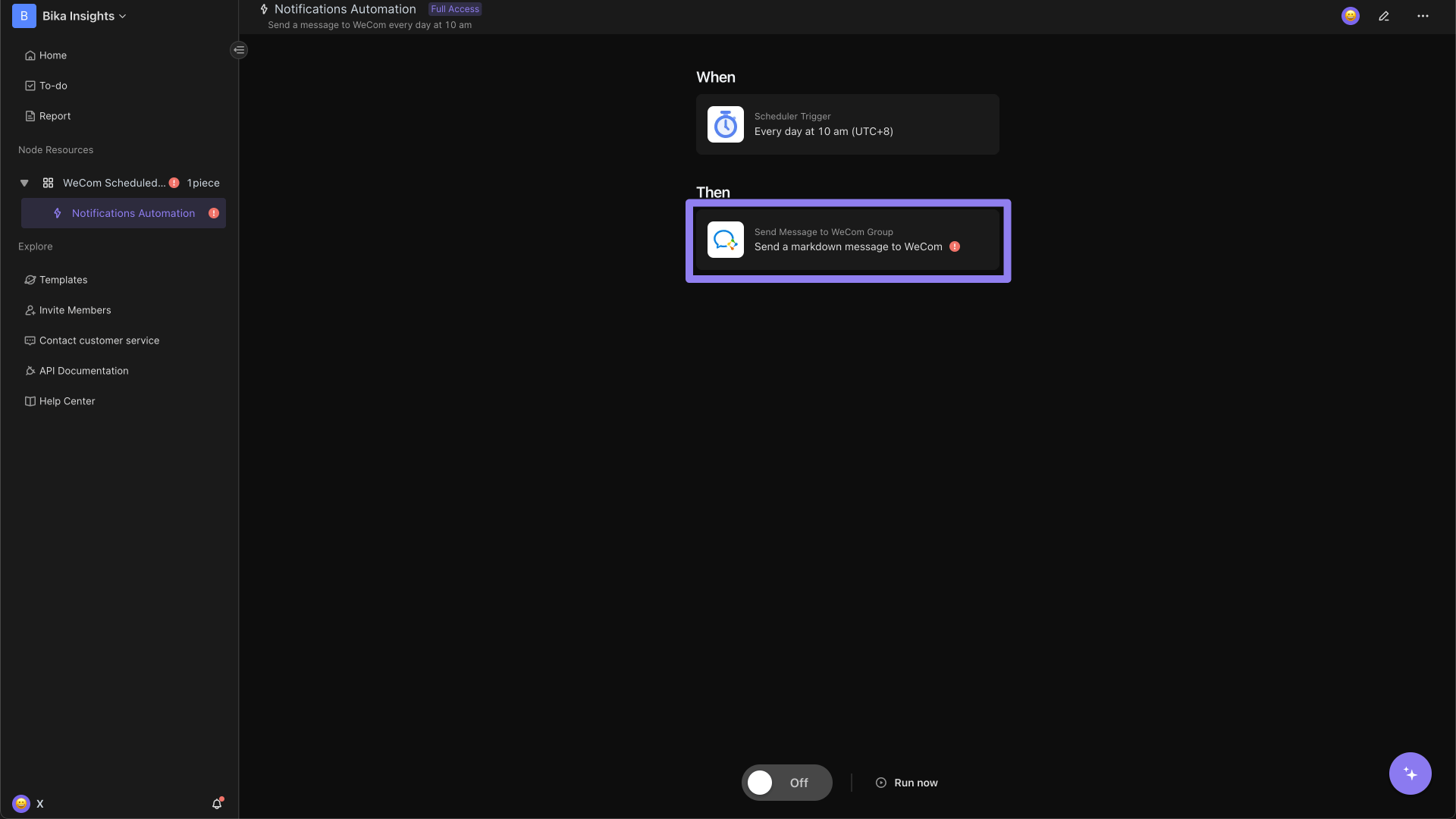
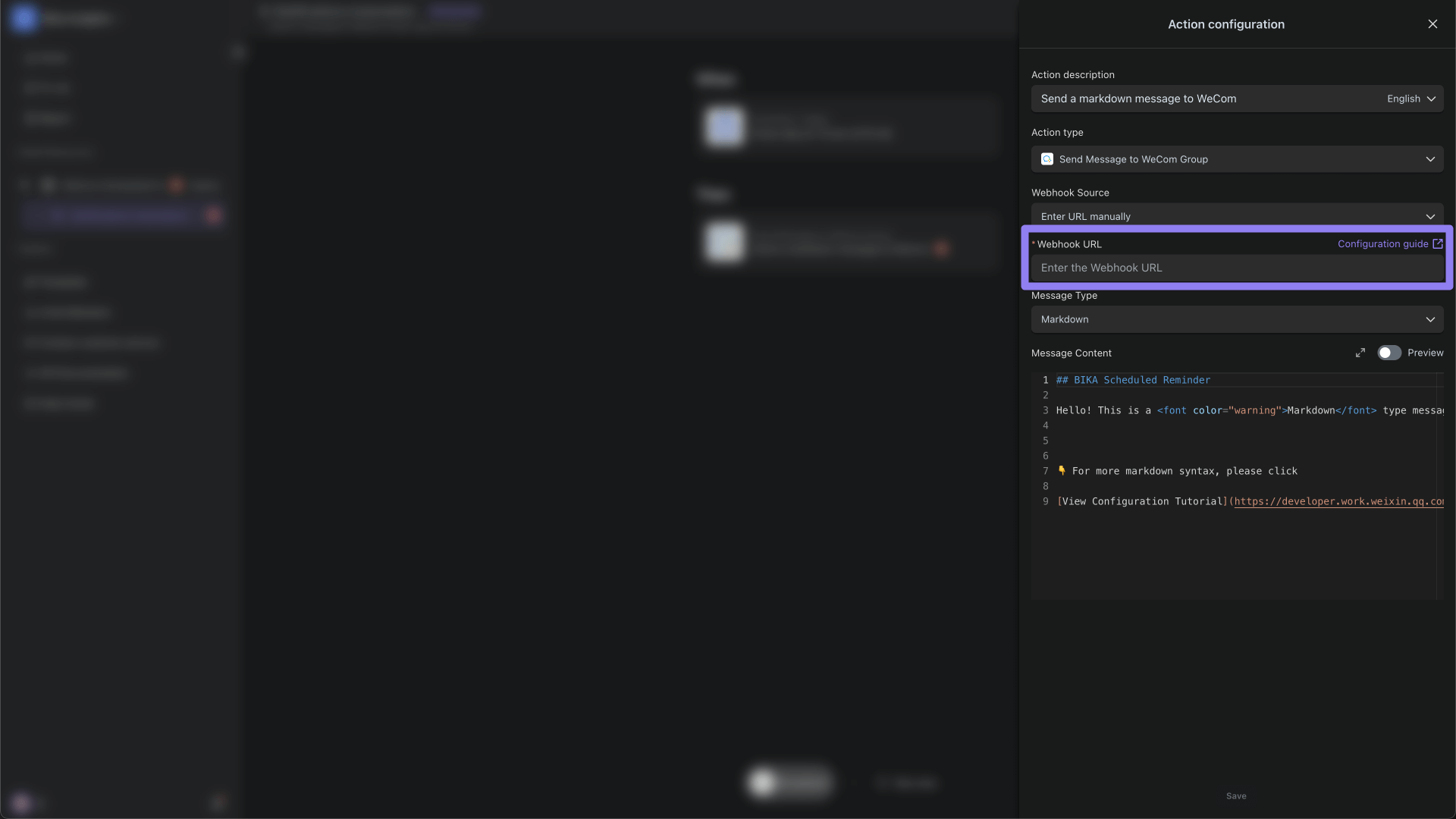
Enter the message content you want to send in the "Message Content" field. Then click "Save."
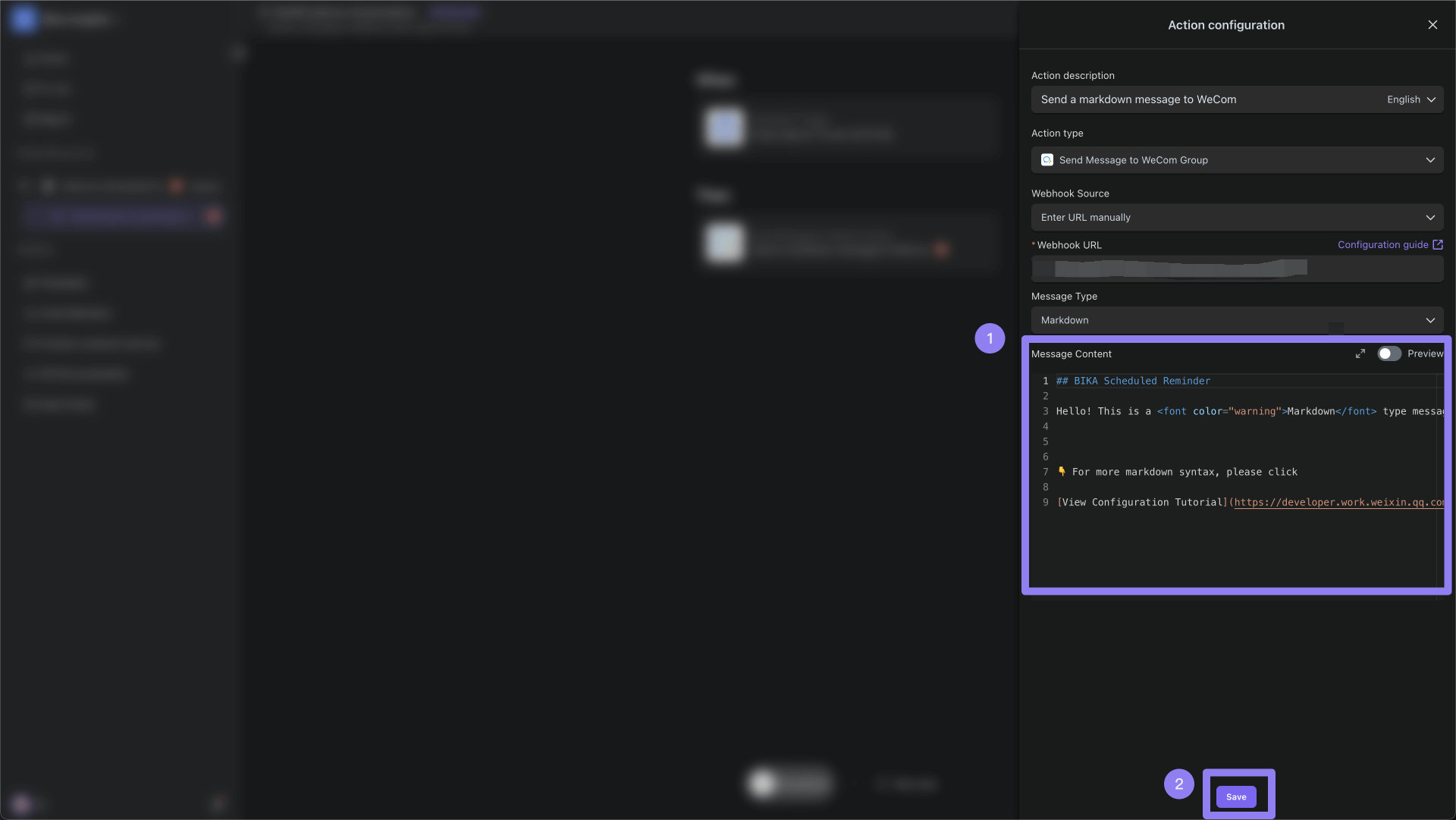
-
Test the Automation Task
Click the "Run Now" button to check if the message is successfully received in WeCom.
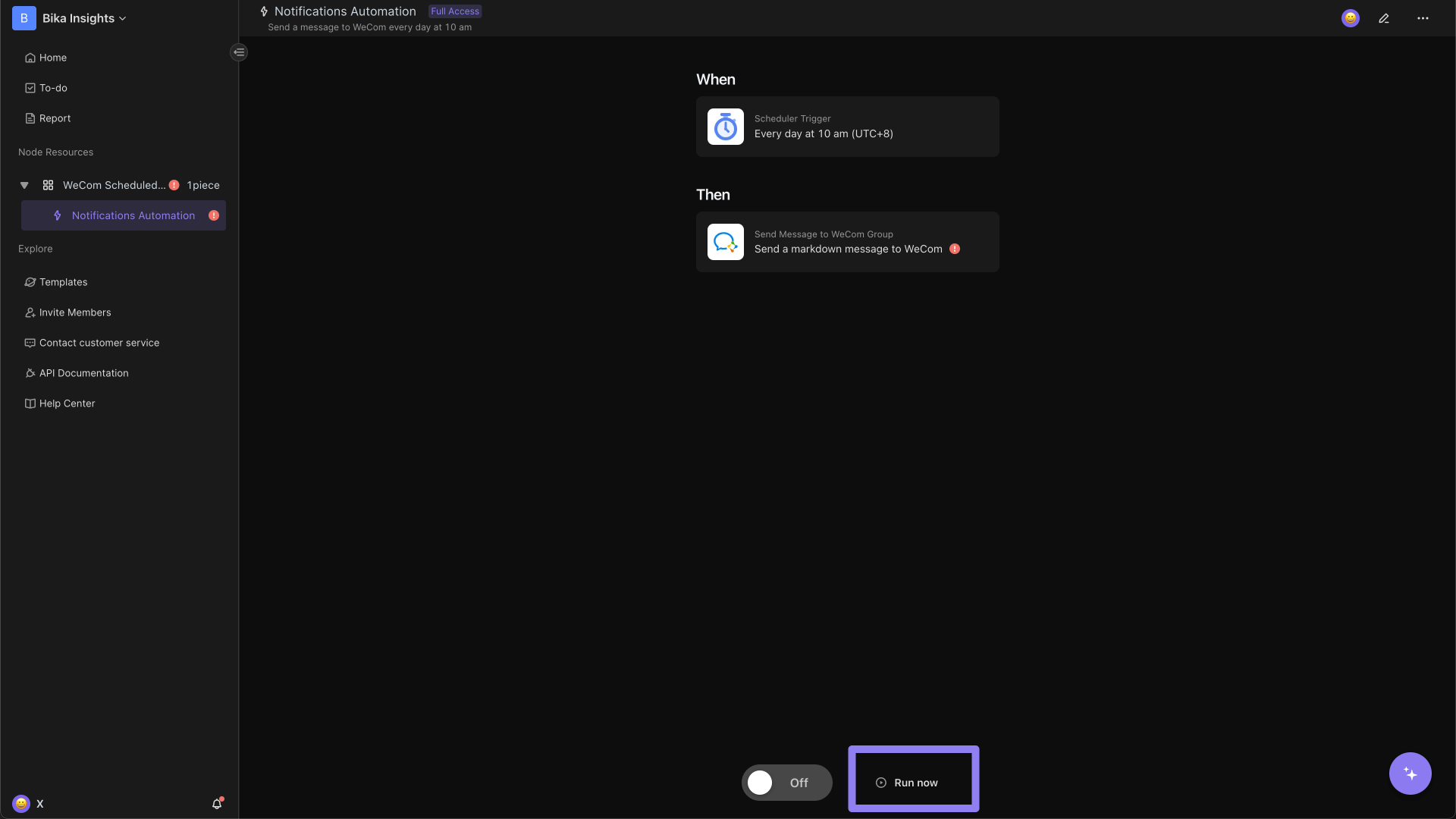
-
Enable Automation
You can enable the automation, which will send messages to the WeCom group at the configured time.
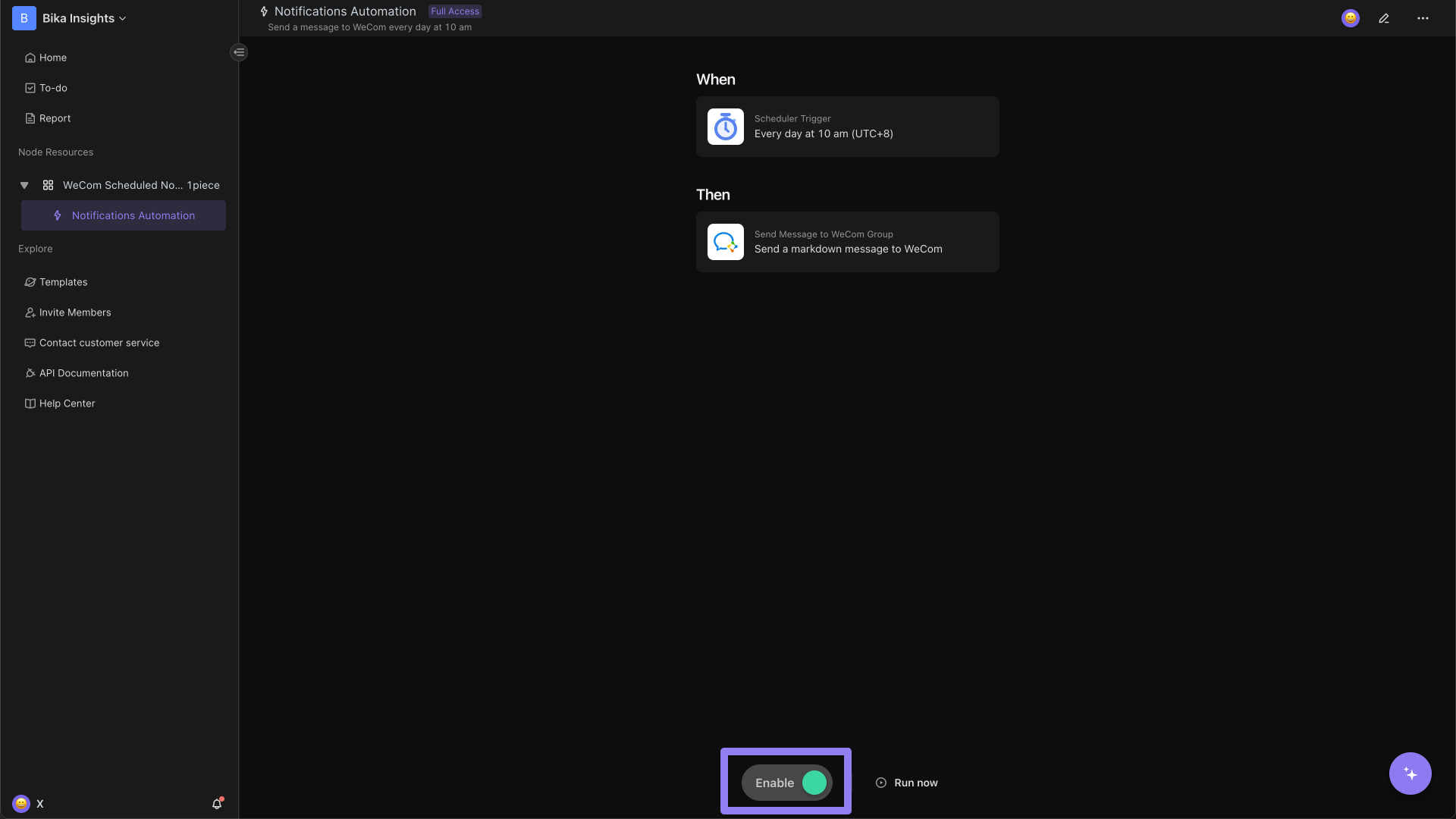
👉 Who Should Use This
This template is ideal for:
- Project Managers: Automatically send team reminders and updates.
- HR Departments: Send scheduled company announcements.
- IT Teams: Set up regular system alerts and status updates.
- Marketing Teams: Schedule promotional messages and event reminders.
⭐ Main Benefits of WeCom Scheduled Reminders Template
- Simplify Communication Processes: Automate scheduled notifications to reduce manual operations.
- Enhance Collaboration Efficiency: Ensure the team receives important notifications and reminders promptly, promoting collaboration.
- Variety of Message Types: Supports Markdown and Template Card formats to meet different needs.
- Flexible Customization: Adjust trigger times and message content according to your needs.
🔧 FAQs
-
How do I create a WeCom bot and get its webhook URL?
Please refer to WeCom's official documentation: How to set up a group bot.
-
Can I send messages at different times on different days?
Yes, you can customize the configuration in the automation editor to send messages at different times.
-
How do I update the template to the latest version?
If there are new updates available for the template, you will see a small red dot icon on the right side of the application folder. You can choose to update the template to the latest version.
-
Can I integrate this template with other tools?
Yes, the template can be integrated with other tools and systems that support Webhook. You can customize actions and triggers to connect to your existing workflows.