Customer After-Sales Service Management
Customer After-Sales Service Management
v1.1.3
Tianlu
This comprehensive template streamlines after-sales service, customer information management, and service ticket management. Automate ticket workflows, manage service processes efficiently, and optimize backend management with personalized workstations. Ideal for retail, e-commerce, home appliance repair, residential property maintenance, and domestic services, ensuring a seamless customer experience and improved service workflow.
📋 Project Management
💼 Sales
Included Resources
Automation
Personal Workstation
Backend Management
Workflow Graph
Workflow Graph
Workflow of Customer After-Sales Service Management
Release notes
Release notes
Release notes of Customer After-Sales Service Management
💡 Why Use the Customer After-Sales Service Management template?
The 'Customer After-Sales Service Management' template offers you a comprehensive solution that integrates customer ticket tracking, ticket assignment, ticket timeout reminders, and customer information management. The main advantages of this template are:
- You can share the ticket form link or QR code with customers, or embed it on your own website. When a customer submits a ticket, the automated ticket assignment feature will automatically assign a follow-up person, reducing manual operations, lowering costs, and increasing service processing speed.
- When a ticket is nearing the processing deadline, the automation will send reminders to ensure that customer issues are responded to and resolved promptly, thereby enhancing customer satisfaction.
For employees, the automated and personalized workstation functions help manage their tasks and responsibilities more efficiently, speeding up service processing. For businesses, choosing the 'Customer After-Sales Service Management' template can help your company manage customer service processes more professionally and efficiently, ensuring customers receive an exceptional service experience.
👉 How the Template Works?
The template consists of the following modules:
-
Automation:
- Automatic Assignment of Service Ticket Handlers: When a new ticket is created, the system automatically assigns a handler based on the rotation schedule. This ensures tasks are distributed quickly, improving response speed and service quality.
- Service Ticket Timeout Reminder: Every day at 9:00, the system aggregates all "Timeout" after-sales tickets and sends a notification to the Slack channel to remind the team to follow up.
-
Personal Workstation:
- Personal Task Statistics: Displays personal ticket tasks in a dashboard for centralized overview.
- Tickets I Need to Approve: Shows only the tickets requiring your approval.
- Tickets I Need to Process: Shows only the tickets assigned to you for processing.
- After-Sales Ticket Submission Form: A shareable form for users/clients to fill out; collected information is centralized in the "After-Sales Service" table.
-
Backend Management:
- After-Sales Service: Records all basic ticket information, including submission time, after-sales type, responsible party, supervisor approval, handler, processing duration, and status.
- Customer Information: Manages customer contact details, purchase history, etc., linked to after-sales records for a holistic view of each customer’s journey.
- After-Sales Duty Personnel: Maintains duty personnel information to support automated handler allocation.
🎯 How to use the template
1. Enter basic data
- Add team members responsible for ticket follow-up in the After-Sales Duty Personnel table to enable round-robin allocation in automation.
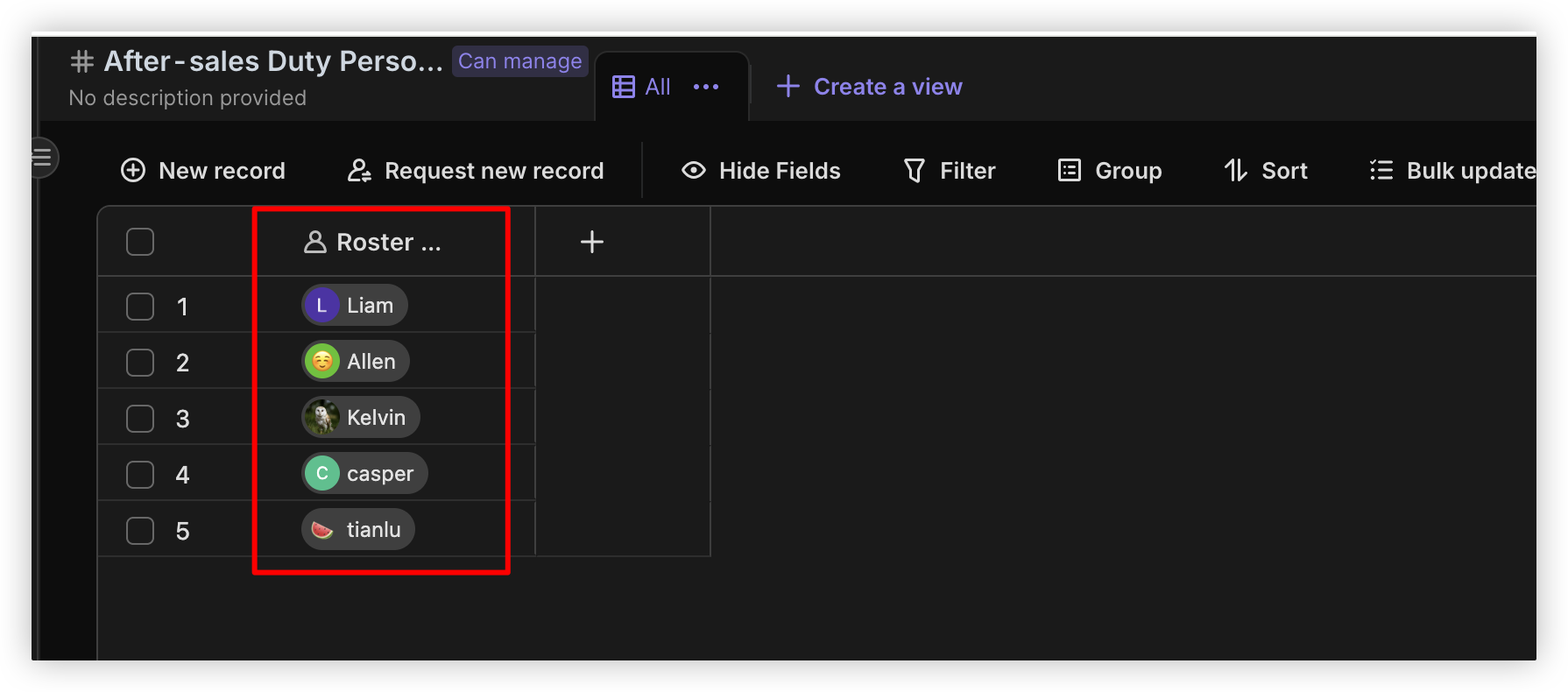
- Import existing customer data in bulk or manually add new customer information in the Customer Information table.
2. Share the ticket submission link
- Get the form link/QR code: Go to the After-Sales Service Ticket Entry, click "Share" to generate a link/QR code for embedding on your website or sending to clients via email/SMS.
- Clients submit tickets independently: Client-submitted information syncs directly to the After-Sales Service table without manual intervention.
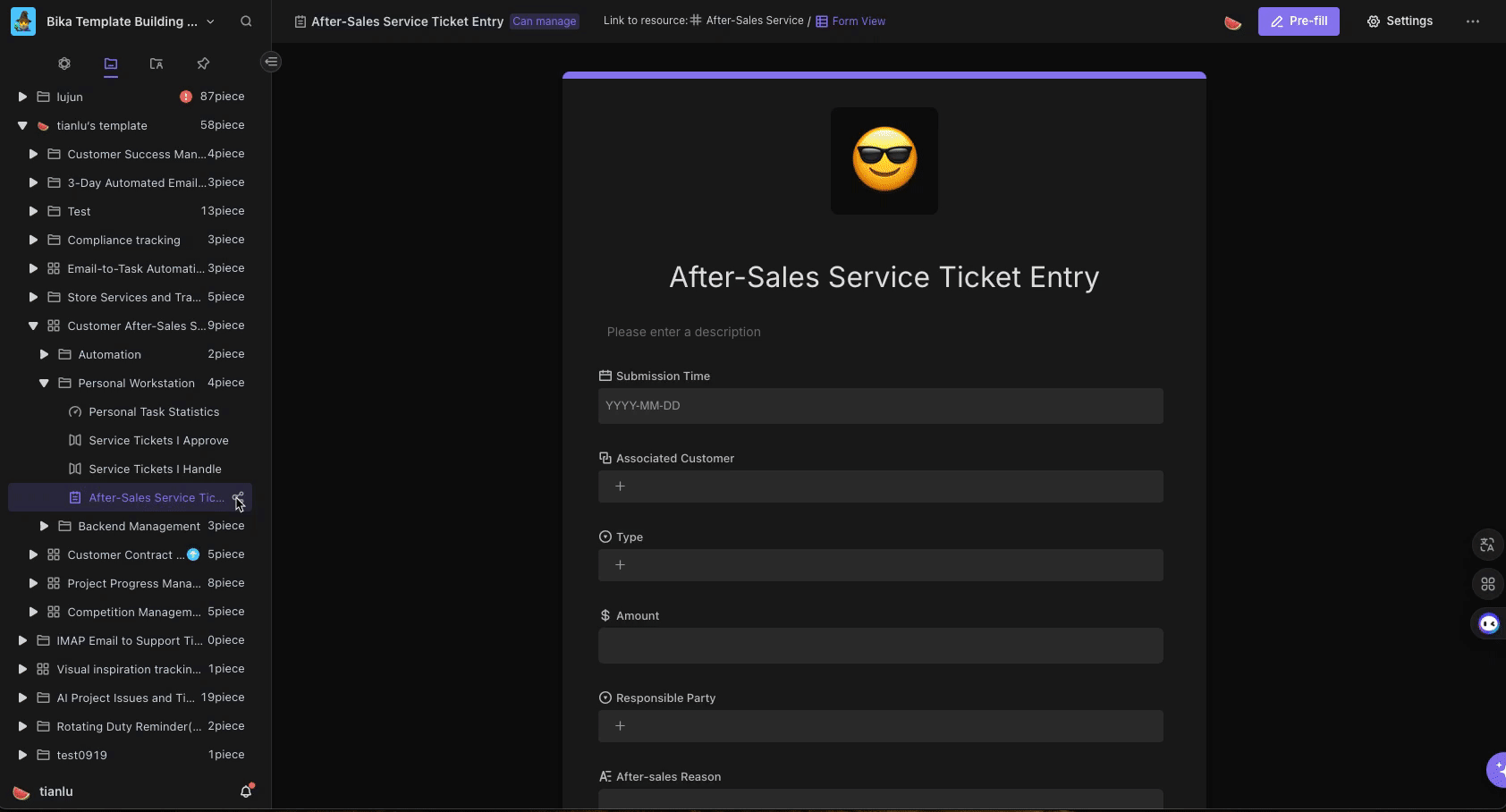
3. Configure "Automatic Assignment of Service Ticket Handlers" automation
When a new ticket is submitted, the system automatically assigns a duty handler and creates a smart task. To adjust settings: Modify trigger conditions or configure smart task reminders.
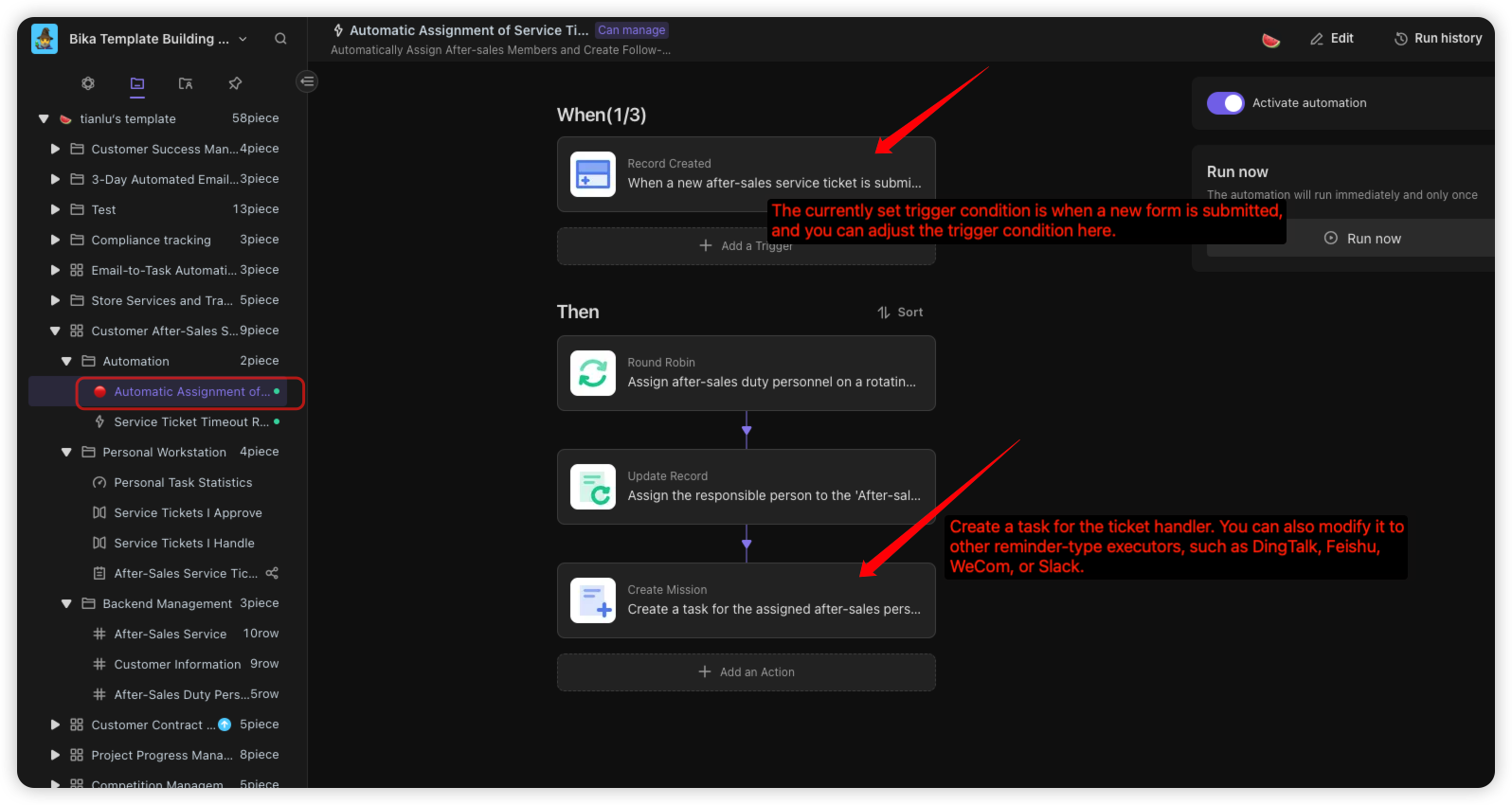
4. Set up "Service Ticket Timeout Reminder"(taking Slack as an example):
Step 1: Go to the "Service Ticket Timeout Reminder" automation editor, find the "Send message to Slack" executor, and paste your Slack webhook URL (similar for DingTalk/WeCom/Feishu; see Slack, DingTalk, WeCom, Feishu for setup guides).
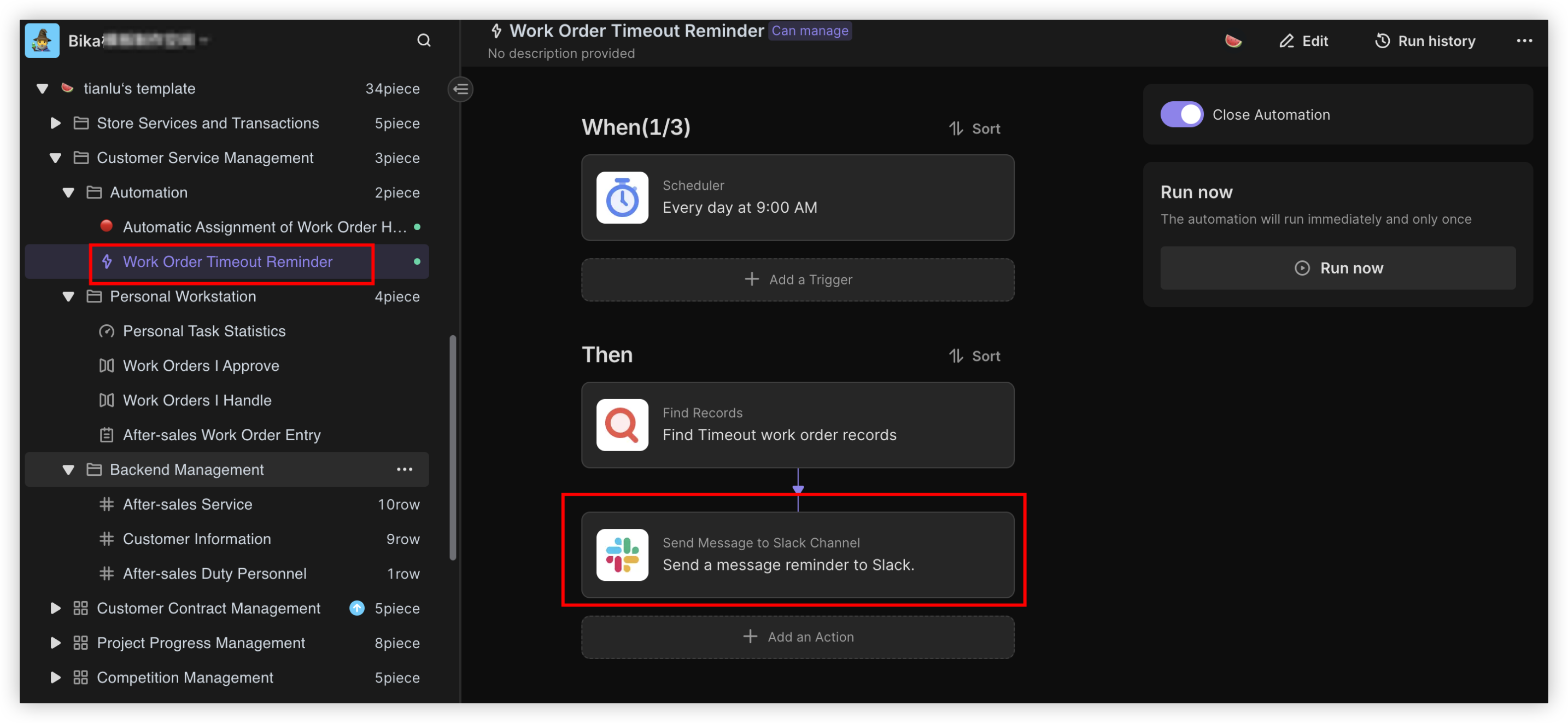
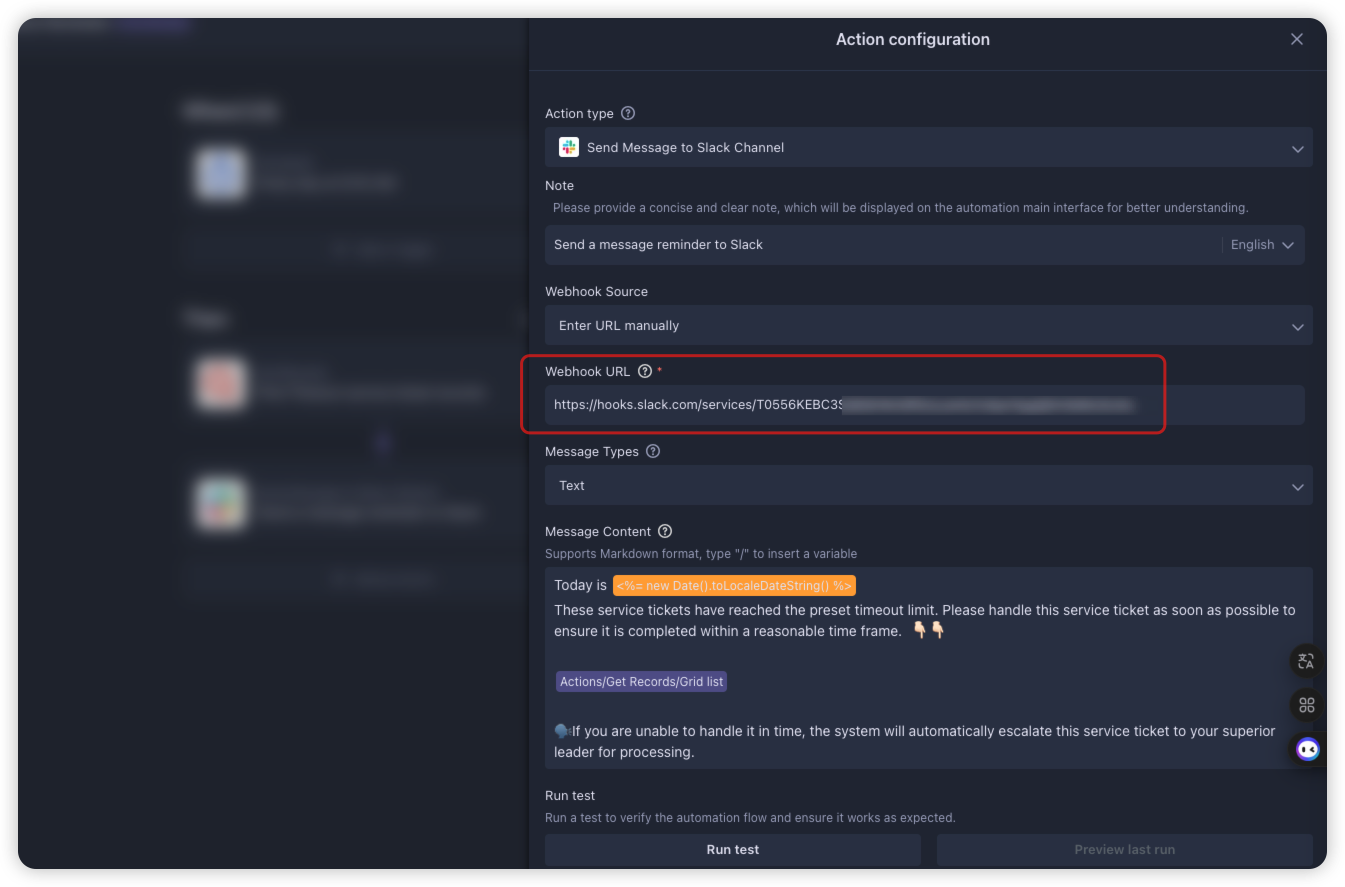
Step 2: Customize overdue rules (e.g., change the overdue threshold from 24 to 12 hours):
- Go to the After-Sales Service table, find the "Timeout Determination" formula field, and modify the logic (e.g.,
if(and({Status}!="Completed",{Processing Duration (hours)}>12),"🔴Timeout",blank())).
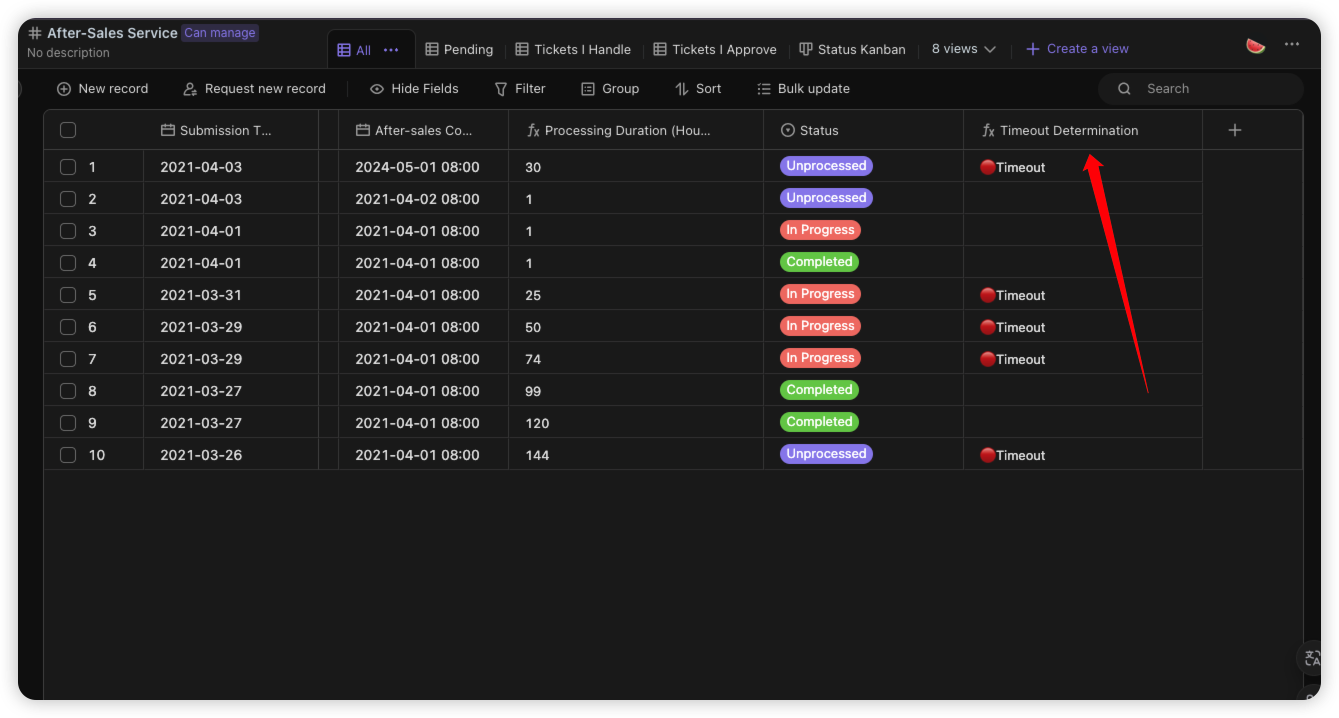
Step 3: Enable and test the automation. Click "Run Now" to check if the Slack channel receives overdue ticket summaries.
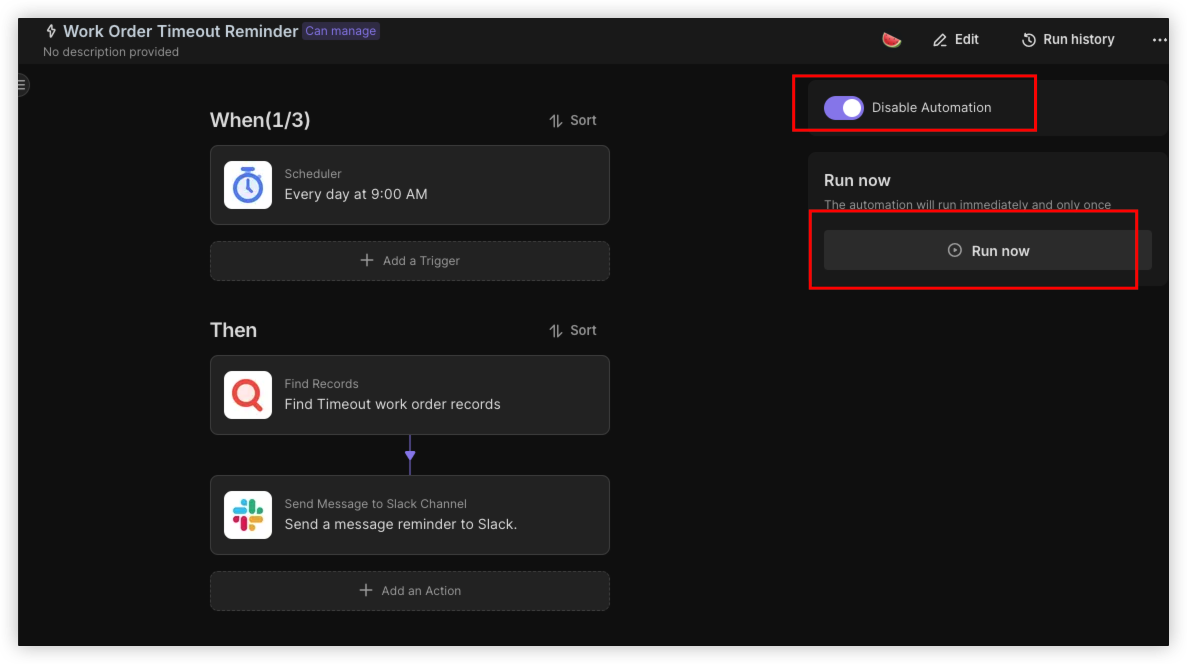
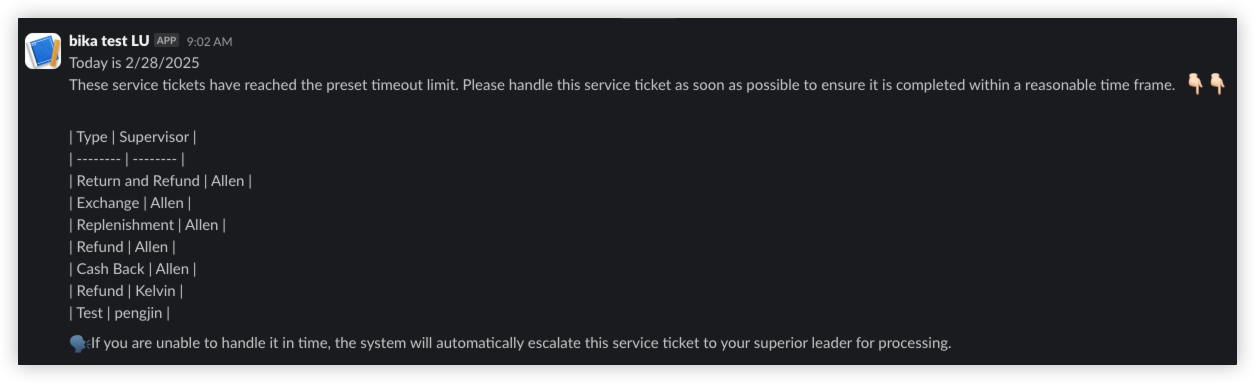
5. Team members process tickets
- View personal tasks: Use the "Personal Task Statistics" dashboard on the workbench to quickly check pending/overdue tickets; filter by status in "Tickets I Need to Process" to prioritize urgent/overdue tasks.
- Ticket processing: Click on smart tasks to view ticket details, record results, and update status (e.g., "In Progress"/"Completed").
👉 Suitable Users
- Customer Service Department Personnel: Customer service representatives, account managers, etc., for daily Customer After-Sales Service Management.
- Operations and Management Personnel: Department managers, customer service managers, etc., for monitoring service quality and developing optimization strategies.
- Senior Management: General managers, customer relationship managers, etc., for viewing key business data and supporting decision-making.