Lead Notification Automation and AI-Driven Strategies
Lead Notification Automation and AI-Driven Strategies
v1.1.2
Leon
Use the Lead Notification Automation and AI-Driven Strategies template as a lead management template that connects your lead capture form and lead intake form to fully automated lead follow up. When a new client submits information, triggers and rules route the lead into your MQL database, AI generates follow‑up suggestions, and email plus Slack notifications are sent automatically. This reduces response times, supports consistent follow‑up from sales and support teams, and drives customer satisfaction improvement by ensuring every lead is acknowledged and handled promptly.
📣 Marketing
Included Resources
Help Us Understand Your Needs
MQL Database
Auto Responder and Internal Notification
Workflow Graph
Workflow Graph
Workflow of Lead Notification Automation and AI-Driven Strategies
Release notes
Release notes
Release notes of Lead Notification Automation and AI-Driven Strategies
💡 Why Use Lead Notification Automation and AI-Driven Strategies
Lead Notification Automation and AI-Driven Strategies Template enhances response efficiency through automation, ensuring timely follow-up on customer needs. It also promotes higher customer conversion rates for sales personnel through AI analysis. The advantages of this template include:
- Automatic MQL Lead Notification: When new leads are submitted, MQL leads are automatically sent to the customer service team's email and Slack. This prevents any omissions and improves work efficiency.
- AI Analysis Report: After obtaining user information, the automatically generated AI analysis report provides insights and suggestions to help the team optimize their customer follow-up strategies.
- Personalized Email Content: Customize email content through the template to ensure that each email reflects a positive attitude towards the customer's needs.
👉 How the Template Works
This template is based on preset trigger conditions and actions to automatically execute tasks related to new lead management. The core functions include:
- Help Us Understand Your Needs: Collect customer needs through a shared form to ensure accurate lead data is obtained.
- MQL Database: Record new MQL lead information and display detailed lead data.
- Auto Responder and Internal Notification:
- AI Analysis: Real-time analysis of customer needs to generate suggested follow-up actions.
- Dynamic Recording: Automatically write the suggested follow-up actions into the database to ensure complete information.
- Email Notification: Automatically send customer information and suggested follow-up actions to the business team's email to ensure timely follow-up.
- Slack Notification: Instantly notify the business team through Slack to enhance team collaboration efficiency.
- Customer Reply: Automatically send a confirmation email to the customer's email address to inform them that their request has been received and that a salesperson will contact them soon.
This automated solution not only increases response speed but also ensures that customer needs are handled promptly, helping your team achieve more efficient customer management.
🎯 Steps to Use
-
Share the "Help Us Understand Your Needs" Form:
- Enter the "Help Us Understand Your Needs" form and share it with customers using the public link to ensure all necessary customer information is collected for follow-up.
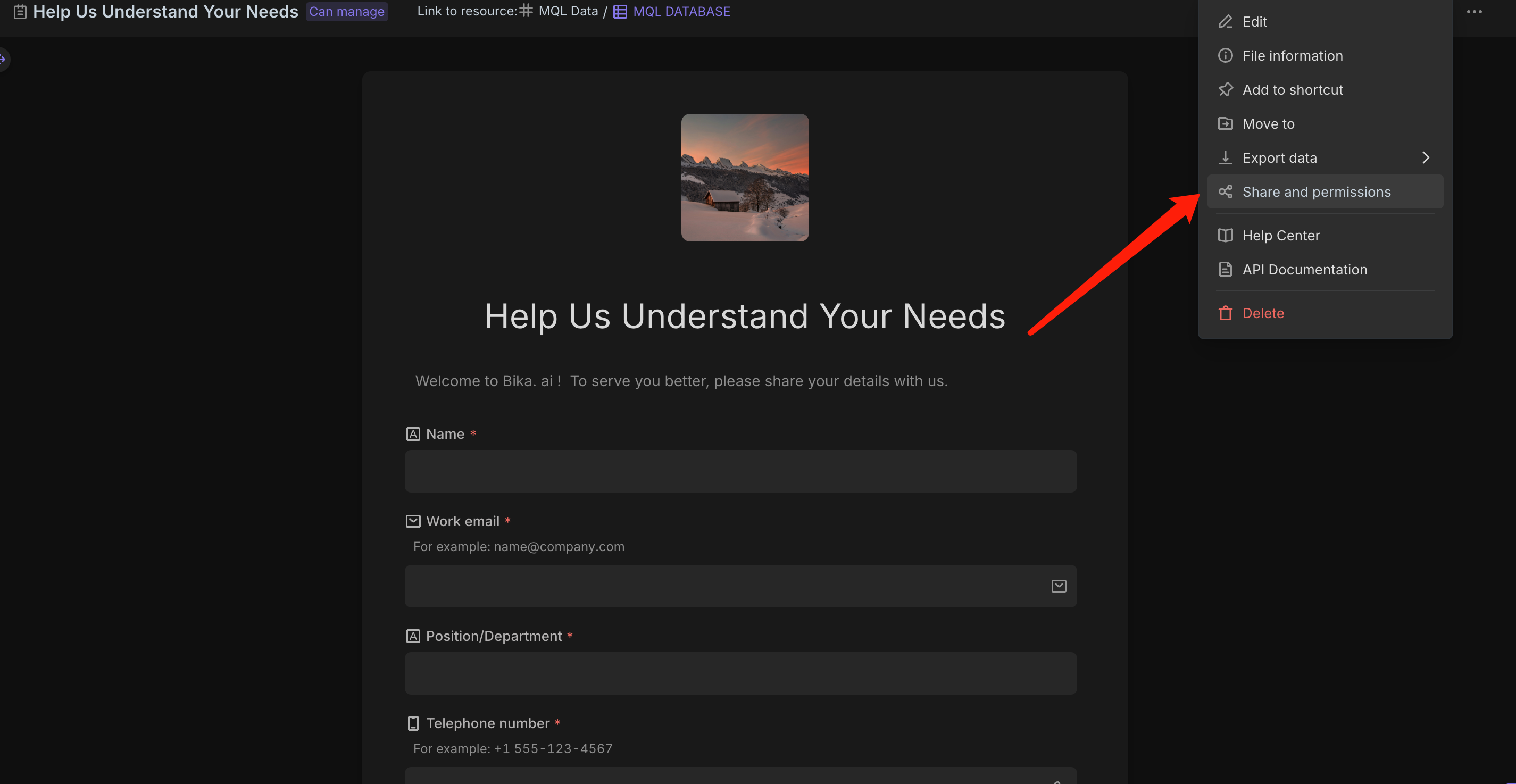
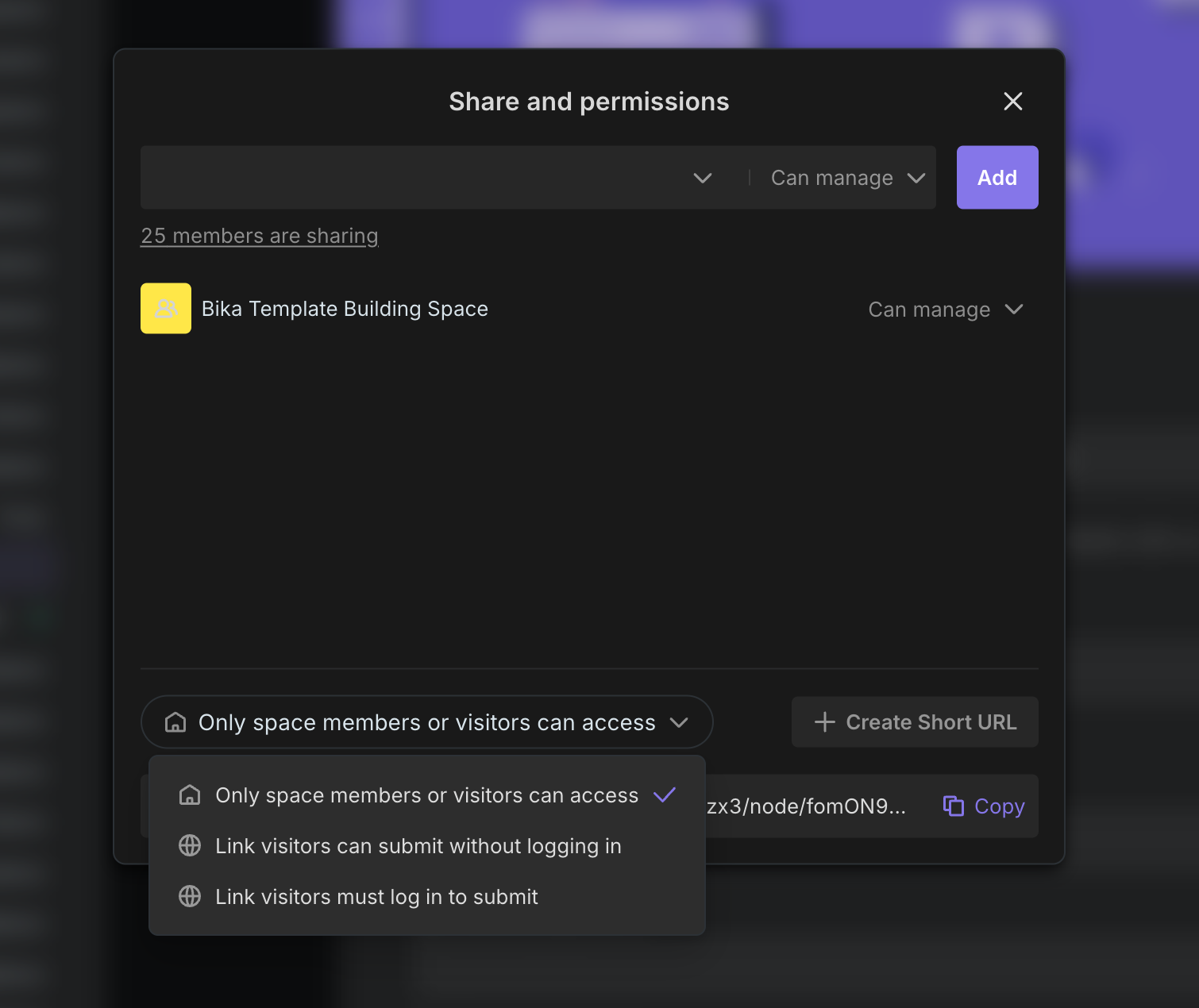
-
Configure the "Auto Responder and Internal Notification" Automation Process:
- Click the "OpenAI - Generate Text" executor and add your OpenAI API key. For detailed steps, refer to the Help Documentation.
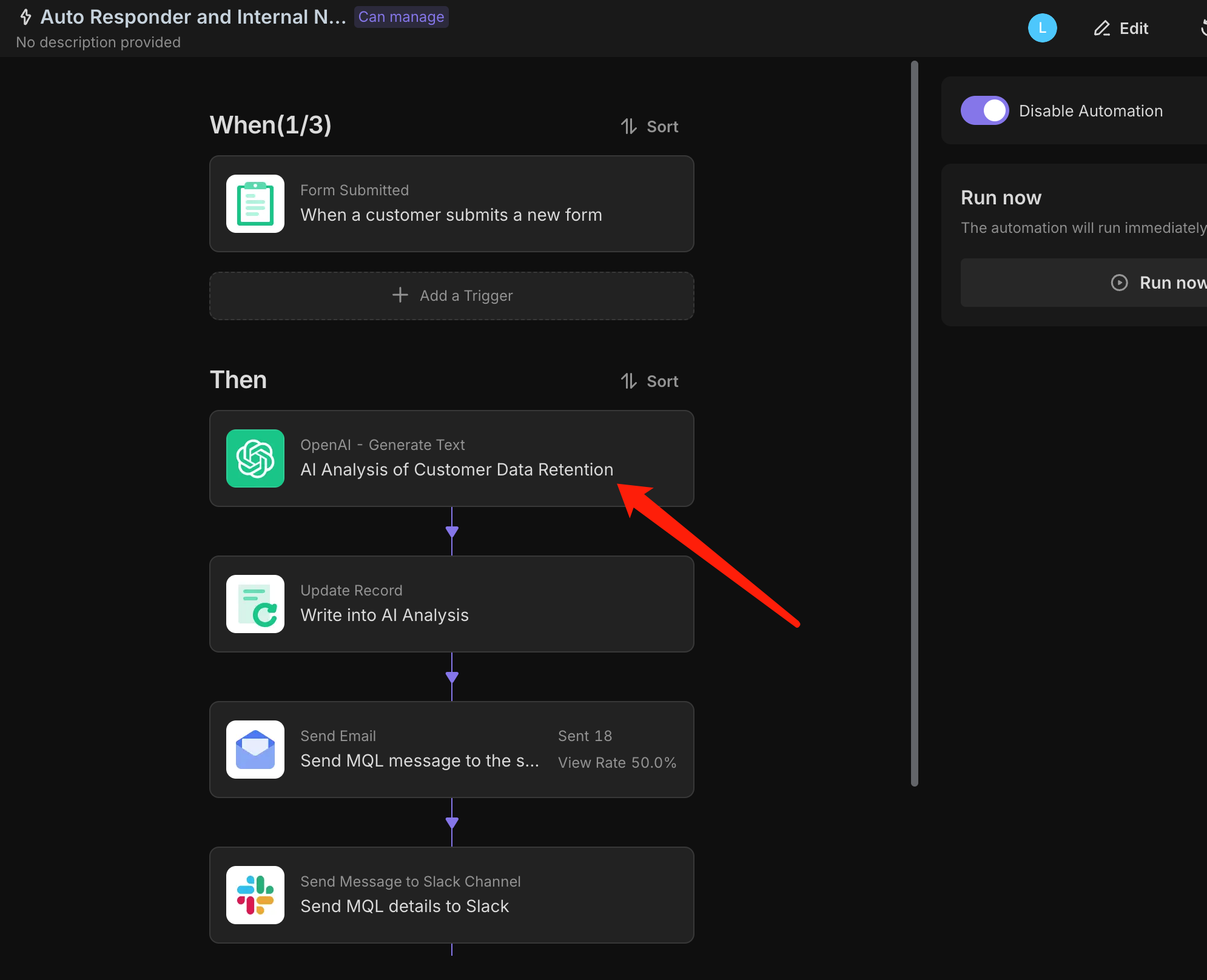
- Manually enter the OpenAI API key or select an existing integration from the space station.
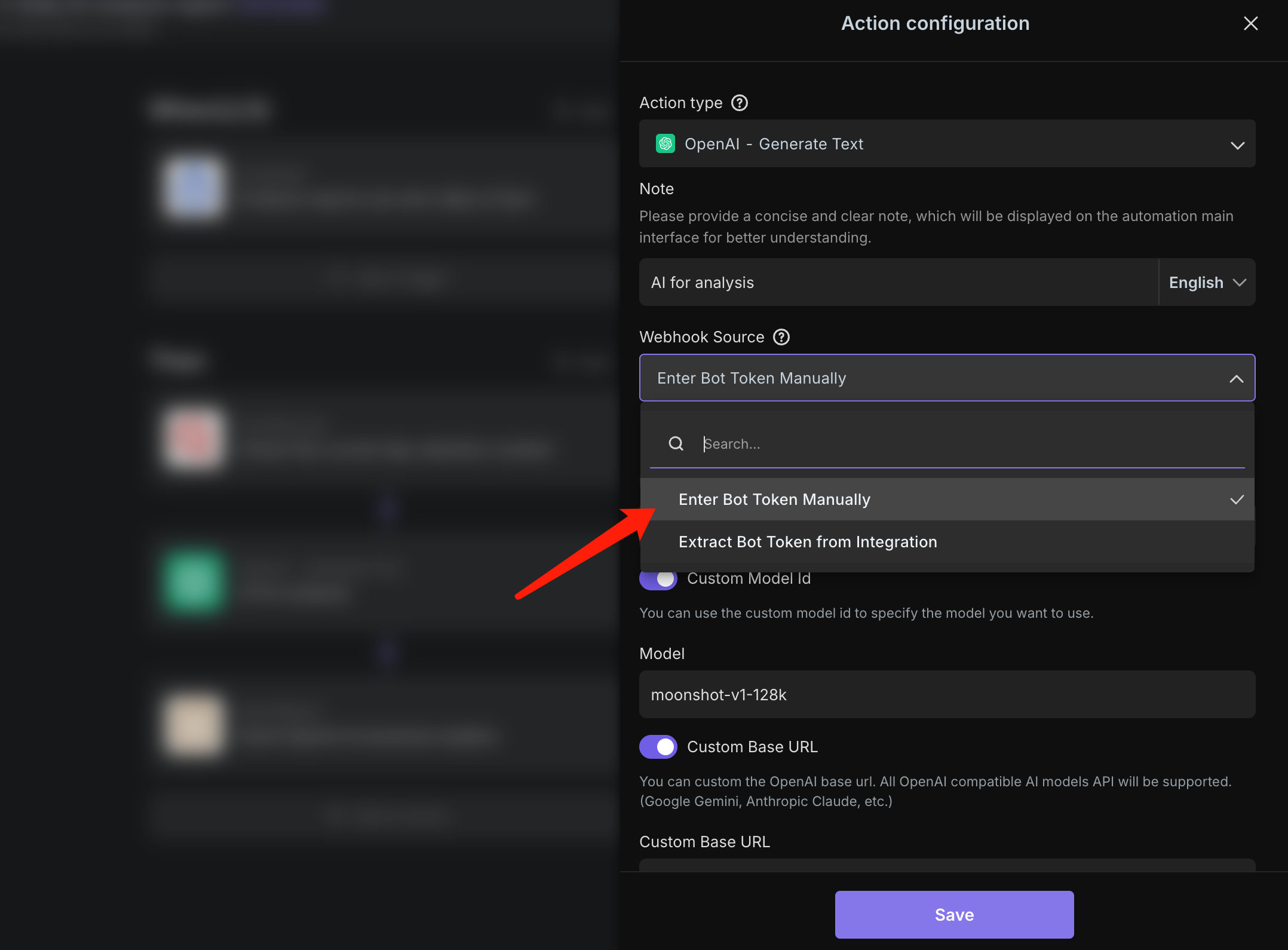
- Warm Reminder: If you are using this template for the first time, all AI processes need to be tested once to obtain variables.
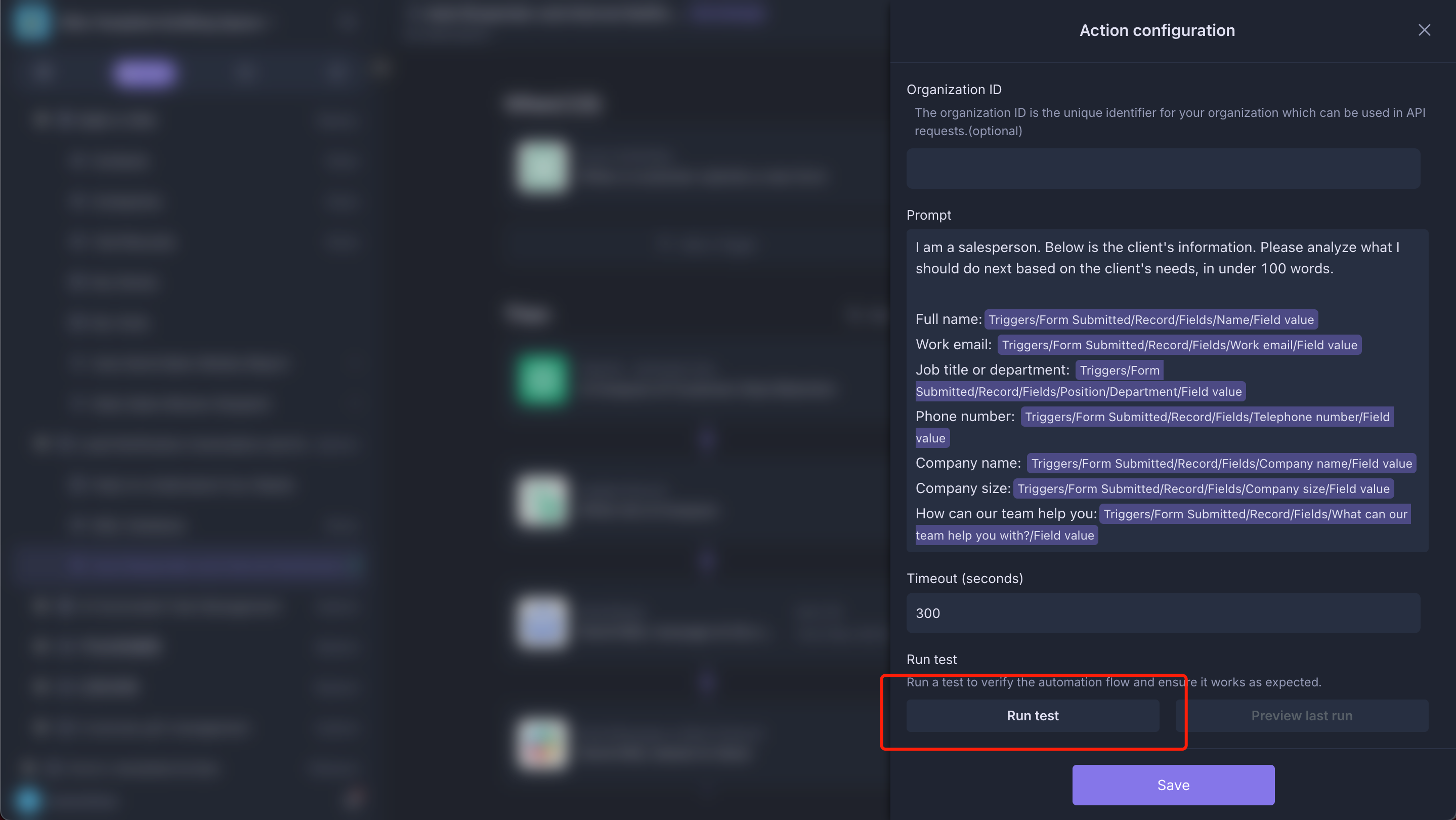
- Click the "Write AI Analysis" update executor to write the AI analysis results.
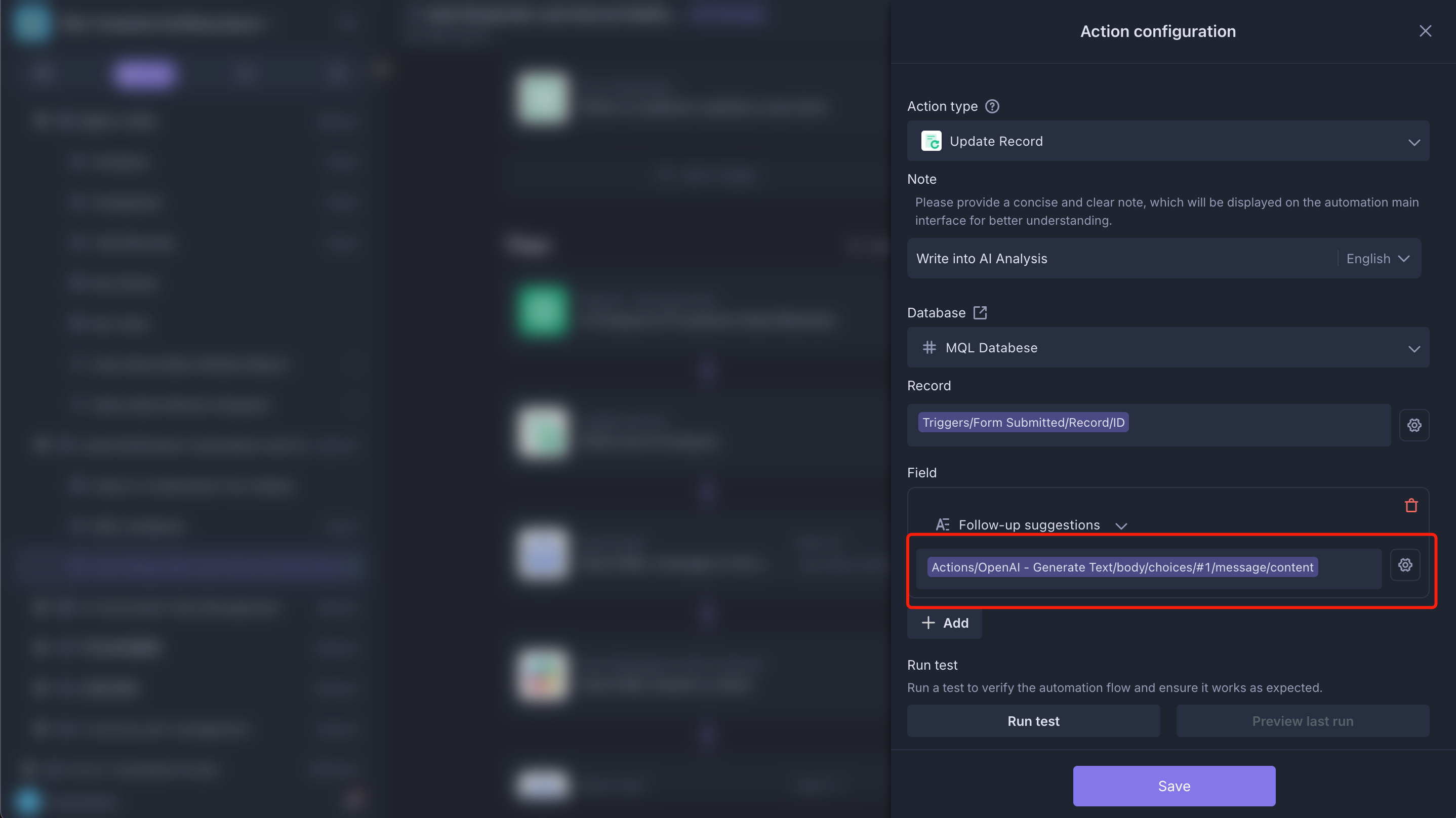
- Click the "Send Email" executor.
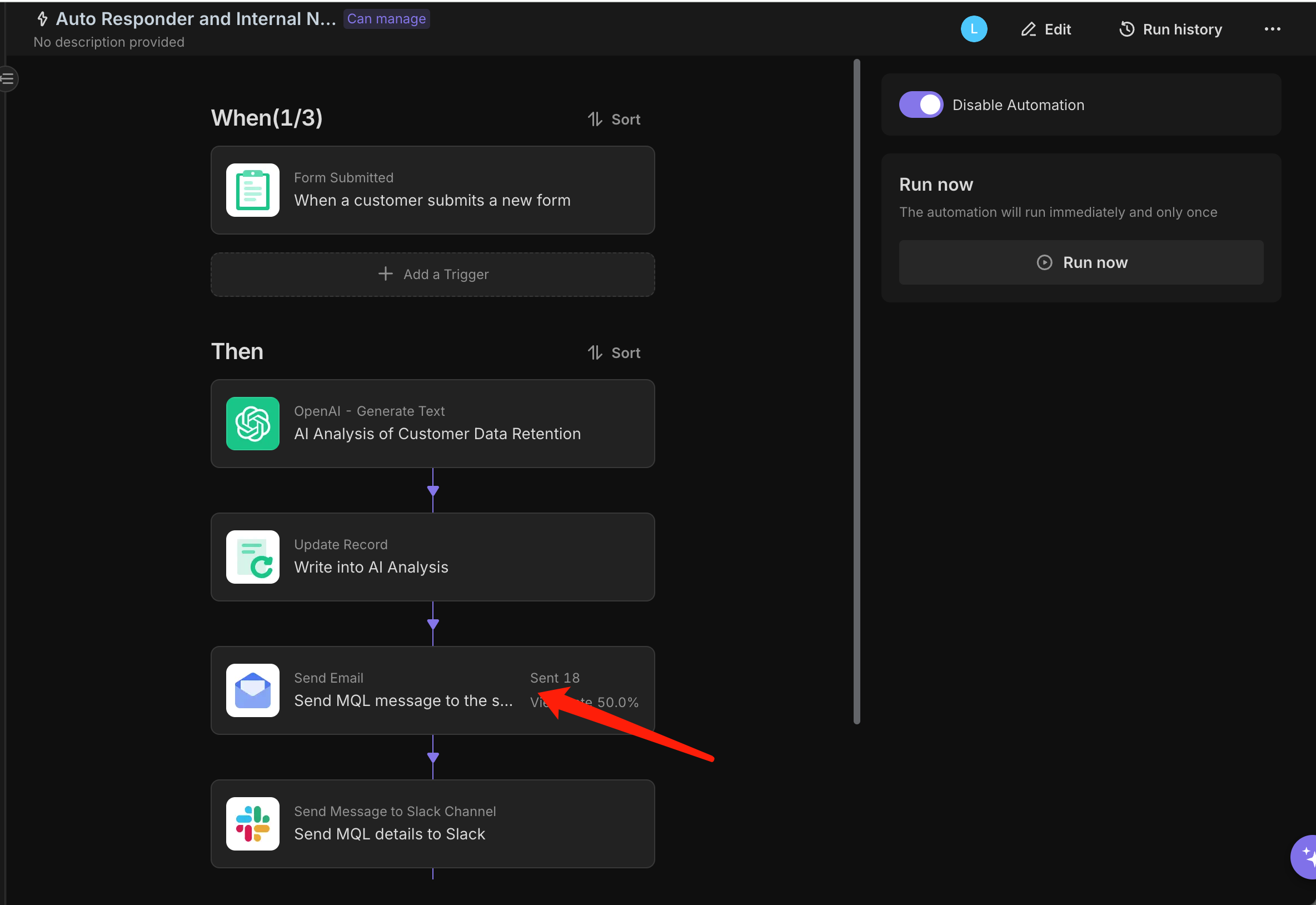
- Here, you can choose the corresponding recipient method or directly add your recipient email group address.
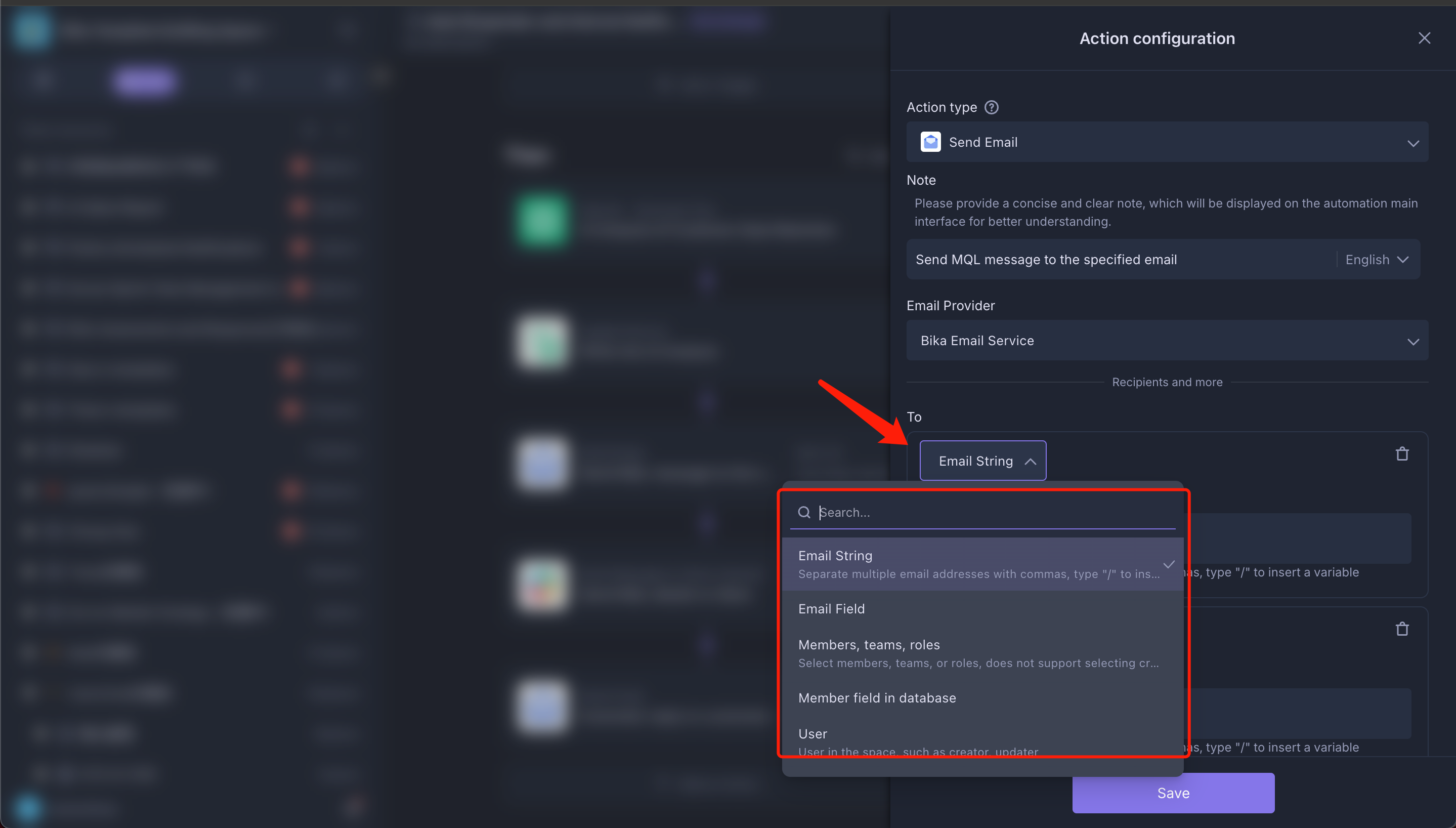
- Click the "Send Message to Slack Channel" executor and paste the Webhook address provided by Incoming Webhook into the template's Action configuration
Webhook URL. For detailed steps on how to obtain Slack's Incoming Webhook address, refer to here.
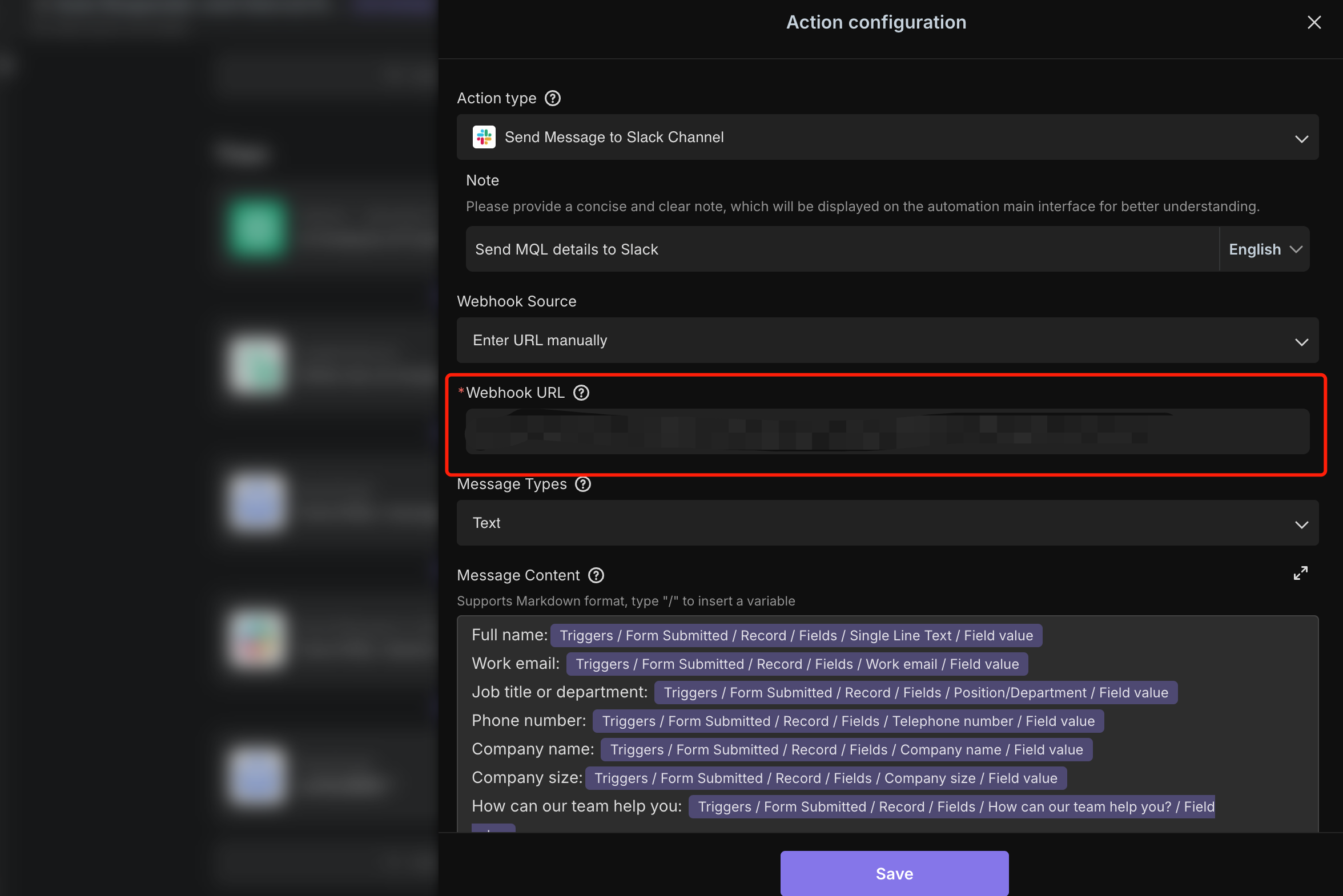
-
Enable Automation:
- After confirming all settings are correct, officially enable the automation task to ensure the system runs automatically according to the set rules.
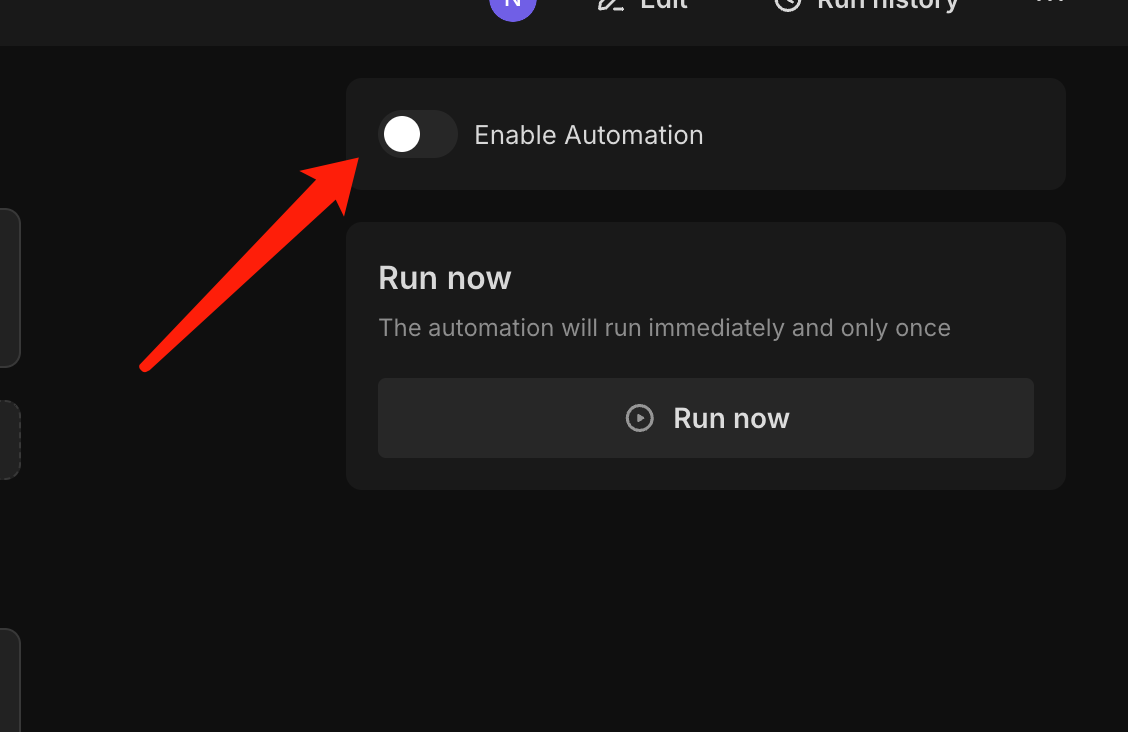
-
Test the Automation Task:
- Manually submit an MQL lead to check if the email and Slack channel notifications are sent as expected and to confirm the generation of the analysis report.
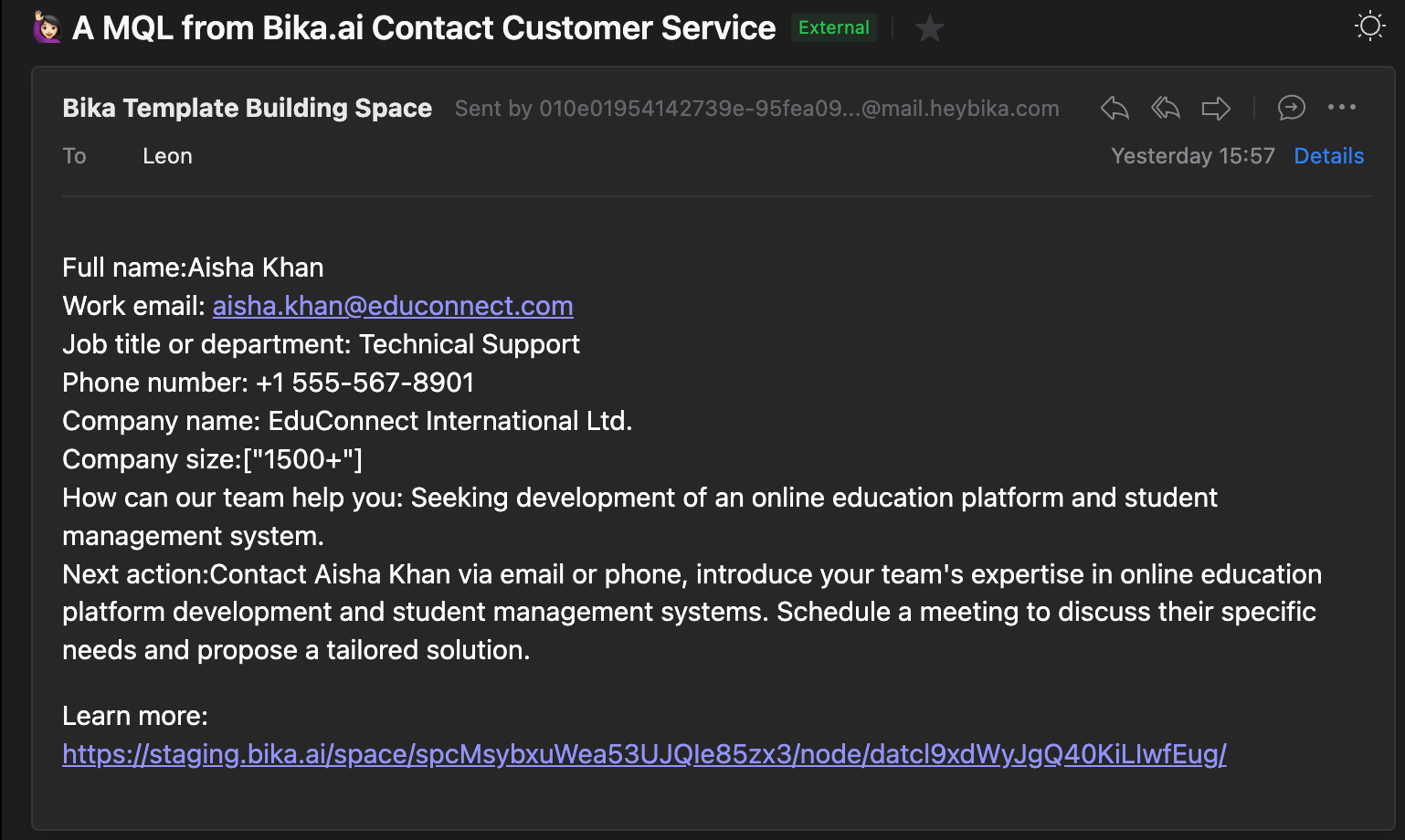
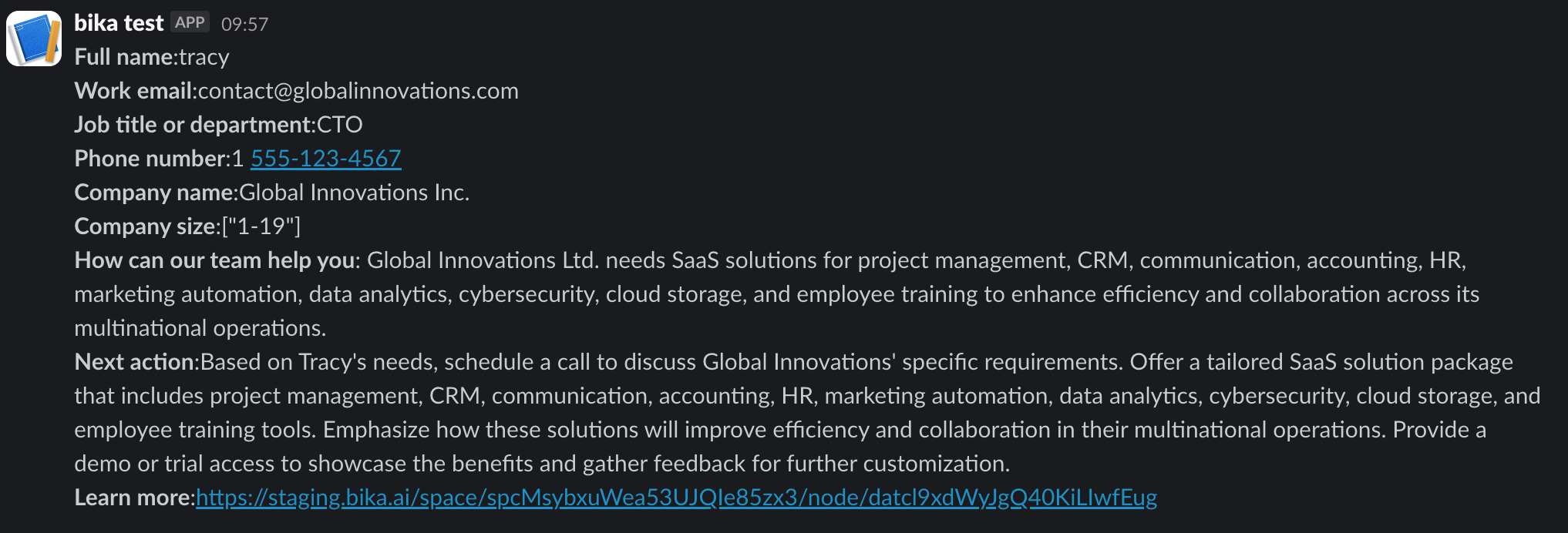
👉 Suitable Users
- Sales Teams: Sales personnel who need to obtain new leads and follow up promptly.
- Customer Service Teams: Service teams that aim to improve response efficiency and customer satisfaction through automation.
- Marketing Teams: Marketing professionals looking to optimize customer relationship management processes.
- Small and Medium-sized Enterprises: Business teams that want to simplify the customer follow-up process and improve work efficiency.