AI Marketing Campaign Analysis
AI Marketing Campaign Analysis
v1.1.3
Xinchen
The AI Marketing Campaign Analysis template is a campaign tracking template and AI marketing workflow that centralizes marketing data integration in one marketing campaign database. Track advertising campaign metrics and marketing KPI tracking across channels, and let marketing report automation generate and deliver clear summaries to your team. Improve marketing team collaboration with shared views of campaigns, goals, statuses, and results so everyone can act on up-to-date performance insights instead of manual spreadsheets.
📣 Marketing
Included Resources
AI Marketing Report Delivery
Campaigns
Results
Workflow Graph
Workflow Graph
Workflow of AI Marketing Campaign Analysis
Release notes
Release notes
Release notes of AI Marketing Campaign Analysis
💡 Why Use AI Marketing Campaign Analysis
The AI marketing campaign analysis template leverages automated data analysis and intelligent report delivery to help teams efficiently integrate marketing data, optimize campaign performance, and enhance decision-making efficiency. By automatically generating and accurately distributing reports, it enables more precise performance monitoring, more efficient team collaboration, and smarter, more outstanding marketing.
👉 How the Template Works
-
AI Marketing Report Delivery
Leverage AI technology to automatically analyze campaign data and generate reports. These reports can be automatically sent to a designated Slack channel based on conditions you set (e.g., when the next step status is "Analysis"), ensuring the team can promptly access the latest campaign analysis results and make more informed decisions.
-
Campaigns
Used to track and manage key information about marketing campaigns, including goals, status, start/end dates, platforms, etc., so that the team can clearly understand the execution status of each campaign and optimize decision-making.
-
Results
Used to track key metrics of advertising campaigns, helping the team evaluate ad performance and guide optimization strategies through follow-up steps (e.g., pause, continue, or analyze).
🎯 Steps to Use
1. Install the Template
Install this template into your team's workspace.
2. Fill in the Content
- Open the "Campaigns" and start filling in fields such as goals, status, start/end dates, etc. Use pre-configured columns or add custom fields to match your campaign needs.
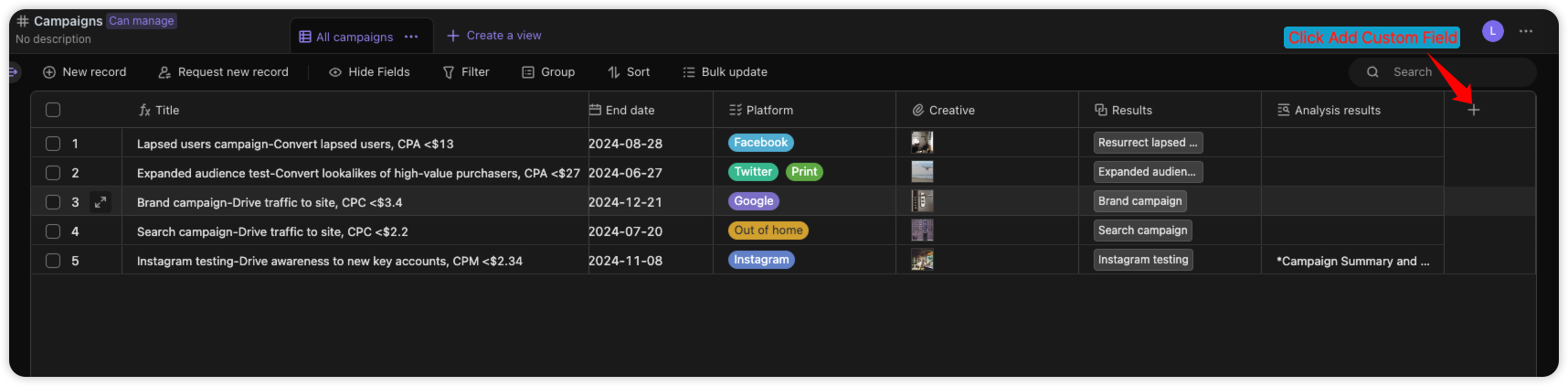
- Open the "Campaigns" and upload a CSV file containing campaign results or other relevant data to integrate with the template. For example, you can import data from Google Ads or social media platforms.
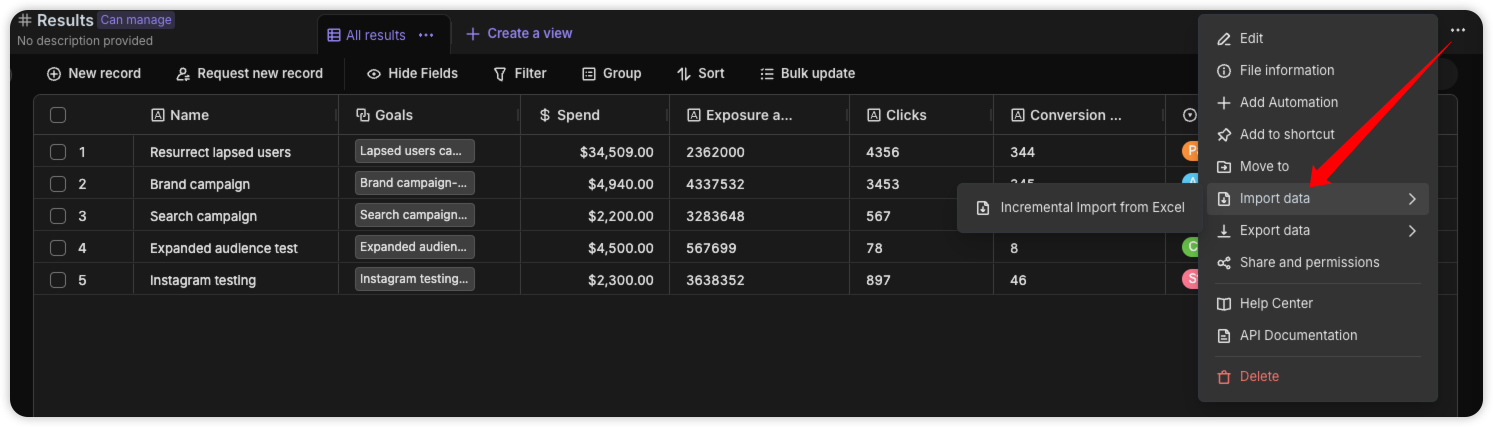
3. Configure Automation
In the automation process, add the "OpenAI - Generate Text" executor and perform the following custom settings. You can refer to Bika OpenAI Integration Documentation and OpenAI Developer Documentation for details.
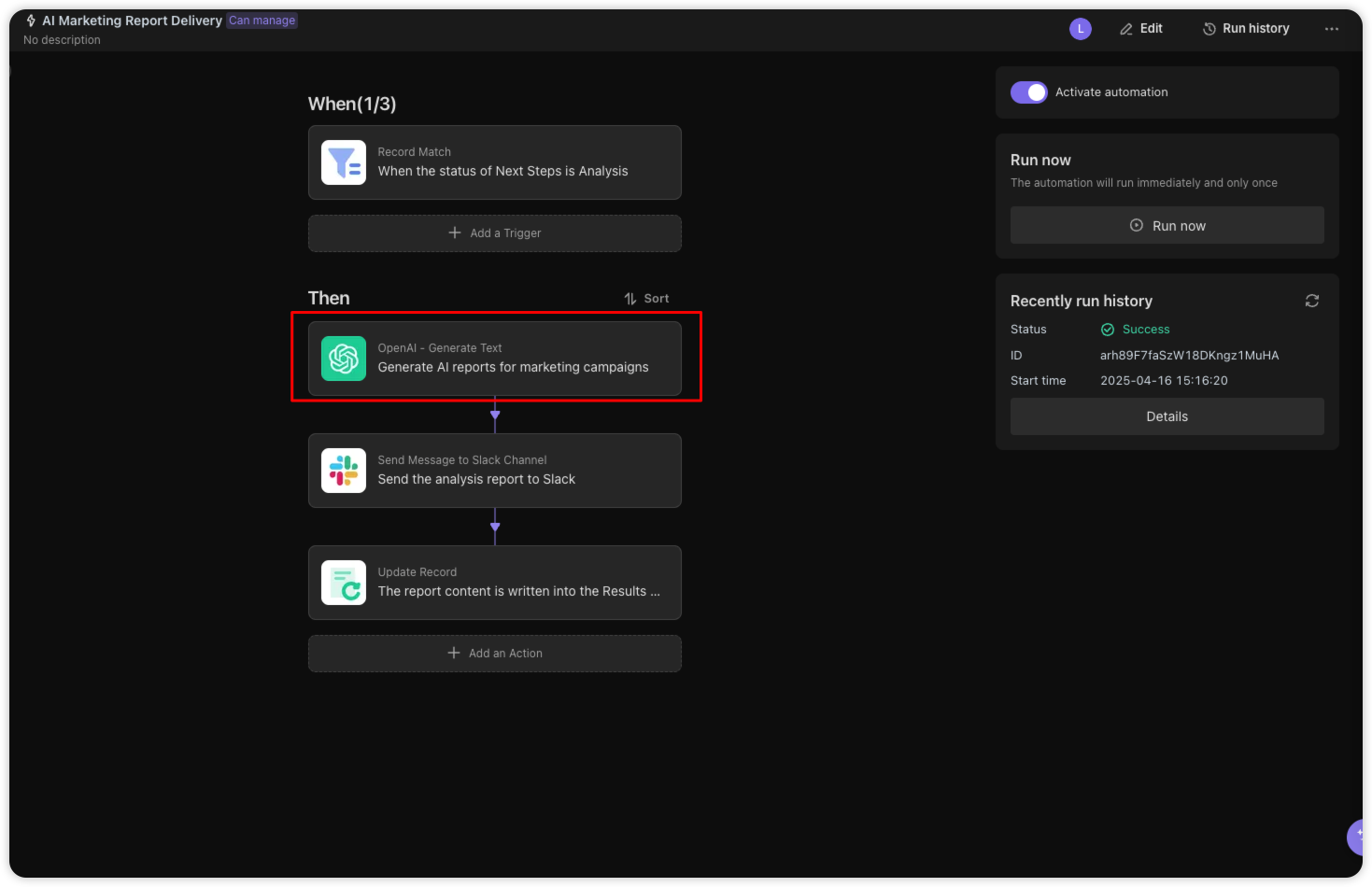
- API Key: Enter your OpenAI API key.
- Model Selection: Choose an appropriate model, such as GPT-4o.
- Base URL: Set a custom Base URL if needed.
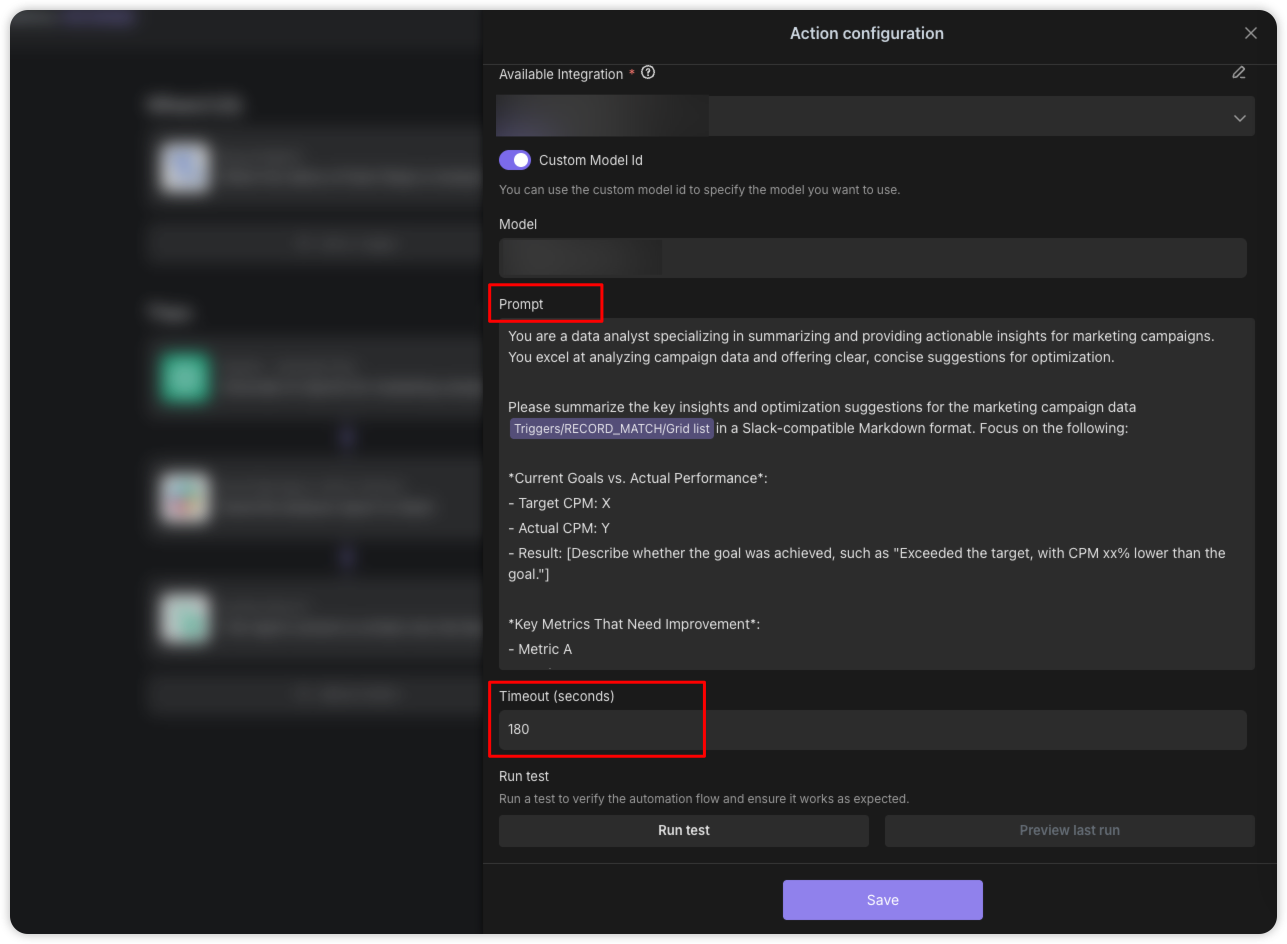
- Prompt: Write a prompt to guide the AI in generating the report.
- Timeout: Set a reasonable timeout, such as 180 seconds.
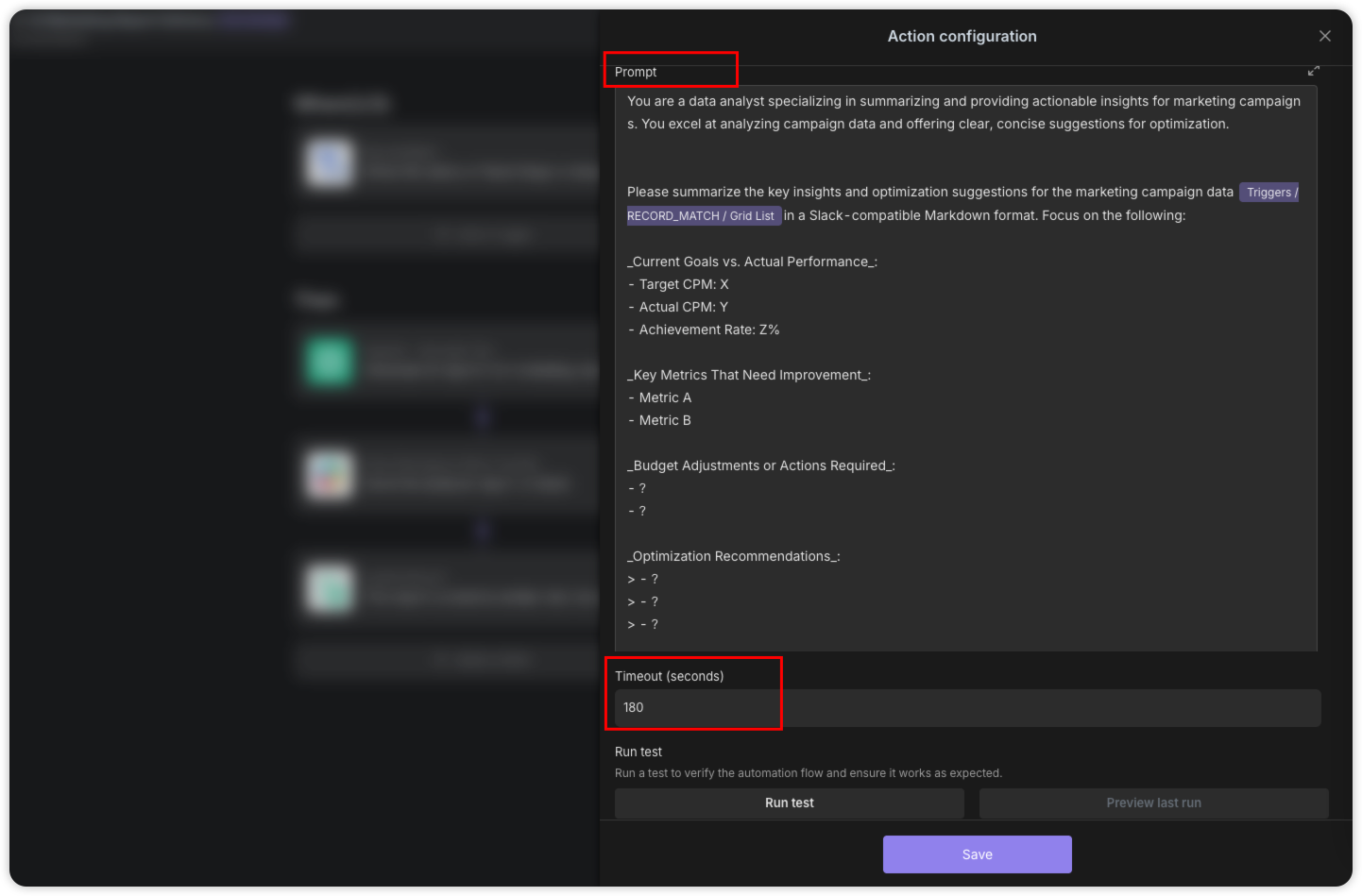
Turn on the Automation button.
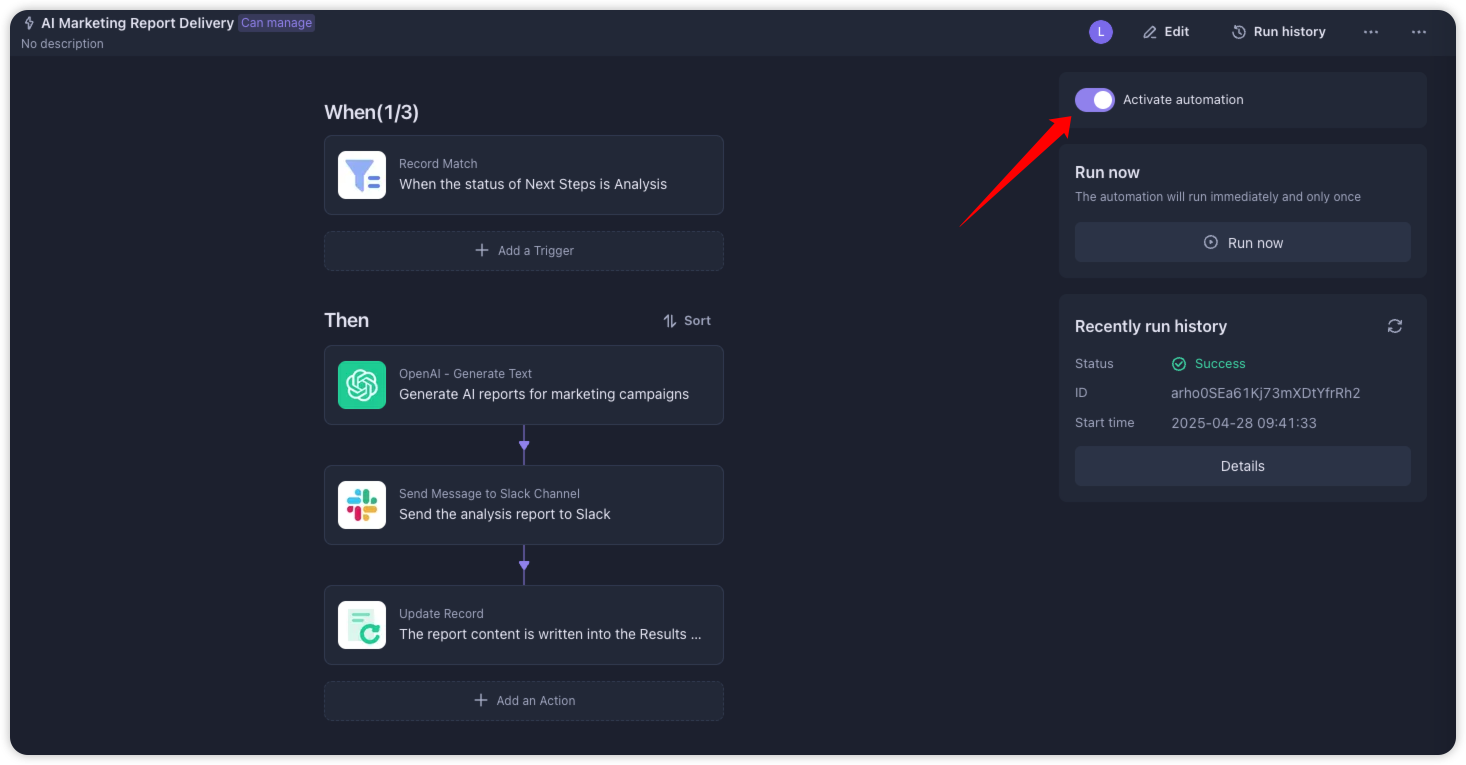
When the "Next Steps" field in the "Results" is set to "Analysis", automation will be triggered.
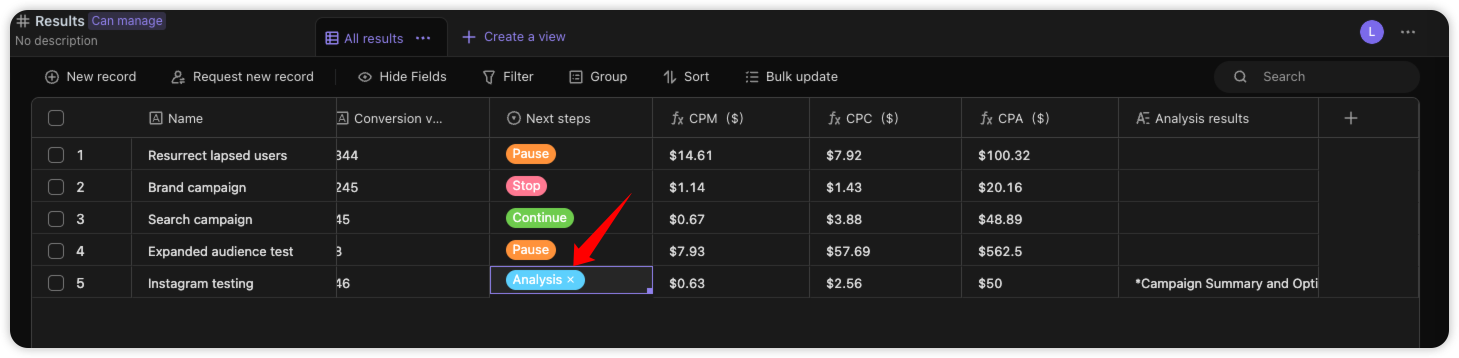
After the automated setup is successfully completed, you can view the marketing delivery report generated by AI in the Slack channel. Additionally, the content of this report will also be synchronized back to the "Results" datasheet.
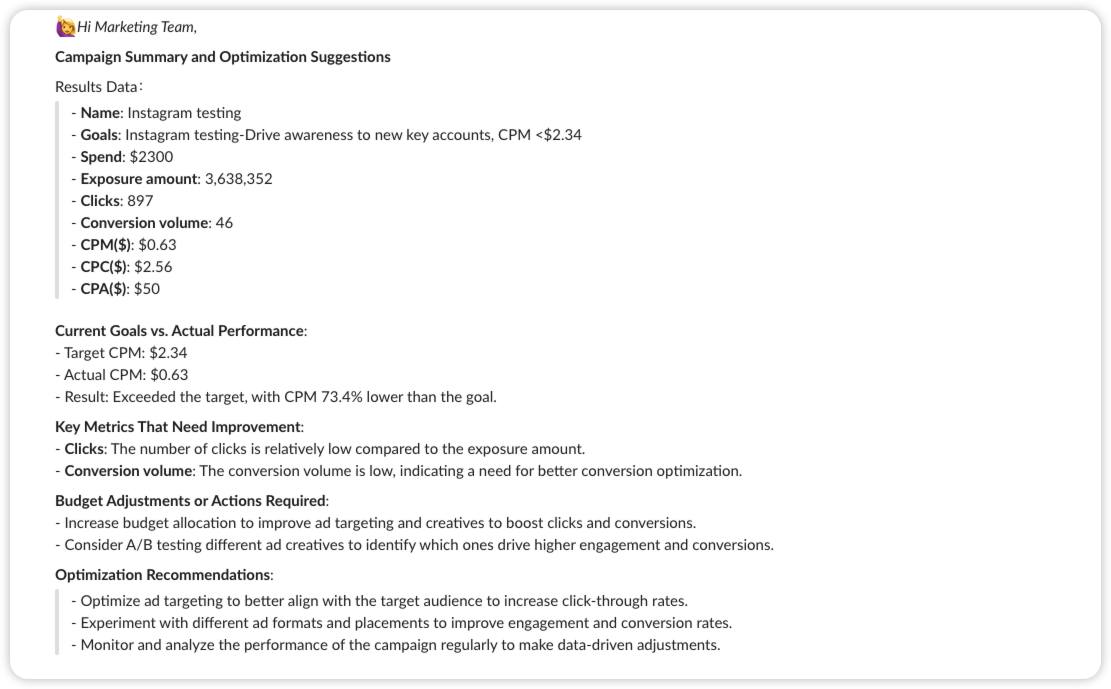
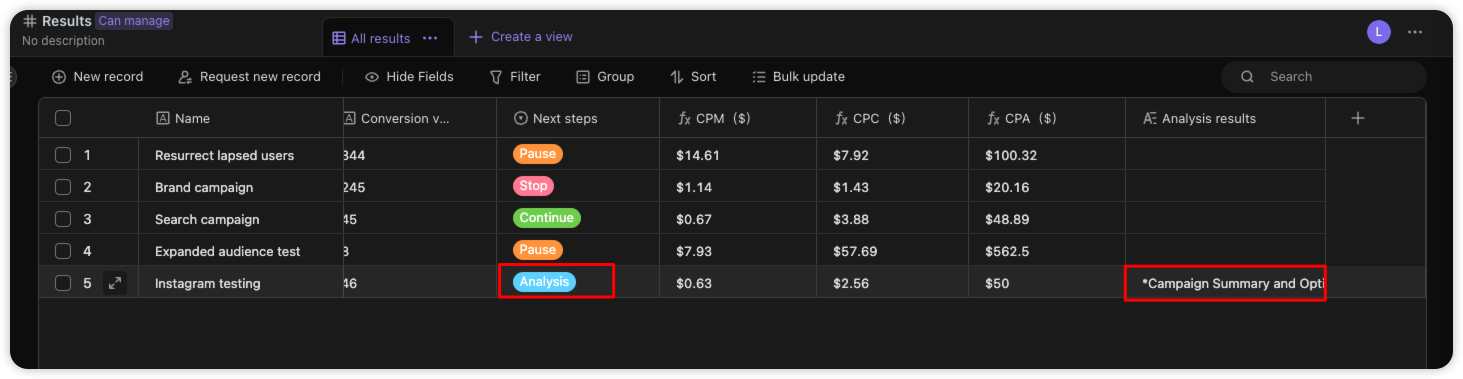
👉 Suitable Users
- Marketing Teams: Organize and track campaigns from start to finish.
- Project Managers: Assign tasks, monitor progress, and optimize workflows.
- Data Analysts: Track results across platforms and measure campaign success.
- Creative Teams: Collaborate on assets to ensure deliverables align with campaign goals.
- Decision-Makers: Use the AI report auto-delivery feature to promptly obtain campaign analysis results and support decision-making.