Google Analyst
Google Analyst
v1.0.6
Thea
Step-by-step guide to connect your Google Analytics 4 (GA4) property to the Google Analyst agent. Covers creating a Google Cloud service account, enabling the Analytics Data API, granting GA4 Viewer access, and configuring the agent with supported metrics like sessions, users, bounce rate, conversions, and more. Perfect for quickly setting up GA4 data reporting in Bika.ai
📣 Marketing
🧠 AI
Included Resources
Google Analyst
Workflow Graph
Workflow Graph
Workflow of Google Analyst
Release notes
Release notes
Release notes of Google Analyst
💡 Why Use Google Analyst
Google Analyst gives you quick, clear summaries of your website performance based on Google Analytics 4 (GA4).
It focuses on the most important metrics — like sessions, new users, bounce rate — so you can see at a glance how your site is performing without digging through GA’s dashboard.
👉 How the Template Works
Google Analyst is an agent that connects to your Google Analytics property with your own service-account credentials. It understands natural-language requests such as “last week’s traffic”, converts relative dates into exact ranges, calls the official Analytics Data API, and returns a neatly formatted report that includes:
-
Overview
-
Key metrics (sessions, users, bounce rate, engagement time, and more)
-
Trends and insights
-
Optional recommendations
All you have to do is chat with the agent; no SQL, dashboards, or spreadsheets required.
🎯 Steps to Use
1. Confirm you have a Google Analytics 4 property
-
Sign in at https://analytics.google.com.
-
Make sure a Google Analytics property is listed for your website and note its numeric Property ID (e.g. 1234567890).
2. Create a service account on Google Cloud
-
Go to https://console.cloud.google.com and select (or create) a project.
-
Open IAM & Admin ▸ Service Accounts.
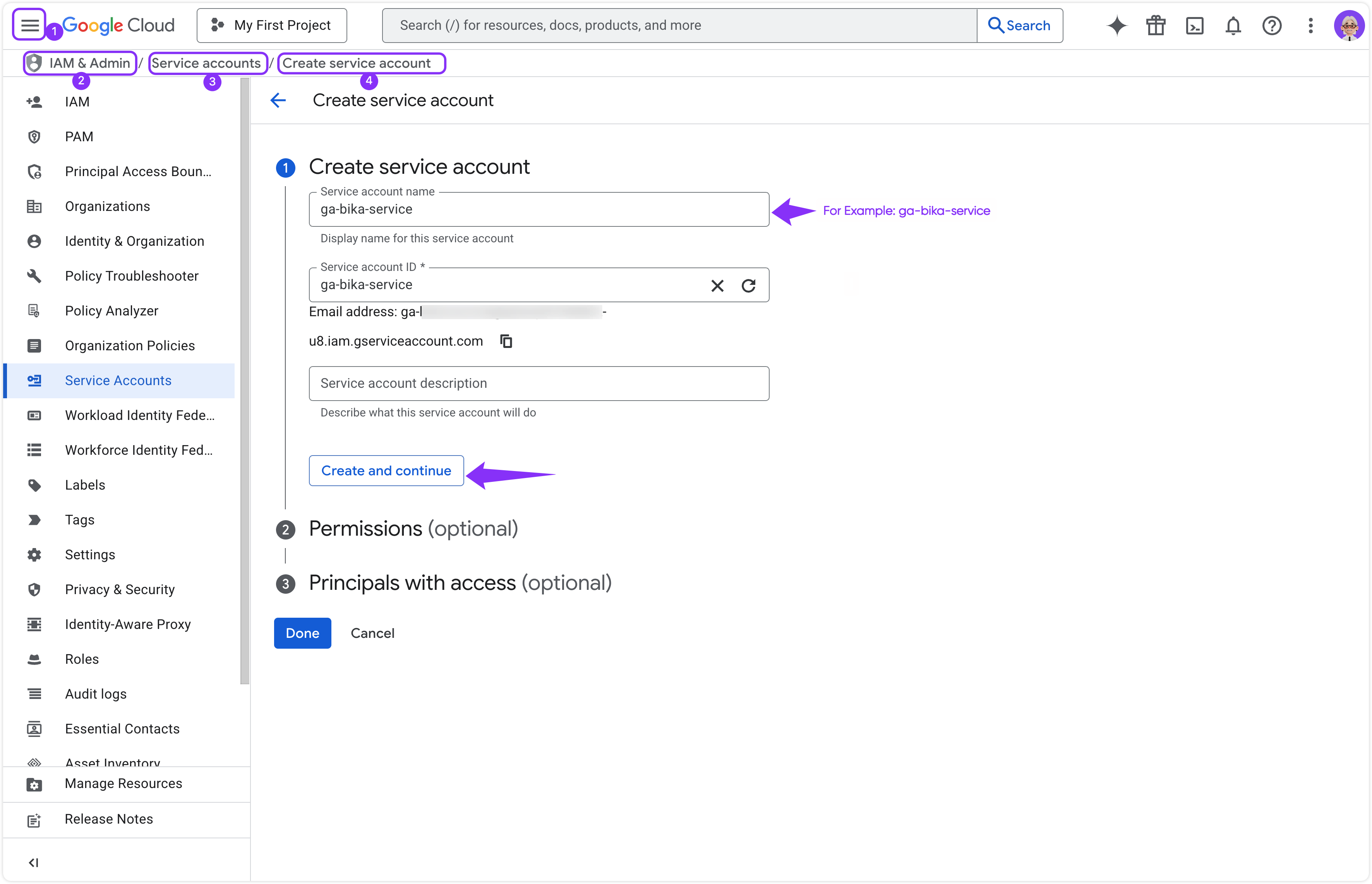
- Click Create service account → name it ga-bika-service → assign role Viewer → Done.
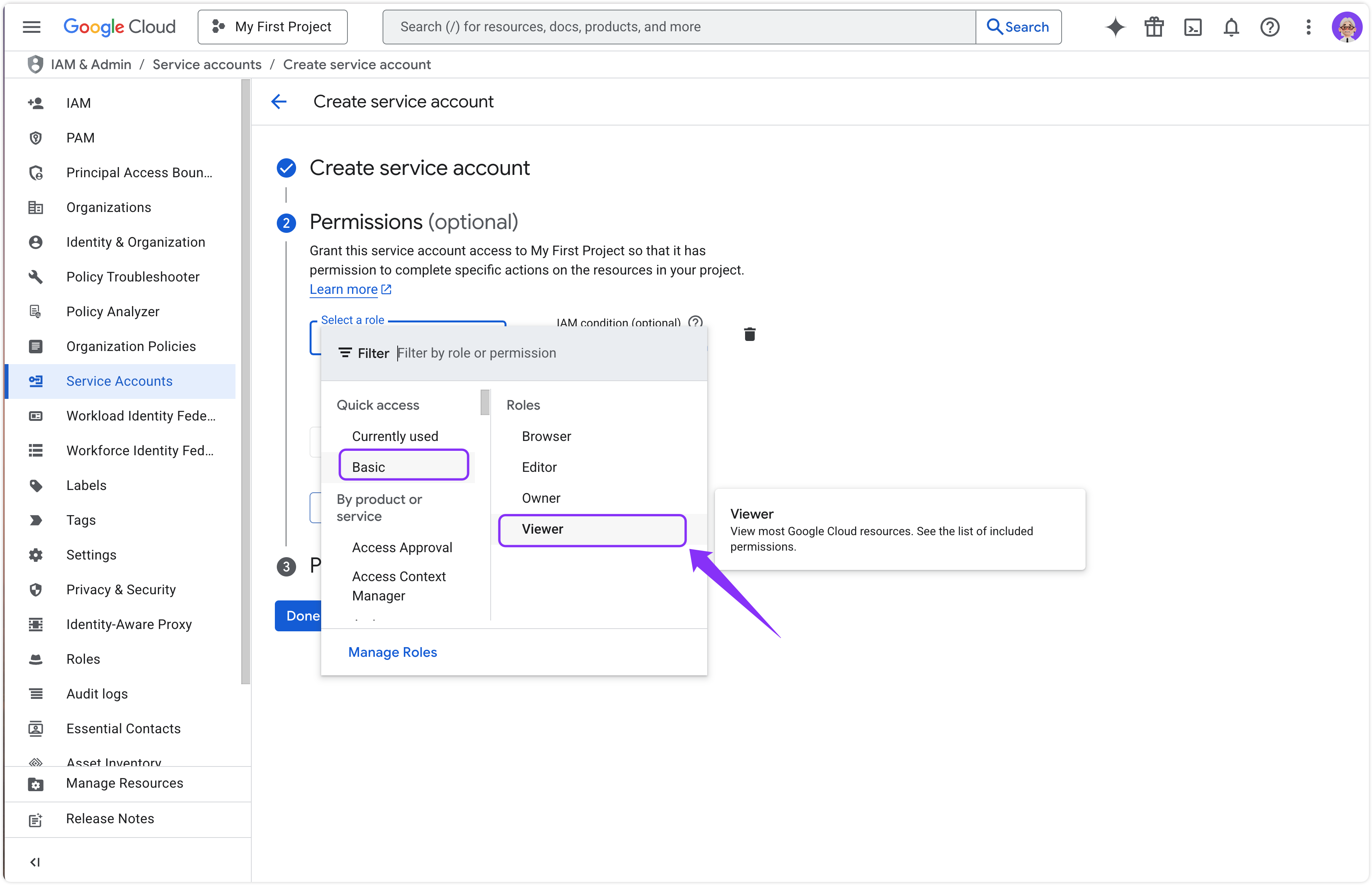
- In that account, open Keys ▸ Add key ▸ JSON → download service-account.json.
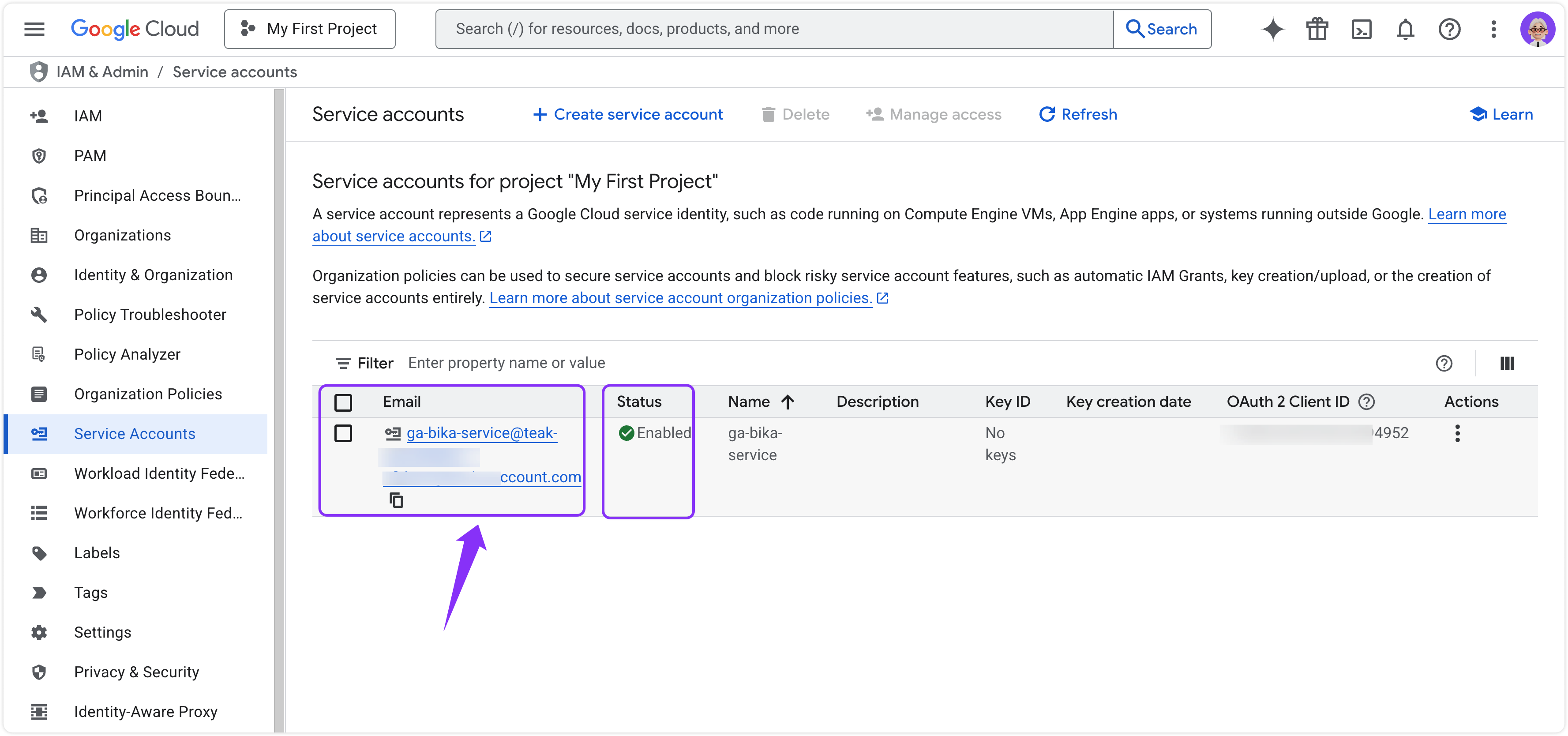

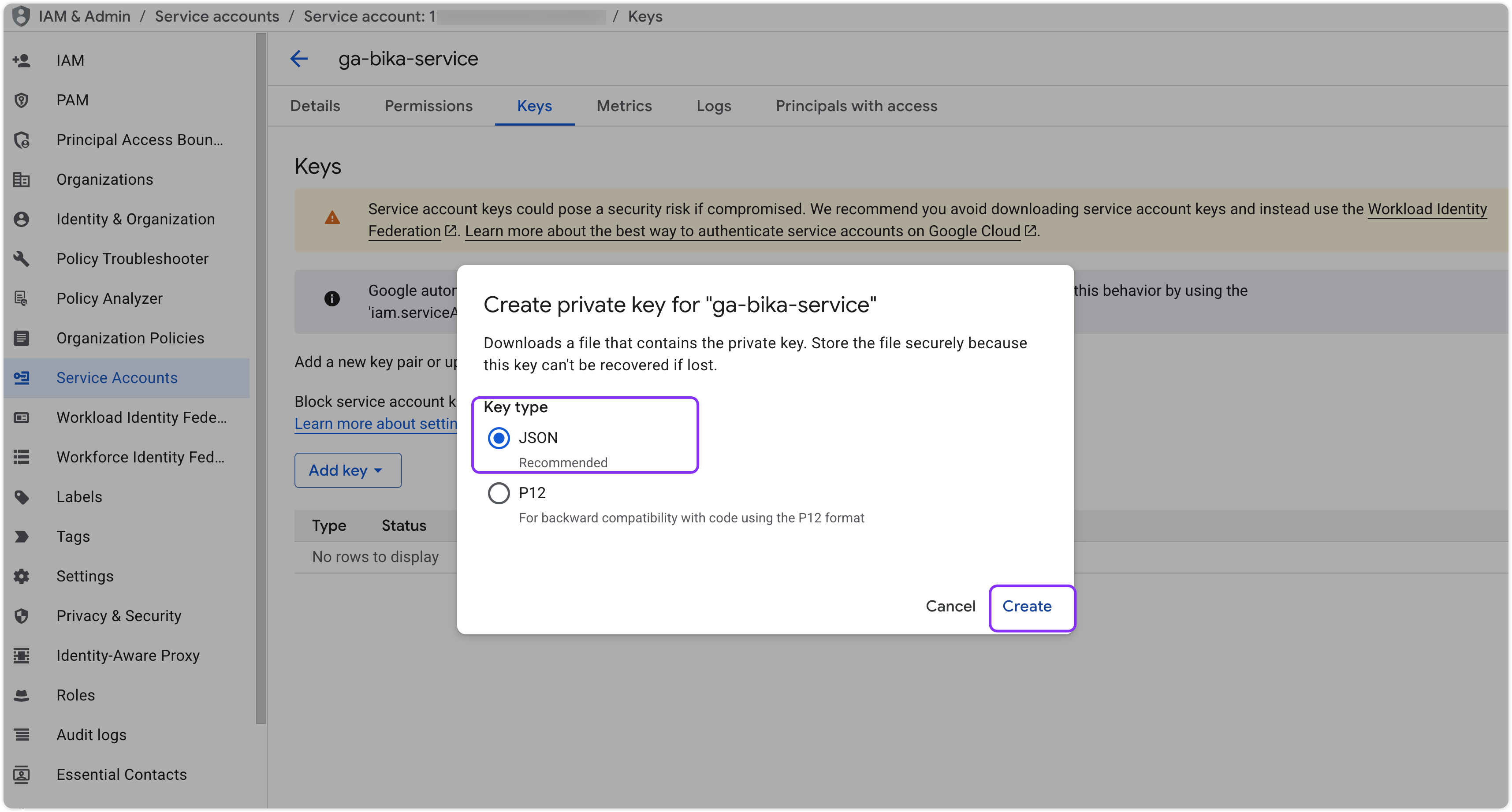
-
Open the JSON file and copy the two fields you will need later:
client_email → ga-service@demo-project.iam.gserviceaccount.com private_key → -----BEGIN PRIVATE KEY-----\nABC...XYZ\n-----END PRIVATE KEY----- -
Enable the Analytics Data API
- Google Cloud Console ▸ APIs & Services ▸ Library.
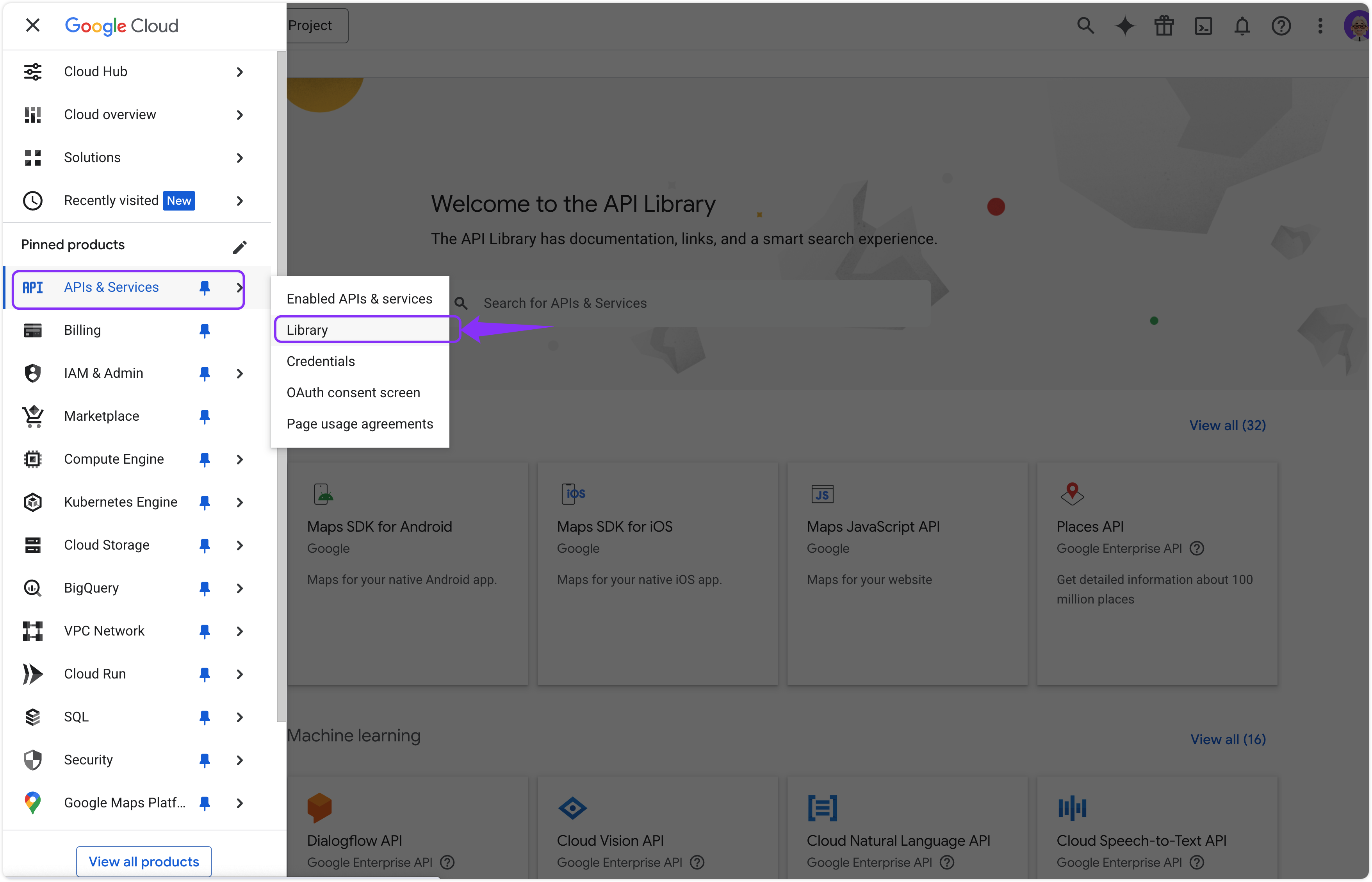
-
Search Analytics Data API ➜
-
If the button says Enable, click it.
-
If the button says Manage, the API is already enabled.
-
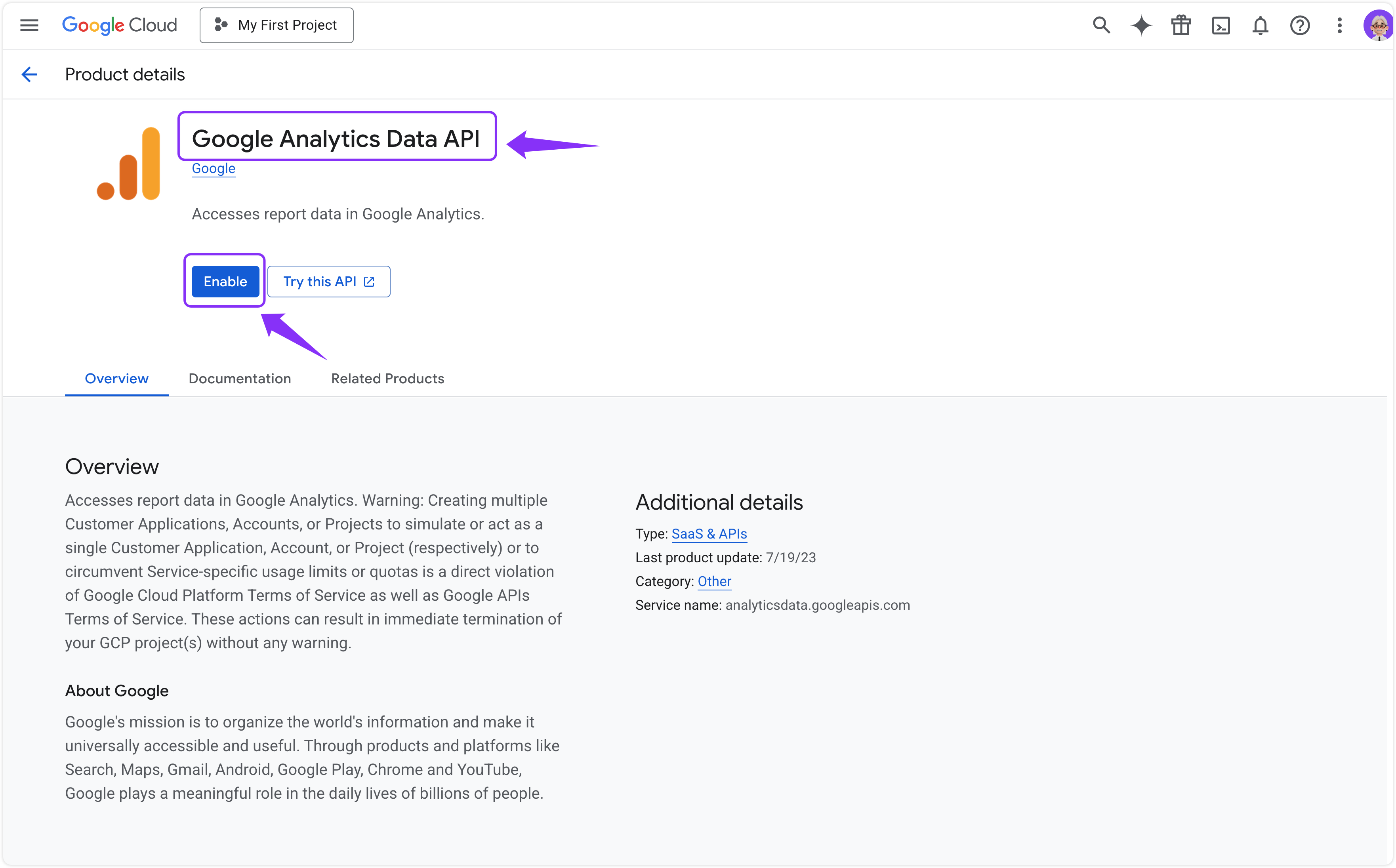
3. Grant the service account Viewer access inside Google Analytics
-
Back in https://analytics.google.com click the gear Admin.
-
Under the centre Property column choose Property Access Management.
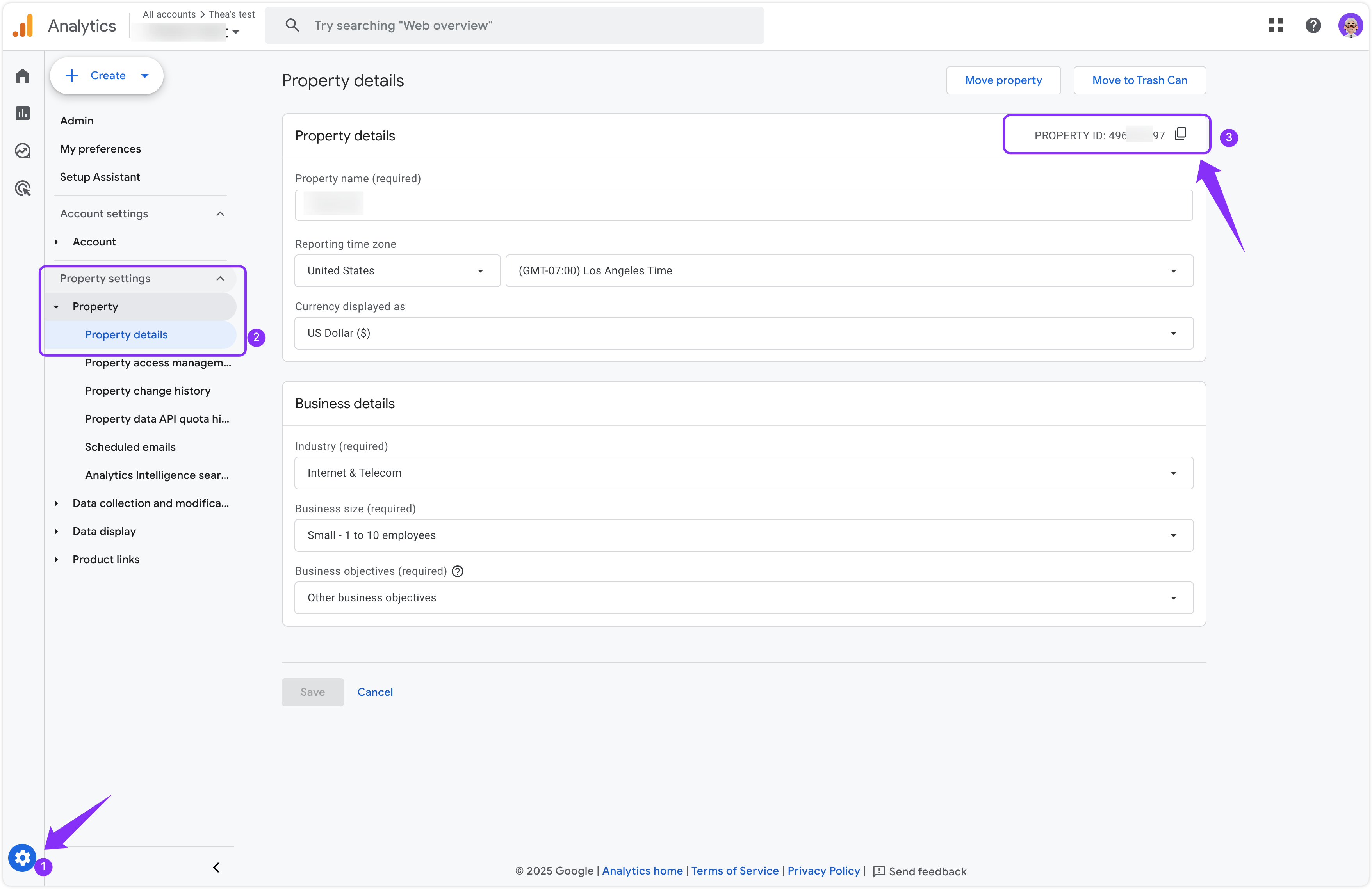
- Click + Add users → paste the client_email from step 2-3 → Viewer → Add.
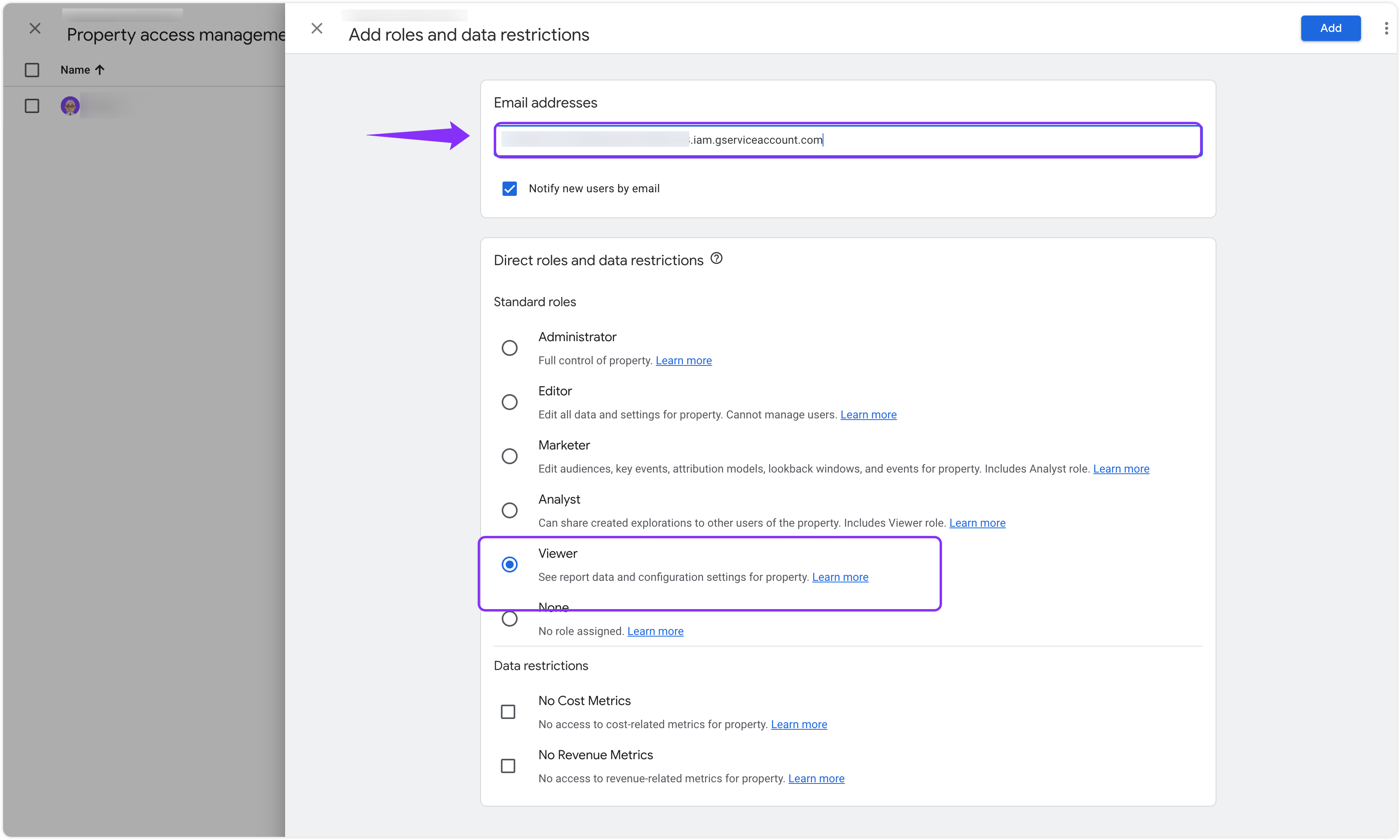
- If you did not record the numeric Property ID earlier, copy it now (e.g. 1234567890).
4. Connect the agent in Bika.ai
-
In Bika.ai, search @toolsdk.ai/mcp-server-google-analytics and open its settings.
-
Paste the three values:
GOOGLE_ANALYTICS_PROPERTY_ID = 1234567890 GOOGLE_CLIENT_EMAIL = ga-service@demo-project.iam.gserviceaccount.com GOOGLE_PRIVATE_KEY = -----BEGIN PRIVATE KEY----- ... -----END PRIVATE KEY----- -
Toggle get_report and get_realtime_data to ON.
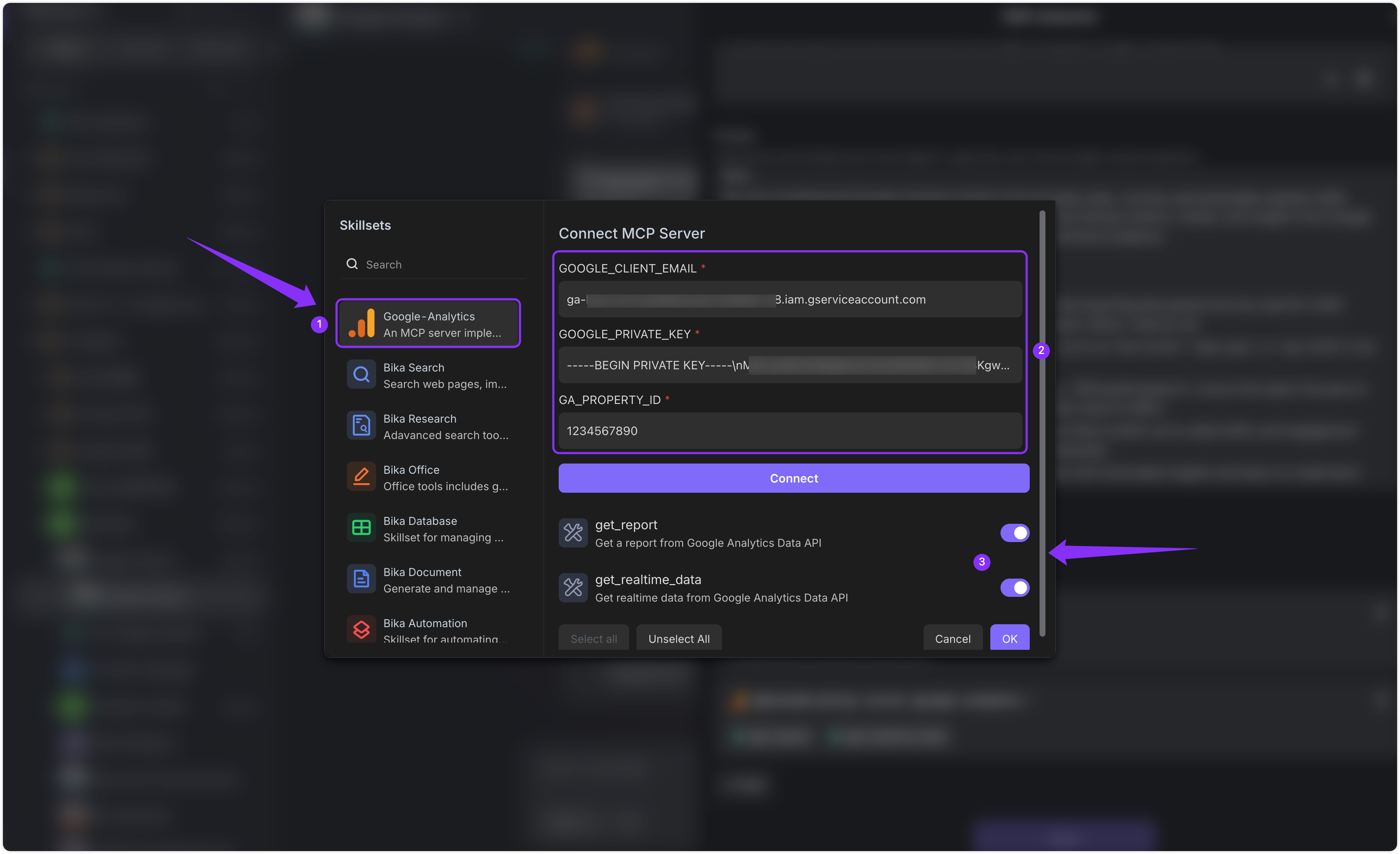
- Click Connect.
5. Start chatting
Ask things like:
“How was the new users in July 2025?”
“What was the engagement rate and pageviews last week?”
“Show me yesterday’s sessions and bounce rate.”
👉 Supported Metrics
- Sessions
- New Users
- Active Users
- Bounce Rate
- Avg Session Duration
- Engagement Rate
- Pageviews
- Views per Session
- Conversions
- Event Count
👉 Suitable Users
• Website owners who want quick traffic snapshots every day. • Marketing or product teams that need plain-English GA4 insights. • Anyone comfortable creating a Google Cloud project but not keen on coding dashboards.