Vika OKR
Vika OKR
v1.1.18
NagisaKon
This is a template for managing team quarterly OKRs in Vika, helping teams better set and track goals.
📋 Project Management
Included Resources
OKR Database
My OKR
OKR I am responsible for reviewing
OKR Review
Weekly Review OKR
End of quarter reminder to fill in next quarter's OKR
Generate OKR Report at the end of the quarter
Workflow Graph
Workflow Graph
Workflow of Vika OKR
Release notes
Release notes
Release notes of Vika OKR
💡 Why Choose Vika OKR Management Template?
In daily team management, to maintain efficient operation and goal alignment, it is necessary to set and track OKRs (Objectives and Key Results) every quarter. By using the "Vika OKR Management Template," you can automate the collection and review of OKRs without manual intervention, making your team management more efficient. You can track each member's progress in the template, and it will automatically remind members to update and review OKRs at each critical time point.
If you don't know what OKR is, please check the encyclopedia: https://wiki.mbalib.com/wiki/OKR
👉 How the Template Works
This template includes an "OKR Database," two view nodes, and multiple automation tasks:
- OKR Database: Used to store the OKRs set by team members, including detailed progress tracking and self-evaluation/superior rating functions.
- View Nodes: Quickly view "My OKRs" and "OKRs I Review" in the workspace.
- Automation Tasks: Includes automatic collection, review, progress reminders, and quarterly report generation of OKRs.
🎯 Steps to Use
-
Install the Template
Install this template into your BIKA space. If you need to manage OKRs for different teams or departments, you can install this template multiple times. One template corresponds to one team or department.
-
Invite Team Members
You can generate an invitation link in "💡OKR System Initialization Task 1" to send to team members who have not joined the space, or add members within the space to the
OKR Participantrole in role management.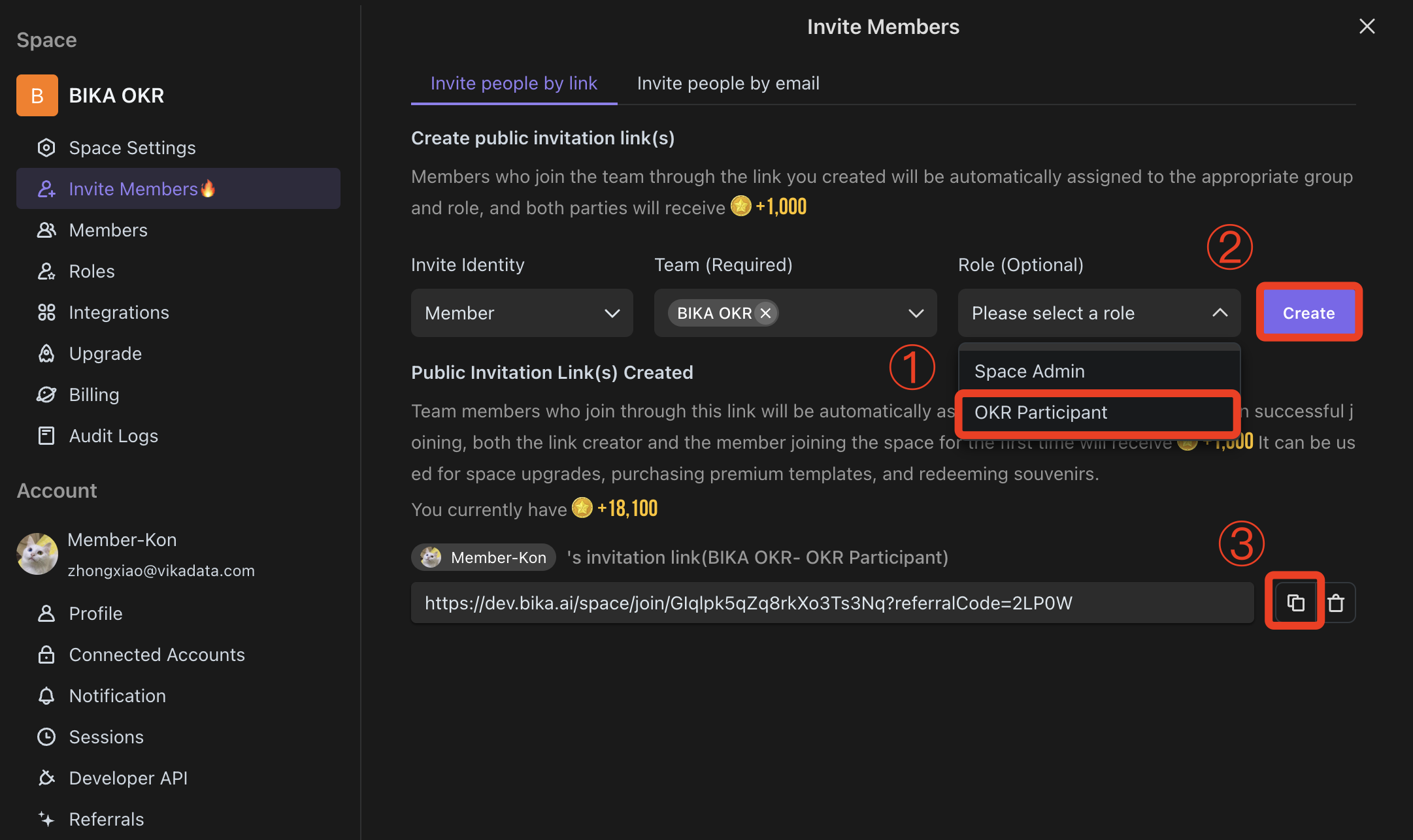
-
Team Members Fill Out Quarterly OKRs
- Edit Automation: You can enter the automation task
Quarter-End Reminder to Fill Out Next Quarter's OKRin "💡OKR System Initialization Task 2" to edit the task's trigger conditions and actions.
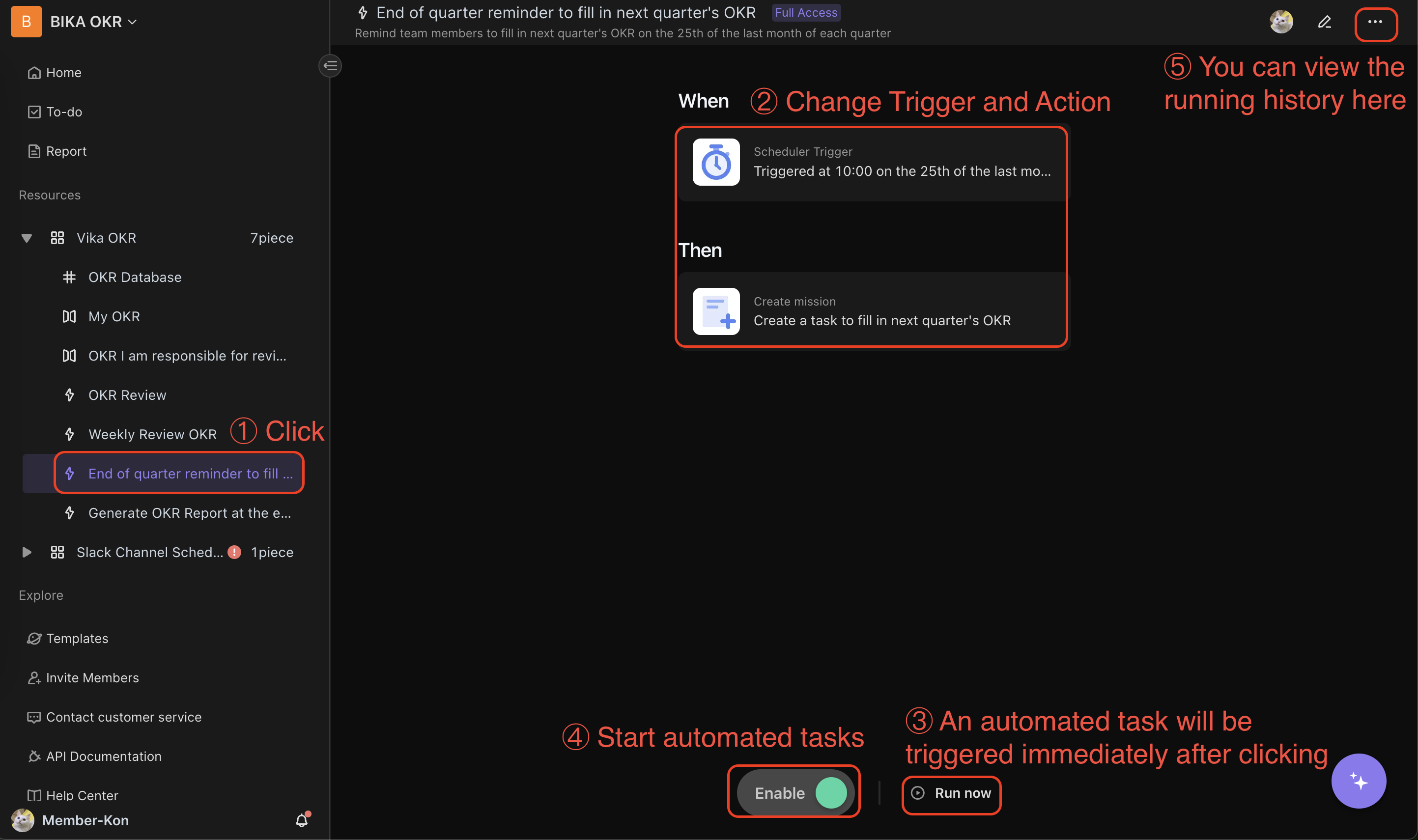
-
Test and Start Automation Tasks
- In the automation task interface, click the "Run Now" button to immediately trigger the automation task.
- In the automation task interface, click the "Enable" button to start the automation task. The automation task will remind team members to fill out the next quarter's OKR on the 25th of the last month of each quarter.
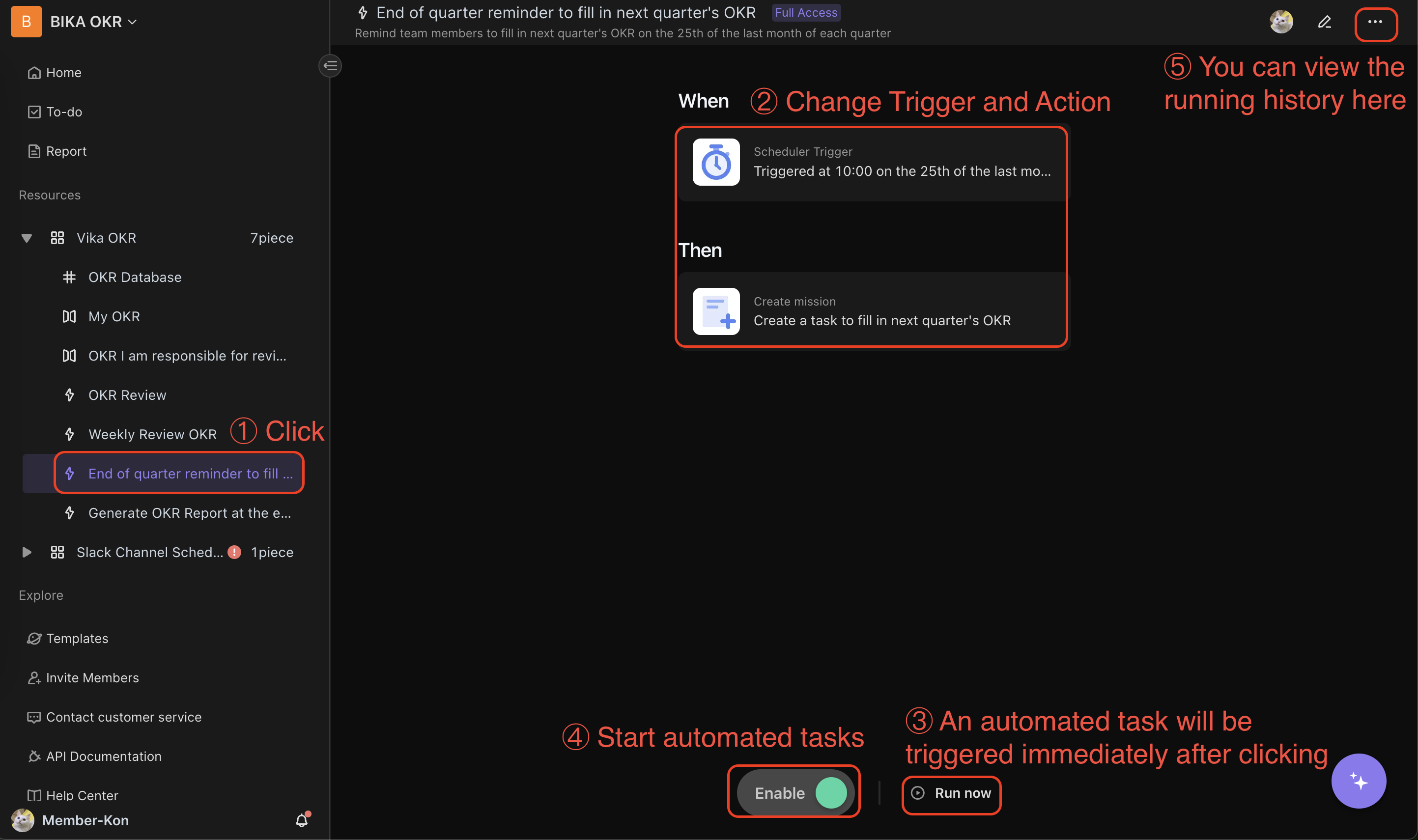
-
Team Members Fill Out Quarterly OKRs: After the automation
Quarter-End Reminder to Fill Out Next Quarter's OKRis triggered, members will receive a task reminder. Clicking the "Fill Out OKR" button allows them to enter and submit their OKRs.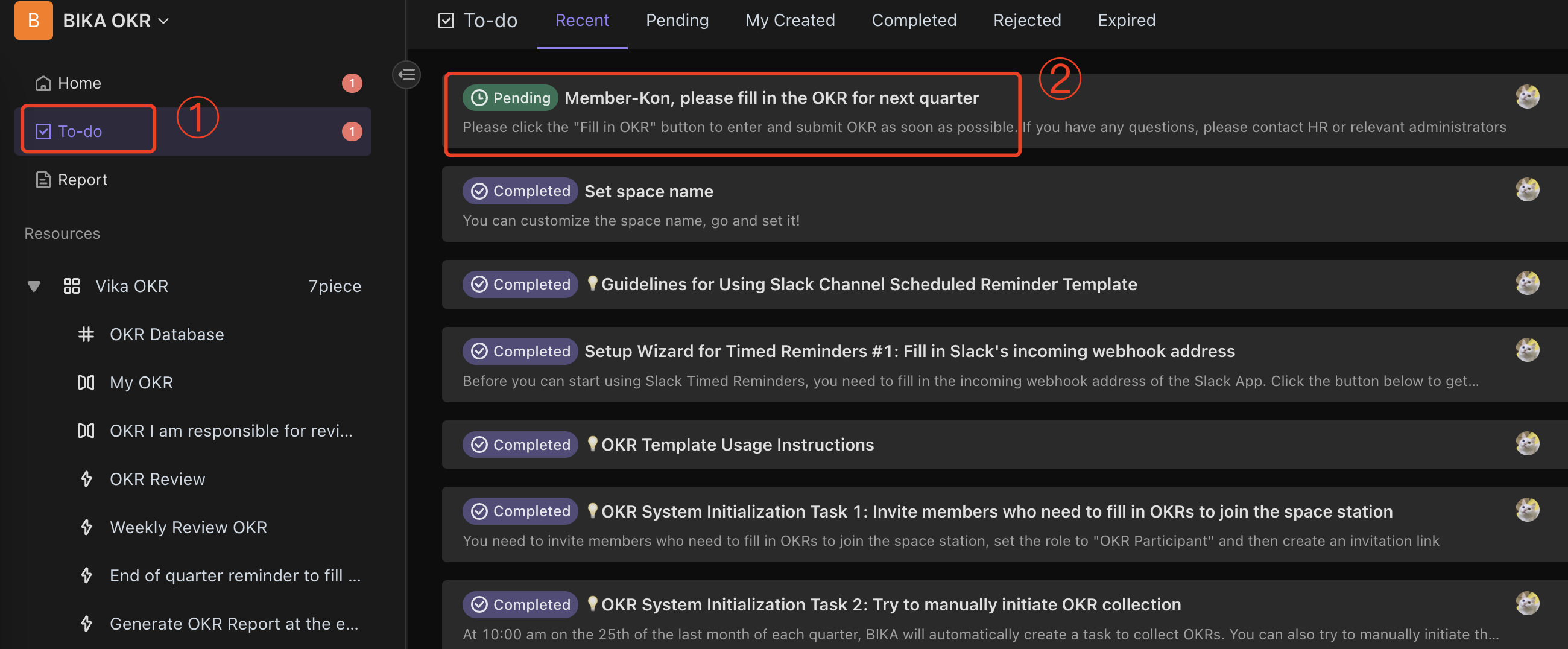
- Edit Automation: You can enter the automation task
-
Superiors Rate Members' OKRs
When the automation
OKR Reviewis enabled, superiors will receive a review reminder after team members submit their OKRs. Clicking the "Review OKR" button allows them to rate their subordinates' OKRs.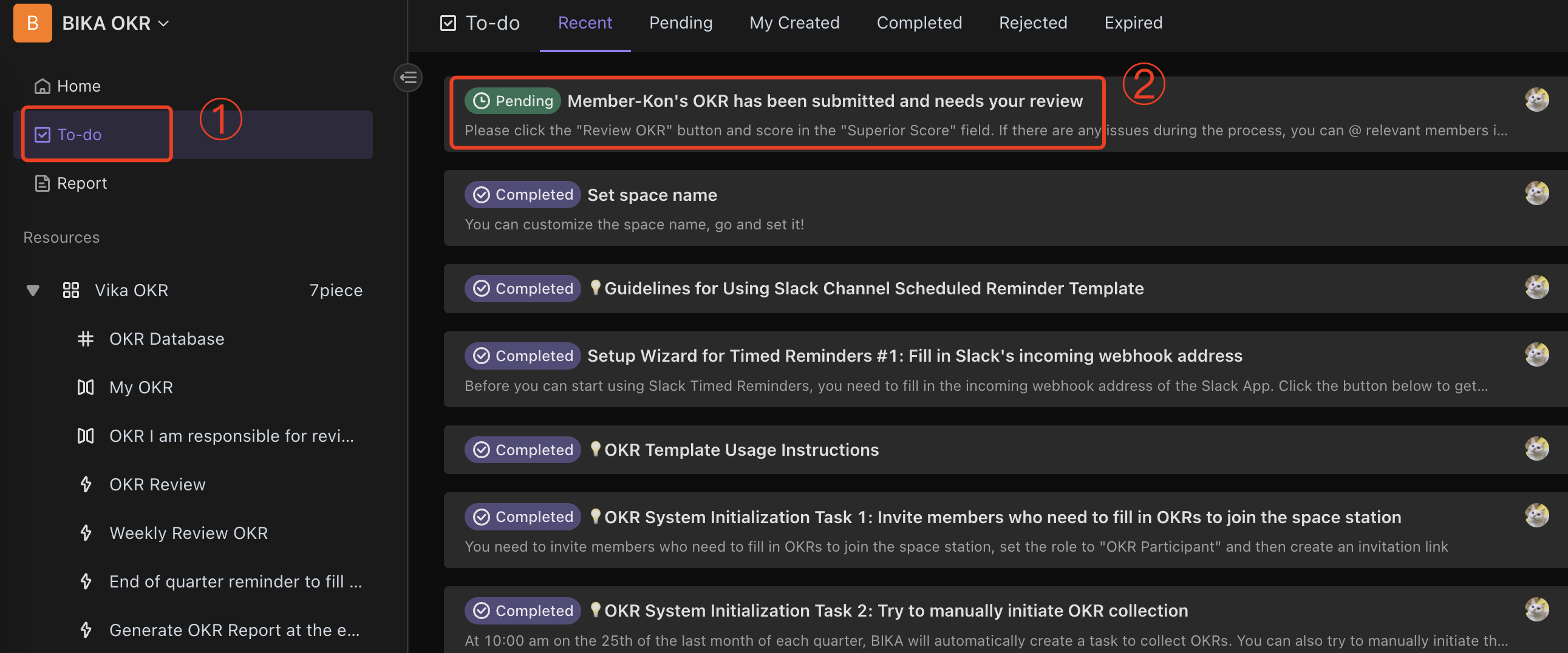
After the superior completes the rating, subordinates will receive a rating result notification. Clicking the "View Details" button allows them to see their superior's rating of their OKRs, and clicking the "Confirm Rating Result" button completes the task.
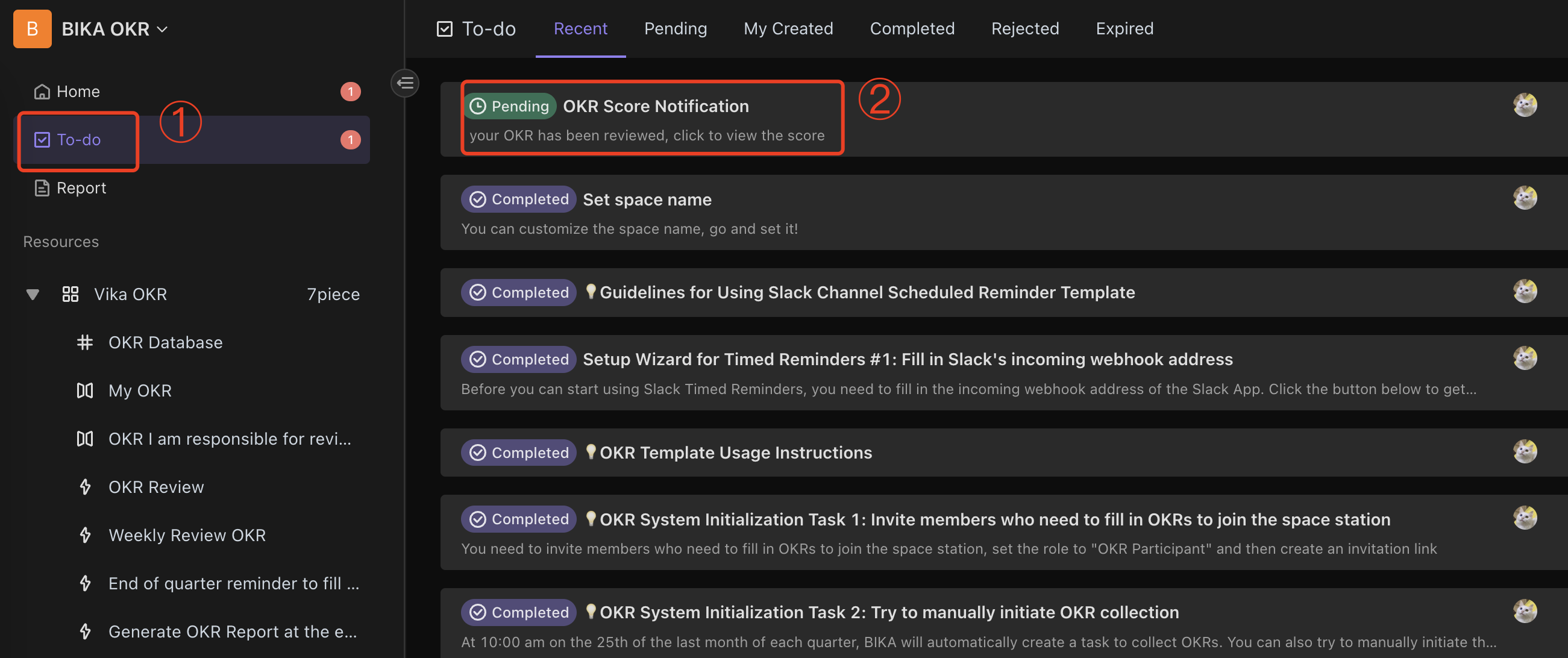
-
Generate Team OKR Reports
When the automation
Quarter-End Generate OKR Reportis enabled, it will generate OKR reports for all team members at the end of each quarter for team review and outlook.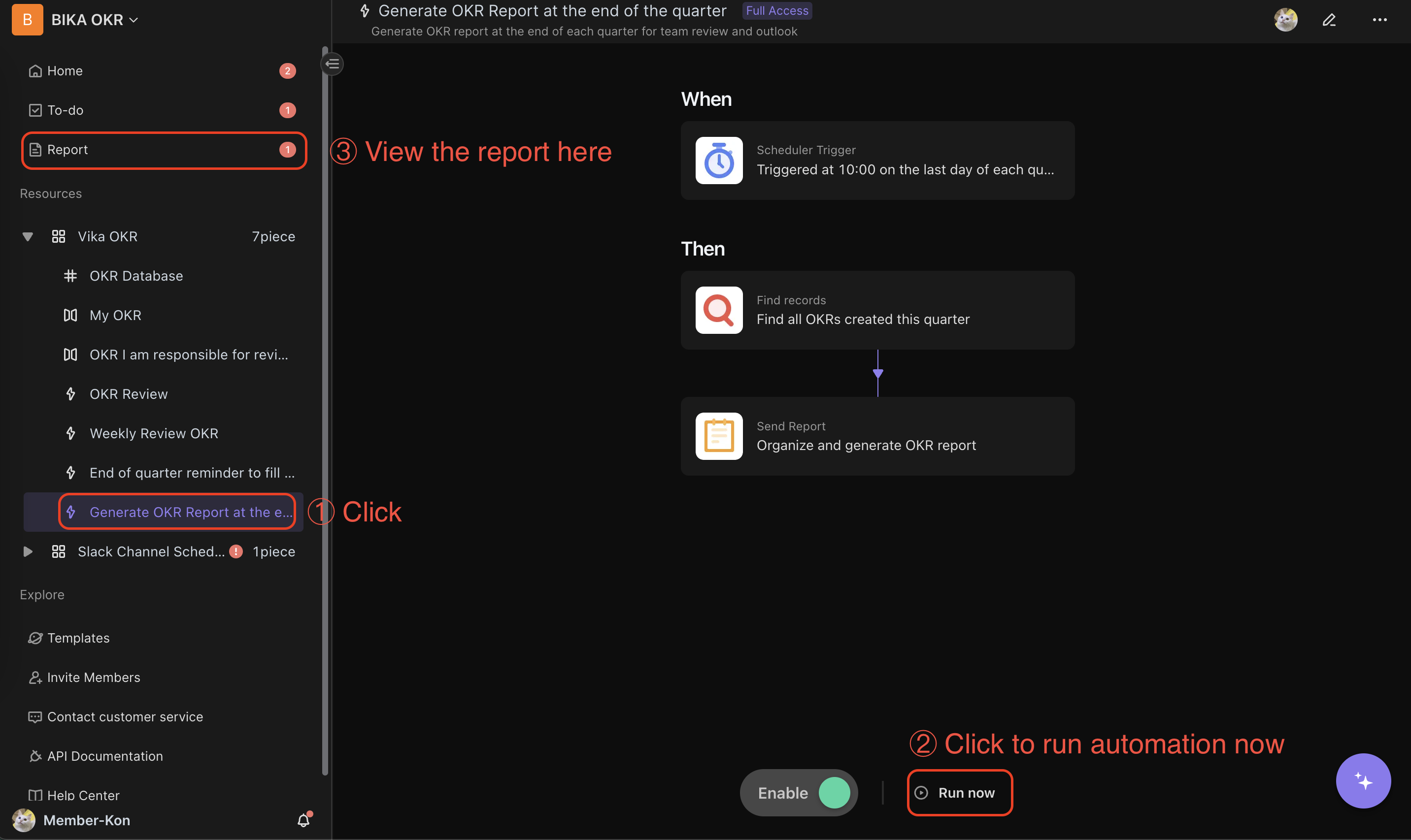
-
Track Members' OKR Progress
When the automation
Weekly OKR Reviewis enabled, a progress reminder will be sent at 0:00 every Sunday. Members can click "Comment on OKR" to report their OKR progress through comment records.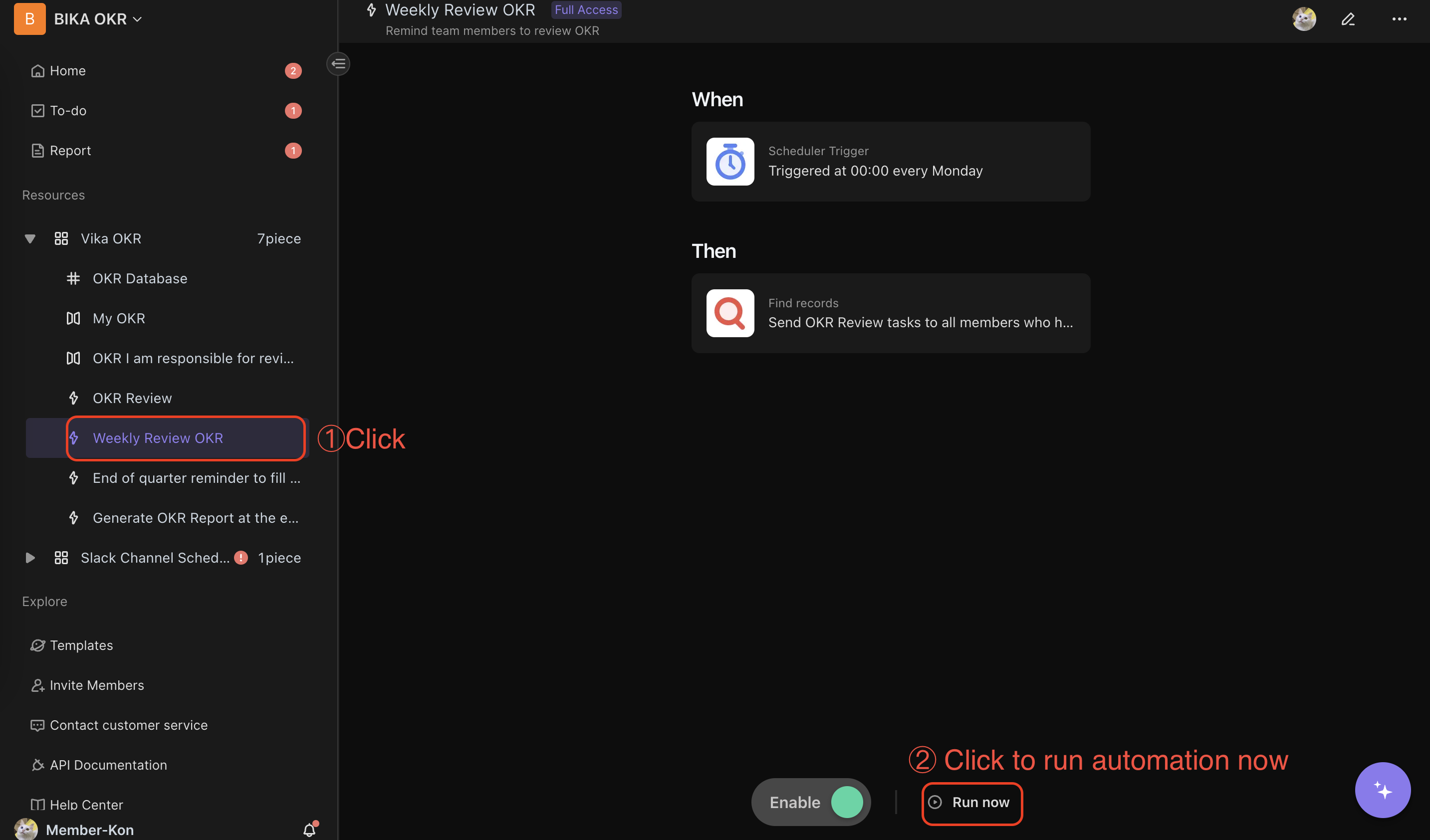
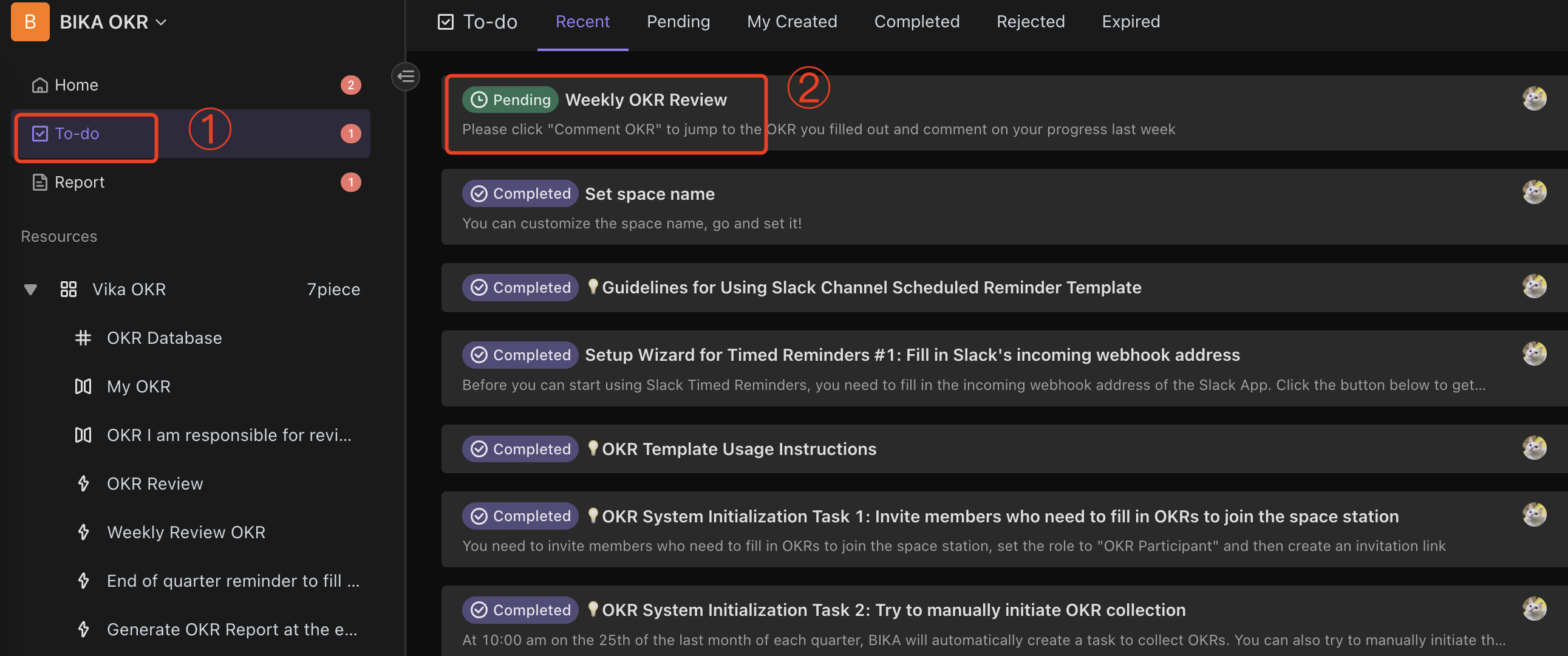
👉 Suitable for
This template is ideal for:
- Business leaders and managers who need to systematically manage team OKRs.
- Companies that want to automate the OKR management process.
- Organizations that need to improve team goal management efficiency.
⭐ Main Features of This Template
- Consistency: Ensures that all team members' OKRs are submitted and reviewed on time, which is crucial for maintaining team goal alignment.
- Time-saving: Automates the OKR collection and review process, reducing manual intervention by managers and saving time.
- Interactivity: Increases team members' participation and interaction with OKRs through regular reminders and automatic reports.
- Efficiency: Automates processes, reduces human errors, and makes the management process more efficient and accurate.
🔧 Frequently Asked Questions
-
How to view the progress of subordinate members' OKRs?
You can quickly view the progress of subordinate members' OKRs in the mirror file
OKRs I Review. -
How to view my OKR records?
You can quickly view your OKR records in the mirror file
My OKRs. -
Why do I get an error when filling in the current quarter's OKRs and Milestones fields?
The OKR template has AI validation for the
Current Quarter OKRs and Milestonesfields. Please modify your OKRs according to the AI suggestions and resubmit. -
How to add team members to the OKR role?
The space administrator can generate an invitation link in "Space Settings - Invite Members" to send to team members who have not joined the space, or add members within the space to the
OKR Participantsrole in role management.
