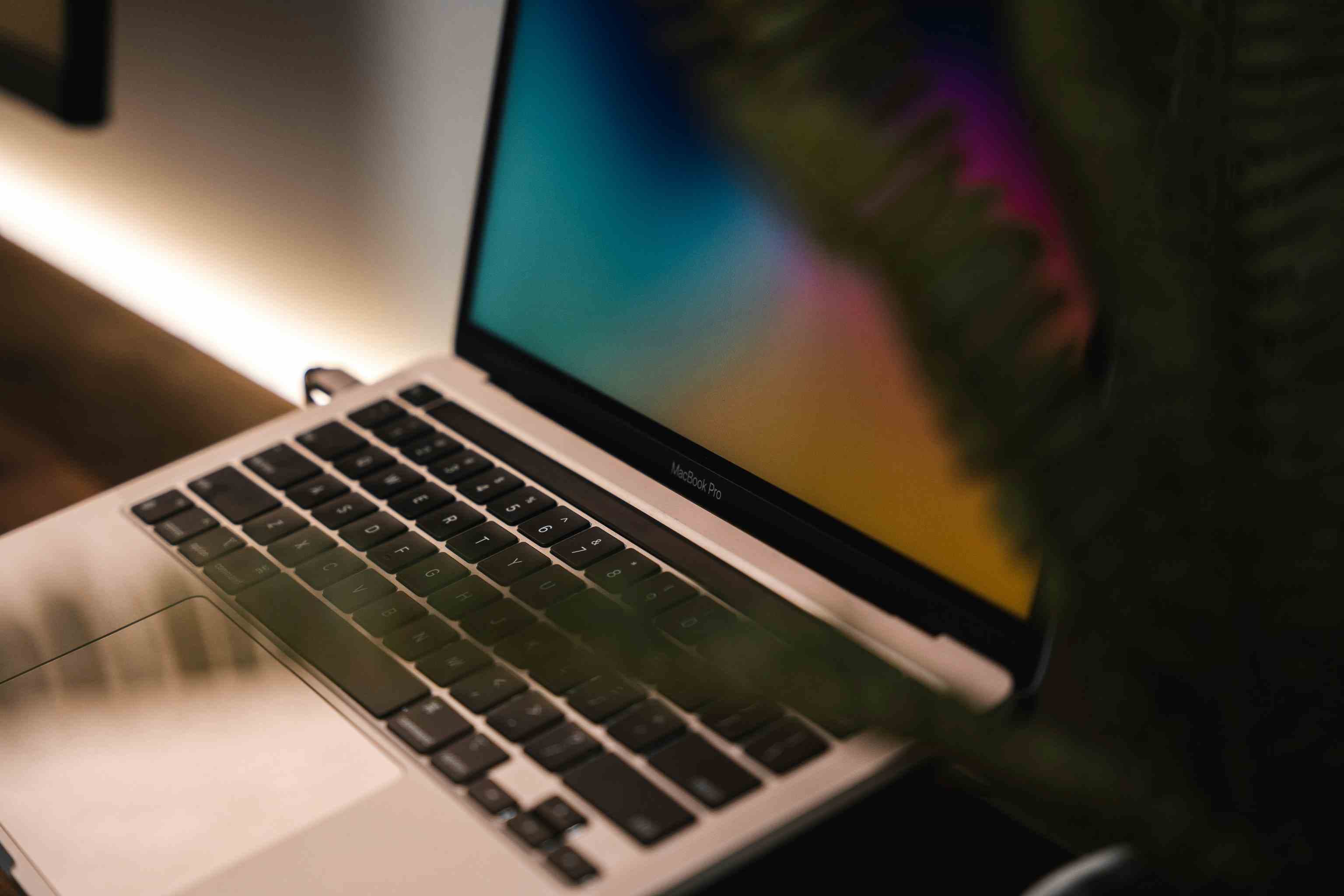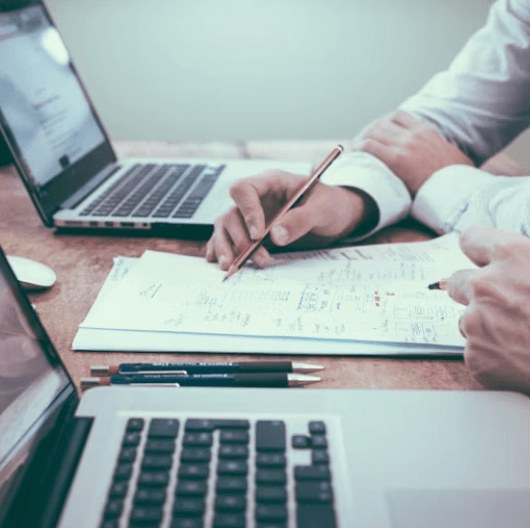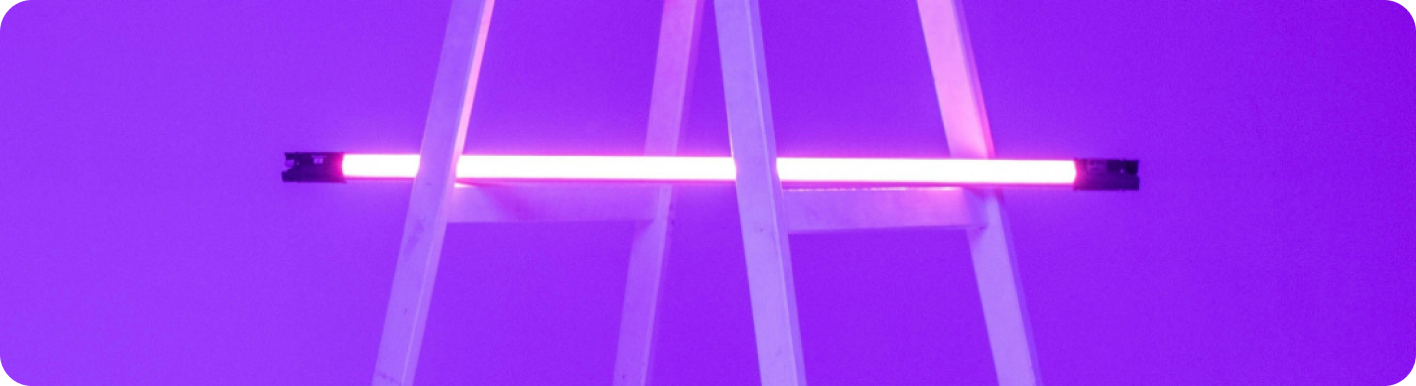
Outlook vs Gmail: Which Email Platform Reigns Supreme for Your Automated Workflow?
The Great Email Divide: Outlook vs. Gmail Introduction
In today's digital age, email remains the cornerstone of communication, both in our personal and professional lives. With countless emails flooding our inboxes daily, choosing the right email platform can significantly impact our productivity, efficiency, and overall digital experience. Two of the most popular email services that dominate the market are Microsoft Outlook and Gmail, sparking the age - old debate of "outlook vs gmail".
Microsoft Outlook, part of the Microsoft 365 suite, has long been a staple in the corporate world, known for its robust features tailored to business needs. On the other hand, Gmail, a product of Google, has gained widespread popularity for its user - friendly interface, powerful search capabilities, and seamless integration with other Google services. As users, we often find ourselves at a crossroads, trying to decide which platform best suits our unique requirements.
:::: key-takeaways ::::
- Outlook is often favored in enterprise settings due to its integration with Microsoft 365.
- Gmail is popular for its simplicity, user - friendly interface, and strong search functionality.
- Both platforms offer a range of features, but the ideal choice depends on individual needs, such as whether you're a heavy Microsoft user or prefer Google's ecosystem.
- Automation can enhance the functionality of either Outlook or Gmail, taking email management to the next level. ::::
Feature Face-Off: What Each Platform Offers
User Interface & Experience
Outlook's Strengths & Features
Outlook has a more traditional, desktop - centric design philosophy. Its interface is well - organized, with a familiar ribbon - style menu that will be instantly recognizable to Microsoft Office users. This can be a huge advantage for those already accustomed to the Microsoft ecosystem, as it provides a seamless transition. For example, the layout of the inbox, with its clear separation of folders, messages, and reading pane, allows for easy navigation. However, some users may find the interface a bit cluttered, especially when compared to Gmail. Outlook also offers a great experience for desktop users, with its dedicated desktop application that provides offline access to emails, calendars, and contacts.

Gmail's Strengths & Features
Gmail, on the other hand, has a more minimalist and modern design. It focuses on simplicity and ease of use, with a clean interface that is easy to navigate even for first - time users. Gmail's web - based interface is highly responsive, making it a great choice for users who access their emails primarily through a browser. The use of whitespace and large, easy - to - click buttons gives it a more intuitive feel. Additionally, Gmail's mobile app is also well - regarded, offering a smooth and efficient experience on smartphones and tablets.

Organization & Search
Outlook's Strengths & Features
Outlook uses a traditional folder - based system for organizing emails. This is a familiar approach for many users, especially those coming from other email clients. Folders can be nested, allowing for a hierarchical organization of emails. Outlook also has a powerful search function that can search through emails, attachments, and even the contents of documents stored in OneDrive. However, the search results can sometimes be a bit difficult to sift through, especially if there are a large number of emails.

Gmail's Strengths & Features
Gmail, instead of folders, uses labels to organize emails. Labels are more flexible as an email can have multiple labels, allowing for a more nuanced organization. For example, an email can be labeled as "Work", "Urgent", and "Client X" simultaneously. Gmail's search capabilities are renowned, with its ability to quickly find specific emails even in a large inbox. The search bar is prominently displayed at the top, and it can understand natural language queries, making it easier to find what you're looking for. Gmail also has smart categorization features like the "Primary", "Social", and "Promotions" tabs, which automatically sort incoming emails.

Integrations & Ecosystem
Outlook's Strengths & Features
Outlook is deeply integrated with the Microsoft 365 ecosystem. This means seamless integration with Word, Excel, PowerPoint, OneDrive, and SharePoint. For example, you can easily attach a document from OneDrive to an email, or schedule a meeting in Outlook that automatically creates a Teams meeting. It also has a built - in calendar and contact manager that work in harmony with the email service. If your business already uses Microsoft 365, Outlook is a no - brainer for email communication.

Gmail's Strengths & Features
Gmail is part of the Google Workspace (formerly G - Suite). It integrates effortlessly with Google Docs, Sheets, Slides, and Google Drive. You can share documents directly from Google Drive in an email, and collaborate on them in real - time. Gmail's calendar is also very user - friendly, and it can be synced with other Google services. Additionally, Google has a wide range of third - party integrations available through the Google Workspace Marketplace, making it a versatile choice for businesses and individuals alike.

Advanced Features
Outlook's Strengths & Features
Outlook offers features like email scheduling, which allows you to send an email at a specific time in the future. It also has email templates, which can be very useful for sending repetitive emails. Read receipts are available, so you can know when the recipient has opened your email. In terms of security, Outlook offers features like encryption and phishing protection. Outlook also has some AI - powered features, such as Focused Inbox, which tries to separate important emails from less important ones.

Gmail's Strengths & Features
Gmail also has email scheduling, although it's a bit more hidden in the compose window. It offers Smart Reply, an AI - powered feature that suggests quick responses to incoming emails, saving time. Gmail also has a confidential mode, which allows you to set expiration dates for emails and revoke access to them. Similar to Outlook, Gmail has strong security features, including spam filtering and phishing protection.

Who Wins? Ideal Use Cases for Each
When it comes to the "gmail versus outlook" debate, the ideal choice depends on your specific needs.
Outlook
Outlook is the go - to choice for enterprises and businesses that heavily rely on the Microsoft 365 suite. If you're already using Word, Excel, and PowerPoint for your work, and need seamless integration with these applications, Outlook is a clear winner. Its desktop application is also a plus for those who prefer to work offline or need a more robust email client on their desktop. For example, a large corporation with a standardized Microsoft - based IT infrastructure will find Outlook to be the most suitable email platform.

Gmail
Gmail is perfect for cloud - first users, small businesses, and those who prefer simplicity. If you're already using Google Docs, Sheets, and Drive for your work or personal projects, Gmail will fit right in. Its user - friendly interface and powerful search make it a great choice for individuals who want an easy - to - use email service. Startups and freelancers who value simplicity and cost - effectiveness may also find Gmail to be the better option.

Beyond the Inbox: Supercharging Your Email Workflow with Automation
While choosing between Outlook and Gmail is an important decision, the real power lies in automating your email - related tasks. Whether you're using "gmail or outlook", integrating email with your daily workflows can take your productivity to new heights.
Automated email reminders can ensure that you never miss an important follow - up. For example, if you receive an email with a task that has a deadline, an automated reminder can be set to notify you a few days before the deadline. Intelligent email information consolidation is another powerful benefit. You can integrate your email with other tools like CRMs or task managers. For instance, when an email from a client comes in, relevant information like the client's name, contact details, and the subject of the email can be automatically extracted and added to your CRM.
Bika.ai is a platform that enables this next level of email productivity. It allows you to connect your email service, be it Outlook or Gmail, to various automations. Bika.ai can help you create proactive responses, such as automatically sending a thank - you email when you receive a new message. It can also create tasks directly from emails, streamlining your workflow.

Automating Your Workflow: The Bika.ai SWOT Analysis Template in Action
The [SWOT Analysis Template](https://bika.ai/en/template/swot-analysis) on Bika.ai is a prime example of how you can enhance your email - based decision - making process.
💡 Why you should use the SWOT Analysis Template
This SWOT Analysis template is a powerful tool that helps you make informed decisions. It allows you to identify the Strengths, Weaknesses, Opportunities, and Threats associated with any potential decision - making process. By using this template, you can gain a comprehensive understanding of your situation and make strategic choices. For example, if you're considering a new business partnership, you can use this template to analyze the pros and cons based on the information in your emails related to the potential partner.
👉 How the template works
The template works by organizing and analyzing factors related to your project. It includes a database called 'Factors' with various fields to capture details such as the factor itself, its detail, origin (Internal or External), effect (Positive or Negative), and a calculated SWOT category based on these details. For instance, if you're analyzing a new marketing campaign, you can enter factors like "Increased brand awareness" as a positive, external factor, and the template will categorize it as an Opportunity.
🎯 How to use
- Enter the factors in the 'Factors' field. For example, if you're analyzing your email - based customer service, a factor could be "Quick response times".
- Provide details about each factor in the 'Detail' field. So, for "Quick response times", you could detail how it impacts customer satisfaction.
- Select the origin of the factor (Internal or External) from the 'Origin' dropdown. In this case, quick response times could be an internal factor.
- Choose the effect of the factor (Positive or Negative) from the 'Effect' dropdown. Quick response times are positive.
- The template will automatically calculate the SWOT category (Strength, Weakness, Opportunity, or Threat) based on the origin and effect selections.
👉 Who should use this template
This template is ideal for businesses, project managers, and decision - makers who want to conduct a comprehensive analysis of their situation. It can be used in various industries and for different types of projects. For example, a project manager handling an email - based project can use this template to analyze the project's viability.
⭐ Key Features of This Template
- Comprehensive analysis: Helps you identify and evaluate all aspects of a situation. In the context of email - related decision - making, it ensures you consider all relevant factors.
- Easy to use: Simple interface and clear instructions make it accessible to users of all levels. Even those new to SWOT analysis can quickly get the hang of it.
- Automated calculations: Saves time by automatically calculating the SWOT category based on inputted data. This means you can focus on analyzing the factors rather than spending time categorizing them.
🔧 Frequently Asked Questions
- How do I add new factors? Just enter the factor in the 'Factors' field and fill in the other details as required.
- Can I modify the existing factors? Yes, you can edit the details of the existing factors to reflect any changes.
- What if I make a mistake in the input? You can easily correct the inputted data to ensure accurate analysis.
This template can enhance either an Outlook or Gmail setup. For example, if you use Outlook for business emails, you can use the SWOT Analysis template to analyze business opportunities that come through your inbox. Similarly, if you use Gmail for personal and small - business emails, it can help you make better decisions regarding new projects or partnerships.
Try the SWOT Analysis Template
Conclusion: Your Ultimate Email & Automation Setup
In conclusion, the choice between Outlook and Gmail is not a simple one. It depends on your personal and professional needs, as well as your existing technology ecosystem. However, regardless of whether you choose "outlook vs gmail", integrating automation into your email workflow is the key to unlocking maximum productivity.
Bika.ai plays a crucial role in this process, offering tools like the SWOT Analysis template that can transform your email management. By using Bika.ai, you can turn your inbox from a simple communication tool into a productivity engine.
We encourage you to explore Bika.ai for automating workflows that support your personal and professional development, no matter which email client you choose.

FAQ
Q: Which email platform is better for security, Outlook or Gmail? A: Both Outlook and Gmail offer strong security features. Outlook has encryption and phishing protection, while Gmail has spam filtering and a confidential mode. The better choice depends on specific security requirements, but generally, both are reliable for most users.
Q: Can I use Bika.ai's SWOT Analysis template with both Outlook and Gmail? A: Yes, Bika.ai's SWOT Analysis template can be used regardless of whether you use Outlook or Gmail. It helps in analyzing factors related to decision - making processes that can be relevant to emails received on either platform.
Q: How does Gmail's label system differ from Outlook's folder system? A: Gmail's label system is more flexible as an email can have multiple labels. In contrast, Outlook's folder system is more traditional, where an email is placed in a single folder. Labels in Gmail allow for a more nuanced organization, while folders in Outlook offer a hierarchical structure that some users may find more familiar.

Recommend Reading
- Elevate Your Presentations: Best Presentation Software Alternatives to PowerPoint in 2025
- Elevate Your Presentations: The Best Presentation Software Alternatives to PowerPoint in 2025
- Unleash Collective Intelligence: How Agent Swarm Revolutionizes AI and Enables Building Your Own AI Team
- Elevate Your Presentations: The Best Presentation Software Alternatives to PowerPoint in 2025
- Which AI Content Detector is Right for You? A 2025 Comparison
Recommend AI Automation Templates