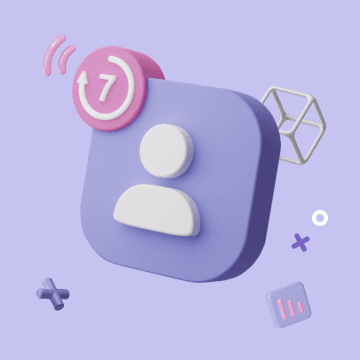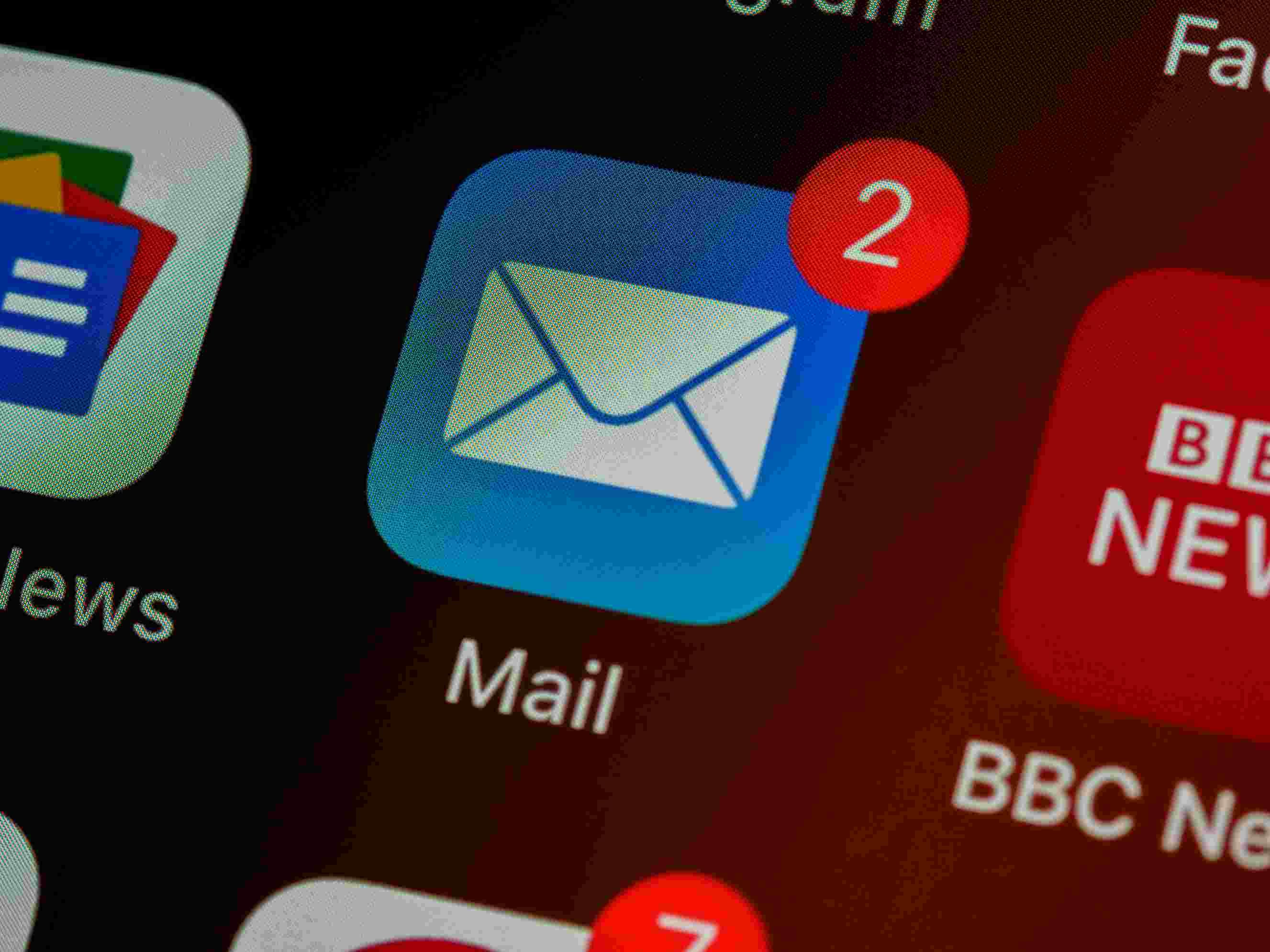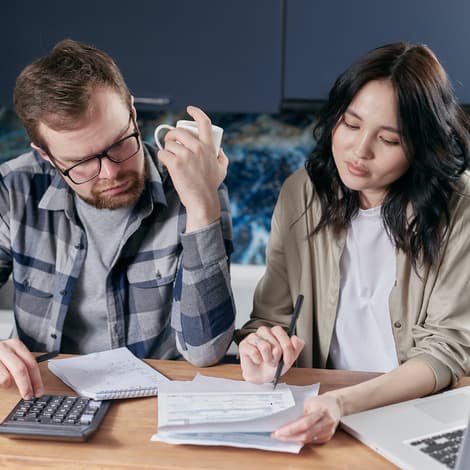Outlook vs Gmail: Which Email Platform Reigns Supreme for Your Automated Workflow?
The Great Email Divide: Outlook vs. Gmail Introduction
In today's digital age, email remains the cornerstone of communication, both in our personal and professional lives. With countless emails flooding our inboxes daily, choosing the right email platform can significantly impact our productivity and overall digital experience. Two of the most dominant players in the email service arena are Microsoft Outlook and Gmail. The decision between these two powerhouses often feels like a high - stakes showdown, a true "outlook vs gmail" conundrum.
Microsoft Outlook, part of the Microsoft 365 suite, has long been a staple in corporate environments, known for its robust features tailored to business needs. On the other hand, Gmail, a product of Google, has gained widespread popularity for its user - friendly interface, excellent search capabilities, and seamless integration with other Google services. As we embark on this in - depth comparison, we'll explore the ins and outs of each platform, helping you decide whether "gmail or outlook" is the better fit for your unique requirements.
:::: key-takeaways ::::
- Outlook is deeply integrated with Microsoft 365, making it a great choice for enterprise users and those heavily invested in the Microsoft ecosystem.
- Gmail offers a simple and intuitive interface, along with powerful search features, appealing to users who prioritize ease - of - use and quick access to information.
- Both platforms have their strengths in terms of features, integrations, and user experience, and the choice between them often depends on individual needs and usage scenarios. ::::
Feature Face-Off: What Each Platform Offers
User Interface & Experience
Outlook's Strengths & Features
Outlook has a design philosophy that leans towards a more traditional, desktop - centric approach. The interface is well - organized, with a familiar layout for those accustomed to Microsoft Office applications. It offers a high degree of customization, allowing users to arrange their inbox, folders, and views to suit their workflow. For example, you can easily set up rules to automatically sort emails into different folders. Outlook's desktop application provides a seamless experience, with quick access to features like email, calendar, and contacts. However, some users may find the interface a bit more complex compared to Gmail, especially for those new to the Microsoft ecosystem.

Gmail's Strengths & Features
Gmail, on the other hand, has a clean and minimalist interface, designed with a focus on web - based usage. It has a modern look and feel, with a simple layout that makes it easy for users to navigate. Gmail's interface is highly intuitive, even for first - time users. The use of labels instead of traditional folders gives users more flexibility in categorizing emails. For instance, an email can be labeled as "Work", "Personal", and "Urgent" simultaneously. Gmail also offers a mobile - first experience, with its mobile app being highly responsive and user - friendly.

Organization & Search
Outlook's Strengths & Features
Outlook relies on a traditional folder - based system for organizing emails. This system is straightforward for users who are used to the concept of hierarchical storage. It also has a powerful search function that can search through emails, attachments, and even the contents of documents stored in OneDrive (when integrated). Outlook's advanced search options allow users to filter by sender, recipient, date, and more. Additionally, Outlook offers features like Quick Steps, which can be customized to perform multiple actions on emails with a single click, such as moving an email to a specific folder and marking it as read.

Gmail's Strengths & Features
Gmail's label - based system provides a more flexible way of organizing emails. Labels can be easily added, removed, or grouped, giving users the ability to categorize emails in multiple ways. Gmail's search capabilities are renowned, using Google's powerful search algorithms. It can quickly find emails based on keywords, sender, recipient, and even the content of the email. Gmail also offers smart categorization features like the Promotions, Social, and Primary tabs, which automatically sort incoming emails into different categories, helping users focus on the most important messages.

Integrations & Ecosystem
Outlook's Strengths & Features
Outlook is tightly integrated with the Microsoft 365 ecosystem. This means seamless integration with applications like Word, Excel, PowerPoint, and OneDrive. For example, you can easily attach a document from OneDrive to an email, or schedule a meeting in Outlook that automatically updates your Microsoft Teams calendar. Outlook also has good contact and calendar integration, allowing you to manage your contacts and schedule appointments with ease. If your organization uses Microsoft Exchange Server, Outlook provides additional enterprise - level features like shared calendars and folders. Microsoft Outlook
Gmail's Strengths & Features
Gmail is part of the Google Workspace (formerly G - Suite). It integrates seamlessly with other Google services such as Google Drive, Google Docs, Sheets, and Slides. You can attach files from Google Drive to an email effortlessly. Gmail also has excellent calendar and contact integration. The Google Calendar can be accessed directly from Gmail, and contacts are synced across all Google services. For small businesses and startups, Google Workspace offers cost - effective solutions with features like custom email domains. Gmail
Advanced Features
Outlook's Strengths & Features
Outlook offers features like email scheduling, allowing you to send emails at a specific time in the future. It also has a built - in email template feature, which is useful for sending repetitive emails. Read receipts are available, so you can know when the recipient has opened your email. In terms of security, Outlook provides features like encryption and phishing protection. Outlook also has some AI - powered features, such as Focused Inbox, which tries to separate important emails from less important ones.

Gmail's Strengths & Features
Gmail also has email scheduling, enabling you to compose an email and set it to be sent later. It offers Smart Reply, an AI - based feature that suggests short responses to incoming emails, saving time. Gmail has a feature called Canned Responses, similar to Outlook's email templates. In terms of security, Gmail uses encryption to protect your emails. It also has a feature called Confidential Mode, which allows you to set expiration dates and revoke access to emails.

Who Wins? Ideal Use Cases for Each
When it comes to the "gmail versus outlook" decision, it really depends on the user's specific needs.
For enterprise users and those who are part of organizations that heavily rely on the Microsoft 365 suite, Outlook is often the top choice. Its deep integration with Microsoft Office applications, Exchange Server, and other Microsoft services makes it a seamless fit for corporate workflows. The advanced security features and enterprise - level management tools also make it suitable for handling sensitive business information. Additionally, if you prefer a desktop - based email client with a more traditional folder - based organization system, Outlook is a great option.

On the other hand, Gmail is an excellent choice for cloud - first users, small businesses, and those who value simplicity and ease of use. Its integration with Google Workspace provides a cost - effective solution for startups and small teams. The intuitive interface, powerful search, and smart categorization features make it ideal for users who want to quickly manage their emails. If you are already using other Google services like Google Drive and Google Docs, Gmail's seamless integration with these services is a major plus.
Beyond the Inbox: Supercharging Your Email Workflow with Automation
While choosing the right email client is crucial, the real power lies in automating email - related tasks. Whether you're using Outlook or Gmail, integrating your email service into your broader daily workflows can significantly boost productivity.
Automated email reminders can ensure that you never miss an important follow - up. For example, you can set up a reminder to follow up with a client after a certain number of days if they haven't replied to your email. Intelligent email information consolidation allows you to extract key information from emails and transfer it to other tools like CRMs or task managers. This means that instead of manually entering data from an email into a task management system, the process can be automated. Proactive responses can be set up to automatically reply to certain types of incoming emails, and tasks can be created directly from emails, streamlining your workflow.
Bika.ai is a platform that enables this next level of email productivity. It connects your email service to various automations, allowing you to create custom workflows that fit your specific needs.

Automating Your Workflow: The Bika.ai Product Feedback Form Template in Action
The [Product Feedback Form Template](https://bika.ai/en/template/product-feedback-form) is a prime example of how Bika.ai can enhance your email - related workflows, regardless of whether you're using Outlook or Gmail.
💡 Why You Should Use Product Feedback Template
The Product Feedback Template streamlines the feedback process. It allows users to categorize feedback into types such as bugs or feature requests and specify statuses like pending or triaged. This categorization helps product teams prioritize feedback handling and improves communication between product and support teams.
👉 How the Template Works
This template comes with a structured form and database resources. The Feedback Form is customizable, with fields to gather feedback type, description, screenshots, and user contact information. The Database stores all feedback entries and enables viewing feedback in a table format, allowing for filtering, sorting, and analysis. The Views provide a table view for quick access to all submitted feedback, showing essential fields like feedback ID, type, and status.
🎯 How to Use
- Access the Template: Find the
Product Feedbacktemplate in your workspace’s template library. - Fill in Feedback: Use the feedback form to detail product issues, requests, and other comments.
- View and Manage Feedback: Feedback is stored in the database, where you can filter by feedback type, status, or view specific details.
- Update Feedback Status: Adjust the status of feedback as it's reviewed or resolved, helping prioritize active issues and requests.
👉 Who Should Use This Template
- Product Teams can use it to manage feedback and improve product quality. For example, they can set up email reminders based on the feedback status. If a bug has been marked as "Pending Review" for too long, an email reminder can be sent to the relevant team member.
- Customer Support Teams can log customer - reported issues in a structured way. They can then consolidate information from these feedback emails into a central database, making it easier to analyze common issues.
- Project Managers can track product feedback and prioritize feature requests effectively. By using the template, they can trigger actions based on the inbox content, such as creating tasks for developers when a new feature request is received.
⭐ Key Features of This Template
- Categorization: Assigns feedback types like "Bug" or "Feature Request" with customizable tags and colors. This helps in quickly identifying the nature of the feedback.
- Status Tracking: Allows status updates (e.g., "Pending Review," "Triaged") to track feedback handling progress.
- Data Fields: Includes specific fields for capturing feedback, screenshots, and contact details.
- Public Visibility: The template can be shared publicly within the workspace, enhancing collaboration.
🔧 Frequently Asked Questions
- Can I customize the feedback options?
- Yes, you can add or modify feedback type options within the template settings.
- Is it possible to filter feedback by type or status?
- Yes, the table view in the database allows filtering by feedback type, status, and other criteria.
For example, when gathering user feedback, the form can be integrated with your email. When a user sends feedback via email, it can automatically populate the feedback form in Bika.ai. This helps in identifying feature requests more efficiently. By monitoring product satisfaction through the feedback, project managers can prioritize product updates. Analyzing common issues from the feedback stored in the database can help in planning product improvements.
Try the Product Feedback Form Template
Conclusion: Your Ultimate Email & Automation Setup
In conclusion, the optimal email setup is not just about choosing between Outlook and Gmail. It's about combining the right email client with smart automation. Whether you're more inclined towards the enterprise - friendly Outlook or the user - centric Gmail, Bika.ai can transform your email management. It turns your inbox from a simple communication tool into a productivity engine.
We encourage you to explore Bika.ai for automating workflows that support your personal and professional development, regardless of which email client you choose.

FAQ
Q: Which platform is better for security, Outlook or Gmail? A: Both Outlook and Gmail offer robust security features. Outlook provides encryption, phishing protection, and features related to enterprise - level security when used with Microsoft Exchange Server. Gmail uses encryption and has features like Confidential Mode. The choice depends on specific security requirements, but generally, both are considered secure for most users.
Q: Can I use Bika.ai's Product Feedback Form template with both Outlook and Gmail? A: Yes, Bika.ai's Product Feedback Form template can be used with both Outlook and Gmail. It integrates with your email service, allowing you to automate feedback - related tasks regardless of which email platform you use.
Q: What is the main difference between Outlook's folder system and Gmail's label system? A: Outlook's folder system is a traditional hierarchical storage method, where emails are placed in specific folders. Gmail's label system is more flexible, allowing an email to be assigned multiple labels simultaneously. This means an email can be categorized in different ways, providing more freedom in organizing emails compared to the more rigid folder - based approach of Outlook.

Recommend Reading
- Choosing the Right AI Content Detector: A 2025 Comparison Guide
- Choosing the Right AI Content Detector in 2025: A Comprehensive Review
- Outlook Email vs Gmail: Which is Best for Your Automated Workflow?
- Supercharge Your Productivity: Mastering My Apps with Automation in 2025
- Automating Investor Deal Flow: Unveiling the Best Email Client for Mac
Recommend AI Automation Templates