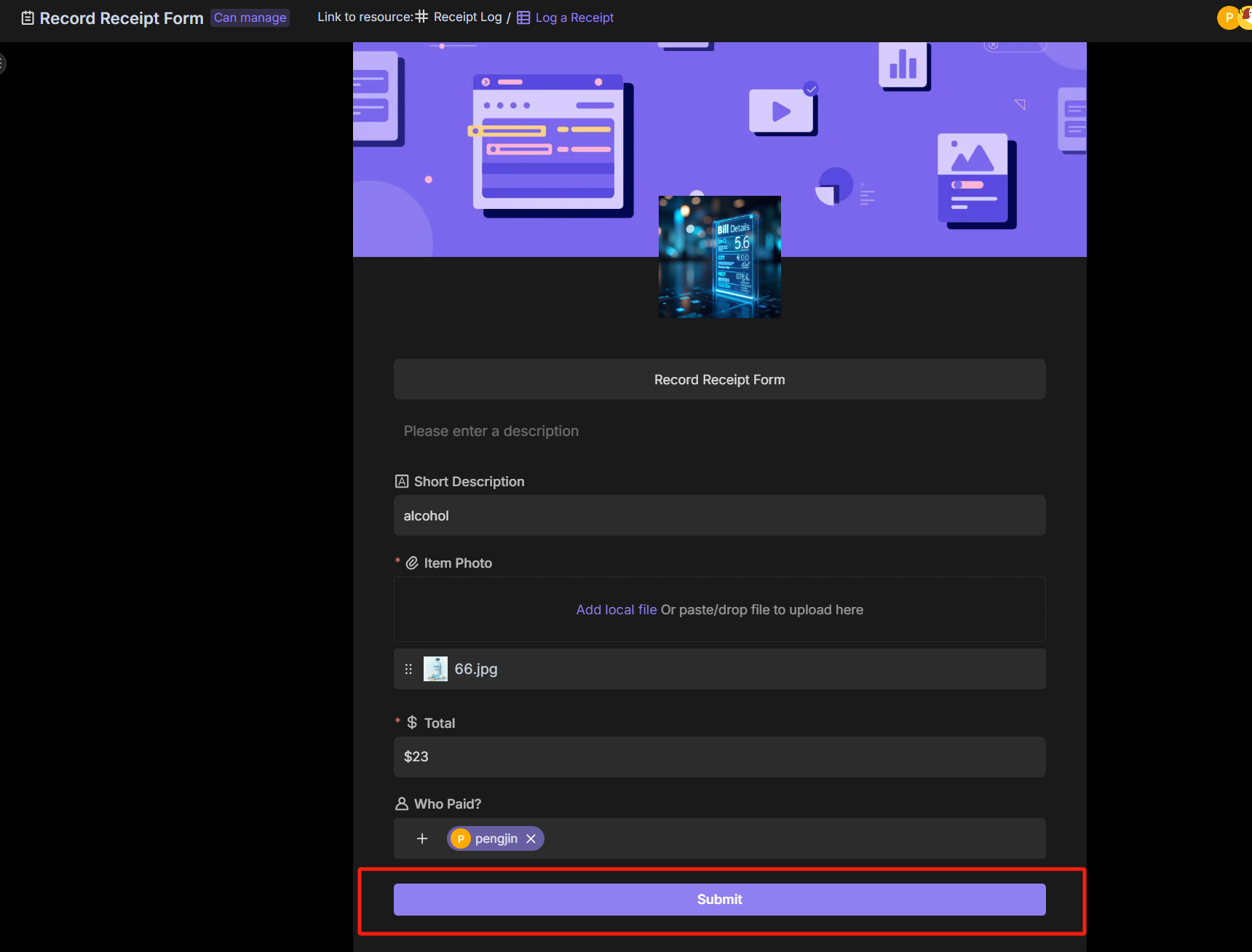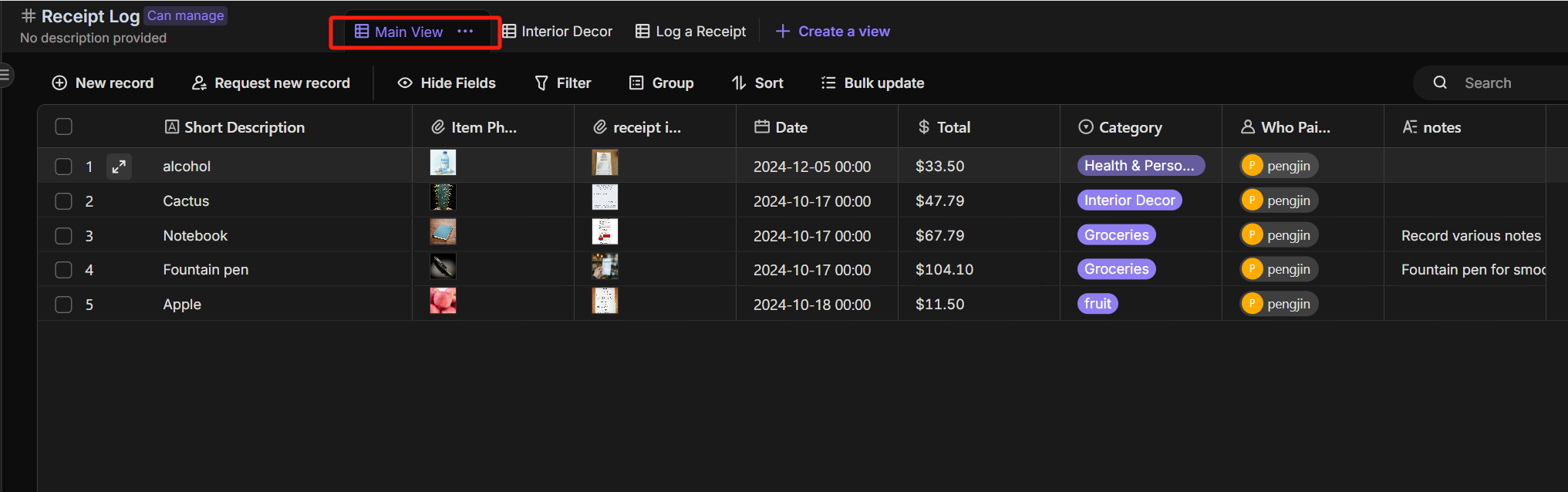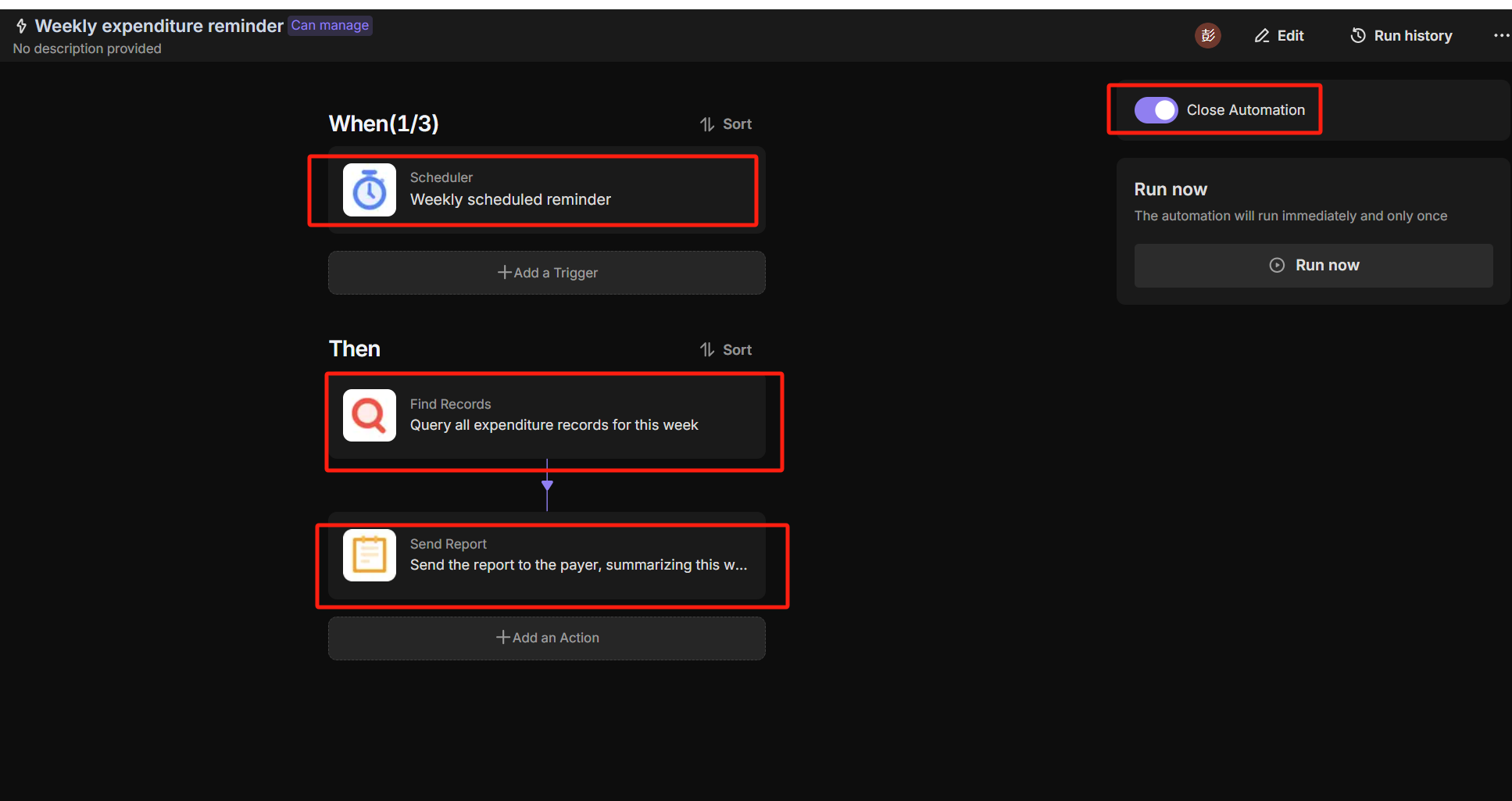Outlook Email vs Gmail: Which is Best for Your Automated Workflow?
The Great Email Divide: Outlook vs. Gmail Introduction
In today's digital age, email remains the cornerstone of communication, both in our personal and professional lives. With countless emails flooding our inboxes daily, choosing the right email platform can significantly impact our productivity, efficiency, and overall workflow. Two of the most popular email services that dominate the market are Microsoft Outlook and Gmail. The decision between these two giants often boils down to a crucial "outlook vs gmail" showdown, as users weigh the pros and cons of each to find the perfect fit for their needs.
Microsoft Outlook, part of the Microsoft 365 suite, has long been a staple in the corporate world. It offers a comprehensive set of tools designed to streamline communication, collaboration, and organization. On the other hand, Gmail, developed by Google, has gained widespread popularity for its user - friendly interface, powerful search capabilities, and seamless integration with other Google services.
:::: key-takeaways ::::
- Outlook is deeply integrated with the Microsoft 365 ecosystem, making it a great choice for enterprise users and those heavily reliant on Microsoft tools.
- Gmail offers a simple and intuitive interface, along with excellent search functionality, appealing to users who prioritize ease - of - use and quick access to information.
- Both platforms have their own strengths in terms of features, integrations, and user experience, and the choice between them depends on individual needs and usage scenarios. ::::
Feature Face - Off: What Each Platform Offers
User Interface & Experience
Outlook's Strengths & Features
Outlook has a more traditional, desktop - centric design philosophy. Its interface is feature - rich, with a familiar ribbon - style menu that will be instantly recognizable to users of other Microsoft Office applications. This can be a significant advantage for those already accustomed to the Microsoft ecosystem. For example, the layout of the email compose window, with its various formatting options and quick access to attachments, is similar to that of Microsoft Word. However, this can also make it seem a bit overwhelming for new users or those who prefer a more minimalist design. Outlook also offers a well - designed desktop application, which provides an offline mode, allowing users to access and work on their emails even without an internet connection.

Gmail's Strengths & Features
Gmail, on the other hand, has a more modern and minimalist interface. It focuses on simplicity and ease of use, with a clean layout that makes it easy to navigate. The web - based interface is highly responsive and works well across different devices, from desktops to mobile phones. Gmail's design philosophy is centered around getting users to their emails and important information quickly. For instance, the inbox is organized in a thread - based view by default, which groups related emails together, making it easier to follow conversations. This can be particularly useful for those who are constantly communicating with multiple people on the same topic.

Organization & Search
Outlook's Strengths & Features
Outlook uses a traditional folder - based system for organizing emails. Users can create multiple folders and sub - folders to categorize their emails, which is a familiar and straightforward way to keep things organized. In terms of search, Outlook offers a powerful search function that can search through the subject, body, and attachments of emails. It also has advanced search options, allowing users to filter results based on criteria such as sender, date, and importance. Additionally, Outlook has features like Quick Steps, which can be customized to perform multiple actions on emails, such as moving them to specific folders, marking them as read, and flagging them, all with a single click.

Gmail's Strengths & Features
Gmail, instead of folders, uses labels to organize emails. Labels are more flexible as a single email can have multiple labels, allowing for more complex categorization. Gmail's search capabilities are renowned. Its search algorithm is designed to quickly find relevant emails, even in a large inbox. The search bar is prominently displayed at the top of the inbox, and users can use simple commands to refine their searches, such as "from: [sender's email]" or "subject: [specific subject]". Gmail also has a feature called Smart Labels, which uses machine learning to automatically apply relevant labels to incoming emails.

Integrations & Ecosystem
Outlook's Strengths & Features
Outlook is tightly integrated with the Microsoft 365 ecosystem. This means seamless integration with applications like Word, Excel, PowerPoint, and OneNote. For example, users can easily attach a Word document they are working on in real - time, or schedule a meeting in Outlook that is automatically added to their Microsoft Teams calendar. Outlook also integrates well with Microsoft's cloud storage, OneDrive, allowing users to store and share files directly from their emails. Additionally, for enterprise users, Outlook can be integrated with Microsoft Exchange Server, providing advanced security and management features. Microsoft Outlook
Gmail's Strengths & Features
Gmail is part of the Google Workspace (formerly G - Suite) ecosystem. It integrates seamlessly with other Google services such as Google Docs, Sheets, Slides, and Google Calendar. This integration allows for easy collaboration, as users can share Google Docs directly from their Gmail emails. Gmail also has a strong connection with Google Drive, Google's cloud storage service, enabling users to store and access files effortlessly. For small businesses and startups, Google Workspace offers a cost - effective and feature - rich solution, with Gmail as the central communication hub. Gmail
Advanced Features
Outlook's Strengths & Features
Outlook offers features like email scheduling, allowing users to compose an email and set it to be sent at a later time. It also has email templates, which can be useful for sending repetitive emails. Read receipts are available, so users can know if their emails have been opened. In terms of security, Outlook provides features like encryption and phishing protection. With the rise of AI, Outlook also offers some AI - powered features, such as suggesting replies based on the content of the incoming email.

Gmail's Strengths & Features
Gmail also has email scheduling, enabling users to send emails at a specific time. It has a popular feature called Smart Reply, which uses AI to suggest short, relevant replies to incoming emails, saving users time. Gmail also offers read receipts, although they are not as comprehensive as Outlook's in some cases. In terms of security, Google has robust security measures in place to protect user data. Gmail also has features like canned responses, similar to Outlook's email templates, for quickly sending pre - written emails.

Who Wins? Ideal Use Cases for Each
When it comes to the "gmail versus outlook" decision, the ideal use case depends on several factors.
For enterprise users, especially those already invested in the Microsoft 365 ecosystem, Outlook is often the top choice. Its deep integration with other Microsoft applications, advanced security features, and support for Exchange Server make it suitable for large organizations with complex communication and collaboration needs. The desktop application's offline capabilities are also a plus for those who may need to work on emails while on the go without an internet connection.

On the other hand, Gmail is a great option for cloud - first users, small businesses, and those who value simplicity. Its seamless integration with Google Workspace applications, user - friendly interface, and powerful search functionality make it an attractive choice. Gmail's free version also offers a generous amount of storage, making it suitable for personal use as well.
Beyond the Inbox: Supercharging Your Email Workflow with Automation
While choosing the right email client is crucial, the real power lies in automating email - related tasks. Whether you're using Outlook or Gmail, integrating your email service into your broader daily workflows can bring significant benefits.
Automated email reminders can ensure that you never miss an important deadline or follow - up. For example, you can set up a reminder to reply to an email within a certain time frame. Intelligent email information consolidation allows you to extract key information from emails and transfer it to other tools, such as a CRM or a task manager. This can save you time and keep all your important information in one place. Proactive responses can be set up to automatically reply to certain types of emails, and tasks can be created directly from emails, streamlining your workflow.
Bika.ai is a platform that enables this next level of email productivity. It connects your email service to various automations, allowing you to create custom workflows that fit your specific needs.

Automating Your Workflow: The Bika.ai Expense Tracking Template in Action
The Expense Tracking Template on Bika.ai is a prime example of how automation can enhance your email - related tasks, regardless of whether you use Outlook or Gmail.
💡 Overview
This template helps you easily track every expense, whether it's personal shopping, household purchases. It keeps your spending clear and organized, making life and work more efficient and harmonious.
👉 How the template Works?
- Users view and manage all receipt records in the Main View. Each record includes essential information such as item name, receipt photo, and date.
- For more detailed entries, users select the Log a Receipt Form to fill out complete receipt details.
- Based on the predefined automation workflow, the expenditure records will be automatically sent to the user every week.
🎯 Steps to Use
- You can use the Log a Receipt Form to provide detailed expense record information, including Item Photo, Total, Category, and Who Paid. After submission, the record will appear in the Log a Receipt view of the Receipt Log table.
![Receipt Log]()
![Log a Receipt]()
- In the Main View of the Receipt Log table, you can view all expense record information.
![main view]()
- Set up the Weekly Expenditure Reminder automation to automatically send expense report reminders to consumers each week.
![Weekly expenditure reminder]()
👉 Who should use this template
This template is suitable for personal users, financial managers, business leaders, and team members.
⭐ Key Features of This Template
- Quickly submit each expense record through a form.
- Create multiple views to provide transparent expense tracking.
- Automatically send weekly expense reports via automation.
For example, in cross - department expense tracking, employees can use the form to submit their expenses, and managers can view all the records in the main view. In employee travel expense reimbursement, the template can help keep track of all travel - related expenses. For family monthly expense management, family members can submit their expenses, and the weekly reports can help in budgeting.
This template enhances both Outlook and Gmail setups. If you're using Outlook, you can integrate it with your existing Microsoft 365 tools for better expense management. If you're a Gmail user, you can combine it with Google Sheets for further analysis of your expenses.
Try the Expense Tracking Template
Conclusion: Your Ultimate Email & Automation Setup
In conclusion, the optimal email setup involves not just choosing the right email client, whether it's Outlook or Gmail, but also leveraging the power of automation. Both Outlook and Gmail have their own unique strengths, and the choice between them depends on your specific requirements.
Bika.ai can be a game - changer in transforming your email management. By using its automation templates like the Expense Tracking template, you can turn your inbox into a productivity engine. We encourage you to explore Bika.ai for automating workflows that support your personal and professional development, regardless of which email client you choose.

FAQ
Q: Which email platform is better for security, Outlook or Gmail? A: Both Outlook and Gmail have robust security measures. Outlook offers features like encryption and phishing protection, especially when integrated with Microsoft Exchange Server. Gmail also has strong security features to protect user data. The choice may depend on specific security requirements, such as enterprise - level security features in Outlook or Google's overall security infrastructure for Gmail.
Q: Can I use the Bika.ai Expense Tracking template with both Outlook and Gmail? A: Yes, the Bika.ai Expense Tracking template can be used with both Outlook and Gmail. It is designed to enhance the email - related expense tracking tasks regardless of the email platform you use, integrating well with the existing features of both Outlook and Gmail.
Q: What are the main differences in the organization of emails between Outlook and Gmail? A: Outlook uses a traditional folder - based system for organizing emails, allowing for hierarchical categorization. Gmail, on the other hand, uses labels, which are more flexible as an email can have multiple labels. This difference can impact how users categorize and search for their emails, with folders being more straightforward for some, and labels offering more complex categorization options.

Recommend Reading
- Elevate Your Presentations: Best Presentation Software Alternatives to PowerPoint in 2025
- Elevate Your Presentations: The Best Presentation Software Alternatives to PowerPoint in 2025
- Beyond Basic Tracking: How Automation Transforms Habit Building for Professionals
- Elevate Your Presentations: Best Presentation Software Alternatives to PowerPoint in 2025
- Unleash the Power of Agent Swarm: Building Your AI Dream Team for Unprecedented Success