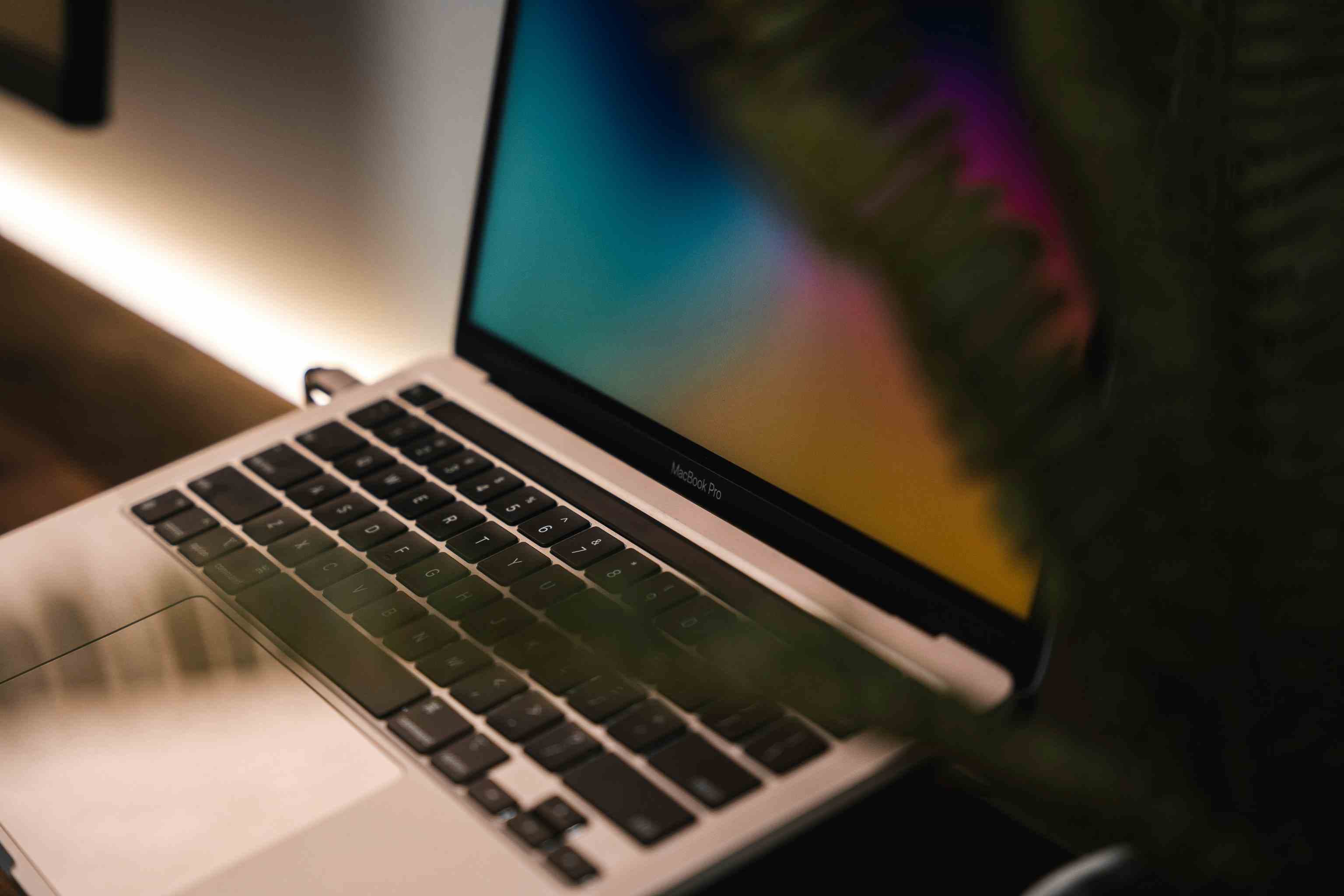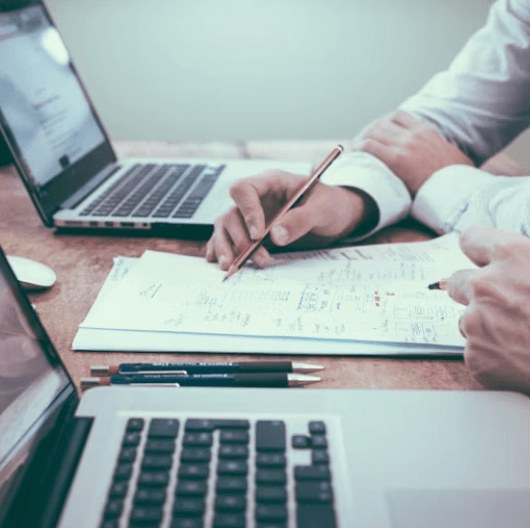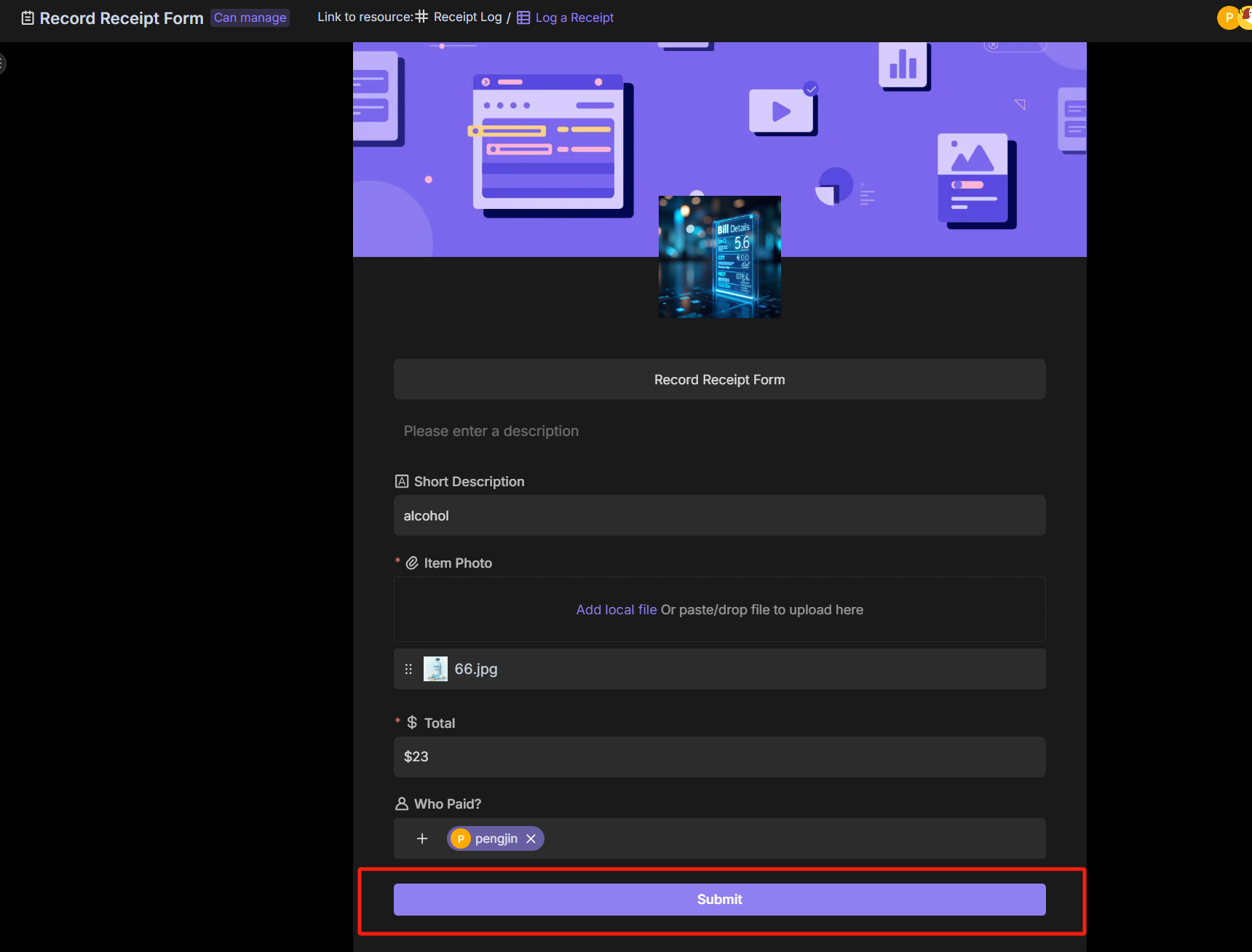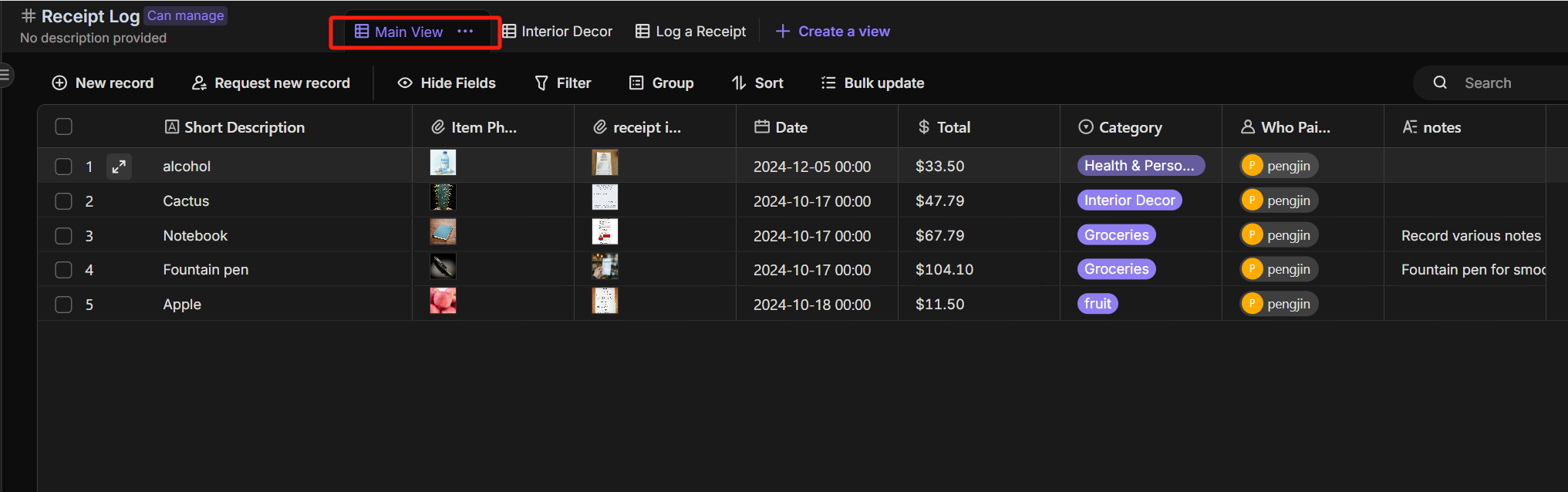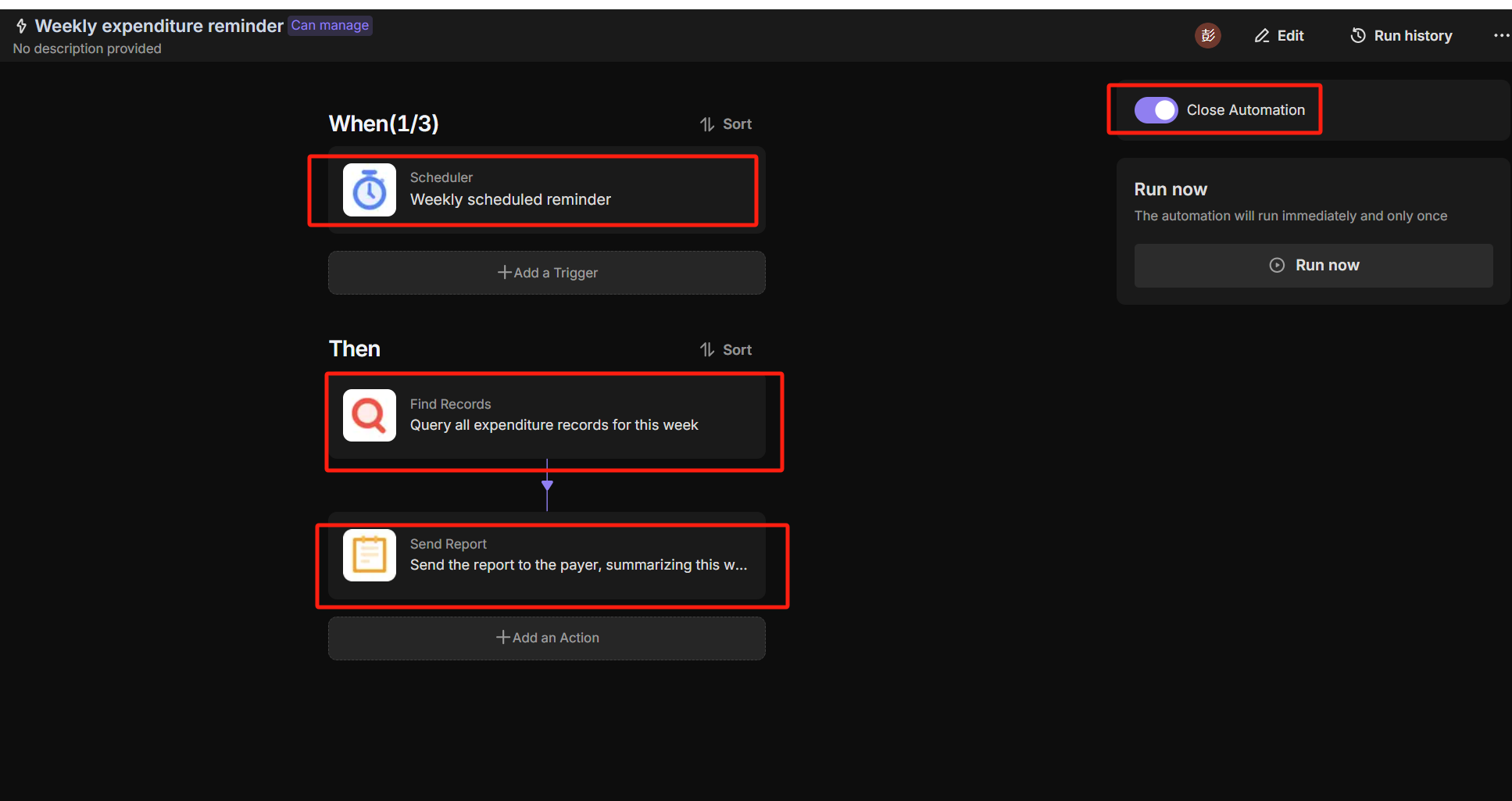Outlook vs Gmail: Which Email Platform Reigns Supreme for Your Automated Workflow?
The Great Email Divide: Outlook vs. Gmail Introduction
In today's digital age, email remains the cornerstone of communication, both in our personal and professional lives. With countless emails flooding our inboxes daily, choosing the right email platform can significantly impact our productivity and overall digital experience. Two of the most dominant players in the email service arena are Microsoft Outlook and Gmail, sparking the age - old debate of "Outlook vs Gmail".
Microsoft Outlook, part of the Microsoft 365 suite, has long been a staple in corporate environments, known for its robust features and seamless integration with other Microsoft products. On the other hand, Gmail, a product of Google, has gained widespread popularity for its user - friendly interface, powerful search capabilities, and integration with the Google Workspace ecosystem.
As you embark on the journey of deciding between these two email giants, it's essential to understand their unique features, user interfaces, integration capabilities, and ideal use cases. This in - depth comparison will help you determine whether "Gmail or Outlook" is the better fit for your needs, whether you're a business professional, a student, or a casual email user.
:::: key-takeaways ::::
- Outlook is deeply integrated with Microsoft 365, making it a great choice for enterprise users and those who heavily rely on Microsoft products.
- Gmail offers a simple and intuitive user interface, along with powerful search functionality, appealing to users seeking ease - of - use and quick access to information.
- Both platforms have their strengths in terms of organization, with Outlook using folders and Gmail using labels, and both offer various integrations with other services. ::::
Feature Face - Off: What Each Platform Offers
User Interface & Experience
Outlook's Strengths & Features
Outlook has a more traditional, desktop - centric design philosophy. Its interface is feature - rich, with a familiar ribbon - style menu that will be instantly recognizable to Microsoft Office users. This can be a significant advantage for those already accustomed to the Microsoft ecosystem, as it provides a seamless transition between different Office applications. For example, if you're working on a Word document and need to send it via email, you can quickly switch to Outlook without having to learn a new interface. However, this can also make it seem a bit overwhelming for new users or those who prefer a more minimalist design.

Gmail's Strengths & Features
Gmail, on the other hand, has a clean and minimalist interface, designed with a focus on web - based use. It's easy to navigate, even for first - time users. Gmail's layout is centered around the inbox, with quick access to important features like labels, drafts, and sent items. The use of white space and clear typography makes it visually appealing and less cluttered. Additionally, Gmail has a highly responsive design, ensuring a consistent experience across different devices, from desktops to mobile phones.

Organization & Search
Outlook's Strengths & Features
Outlook uses a traditional folder - based system for organizing emails. This is a familiar approach for many users, as it mimics the way we organize physical files. You can create multiple folders, sub - folders, and move emails around to keep your inbox tidy. Outlook also offers advanced search capabilities, allowing you to search by sender, subject, date, and even specific keywords within the email body. It also has a "Focused Inbox" feature that attempts to separate important emails from less important ones, helping you prioritize your tasks.

Gmail's Strengths & Features
Gmail, instead of folders, uses labels to categorize emails. Labels are more flexible than folders, as you can assign multiple labels to a single email. This means an email can belong to multiple categories simultaneously, which is useful for complex categorization needs. Gmail's search functionality is renowned for its speed and accuracy. It can quickly find emails based on a wide range of criteria, and the "Smart Compose" feature helps you write emails faster by suggesting common phrases as you type.

Integrations & Ecosystem
Outlook's Strengths & Features
Outlook is tightly integrated with the Microsoft 365 ecosystem. This means seamless integration with applications like Word, Excel, PowerPoint, OneNote, and SharePoint. For example, you can easily attach a OneNote note or a SharePoint document to an email. Outlook also has a built - in calendar and contacts feature, which syncs across all Microsoft devices. Additionally, it can be integrated with Microsoft Teams for enhanced communication and collaboration within an enterprise setting. Microsoft Outlook
Gmail's Strengths & Features
Gmail is part of the Google Workspace ecosystem, integrating smoothly with Google Docs, Sheets, Slides, and Drive. This allows you to share documents directly from Google Drive within an email. Gmail's calendar and contacts are also well - integrated, and it can be easily connected to other Google services like Google Meet for video conferencing. For small businesses and startups that rely on Google's cloud - based services, Gmail provides a comprehensive suite of tools for communication and collaboration. Gmail
Advanced Features
Outlook's Strengths & Features
Outlook offers features like email scheduling, allowing you to send emails at a specific time in the future. It also supports read receipts, so you can know when the recipient has opened your email. Outlook has email templates, which are useful for sending repetitive emails. In terms of security, Outlook provides features like encryption and phishing protection. It also has some AI - powered features, such as the ability to suggest replies based on the content of the email.

Gmail's Strengths & Features
Gmail also has email scheduling, as well as features like Smart Reply, which uses AI to suggest short, relevant replies to incoming emails. This can save a significant amount of time, especially for routine emails. Gmail offers confidential mode, which allows you to set expiration dates for emails and revoke access to them. It also has a built - in spam filter that is highly effective at keeping unwanted emails out of your inbox.

Who Wins? Ideal Use Cases for Each
When it comes to choosing between "Gmail versus Outlook", it really depends on your specific needs and usage scenarios.
Ideal Use Cases for Outlook
Outlook is an excellent choice for enterprise users. If your company already uses Microsoft 365, Outlook provides seamless integration with other Office applications, making it easier to collaborate on documents, share files, and communicate within the organization. Its advanced security features, such as encryption and phishing protection, are also well - suited for handling sensitive corporate information. Additionally, if you prefer a desktop - based email client and are familiar with the Microsoft interface, Outlook's traditional folder - based system and ribbon - style menu will feel comfortable and intuitive.

Ideal Use Cases for Gmail
Gmail is a great option for cloud - first users. If you rely heavily on Google Workspace applications like Google Docs, Sheets, and Drive, Gmail's integration with these services is a major advantage. Small businesses and startups often find Gmail appealing due to its simplicity, cost - effectiveness, and powerful search capabilities. Gmail's label - based organization system is also more flexible for users who need to categorize emails in multiple ways. For casual users who want a straightforward, easy - to - use email service, Gmail's minimalist interface and intuitive design make it a top choice.

Beyond the Inbox: Supercharging Your Email Workflow with Automation
While choosing the right email client is crucial, the real power lies in automating your email - related tasks. Whether you're using Outlook or Gmail, integrating your email service into your broader daily workflows can significantly boost your productivity.
Automated email reminders can help you stay on top of important tasks. For example, you can set up a reminder to follow up on an email after a certain period if you haven't received a response. Intelligent email information consolidation allows you to extract key information from emails and transfer it to other tools, such as a CRM or a task manager. This can save you time and ensure that important information isn't lost in your inbox.
Bika.ai is a platform that enables this next level of email productivity. It connects your email service to various automations, allowing you to create custom workflows that suit your specific needs. By leveraging Bika.ai, you can turn your email into a proactive tool that not only receives and sends messages but also triggers actions, creates tasks, and consolidates information.

Automating Your Workflow: The Bika.ai Expense Tracking Template in Action
The Expense Tracking template on Bika.ai is a prime example of how you can enhance your email - related workflows, regardless of whether you're using Outlook or Gmail.
💡 Overview
This template helps you easily track every expense, whether it's personal shopping, household purchases, or business - related expenses. It keeps your spending clear and organized, making both your personal and professional life more efficient and harmonious.
👉 How the template Works?
- Users view and manage all receipt records in the Main View. Each record includes essential information such as the item name, receipt photo, and date. This provides a quick overview of all expenses at a glance.
- For more detailed entries, users can select the Log a Receipt Form to fill out complete receipt details. This allows for a more comprehensive record - keeping of each expense.
- Based on the predefined automation workflow, the expenditure records will be automatically sent to the user every week. This ensures that you stay updated on your spending regularly without having to manually compile the information.
🎯 Steps to Use
- You can use the Log a Receipt Form to provide detailed expense record information, including the Item Photo, Total, Category, and Who Paid. After submission, the record will appear in the Log a Receipt view of the Receipt Log table.
![Receipt Log]()
![Log a Receipt]()
- In the Main View of the Receipt Log table, you can view all expense record information. This gives you a holistic view of your expenses, enabling you to analyze your spending patterns.
![main view]()
- Set up the Weekly Expenditure Reminder automation to automatically send expense report reminders to consumers each week. This helps you stay on top of your finances and plan your budget accordingly.
![Weekly expenditure reminder]()
👉 Who should use this template
This template is suitable for a wide range of users, including personal users, financial managers, business leaders, and team members. For personal users, it can help manage family monthly expenses. Financial managers can use it for cross - department expense tracking, while business leaders can utilize it for project budget control. Team members can use it for employee travel expense reimbursement.
⭐ Key Features of This Template
- Quickly submit each expense record through a form, making it easy to record expenses on - the - go.
- Create multiple views to provide transparent expense tracking, allowing for better analysis and understanding of spending.
- Automatically send weekly expense reports via automation, ensuring regular updates without manual effort.
For example, in a business setting, an employee can use this template to submit their travel expense receipts directly from their Outlook or Gmail inbox. The financial manager can then review these expenses in the Main View, and the weekly expenditure reminder ensures that the reimbursement process is on track.
Try the Expense Tracking Template
Conclusion: Your Ultimate Email & Automation Setup
In conclusion, the choice between Outlook and Gmail depends on your individual requirements, whether it's the integration with a particular ecosystem, the user interface preference, or the specific features you need. However, to truly optimize your email experience, you should consider incorporating automation into your workflow.
Bika.ai offers a powerful solution to transform your email management. By using templates like the Expense Tracking template, you can turn your inbox into a productivity powerhouse, regardless of whether you're an Outlook or Gmail user.
We encourage you to explore Bika.ai for automating workflows that support your personal and professional development. Start creating custom automations today and take your email - based productivity to the next level.

FAQ
Q: Which email platform is better for security, Outlook or Gmail? A: Both Outlook and Gmail offer robust security features. Outlook provides encryption and phishing protection, which are beneficial for enterprise - level security. Gmail has features like confidential mode and a highly effective spam filter. The better choice depends on your specific security needs. If you're in an enterprise handling sensitive data, Outlook's security features integrated with Microsoft 365 might be more suitable. For general users, Gmail's security measures are usually sufficient.
Q: Can I use Bika.ai's Expense Tracking template with both Outlook and Gmail? A: Yes, Bika.ai's Expense Tracking template can be used with both Outlook and Gmail. It is designed to integrate with your email service, regardless of whether you're using Outlook's Microsoft 365 ecosystem or Gmail's Google Workspace ecosystem. This allows you to streamline your expense tracking process no matter which email platform you prefer.
Q: What are the main differences between Outlook's folders and Gmail's labels? A: Outlook's folders are a more traditional way of organizing emails, similar to physical file folders. You can move emails into different folders, and an email can only be in one folder at a time. Gmail's labels, on the other hand, are more flexible. You can assign multiple labels to a single email, meaning an email can belong to multiple categories simultaneously. This makes it easier to categorize emails in complex ways, especially when an email has multiple relevant topics or purposes.

Recommend Reading
- Choosing the Right AI Content Detector: A 2025 Comparison Guide
- Automating YouTube to Twitter Sharing: Bika.ai vs ChatGPT, Zapier, Make, and Airtable
- Outlook vs Gmail: Which Email Platform Reigns Supreme for Your Automated Workflow?
- Automating Project Management with the Best Email Client for Mac: Unleashing the Power of Bika.ai's Project Tracker
- Beyond ChatGPT: Choosing the Right AI Tool for YouTube to Twitter Sharing Automation - Bika.ai Compared
Recommend AI Automation Templates