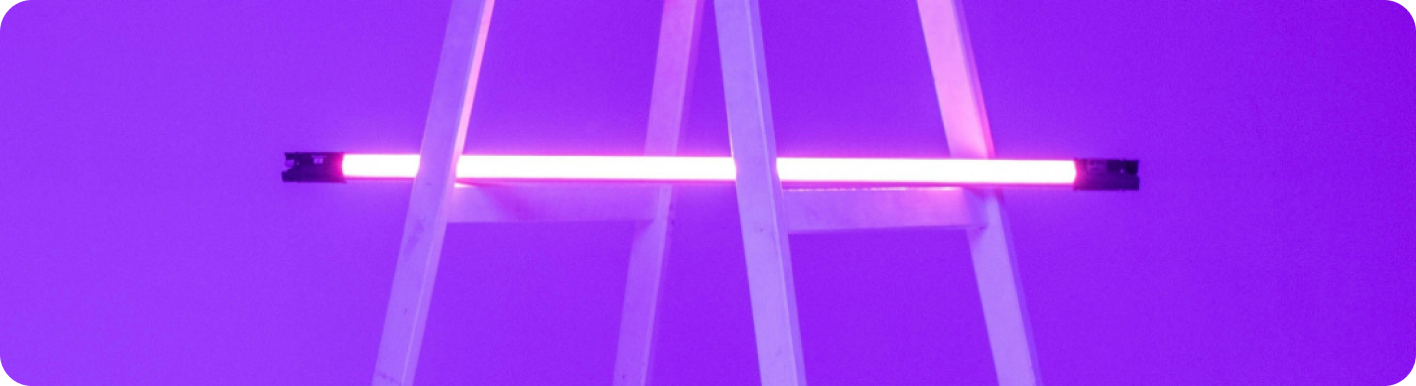
Outlook vs Gmail: Which Email Platform Reigns Supreme for Your Automated Workflow?
The Great Email Divide: Outlook vs. Gmail Introduction
In today's digital age, email remains the cornerstone of communication, both in our personal and professional lives. With countless emails flooding our inboxes daily, choosing the right email platform can significantly impact our productivity and overall digital experience. Two of the most popular email services that dominate the market are Microsoft Outlook and Gmail. The decision between these two giants often feels like a high - stakes showdown, a true "outlook vs gmail" conundrum.
Microsoft Outlook, part of the Microsoft 365 suite, has long been a staple in corporate environments. It offers a comprehensive set of tools designed to manage not just emails but also calendars, contacts, and tasks. On the other hand, Gmail, a product of Google, has gained a massive following for its user - friendly interface, powerful search capabilities, and seamless integration with other Google services.
As we embark on this in - depth comparison, we'll explore the features, user interfaces, integration capabilities, and ideal use cases of both Outlook and Gmail. Whether you're a business professional, a student, or a casual email user, this guide will help you determine whether "gmail or outlook" is the better fit for your needs.
:::: key-takeaways ::::
- Outlook is deeply integrated with Microsoft 365, making it a great choice for enterprise users and those who rely on Microsoft Office applications.
- Gmail offers a simple and intuitive interface, along with powerful search features, appealing to users who prioritize ease - of - use and quick access to information.
- Both platforms have their own strengths in terms of organization, with Outlook using folders and Gmail relying on labels.
- Automation can enhance the functionality of either Outlook or Gmail, taking email management to the next level. ::::
Feature Face - Off: What Each Platform Offers
User Interface & Experience
Outlook's Strengths & Features
Outlook has a more traditional, desktop - centric design philosophy. Its interface is feature - rich, with a familiar layout for those accustomed to Microsoft Office applications. The ribbon - style menu at the top provides quick access to various functions such as composing emails, formatting text, and managing attachments. For desktop users, especially those in corporate settings, the Outlook desktop application offers a seamless experience. It allows for easy navigation between different sections like the inbox, calendar, and contacts. However, some users may find the interface a bit overwhelming due to its many features and options.

Gmail's Strengths & Features
Gmail, on the other hand, has a more minimalist and web - focused design. It has a clean and intuitive interface that is easy to navigate, even for first - time users. The use of white space and simple color schemes makes the inbox look uncluttered. Gmail's web interface is highly responsive, adapting well to different screen sizes, whether it's a desktop, tablet, or mobile device. This makes it a popular choice for users who are constantly on the go and need to access their emails from multiple devices.

Organization & Search
Outlook's Strengths & Features
Outlook uses a traditional folder - based system for organizing emails. Users can create multiple folders and sub - folders to categorize their emails. This system is straightforward for those who are used to the file - folder structure in operating systems. Outlook also has a decent search function that allows users to search for emails based on various criteria such as sender, subject, and keywords. Additionally, it offers some smart categorization features like the "Focused Inbox," which separates important emails from less important ones.
Gmail's Strengths & Features
Gmail, instead of folders, uses labels to organize emails. Labels are more flexible as an email can be assigned multiple labels, allowing for more complex categorization. For example, an email can be labeled as "Work," "Urgent," and "Client X" simultaneously. Gmail's search capabilities are renowned. Its search algorithm is highly efficient, often finding relevant emails quickly, even if they are buried deep in the inbox. Gmail also has features like "Priority Inbox" and "Smart Compose," which help in prioritizing and quickly drafting emails respectively.
Integrations & Ecosystem
Outlook's Strengths & Features
Outlook is tightly integrated with the Microsoft 365 ecosystem. This means seamless integration with applications like Word, Excel, PowerPoint, and OneDrive. For example, users can easily attach a Word document from OneDrive to an email directly from within Outlook. The calendar and contacts in Outlook also work in harmony with other Microsoft 365 applications. This integration is a major advantage for businesses that rely on the Microsoft suite of products.
Gmail's Strengths & Features
Gmail is part of the Google Workspace ecosystem. It integrates smoothly with Google Docs, Sheets, Slides, and Google Drive. Similar to Outlook, users can attach files from Google Drive to emails effortlessly. Google Calendar and Contacts are also closely integrated with Gmail. This makes Gmail an excellent choice for small businesses and startups that use Google's cloud - based productivity tools.
Advanced Features
Outlook's Strengths & Features
Outlook offers features like email scheduling, allowing users to send emails at a specific time in the future. It also has a built - in email template feature, which is useful for sending repetitive emails. Read receipts can be requested, giving the sender an indication that the recipient has opened the email. In terms of security, Outlook provides features like encryption and phishing protection. It also has some AI - powered features such as the ability to suggest replies based on the content of the email.
Gmail's Strengths & Features
Gmail also has email scheduling, enabling users to set a time for their emails to be sent. It offers Smart Reply, an AI - driven feature that suggests short, relevant replies to incoming emails, saving time. Gmail's security features include two - factor authentication and spam filtering. Additionally, Gmail has a feature called "Canned Responses" which is similar to Outlook's email templates, allowing users to save and reuse frequently sent emails.
Who Wins? Ideal Use Cases for Each
When it comes to the "gmail versus outlook" decision, it really depends on your specific needs.
Ideal Use Cases for Outlook
Outlook is the go - to choice for enterprise users. If your company heavily relies on the Microsoft 365 suite, Outlook's seamless integration with other Microsoft applications makes it an obvious choice. For example, if you're constantly working on Word documents and need to share them via email, Outlook's integration with OneDrive and Word simplifies the process. Also, if you prefer a desktop - based email client with a more traditional interface and are used to the Microsoft Office layout, Outlook will feel like a natural fit.

Ideal Use Cases for Gmail
Gmail is perfect for cloud - first users. Small businesses and startups that use Google Workspace will find Gmail to be an integral part of their productivity toolkit. Its simple and intuitive interface makes it easy for new users to get up to speed quickly. If you value powerful search capabilities and the ability to organize emails in a more flexible way using labels, Gmail is the better option. Additionally, for users who are constantly on the move and need to access their emails from multiple devices, Gmail's responsive web interface is a major plus.
Beyond the Inbox: Supercharging Your Email Workflow with Automation
While choosing the right email client is crucial, the real power lies in automating email - related tasks. Whether you're using Outlook or Gmail, integrating email with your daily workflows can bring about a significant boost in productivity.
Automated email reminders can ensure that you never miss an important follow - up. For example, if you receive an email with a task that has a deadline, an automated reminder can be set to notify you a day before the deadline. Intelligent email information consolidation is another powerful aspect. You can integrate your email with other tools like CRMs or task managers. This means that important information from emails, such as contact details or task assignments, can be automatically transferred to the relevant tool, saving you time and reducing the risk of manual errors.
Bika.ai is a platform that enables this next level of email productivity. It allows you to connect your email service, be it Outlook or Gmail, to various automations. By leveraging Bika.ai, you can create custom workflows that suit your specific needs, turning your email into a proactive productivity tool.

Automating Your Workflow: The Bika.ai Product Feedback Form Template in Action
The [Product Feedback Form Template](https://bika.ai/en/template/product-feedback-form) on Bika.ai is a prime example of how automation can enhance your email - related tasks.
Why You Should Use Product Feedback Template
This template streamlines the feedback process. It allows users to categorize feedback into types such as bugs or feature requests and specify statuses like pending or triaged. This categorization helps product teams prioritize feedback handling and improves communication between product and support teams.
How the Template Works
The template consists of a structured form and database resources. The feedback form is customizable, with fields to gather feedback type, description, screenshots, and user contact information. The database stores all feedback entries and enables viewing feedback in a table format, allowing for filtering, sorting, and analysis. There are also views, such as a table view, which provides quick access to all submitted feedback and essential fields like feedback ID, type, and status.
How to Use
- Access the Template: Locate the
Product Feedbacktemplate in your workspace’s template library. - Fill in Feedback: Use the feedback form to provide details on product issues, requests, and other comments.
- View and Manage Feedback: Feedback is stored in a database, where you can filter by feedback type, status, or view specific details.
- Update Feedback Status: Adjust the status of feedback as it's reviewed or resolved, helping prioritize active issues and requests.
Who Should Use This Template
- Product Teams can use it to manage feedback and improve product quality. For example, they can identify common issues from the feedback and plan product improvements accordingly.
- Customer Support Teams benefit from having a structured way to log customer - reported issues. This helps in providing better customer service.
- Project Managers can track product feedback and prioritize feature requests effectively, ensuring that the product roadmap is aligned with user needs.
Key Features of This Template
- Categorization: Assigns feedback types like "Bug" or "Feature Request" with customizable tags and colors, making it easy to distinguish between different types of feedback.
- Status Tracking: Allows status updates such as "Pending Review," "Triaged," to track the progress of feedback handling.
- Data Fields: Includes specific fields for capturing feedback, screenshots, and contact details, ensuring all necessary information is collected.
- Public Visibility: The template can be shared publicly within the workspace, enhancing collaboration among different teams.
Frequently Asked Questions
- Can I customize the feedback options?
- Yes, you can add or modify feedback type options within the template settings.
- Is it possible to filter feedback by type or status?
- Yes, the table view in the database allows filtering by feedback type, status, and other criteria.
For example, if a product team receives an email with product feedback, they can use the Product Feedback Form template to quickly categorize the feedback as a feature request. They can then set a reminder to review the request at a later time. As the feedback is processed, the status can be updated, and all relevant information is consolidated in the database. This not only helps in managing product feedback more efficiently but also in making informed decisions about product updates and improvements.
Try the Product Feedback Form Template
Conclusion: Your Ultimate Email & Automation Setup
In conclusion, the choice between Outlook and Gmail depends on your individual and organizational needs. Outlook offers robust integration with the Microsoft 365 ecosystem, while Gmail provides a user - friendly interface and seamless integration with Google Workspace. However, to truly optimize your email experience, you need to consider automation.
Bika.ai can be the game - changer in your email management. By using its Product Feedback Form template and other automation capabilities, you can turn your Outlook or Gmail inbox into a productivity powerhouse. Whether you're gathering user feedback, identifying feature requests, monitoring product satisfaction, prioritizing product updates, analyzing common issues, or planning product improvements, Bika.ai has the tools to help you automate these tasks.
We encourage you to explore Bika.ai for automating workflows that support your personal and professional development, regardless of whether you choose Outlook or Gmail as your email client.

FAQ
Q: Which email platform is better for security, Outlook or Gmail? A: Both Outlook and Gmail offer strong security features. Outlook provides encryption and phishing protection, while Gmail offers two - factor authentication and spam filtering. The choice may depend on specific security requirements, but in general, both are reliable in safeguarding your emails.
Q: Can I use the Bika.ai Product Feedback Form template with both Outlook and Gmail?
A: Yes, Bika.ai allows you to connect either Outlook or Gmail to its automations. The Product Feedback Form template can be used regardless of which email platform you use, enhancing your email - related feedback management tasks.
Q: What is the main difference between Outlook's folders and Gmail's labels? A: Outlook's folders follow a traditional hierarchical structure, where an email can be placed in one folder. Gmail's labels are more flexible, as an email can be assigned multiple labels. This allows for more complex and versatile categorization of emails in Gmail compared to the more straightforward folder - based system in Outlook.

Recommend Reading
- Unleash Email Mastery: The Best Email Client for Mac Meets Content Marketing for SEO Automation
- Elevate Your Presentations: The Best Presentation Software Alternatives to PowerPoint in 2025
- Supercharge Your Productivity: Mastering My Apps with Automation in 2025
- Unleash Email Mastery: The Best Email Client for Mac Meets Content Marketing for SEO Automation
- Unleash Peak Productivity: Optimize and Automate Your My Apps Ecosystem in 2025
Recommend AI Automation Templates
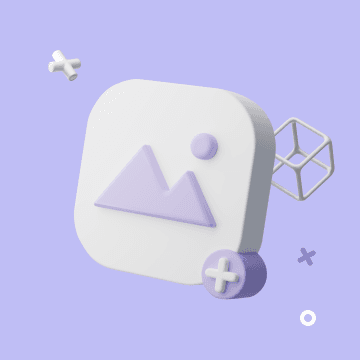

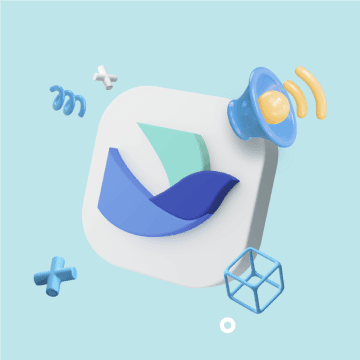
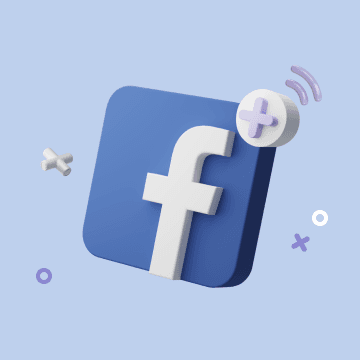
Coming soon
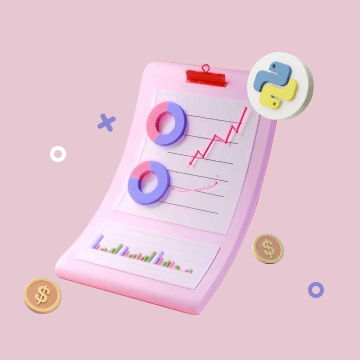
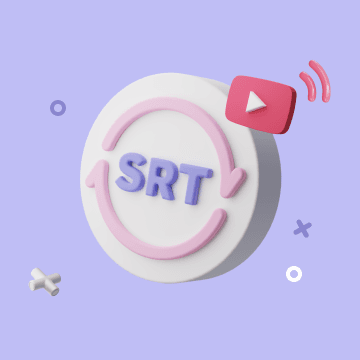
Coming soon