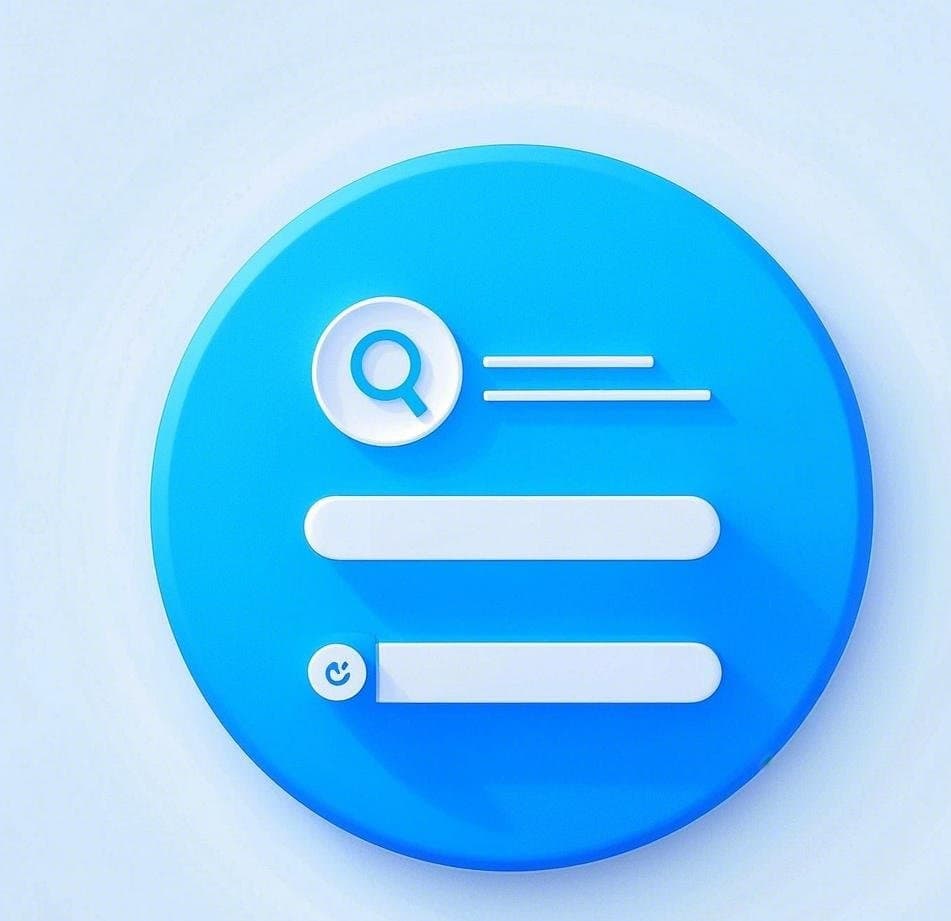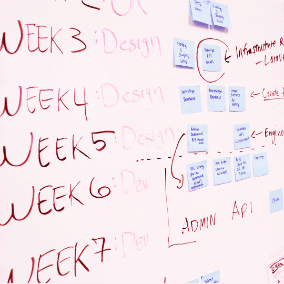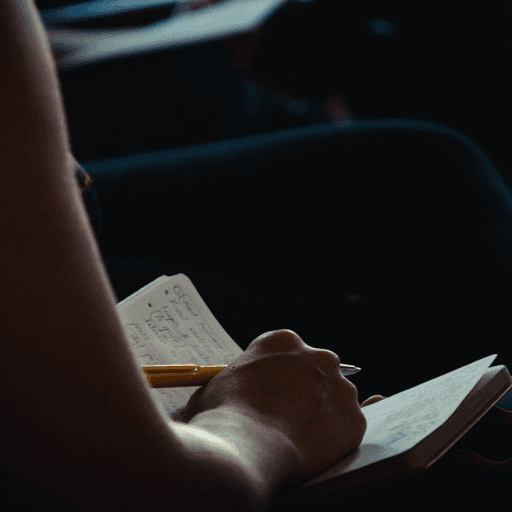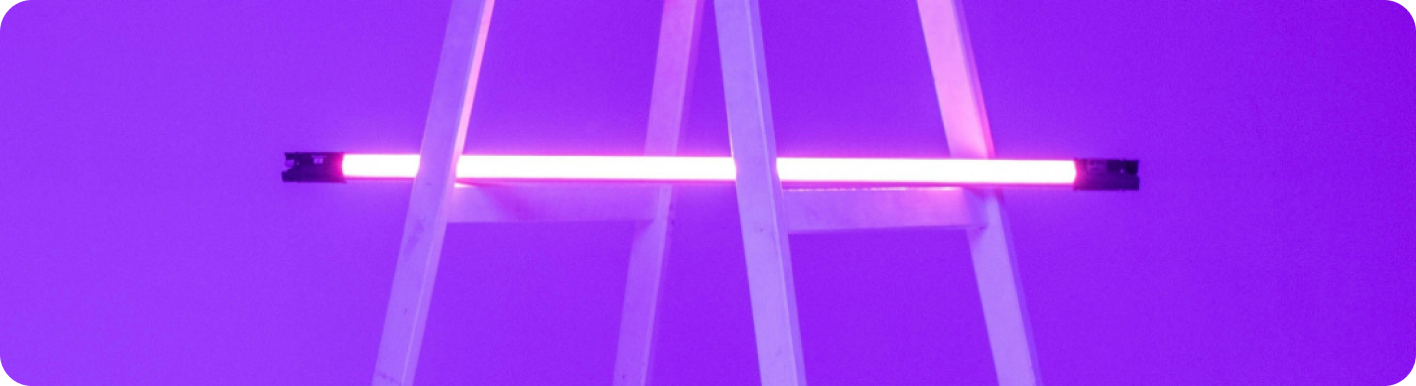
Outlook vs Gmail: Which Email Platform Reigns Supreme for Your Automated Workflow?
The Great Email Divide: Outlook vs. Gmail Introduction
In today's digital age, email remains the cornerstone of communication, both in our personal and professional lives. With countless emails flooding our inboxes daily, choosing the right email platform can significantly impact our productivity and overall digital experience. Two of the most dominant players in the email service arena are Microsoft Outlook and Gmail. The decision between these two powerhouses often feels like a high - stakes showdown, a true "outlook vs gmail" conundrum.
Microsoft Outlook, part of the Microsoft 365 suite, has long been a staple in corporate environments, known for its robust features tailored to business needs. On the other hand, Gmail, a product of Google, has amassed a large user base with its user - friendly interface, powerful search capabilities, and seamless integration with other Google services. As you embark on the journey of selecting the perfect email platform, understanding the nuances between Outlook and Gmail is crucial.
:::: key-takeaways ::::
- Outlook is deeply integrated with Microsoft 365, making it a great choice for enterprise users and those heavily reliant on Microsoft Office applications.
- Gmail offers a simple and intuitive interface, along with excellent search functionality, appealing to users who prioritize ease - of - use and quick access to information.
- Both platforms have their own strengths in terms of features, integrations, and user experience, and the right choice depends on individual needs and usage scenarios. ::::
Feature Face - Off: What Each Platform Offers
User Interface & Experience
Outlook's Strengths & Features
Outlook has a design philosophy that leans towards a more traditional, desktop - centric approach. The interface is well - organized, with clearly defined sections for emails, calendars, contacts, and tasks. For users accustomed to the Microsoft ecosystem, the look and feel of Outlook will be familiar, as it follows the same design language as other Microsoft applications. The desktop version of Outlook offers a rich set of features, such as advanced formatting options for emails, which are great for creating professional - looking communications. However, some users may find the interface a bit cluttered, especially when dealing with a large number of folders and sub - folders.

Gmail's Strengths & Features
Gmail, on the other hand, has a more minimalist and modern design. It is highly optimized for web use, with a clean and uncluttered interface that makes it easy to navigate. Gmail's focus on simplicity means that users can quickly access their emails, compose new messages, and search for specific content. The mobile app for Gmail also offers a seamless experience, mirroring the web interface's simplicity. One of Gmail's unique features is the use of labels instead of traditional folders, which provides a more flexible way of organizing emails.

Organization & Search
Outlook's Strengths & Features
Outlook relies on the traditional folder - based system for organizing emails. This system is straightforward for users who are used to the hierarchical structure of folders. Outlook also offers powerful search capabilities, allowing users to search by sender, subject, date, and even specific keywords within the email body. Additionally, Outlook has features like Quick Steps, which can automate common tasks such as moving emails to specific folders, marking them as read, or flagging them.

Gmail's Strengths & Features
Gmail's label - based system is more flexible than the traditional folder system. Labels can be applied to multiple emails, and users can create nested labels for better organization. Gmail's search functionality is renowned for its speed and accuracy. It can quickly find emails based on a wide range of criteria, including labels, keywords, and even the presence of attachments. Gmail also has smart categorization features, such as the Promotions, Social, and Primary tabs, which automatically sort incoming emails into different categories.

Integrations & Ecosystem
Outlook's Strengths & Features
Outlook is tightly integrated with the Microsoft 365 ecosystem. This means seamless integration with applications like Word, Excel, PowerPoint, and OneDrive. For example, you can easily attach a document from OneDrive to an email, or schedule a meeting in Outlook that automatically updates your Microsoft Teams calendar. Outlook also has good contact and calendar integration, allowing you to manage your contacts and schedule events with ease. Microsoft Outlook
Gmail's Strengths & Features
Gmail is part of the Google Workspace ecosystem. It integrates seamlessly with Google Docs, Sheets, Slides, and Google Drive. You can share documents directly from Google Drive in an email, and collaborate on documents in real - time. Gmail also has excellent integration with Google Calendar, making it simple to schedule and manage events. Additionally, Google's suite of productivity tools is cloud - based, making it accessible from anywhere with an internet connection. Gmail
Advanced Features
Outlook's Strengths & Features
Outlook offers features like email scheduling, allowing you to send emails at a specific time in the future. It also has a built - in email template feature, which is useful for sending repetitive emails. Read receipts are available, so you can know when the recipient has opened your email. In terms of security, Outlook offers features like encryption and two - factor authentication. Outlook also has some AI - powered features, such as Focused Inbox, which tries to separate important emails from less important ones.

Gmail's Strengths & Features
Gmail also has email scheduling, as well as Smart Reply, an AI - powered feature that suggests quick responses to incoming emails. Gmail offers confidential mode, which allows you to set expiration dates for emails and revoke access to them. It also has a feature called Canned Responses, similar to Outlook's email templates. In terms of security, Gmail uses encryption and has a strong spam - filtering system.

Who Wins? Ideal Use Cases for Each
When it comes to choosing between Outlook and Gmail, it really depends on your specific needs. In a "gmail versus outlook" analysis, here are some ideal use cases for each:
Outlook
Outlook is an excellent choice for enterprise users. If your company uses Microsoft 365, Outlook will be the natural choice due to its seamless integration with other Microsoft applications. For those who prefer a desktop - based email client and need advanced features like complex email formatting, detailed task management, and in - depth calendar integration, Outlook is the way to go. Project managers who rely on Microsoft Project and other Microsoft - centric tools will also find Outlook to be a more suitable option.

Gmail
Gmail is perfect for cloud - first users. Small businesses and startups that rely on Google Workspace's suite of free or low - cost productivity tools will find Gmail to be a great fit. If you value simplicity, a clean interface, and powerful search capabilities, Gmail is the better option. Additionally, if you are already heavily invested in the Google ecosystem, using services like Google Maps, Google Photos, etc., Gmail will integrate well with your existing digital life.
Beyond the Inbox: Supercharging Your Email Workflow with Automation
While choosing the right email client is a crucial first step, the real power lies in automating your email - related tasks. Whether you're using Outlook or Gmail, integrating your email service into your broader daily workflows can significantly boost productivity.
Automated email reminders can ensure that you never miss an important follow - up. For example, if you send an email asking for information, you can set up an automated reminder to check if you've received a response. Intelligent email information consolidation allows you to extract key information from emails and transfer it to other tools, such as a CRM or a task manager. This means that important details from your emails can be automatically turned into actionable tasks in your project management tool.
Bika.ai is a platform that enables this next level of email productivity. It connects your email service to various automations, allowing you to create custom workflows that suit your specific needs.

Automating Your Workflow: The Bika.ai Product Feedback Form Template in Action
The Product Feedback Form Template on Bika.ai is a prime example of how you can enhance your email - related workflows, regardless of whether you use Outlook or Gmail.
Why You Should Use Product Feedback Template
This template streamlines the feedback process. It allows users to categorize feedback into types such as bugs or feature requests and specify statuses like pending or triaged. This categorization helps product teams prioritize feedback handling and improves communication between product and support teams.
How the Template Works
The template consists of a structured form and database resources. The feedback form is customizable, with fields to gather feedback type, description, screenshots, and user contact information. The database stores all feedback entries and enables viewing feedback in a table format, allowing for easy filtering, sorting, and analysis. There are also views, such as a table view, which provides quick access to all submitted feedback and essential fields like feedback ID, type, and status.
How to Use
- Access the Template: Locate the
Product Feedbacktemplate in your workspace’s template library. - Fill in Feedback: Use the feedback form to provide details on product issues, requests, and other comments.
- View and Manage Feedback: Feedback is stored in a database, where you can filter by feedback type, status, or view specific details.
- Update Feedback Status: Adjust the status of feedback as it's reviewed or resolved, helping prioritize active issues and requests.
Who Should Use This Template
- Product Teams can use it to manage feedback and improve product quality. For example, they can identify common issues from user feedback and plan product improvements accordingly.
- Customer Support Teams can log customer - reported issues in a structured way, making it easier to track and respond to them.
- Project Managers can track product feedback and prioritize feature requests effectively, ensuring that the product roadmap is aligned with user needs.
Key Features of This Template
- Categorization: Assigns feedback types like "Bug" or "Feature Request" with customizable tags and colors. This helps in quickly identifying the nature of the feedback.
- Status Tracking: Allows status updates such as "Pending Review," "Triaged," to track feedback handling progress.
- Data Fields: Includes specific fields for capturing feedback, screenshots, and contact details, ensuring all necessary information is collected.
- Public Visibility: The template can be shared publicly within the workspace, enhancing collaboration.
For instance, if you receive product feedback via email, you can use this template to set up automated reminders to follow up on pending feedback. You can also extract key information from the feedback emails, such as the type of request or the reported bug, and use it to prioritize product updates.
Try the Product Feedback Form Template
Conclusion: Your Ultimate Email & Automation Setup
In conclusion, the battle between Outlook and Gmail is not a simple one. The optimal email setup involves choosing the right client based on your personal or professional requirements and then enhancing it with smart automation. Whether you're an enterprise user who benefits from Outlook's integration with Microsoft 365 or a cloud - loving individual who prefers Gmail's simplicity, Bika.ai can transform your email management.
By using Bika.ai and its Product Feedback Form template, you can turn your inbox into a productivity engine. We encourage you to explore Bika.ai for automating workflows that support your personal and professional development, regardless of whether you've chosen Outlook or Gmail.

FAQ
Q: Which platform is better for security, Outlook or Gmail? A: Both Outlook and Gmail offer strong security features. Outlook provides encryption and two - factor authentication, while Gmail uses encryption and has a robust spam - filtering system. The choice may depend on specific security requirements, but in general, both are reliable in terms of protecting your emails.
Q: Can I use the Bika.ai Product Feedback Form template with both Outlook and Gmail?
A: Yes, the Bika.ai Product Feedback Form template can be used regardless of whether you use Outlook or Gmail. It enhances the productivity of your email - related workflows for both platforms by streamlining the product feedback process.
Q: What are the main differences in the organization of emails between Outlook and Gmail? A: Outlook uses a traditional folder - based system for organizing emails, which is hierarchical. Gmail, on the other hand, uses a label - based system. Labels are more flexible as they can be applied to multiple emails, and you can create nested labels for better organization. Gmail also has smart categorization features like the Promotions, Social, and Primary tabs.

Recommend Reading
- Choosing the Right AI Content Detector: A 2025 Comparison Guide
- Choosing the Right AI Content Detector in 2025: A Comprehensive Review
- Elevate Your Presentations: Best Presentation Software Alternatives to PowerPoint in 2025
- Beyond Tracking: Automating Your Habits with Business Contract Management for Enhanced Consistency
- Grow Faster, Work Less: Top Marketing Automation Tools for Startups
Recommend AI Automation Templates