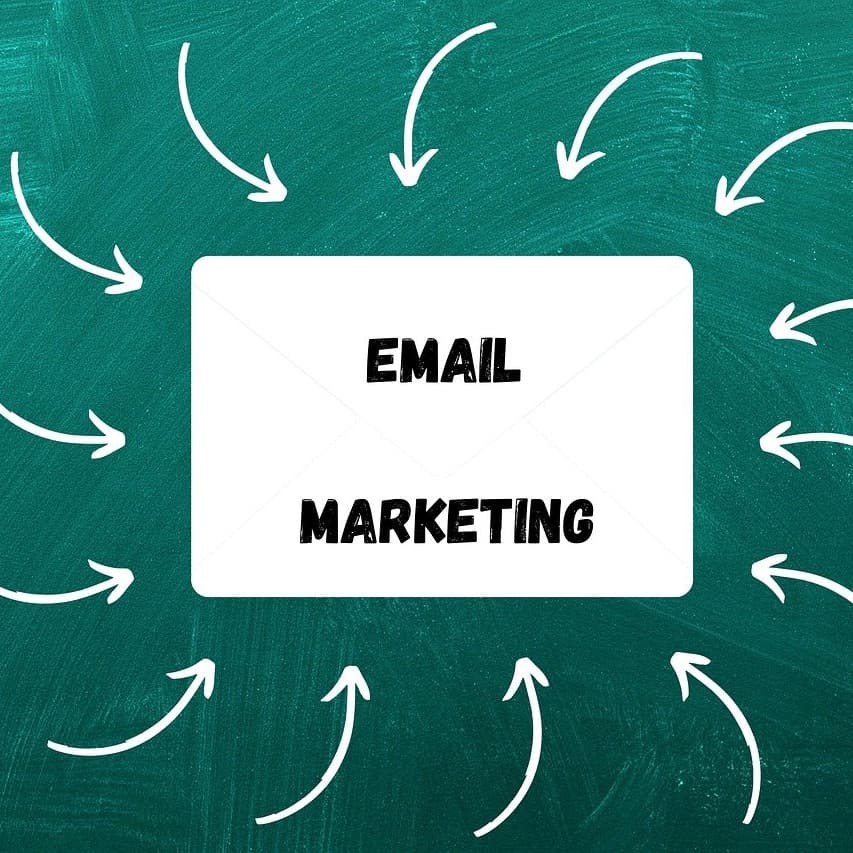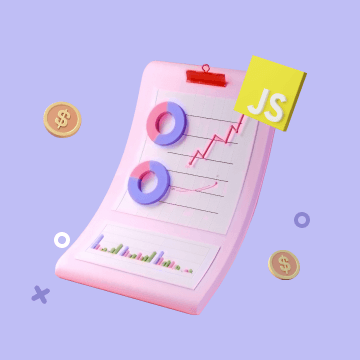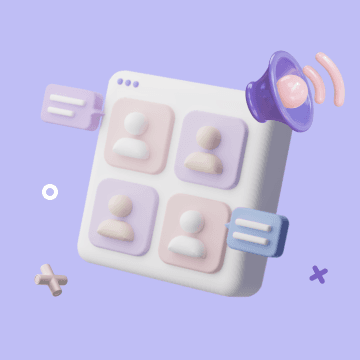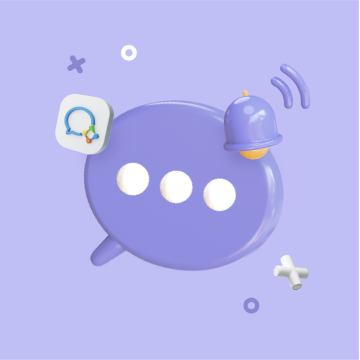
Weekly meeting reminder (WeCom)
Automate your weekly meeting reminders with WeCom using Bika.ai. This template ensures team engagement, seamless corporate communication, and office productivity by sending timely alerts with meeting time, location, and agenda. Improve participation, reduce managerial workload, and streamline planning with automated office alert and meeting planning tools.
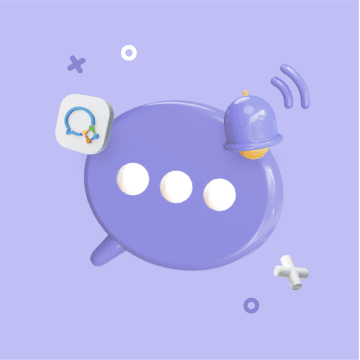
Overview
💡 Why Use the Weekly Meeting Reminder (WeCom) Template
Manually sending reminders is time-consuming and prone to omissions. Using automated reminders can:
- Improve team preparedness and participation
- Reduce the workload of managers
- Ensure all members receive important information in a timely manner
👉 How the Template Works
This template contains an automation task.
- Every Monday morning, the system automatically sends a meeting reminder message to the WeCom group, including the meeting time, agenda, etc. Each field and to-do item can be customized to meet the specific needs of the team.
🎯 Steps to Use
1. Install the Template
Install this template into your Bika Space.
2. Configure the WeCom Group Robot
Add a group robot to the WeCom group to send reminder messages and copy the Webhook address of the group robot.
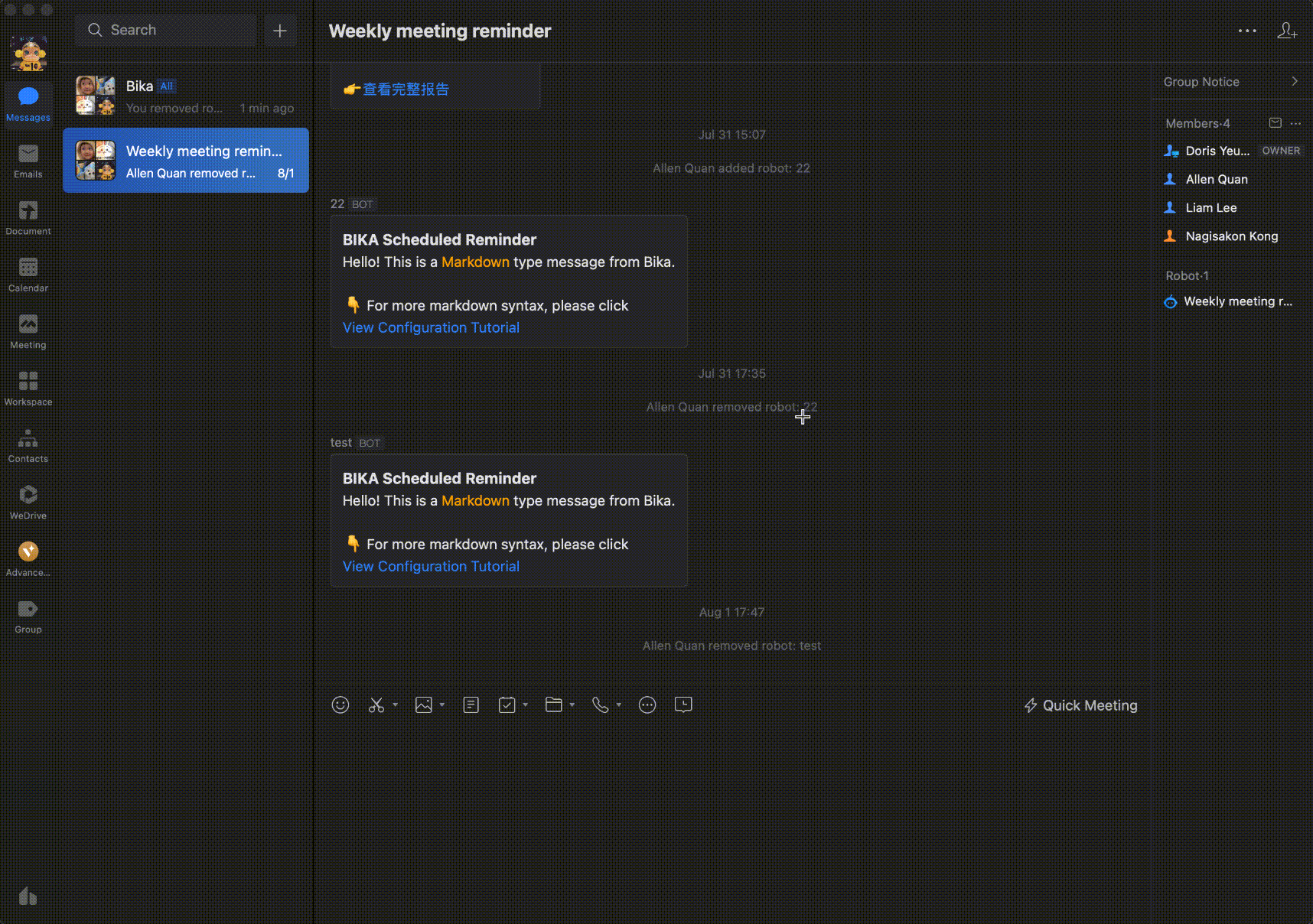
3. Configure the Automation Task
Enter the editing interface of the "Weekly Meeting Reminder (WeCom)" automation task and edit the automation actions in the template.
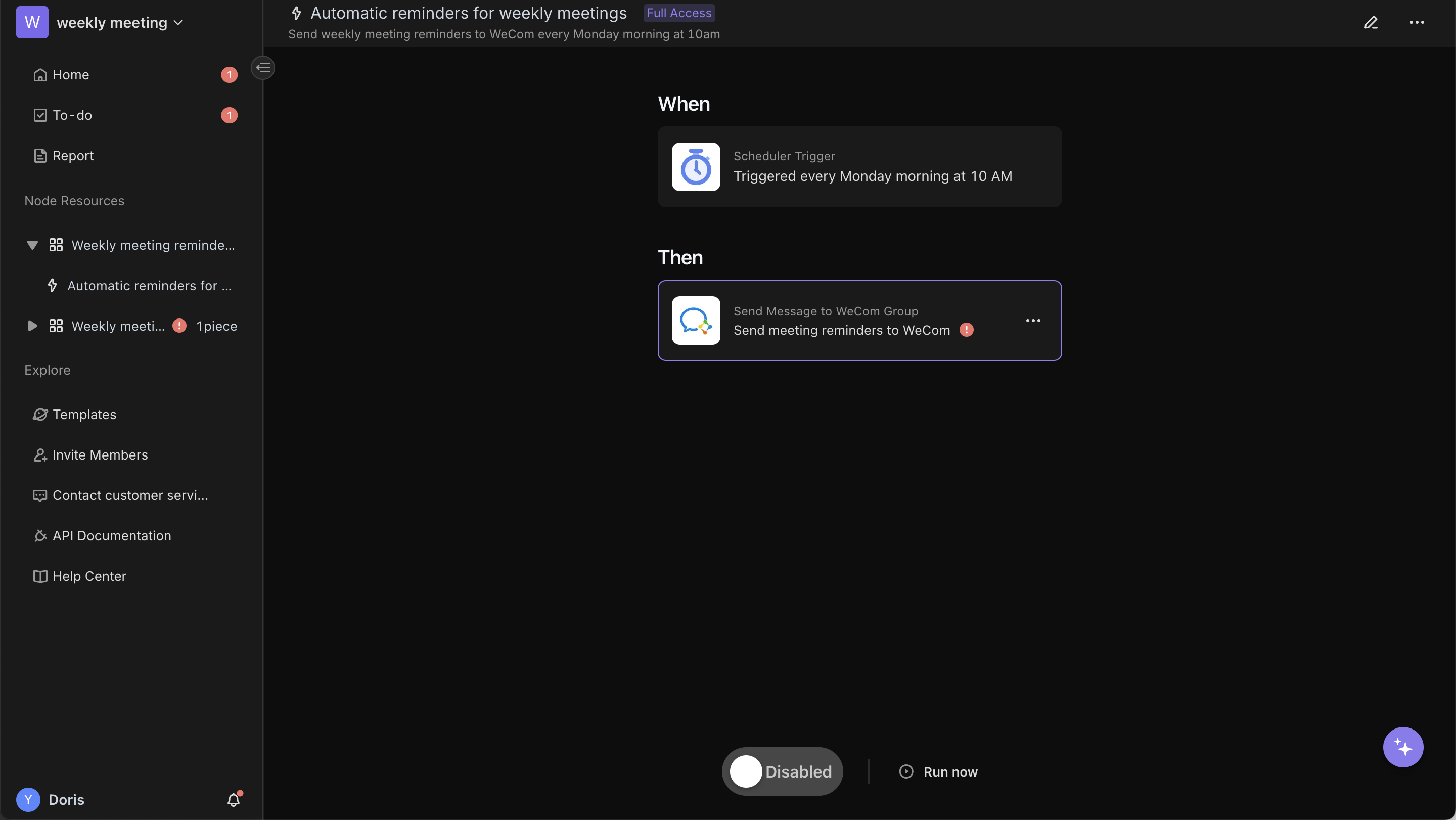
Paste the Webhook address of the WeCom group robot into the Webhook URL field of the template's action configuration and save it.
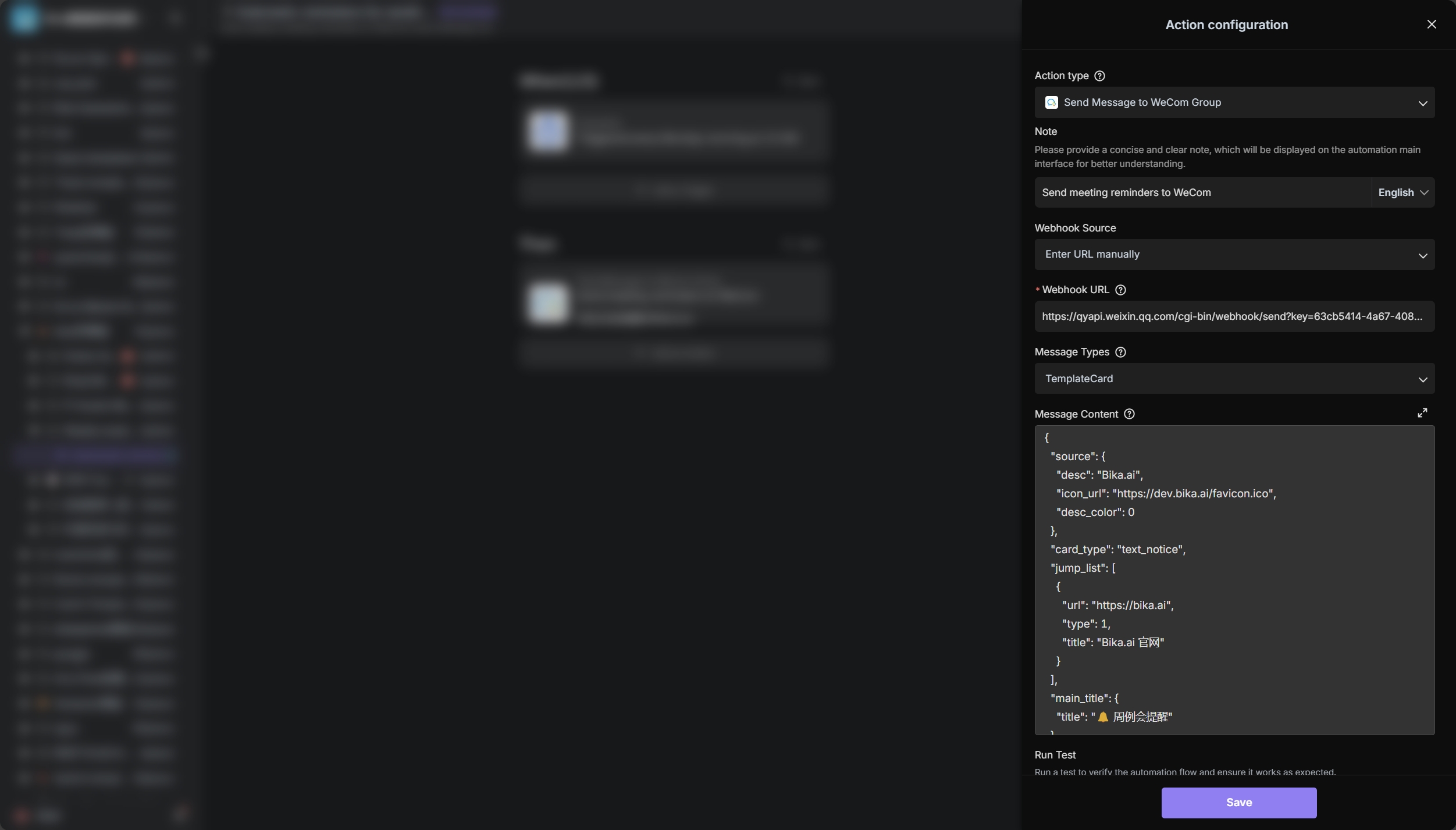
4. Test the Automation Task
In the automation task editing interface, click the "Run Now" button at the upper right corner to manually trigger the automation task once and check if the WeCom group receives the message.
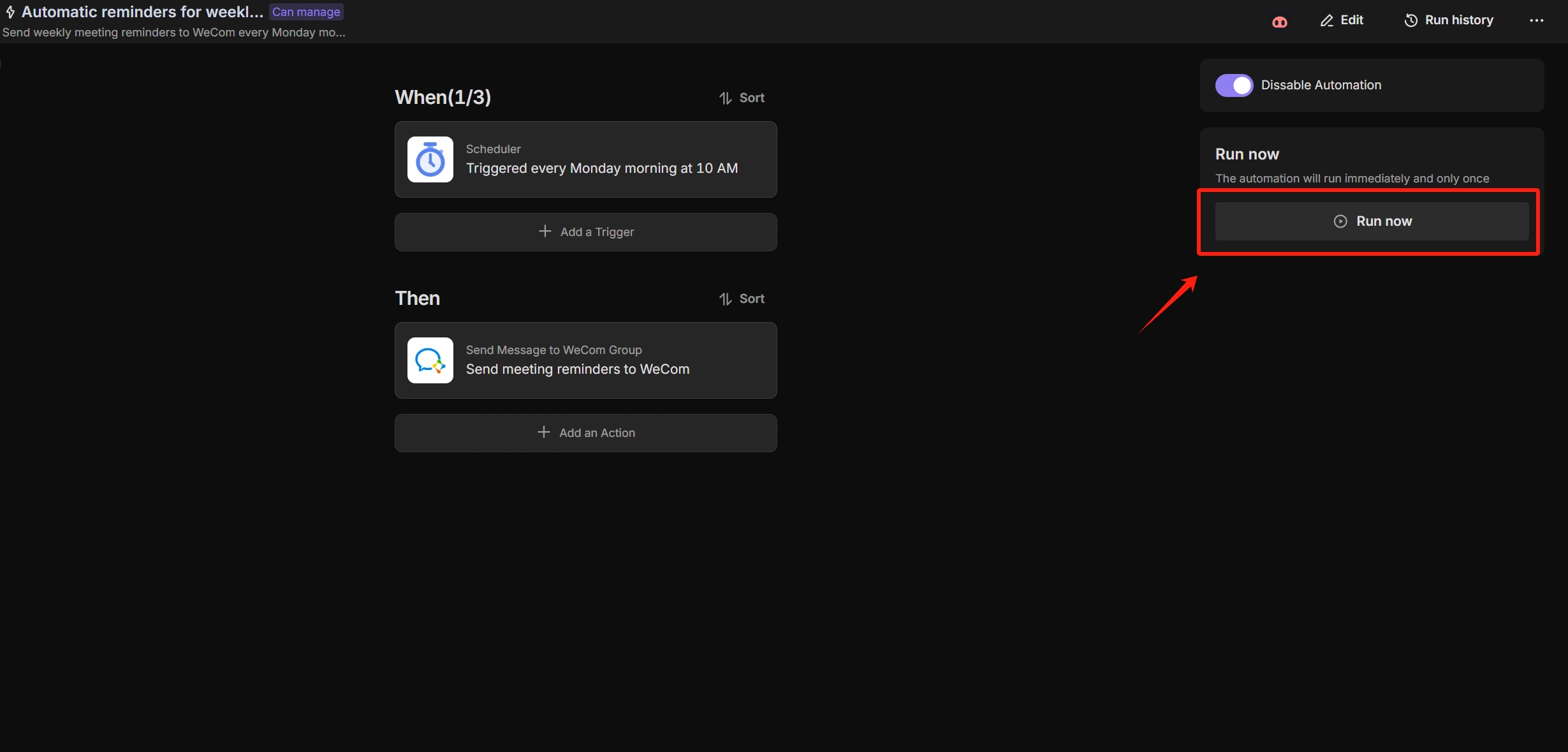
5. Start the Automation Task
In the automation task editing interface, click the button on the bottom left to start the automation task. Once you return to the WeChat Work group you've set up, you will see the example card appear.
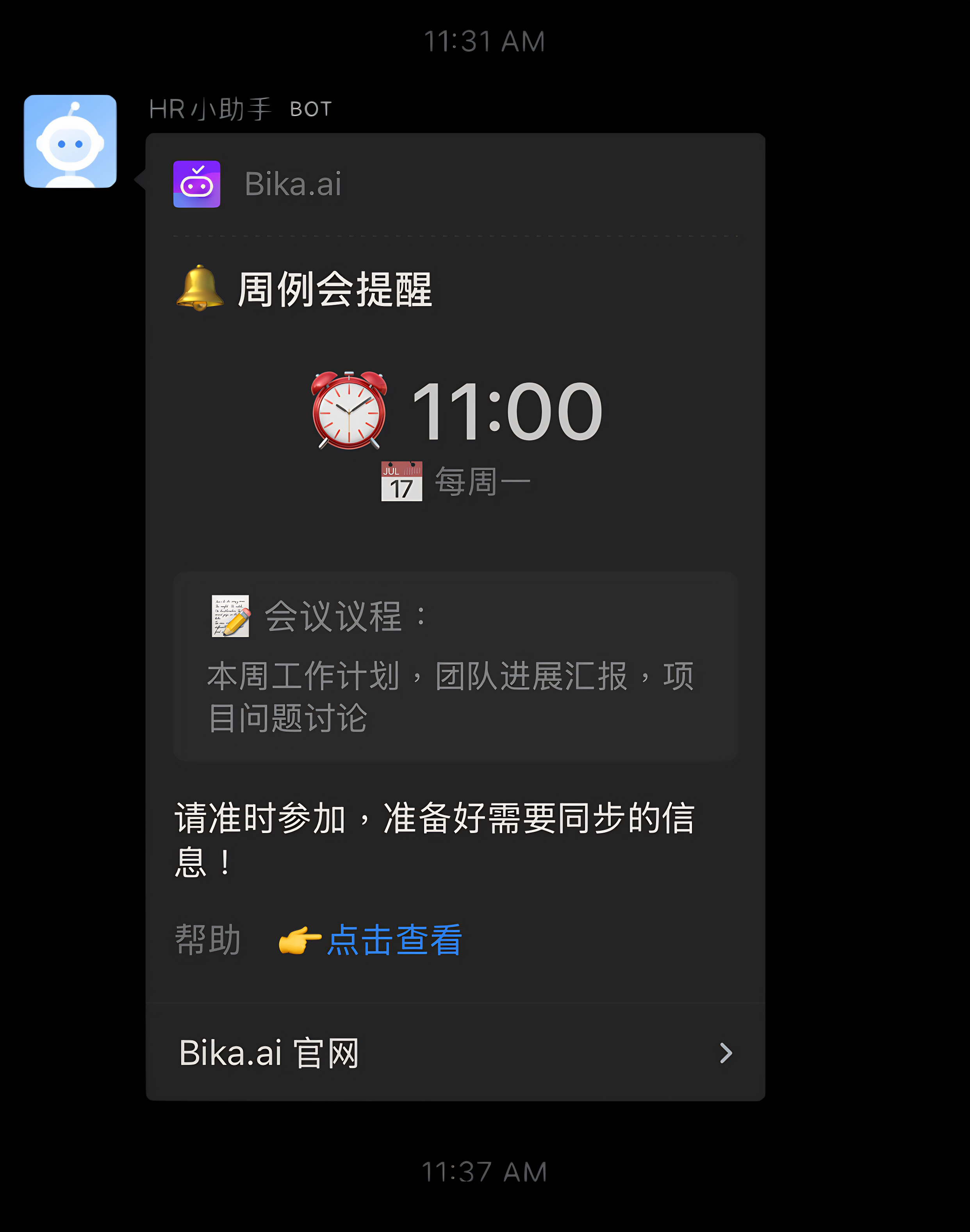
👉 Target Users
- Project Managers
- Team Leaders
- Department Heads
- Administrative Assistants
⭐ Main Features of This Template
Using the weekly meeting reminder management template will bring the following advantages to the team:
- Automatic Reminders: Automatically send meeting reminders to ensure team members are aware of the agenda in advance and are prepared, improving meeting efficiency.
- Seamless Integration: Seamlessly integrates with WeCom, with no need to learn new tools or skills.
- Simple Configuration: Complete the configuration in just a few steps, with no programming knowledge required.
🎈 Frequently Asked Questions
-
How to add a group robot in WeCom?
Open the group where you need to create the robot, click "Chat Info" in the upper right corner, select "Add Group Robot", and then click "Create a New Robot". Follow the prompts to complete the setup and copy the generated Webhook URL. For detailed steps, please refer to here.
-
Can I customize the format and content of the reminder message?
Yes, you can customize the content of the reminder message in the "Message Content" section of the template.
-
How to change the time and frequency of sending reminders?
You can edit the trigger conditions of the automation task to adjust the sending time and frequency. For example, change it to every Friday afternoon or every working morning.
-
How to skip reminders if there is no meeting in a certain week?
You can delete or modify the reminder content for that week in the data table, or temporarily disable the automation task. Another method is to add conditional logic to the automation task to decide whether to send reminders based on specific flags.
-
Can I set separate reminders for multiple different meetings?
Yes, you can create different records for different meetings in the data table, or copy and modify the automation task to create separate reminder tasks for each meeting. You can also use different WeCom groups to distinguish reminders for different meetings.
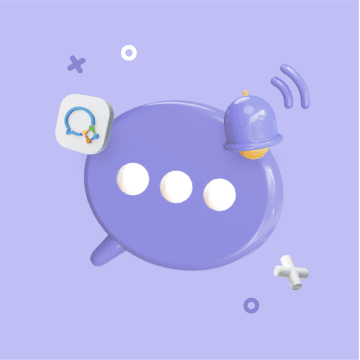

Recommend Reading
- How AI Agents Are Transforming Social Media Marketing Workflows
- What Is Workflow Automation? Definition, Benefits, and Use Cases Explained
- How to Build an AI Agent to Automate Content Idea Creation
- 7 Powerful Marketing Automation Workflows You Can Build Without Coding
- AI Agents in HR: Transforming Onboarding, Training, and Performance Management
Recommend AI Automation Templates