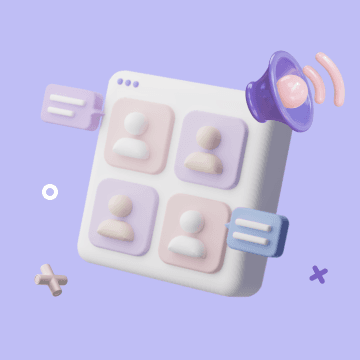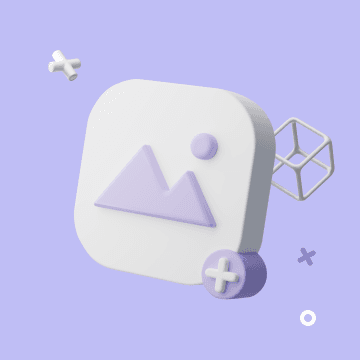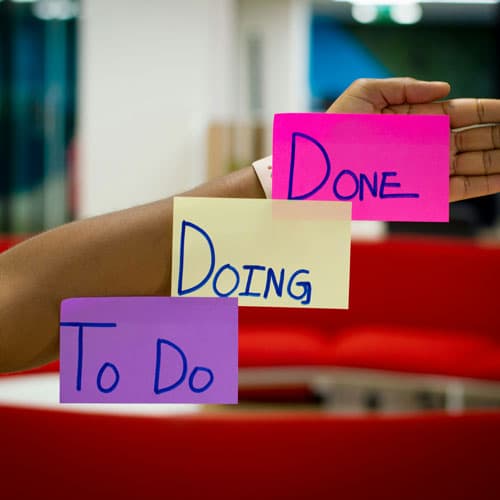How to Connect Your Twitter API to a Twitter AI Agent in Minutes
Linking your Twitter API to a Twitter AI Agent can be very simple and requires no coding. In this guide, I’ll show you step by step — with screenshots — how to set up and connect your Twitter API to an AI Agent.
I’ll use the powerful AI agent platform Bika.ai as an example.
Let’s dive in!
What Is a Twitter AI Agent?
A Twitter AI Agent is an intelligent tool that automates content creation and account management on Twitter (X). Using platforms like Bika.ai, you can:
- Transform drafts, product impressions, or ideas into polished tweets
- Discover trending topics and hashtags
- Automatically schedule and post content
- Track engagement and optimize your posting strategy
This automation saves time and ensures consistency in your social media activity.
Step 1: Get Your Twitter API Keys
To link your Twitter AI Agent, you first need API keys:
- Visit developer.x.com and sign in with your Twitter (X) account.
- Apply for a developer account if you haven’t already. Describe your usage (e.g., educational, product testing) in 250+ characters.
- Once approved, navigate to Keys and Tokens. You’ll need:
- API Key
- API Key Secret
- Bearer Token
- Access Token
- Access Token Secret

Store them securely — you’ll use them in Bika.ai.
Step 2: Connect Twitter API to Bika.ai
1 Log in to Bika.ai. Then go to the Twitter Manager, which you’ll find in the left sidebar.

2 Click the Twitter icon in the interface to go to your Twitter AI Agent settings.
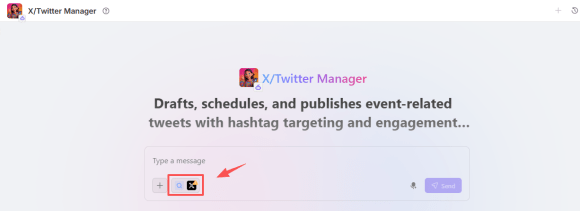
3 Paste your API Key, API Key Secret, Bearer Token, Access Token, and Access Token Secret in the designated fields.
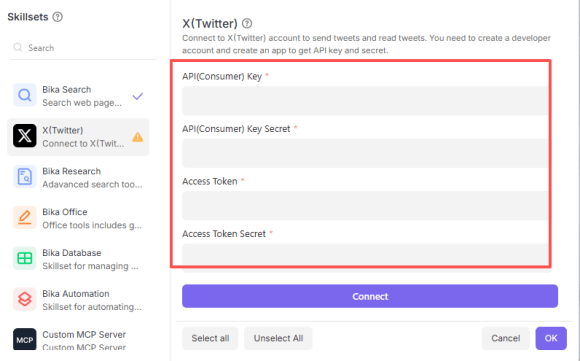
4 Click Connect. Your Twitter account is now connected to the AI Agent.
With this setup, you’ve successfully connected your Twitter API to your Twitter AI Agent. Now you can use Bika.ai to start automatically generating tweets, suggesting trending hashtags, and scheduling posts — all without any coding.
Step 3: Generate and Post Tweets Automatically
Once connected:
- Provide your draft, idea, or product impression to the AI agent.
- The agent uses your input and the latest Twitter trends to generate optimized tweets.
- Review the suggestions and select the best one.
- Click Send — your tweet goes live instantly.
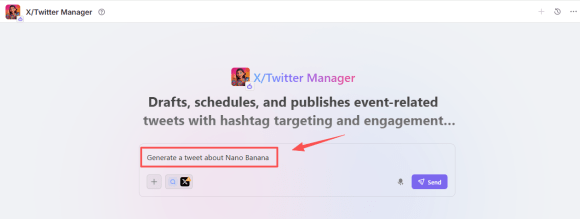
You can also try multiple variations to select the tweet with the highest engagement potential.
Benefits of Linking Twitter API to an AI Agent
- Time-saving: Automate content creation and posting.
- Consistency: Maintain a regular posting schedule without manual effort.
- Trending insights: AI recommends hashtags and topics that boost reach.
- No coding needed: Paste API keys, and the AI does the rest.
Tips for Using a Twitter AI Agent Effectively
- Always review AI-generated tweets for accuracy and tone.
- Combine AI suggestions with your personal touch for authenticity.
- Experiment with different posting times and hashtags to maximize engagement.
- Keep API keys secure and rotate them if necessary.

Recommend Reading
- Contract Workflow Automation: How AI Is Transforming Contract Management
- AI Agents for Marketing: How Autonomous Intelligence Is Transforming Digital Campaigns
- How AI Ticketing Automation Works (Plus Benefits You Can’t Ignore)
- 6 Top Workflow Automation Tools to Eliminate Manual Work and Scale Faster
- HR Workflow Automation: Definition, Examples, and Implementation
Recommend AI Automation Templates