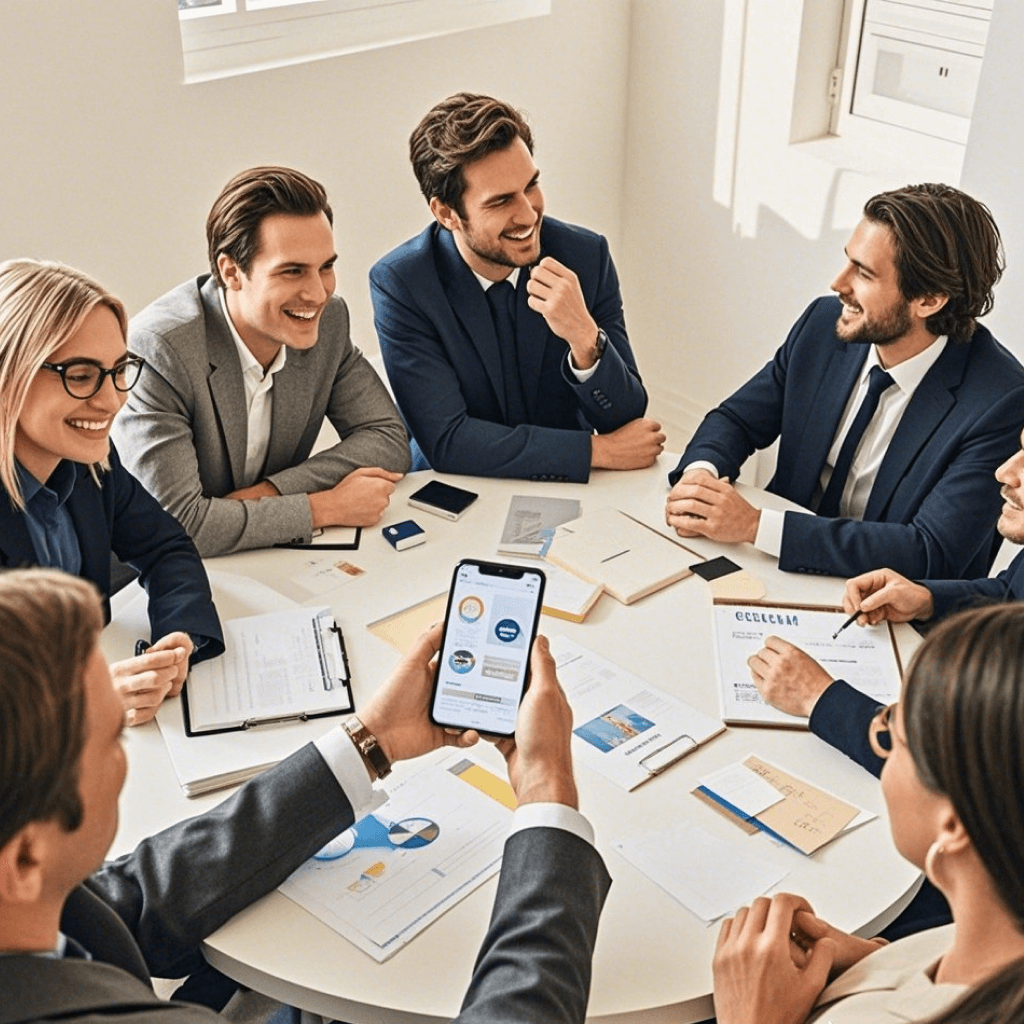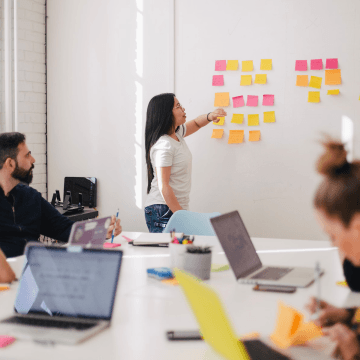Solve Your Meeting Challenges with Bika.ai's Weekly Meeting Reminder (WeCom) Template
The Challenges of Meeting Management
In today's fast-paced business environment, ensuring effective and seamless weekly meetings is a constant challenge. Have you ever found yourself frantically sending out meeting reminders manually, only to realize that some team members were still caught off guard? Or struggled to keep track of everyone's availability and agenda details? These are just a few of the common dilemmas that teams face when it comes to meeting organization.
Authority and Research
Bika.ai has dedicated significant resources to understanding and addressing these pain points. Through extensive research and practical feedback, we have developed the Weekly Meeting Reminder (WeCom) template to specifically cater to the needs of teams like yours. Our aim is to enhance efficiency and save you precious time that could be better spent on productive discussions and decision-making.
Value Unleashed
The value of automating meeting reminders with Bika.ai's template is immense. Firstly, it ensures that all team members are well-prepared and engaged, leading to more productive meetings. It significantly reduces the administrative burden on managers, allowing them to focus on strategic aspects of the project. Moreover, it eliminates the risk of human error in sending reminders, ensuring that no one misses out on important information. Customization options allow you to tailor the reminders to your team's specific requirements, while the seamless integration with WeCom means there's no need to learn new tools or navigate complex interfaces.
Execution and How-to
Configuring the Weekly Meeting Reminder (WeCom) template is a breeze. Here's how you do it:
- Add a group robot to your WeCom group to send reminder messages.
- Copy the Webhook URL provided by the group robot.
- Edit the automation action in the template.
- Paste the Webhook URL from the group robot into the automation action in the template.
- Test the automation action to ensure it works correctly. Once confirmed, you can enable this automation.
FAQ
Some common questions that might arise during the setup and usage of the template include:
How do I add a group robot in WeCom?
Open the group where you want to create the robot, click "Chat Info" in the top right corner, select "Add Group Robot", and then click "Create a New Robot". Follow the prompts to complete the setup and copy the generated WebCom URL. For detailed steps, please refer to here.
Can I customize the format and content of the reminder message?
Yes, you can customize the message content in the "Message Content" section of the template.
How do I change the time and frequency of sending reminders?
You can edit the trigger conditions of the automation task to adjust the sending time and frequency. For example, change it to every Friday afternoon or every workday morning.
How do I skip the reminder if there's no meeting in a certain week?
You can delete or modify the reminder content for that week in the data table, or temporarily disable the automation task. Another method is to add conditional logic in the automation task to determine whether to send the reminder based on specific flags.
Can I set up separate reminders for multiple different meetings?
Yes, you can create different records in the data table for different meetings, or duplicate and modify the automation task to create independent reminder tasks for each meeting. You can also use different WeCom groups to differentiate reminders for different meetings.
Don't let meeting management headaches hold your team back. Embrace the power of Bika.ai's Weekly Meeting Reminder (WeCom) template and take your team's productivity to new heights.

Recommend Reading
- Data Automation with Bika.ai: Unlocking New Potential for AI Batch Image Recognition in Batch process images
- Data Automation with Bika.ai: Unlocking New Potential for IT Assets Management & Reminder in Monitoring asset usage
- Bika.ai vs Airtable: Building an Automated Workflow for Auto Email for New Form Submissions
- YouTube Publishing Process Automation: Airtable Alternative to Manage video content
- Airtable Pricing vs. Bika.ai Pricing: Which is More Advantageous for Streamline creative Workflows?
Recommend AI Automation Templates