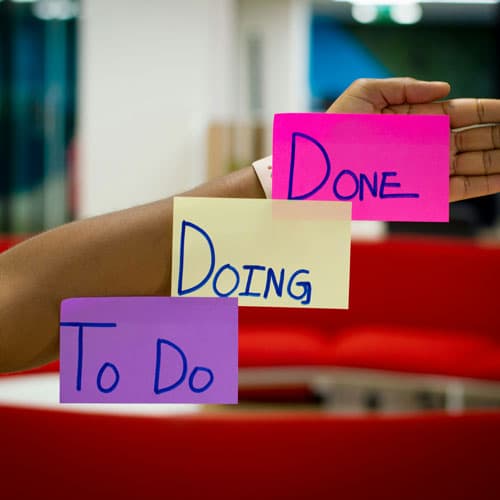Outlook vs Gmail: Which Email Platform Reigns Supreme for Automated Workflows?
The Great Email Divide: Outlook vs. Gmail Introduction
In today's digital age, email remains the cornerstone of communication, both in our personal and professional lives. With countless emails flooding our inboxes daily, choosing the right email platform can significantly impact our productivity and workflow. Two of the most popular email services that often find themselves in a head - to - head battle are Microsoft Outlook and Gmail. Whether you're a business professional, a student, or a casual user, the decision between Outlook vs Gmail can be a crucial one.
Microsoft Outlook, part of the Microsoft 365 suite, has long been a staple in the corporate world. It offers a comprehensive set of tools designed to streamline communication, collaboration, and organization. On the other hand, Gmail, a product of Google, has gained a massive following for its user - friendly interface, powerful search capabilities, and seamless integration with other Google services.
As we embark on this in - depth comparison, we'll explore the features, user interfaces, integration capabilities, and ideal use cases of both Outlook and Gmail. By the end, you'll be well - equipped to decide whether Gmail or Outlook is the better fit for your needs in this Gmail v Outlook showdown.
:::: key-takeaways ::::
- Outlook is deeply integrated with Microsoft 365, making it a great choice for enterprise users and those heavily reliant on Microsoft products.
- Gmail offers a simple and intuitive user interface, along with powerful search features, appealing to users who prioritize ease - of - use and quick access to information.
- Both platforms have their own strengths in terms of organization, with Outlook using folders and Gmail using labels.
- Integration with other services is a key factor, with Outlook integrating well with Microsoft's ecosystem and Gmail with Google Workspace. ::::
Feature Face - Off: What Each Platform Offers
User Interface & Experience
Outlook's Strengths & Features
Outlook has a more traditional, desktop - centric design philosophy. Its interface is feature - rich, with a familiar ribbon - style menu that will be instantly recognizable to users of other Microsoft Office applications. This can be a significant advantage for those already accustomed to the Microsoft ecosystem. For example, the layout of the email compose window in Outlook is similar to that of Word, making it easy for users to format text, insert images, and create professional - looking emails. However, this can also make it seem a bit overwhelming for new users or those who prefer a more minimalist design. Outlook also offers excellent support for desktop applications, with a smooth and responsive experience on Windows and Mac operating systems.

Gmail's Strengths & Features
Gmail, on the other hand, has a more modern and minimalist design. It is highly optimized for web use, with a clean and uncluttered interface that is easy to navigate. Gmail's focus on simplicity makes it very accessible to users of all levels, from beginners to experienced professionals. The email compose window in Gmail is straightforward, with basic formatting options readily available. Additionally, Gmail has a mobile - first approach, providing a seamless experience across mobile devices. The interface adapts well to different screen sizes, making it convenient for users to manage their emails on - the - go.

Organization & Search
Outlook's Strengths & Features
Outlook uses a traditional folder - based system for organizing emails. This is a familiar concept for many users, as it mimics the way we organize physical files. Folders can be nested, allowing for a hierarchical structure that can be very useful for complex email management. Outlook also has a powerful search function that can search through emails, attachments, and even the contents of documents stored in OneDrive (when integrated). However, the search results can sometimes be a bit difficult to sift through, especially in large inboxes.

Gmail's Strengths & Features
Gmail, instead of folders, uses labels. Labels are more flexible as an email can be assigned multiple labels, allowing for more complex categorization. For example, an email can be labeled as "Work", "Urgent", and "Client - X" simultaneously. Gmail's search capabilities are renowned, with its ability to quickly find specific emails even in a large volume of messages. The search algorithm takes into account factors like sender, subject, and keywords within the email body, making it highly efficient. Gmail also has smart categorization features like the "Primary", "Social", and "Promotions" tabs, which automatically sort incoming emails, helping users focus on the most important messages.

Integrations & Ecosystem
Outlook's Strengths & Features
Outlook is tightly integrated with the Microsoft 365 ecosystem. This means seamless integration with Word, Excel, PowerPoint, OneDrive, and SharePoint. For example, you can easily attach a document from OneDrive to an email, or schedule a meeting in Outlook that automatically creates a Teams meeting link. The integration with the Microsoft calendar and contacts is also very robust, allowing for easy synchronization across devices. If your organization uses Microsoft 365, Outlook becomes an essential part of the workflow, enabling efficient collaboration and communication.

Gmail's Strengths & Features
Gmail is part of Google Workspace, which includes Google Docs, Sheets, Slides, and Google Drive. This integration allows for easy sharing of documents and collaboration. For instance, you can quickly attach a Google Doc to an email and grant access to the recipient for real - time collaboration. Gmail also has excellent integration with the Google Calendar and Contacts. The Google ecosystem is known for its cloud - first approach, making it very convenient for users who prefer to work entirely in the cloud. Additionally, there are numerous third - party integrations available through the Google Workspace Marketplace.

Advanced Features
Outlook's Strengths & Features
Outlook offers features like email scheduling, which allows you to send an email at a specific time in the future. This can be useful for sending time - sensitive emails when you know the recipient will be more likely to see it. Read receipts are also available, giving you confirmation that the recipient has opened your email. Outlook also has email templates, which can save time when you need to send repetitive emails. In terms of security, Outlook offers features like encryption and phishing protection. With the rise of AI, Outlook has also introduced features like Focused Inbox, which uses machine learning to prioritize important emails.

Gmail's Strengths & Features
Gmail also has email scheduling, enabling you to compose an email and set it to be sent at a later time. Smart Reply is a notable AI - powered feature in Gmail, which suggests quick responses to incoming emails based on their content. This can significantly speed up the email - answering process. Gmail also offers read receipts, although they are not as comprehensive as Outlook's in some cases. In terms of security, Gmail has strong spam filtering and encryption features. Google's AI capabilities are also evident in features like Smart Compose, which suggests words and phrases as you type.

Who Wins? Ideal Use Cases for Each
Based on the features we've explored, here are some ideal scenarios for choosing Outlook or Gmail in this Gmail versus Outlook analysis.
Outlook
Outlook is an excellent choice for enterprise users. If your company uses Microsoft 365, the seamless integration with other Microsoft applications is a huge advantage. For example, if you need to collaborate on a Word document and then send it via email, Outlook makes this process very smooth. Heavy desktop app users will also appreciate Outlook's desktop - centric design and the familiarity of the Microsoft interface. Additionally, if you require advanced email management features like complex folder structures and detailed read receipts, Outlook is the way to go.

Gmail
Gmail is perfect for cloud - first users. Its integration with Google Workspace and the overall Google ecosystem makes it a top choice for those who prefer to work in the cloud. Small businesses can benefit from Gmail's simplicity and cost - effectiveness, especially when using Google Workspace. Users who value a clean and intuitive interface, along with powerful search and smart categorization features, will find Gmail to be a great fit. For example, if you receive a large number of promotional emails, Gmail's "Promotions" tab can keep them neatly organized.

Beyond the Inbox: Supercharging Your Email Workflow with Automation
While choosing the right email client is crucial, the real power lies in automating email - related tasks. Whether you're using Outlook or Gmail, integrating your email service into your broader daily workflows can take your productivity to the next level.
Automated email reminders can ensure that you never miss an important follow - up. For example, if you receive an email with a task that has a deadline, you can set up an automated reminder to ensure you complete it on time. Intelligent email information consolidation is another powerful benefit. You can integrate your email with other tools like CRMs or task managers. This means that important information from emails, such as contact details or task assignments, can be automatically transferred to the relevant tool, saving you time and reducing the risk of manual errors.
Bika.ai is a platform that enables this next level of email productivity. It allows you to connect your email service to various automations, creating a seamless workflow. For example, you can set up Bika.ai to automatically create a task in your project management tool whenever you receive an email with a specific subject line.

Automating Your Workflow: The Bika.ai SWOT Analysis Template in Action
The [SWOT Analysis Template](https://bika.ai/en/template/swot-analysis) on Bika.ai is a prime example of how you can enhance your email - based workflows.
💡 Why you should use the SWOT Analysis Template
This SWOT Analysis template is a powerful tool that helps you make informed decisions. It allows you to identify the Strengths, Weaknesses, Opportunities, and Threats associated with any potential decision - making process. By using this template, you can gain a comprehensive understanding of your situation and make strategic choices. For example, in the context of email workflows, you can use it to analyze the strengths and weaknesses of your current email - based processes, identify opportunities for improvement, and recognize potential threats like security risks.
👉 How the template works
The template works by organizing and analyzing factors related to your project. It includes a database called 'Factors' with various fields to capture details such as the factor itself, its detail, origin (Internal or External), effect (Positive or Negative), and a calculated SWOT category based on these details. In an email workflow, you could input factors like the effectiveness of your current email categorization system as a factor, describe how it's working in the detail field, mark it as an internal factor, and if it's positive, the template will categorize it as a strength.
🎯 How to use
- Enter the factors in the 'Factors' field. For example, if you think that the lack of integration between your email and CRM is a problem, enter it here.
- Provide details about each factor in the 'Detail' field. Explain why this lack of integration is causing issues, such as missed sales opportunities.
- Select the origin of the factor (Internal or External) from the 'Origin' dropdown. In this case, it could be internal if it's related to your company's setup.
- Choose the effect of the factor (Positive or Negative) from the 'Effect' dropdown. Clearly, a lack of integration is a negative effect.
- The template will automatically calculate the SWOT category (Strength, Weakness, Opportunity, or Threat) based on the origin and effect selections.
👉 Who should use this template
This template is ideal for businesses, project managers, and decision - makers who want to conduct a comprehensive analysis of their situation. In the context of email workflows, it can be used by anyone who wants to optimize their email - related processes, whether they're using Outlook or Gmail. For example, a marketing team could use it to analyze their email marketing campaigns' effectiveness.
⭐ Key Features of This Template
- Comprehensive analysis: Helps you identify and evaluate all aspects of a situation. In email workflows, it can cover everything from email security to integration with other tools.
- Easy to use: Simple interface and clear instructions make it accessible to users of all levels. Even those new to SWOT analysis can quickly get the hang of it.
- Automated calculations: Saves time by automatically calculating the SWOT category based on inputted data. This means you can focus on analyzing the results rather than spending time on manual categorization.
🔧 Frequently Asked Questions
- How do I add new factors? Just enter the factor in the 'Factors' field and fill in the other details as required. For example, if you notice a new opportunity in your email workflow, like a new integration possibility, you can add it.
- Can I modify the existing factors? Yes, you can edit the details of the existing factors to reflect any changes. If you find that a previously identified weakness has been resolved, you can update the factor.
- What if I make a mistake in the input? You can easily correct the inputted data to ensure accurate analysis. If you accidentally marked a factor as positive instead of negative, you can change it.
Try the SWOT Analysis Template
Conclusion: Your Ultimate Email & Automation Setup
In conclusion, the optimal email setup involves not just choosing the right client, whether it's Outlook or Gmail, but also leveraging smart automation. Both Outlook and Gmail have their own unique strengths, and the choice between them depends on your specific needs and usage patterns.
Bika.ai can be a game - changer in transforming your email management. By using its automation capabilities and templates like the SWOT Analysis template, you can turn your inbox into a productivity engine. Whether you're a business professional looking to streamline your communication or an individual aiming to better organize your personal emails, Bika.ai offers the tools to make it happen.
We encourage you to explore Bika.ai for automating workflows that support your personal and professional development, regardless of whether you've chosen Outlook or Gmail as your email client.

FAQ
Q: Which email platform is better for security, Outlook or Gmail? A: Both Outlook and Gmail offer strong security features. Outlook has encryption and phishing protection, while Gmail has robust spam filtering and encryption. The better choice depends on specific security requirements. For example, if your organization has strict compliance needs, Outlook's enterprise - level security features might be more suitable. However, for general users, Gmail's security measures are more than adequate.
Q: Can I use Bika.ai's SWOT Analysis template with both Outlook and Gmail? A: Yes, Bika.ai's SWOT Analysis template can be used regardless of whether you use Outlook or Gmail. It focuses on analyzing and optimizing your email - related workflows in general, rather than being specific to a particular email platform. You can use it to enhance your email - based decision - making processes, regardless of which email client you prefer.
Q: How does Gmail's Smart Reply feature compare to Outlook's Focused Inbox? A: Gmail's Smart Reply suggests quick responses to incoming emails, which is great for saving time in replying. Outlook's Focused Inbox, on the other hand, uses machine learning to prioritize important emails. They serve different purposes. Smart Reply is more about streamlining the response process, while Focused Inbox helps you focus on the most critical emails first. It depends on whether you need help with answering emails faster or sorting through a large number of incoming messages.

Recommend Reading
- Mastering My Apps in 2025: Organize, Optimize, and Automate for Peak Productivity
- Automating Vika CRM Template: Is Bika.ai Better Than ChatGPT + Zapier? A Comparison
- Choosing the Right AI Content Detector: A 2025 Comparison Guide
- Choosing the Right AI Content Detector: A 2025 Comparison Guide
- Beyond ChatGPT: Choosing the Right AI Tool for Automated Birthday Email Celebration Automation - Bika.ai Compared
Recommend AI Automation Templates