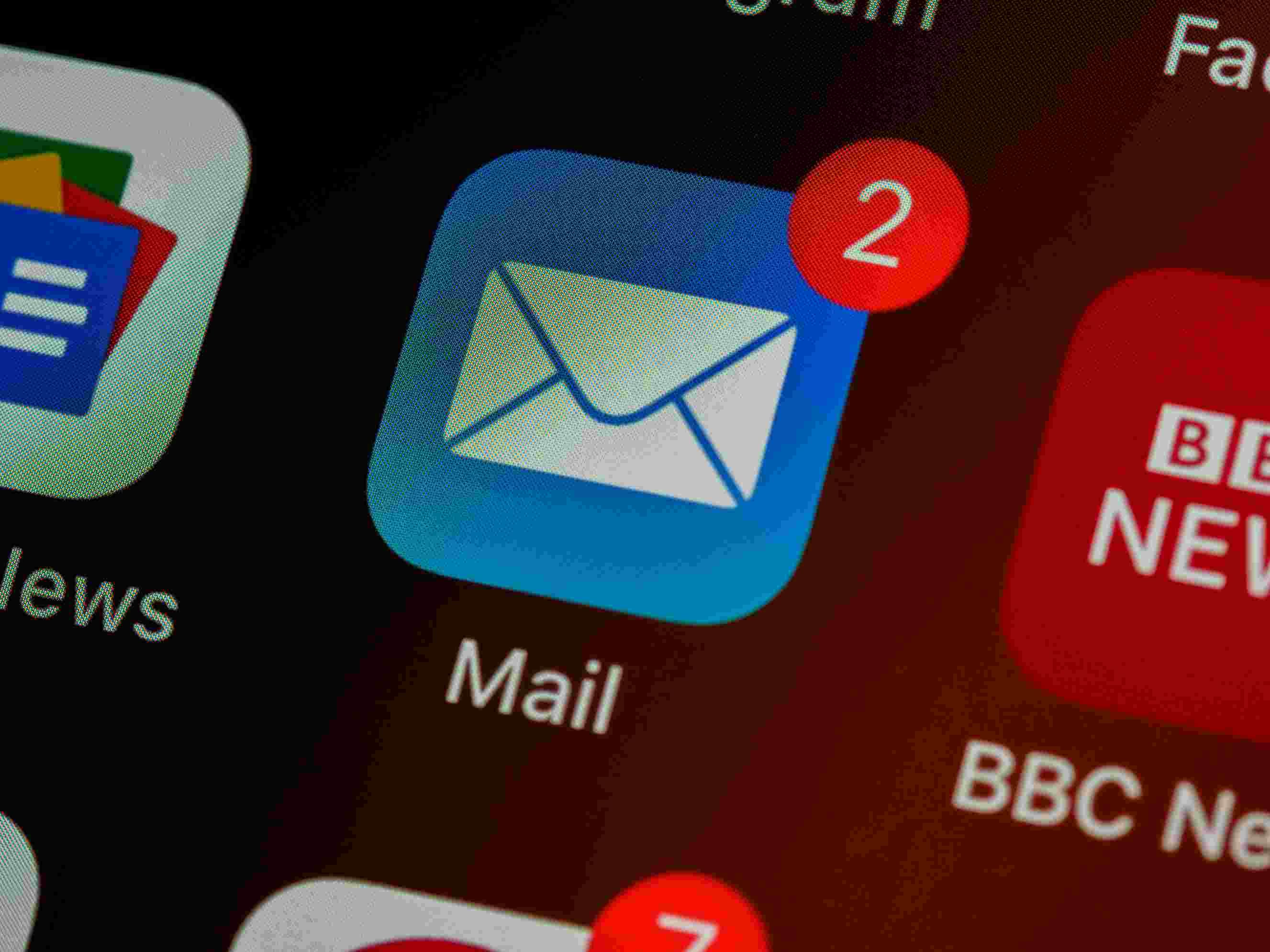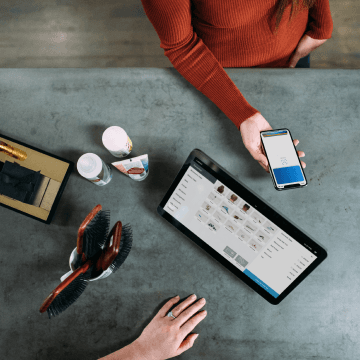Revolutionize Team Collaboration with Bika.ai's Slack Channel Scheduled Notifications
In today's fast-paced business world, teams often struggle with keeping everyone on the same page, ensuring tasks are completed on time, and avoiding missed deadlines. Have you ever found yourself in a situation where important information gets lost in the chaos of daily communication, or team members forget crucial tasks and meetings? This is a common scenario dilemma that can significantly impact the efficiency and success of any project or organization.
Enter Bika.ai's Slack Channel Scheduled Notifications template, a game-changer in the realm of team collaboration. Bika.ai has conducted extensive research and practical feedback on this specific use case, adapting it to meet the needs of various teams and industries. Their dedication to understanding the challenges teams face has led to the creation of a tool that truly makes a difference.
The value of automating user feedback summaries through this template is immeasurable. It boosts the efficiency of team collaboration by eliminating the confusion and delays caused by missed information. Not only does it save precious time that would otherwise be spent on manual reminders, but it also reduces the likelihood of errors. Customization options allow you to tailor the notifications to your team's unique requirements, providing convenience and flexibility.
Imagine a project manager who no longer has to constantly chase after team members for updates. With Bika.ai's Slack Channel Scheduled Notifications, they can set up automatic reminders for task deadlines, ensuring that everyone is aware of their responsibilities. HR departments can send out scheduled company announcements without the hassle of individual emails. IT teams can keep everyone informed about system alerts and status updates promptly. Marketing teams can schedule promotional messages and event reminders with ease.
Now, let's take a look at the specific steps to use this powerful template.
First, log in to the Bika platform and install the "Slack Channel Scheduled Reminder Template." Then, follow the system guidance to find the "💡 Slack Channel Scheduled Reminder" task and click Next to enter the automation interface.
Next, modify the trigger. Open the "Trigger" and adjust the start time and repeat frequency to your preference. For example, set it to send messages every day at the most suitable time for your team.
After that, enter the Slack webhook address. Open the "Action," and enter your Slack webhook address in the "Webhook URL." You can also customize the message content you want to send in the "Message Content" section. Make it engaging and clear to ensure your team members understand the information at a glance.
Before fully enabling the automation, test it by clicking the "Run Now" button to check if the message is successfully received in the Slack channel. Once you're satisfied with the test results, enable the automation, and let it work its magic.
Some frequently asked questions and their answers:
How do I set up a Slack bot and configuration? We provide detailed steps and documentation links on how to set up a Slack bot. Please refer to here.
Can I customize the notification messages? Yes, you can customize the text and rich text messages in the automation "Action" section to meet your specific needs. You can include variables, links, and other format options to create engaging notifications.
Which time zone do the scheduled notifications use? You can adjust the time zone settings in the automation "Trigger" section to match your team's location.
Where can I find more information on formatting Slack messages? You can refer to the following resources:
- How to send messages using webhooks
- How to format messages using Markdown
- How to format messages using rich text
Don't let communication breakdowns and missed deadlines hold your team back. Embrace the power of Bika.ai's Slack Channel Scheduled Notifications template and take your team collaboration to the next level. Start today and see the difference it can make in your workflow and project success.

Recommend Reading
- Revolutionize Your Internal Control Evaluation with Bika.ai's Automated Currency Data Retrieval
- Feishu Scheduled Notifications: Airtable Alternative to Tracking project progress
- AI Data Automation with Bika.ai: Unlocking New Potential for Automated Stock Data Retrieval (Python) in API integration
- Data Automation with Bika.ai: Unlocking New Potential for LinkedIn Post Automation in Automate promotional posts
- Revolutionize Image Handling with Bika.ai's AI Batch Image Recognition
Recommend AI Automation Templates