
Outlook Email vs. Gmail: The Definitive Guide to Your Inbox & The Power of Bika.ai Automation
The Great Email Divide: Outlook vs. Gmail Introduction
In today's digital age, email has become an indispensable part of our daily lives, whether for personal communication, professional collaboration, or staying updated with the world. With so many email platforms available, choosing the right one can be a daunting task. However, for many users, the decision often boils down to a head - to - head battle between two industry giants: Microsoft Outlook and Gmail.
Microsoft Outlook, part of the Microsoft 365 suite, has long been a staple in the corporate world. It offers a comprehensive set of features designed to streamline communication and enhance productivity. On the other hand, Gmail, developed by Google, has gained popularity for its user - friendly interface, powerful search capabilities, and seamless integration with other Google services.
When it comes to the "outlook vs gmail" debate, both platforms have their own unique strengths and weaknesses. Understanding these differences is crucial in making an informed decision that aligns with your specific needs and usage patterns.
:::: key-takeaways ::::
- Outlook is deeply integrated with Microsoft 365, making it a great choice for enterprise users and those who rely on Microsoft Office applications.
- Gmail offers a simple and intuitive interface, along with excellent search functionality, appealing to users seeking ease - of - use and quick access to information.
- Both platforms have their own set of advanced features, but the availability and prominence of these features can vary significantly.
- Automation can enhance the functionality of either Outlook or Gmail, taking email - related tasks to the next level. ::::
Feature Face - Off: What Each Platform Offers
User Interface & Experience
Outlook's Strengths & Features
Outlook has a more traditional, desktop - centric design philosophy. Its interface is often praised for its familiarity, especially for users who are already accustomed to other Microsoft applications. The layout is organized, with clear sections for emails, calendar, contacts, and tasks. For example, the ribbon menu at the top provides quick access to various functions such as sending new emails, formatting messages, and managing folders. However, some users may find the interface a bit cluttered, especially when compared to Gmail. Outlook also places a strong emphasis on its desktop application, which offers a more feature - rich experience compared to the web version in some cases. 
Gmail's Strengths & Features
Gmail, on the other hand, has a more minimalist and modern design. It is highly optimized for web use, with a clean and uncluttered interface. The focus is on the content of the emails, and the sidebars are relatively unobtrusive. Gmail's design philosophy is centered around simplicity and ease of use, making it accessible to a wide range of users. For instance, the conversation view groups related emails together, making it easier to follow threads. Additionally, Gmail's mobile app is also well - regarded for its intuitive design and seamless synchronization with the web version. 
Organization & Search
Outlook's Strengths & Features
Outlook uses a traditional folder - based system for organizing emails. This is a familiar approach for many users, as it mimics the way we organize physical files. You can create multiple folders, sub - folders, and move emails around easily. Outlook also has a decent search function, allowing you to search by sender, subject, keywords, and more. However, it may not be as powerful as Gmail's search in some cases. For example, Gmail can often find emails based on more nuanced semantic understanding. Outlook also offers some smart categorization features, like Focused Inbox, which tries to separate important emails from less important ones.
Gmail's Strengths & Features
Gmail, instead of folders, uses labels to organize emails. Labels are more flexible as an email can have multiple labels, allowing for more complex categorization. Gmail's search capabilities are widely regarded as one of its strongest features. It can quickly find emails even if you only remember a small part of the content, sender, or subject. The search algorithm is designed to understand natural language queries, making it very user - friendly. Gmail also has automatic categorization features such as Primary, Social, and Promotions tabs, which help users quickly filter and focus on the emails that matter most to them.
Integrations & Ecosystem
Outlook's Strengths & Features
Outlook is tightly integrated with the Microsoft 365 ecosystem. This means seamless integration with applications like Word, Excel, PowerPoint, OneNote, and SharePoint. For example, you can easily attach a Word document from your OneDrive to an email, or schedule a meeting in Outlook that automatically updates your Microsoft Teams calendar. Outlook also has its own calendar and contacts features, which are well - integrated with the email service. Additionally, it offers integration with Microsoft's cloud storage, OneDrive, allowing you to store and share files directly from your email.
Gmail's Strengths & Features
Gmail is part of the Google Workspace ecosystem. It integrates seamlessly with Google Docs, Sheets, Slides, and Google Drive. You can create and share documents, spreadsheets, and presentations directly from your Gmail. The Google Calendar integration is also very smooth, allowing you to schedule meetings, set reminders, and manage your events. Gmail also has excellent contact management, and it can sync with other Google services. Google Drive provides 15GB of free cloud storage, which can be used to store and attach files to your emails.
Advanced Features
Outlook's Strengths & Features
Outlook offers features like email scheduling, allowing you to send emails at a specific time in the future. It also has a powerful template feature, which is useful for sending recurring emails. Read receipts are available, so you can know when the recipient has opened your email. In terms of security, Outlook has strong encryption options and is compliant with various industry standards. Outlook also has some AI - powered features, such as the ability to suggest replies based on the content of the email.
Gmail's Strengths & Features
Gmail also has email scheduling, although it may not be as prominent as in Outlook. It offers Smart Reply, an AI - based feature that suggests short, relevant replies to incoming emails, saving you time. Gmail also has a confidential mode, which allows you to set expiration dates for emails and revoke access to them. In terms of security, Google has a robust security infrastructure, and Gmail is protected by multiple layers of security measures.
Who Wins? Ideal Use Cases for Each
When considering the "gmail versus outlook" question, it's important to look at the ideal use cases for each platform.
For enterprise users, especially those already invested in the Microsoft 365 ecosystem, Outlook is often the preferred choice. Its deep integration with other Microsoft applications, such as Word and Excel, makes it easier to collaborate on documents and manage projects. The security features and compliance options also make it suitable for industries with strict data - handling requirements. Additionally, if you prefer a more traditional, desktop - focused interface and are used to the Microsoft way of doing things, Outlook might be the better fit.
On the other hand, Gmail is an excellent choice for cloud - first users. If you already use a lot of Google services like Google Docs, Google Calendar, and Google Drive, Gmail will fit seamlessly into your workflow. Small businesses and startups often prefer Gmail for its simplicity, cost - effectiveness, and powerful search capabilities. Users who value a clean, intuitive interface and quick access to information are also likely to find Gmail more appealing.

Beyond the Inbox: Supercharging Your Email Workflow with Automation
While choosing the right email client is important, the real power lies in automating your email - related tasks. Whether you're using Outlook or Gmail, integrating email with your daily workflows can significantly enhance productivity.
Automated email reminders can ensure that you never miss an important deadline or follow - up. For example, you can set up a reminder to reply to an email within a certain time frame. Intelligent email information consolidation is another powerful benefit. You can integrate your email with other tools like CRMs or task managers, so that important information from emails is automatically added to the relevant systems. This way, you don't have to manually transfer data, saving time and reducing the risk of errors.
Bika.ai is a platform that enables this next level of email productivity. It allows you to connect your email service, be it Outlook or Gmail, to various automations. By leveraging Bika.ai, you can create custom workflows that suit your specific needs, taking your email management to the next level.

Automating Your Workflow: The Bika.ai Eisenhower Matrix Template in Action
The Eisenhower Matrix Template on Bika.ai is a prime example of how you can enhance your email - related tasks.
💡 Why you should use Eisenhower Matrix
The Eisenhower Matrix is a powerful time - management tool. Developed by Dwight D. Eisenhower, the 34th U.S. president and WWII's Allied Supreme Commander, it was designed to make critical decisions in various roles. This template helps you prioritize your tasks and manage your time more effectively, allowing you to focus on the most important and urgent tasks.
👉 How the template works
The template categorizes tasks into four quadrants based on their importance and urgency. Tasks are classified as:
- Important and Urgent: Do First
- Important but Not Urgent: Schedule
- Not Important but Urgent: Delegate
- Not Important and Not Urgent: Eliminate
A formula is used to determine the action for each task based on its importance and urgency.
🎯 How to use
- Enter your tasks in the "Task" field.
- Select the "Importance" and "Urgency" for each task.
- The "Action" field will automatically calculate the appropriate action based on the selected importance and urgency.
- Select the "Status" of the task (Open, Completed, Scheduled, Delegated, or Eliminated).
👉 Who should use this template
This template is ideal for individuals and teams looking to improve their time management and productivity. It is suitable for project management, personal task management, and any situation where prioritization is crucial.
⭐ Key Features of This Template
- Helps you prioritize tasks based on importance and urgency.
- Automatically determines the appropriate action for each task.
- Provides a clear visual representation of your tasks and their status.
🔧 Frequently Asked Questions
-
How do I add a new task? Simply enter the task details in the "Task" field.
-
Can I change the importance and urgency of a task after it's been entered? Yes, you can update the "Importance" and "Urgency" fields at any time.
-
What if I'm not sure if a task is important or urgent? Take a moment to consider the impact and deadline of the task. If it has a significant impact and a close deadline, it's likely important and urgent. If it has less impact or a more flexible deadline, it may be less important or urgent.
For example, in an email - centric workflow, you can use the Eisenhower Matrix template to prioritize incoming emails. If an email contains a task that is both important and urgent, you can mark it as "Do First" and set up an email reminder to complete it immediately. If it's important but not urgent, you can schedule a time to work on it. This way, whether you're using Outlook or Gmail, you can turn your inbox into a more organized and productive space.
Try the Eisenhower Matrix Template
Conclusion: Your Ultimate Email & Automation Setup
In conclusion, the optimal email setup involves not just choosing the right client, whether it's Outlook or Gmail, but also incorporating smart automation. Both Outlook and Gmail have their own unique features and strengths, and the choice between them depends on your specific needs and usage patterns.
Bika.ai can play a crucial role in transforming your email management. By using its automation capabilities, especially with templates like the Eisenhower Matrix, you can turn your inbox into a productivity engine.
We encourage you to explore Bika.ai for automating workflows that support your personal and professional development, regardless of which email client you choose.
FAQ
Q: Which platform is better for security, Outlook or Gmail? A: Both Outlook and Gmail have strong security measures. Outlook has encryption options and is compliant with various industry standards. Gmail is protected by Google's robust security infrastructure, including features like confidential mode. The choice may depend on specific security requirements, such as industry - specific compliance, but in general, both are reliable in terms of security.
Q: Can I use the Bika.ai Eisenhower Matrix template with both Outlook and Gmail? A: Yes, Bika.ai allows you to connect either Outlook or Gmail to its automations. The Eisenhower Matrix template can be used to enhance the productivity of your email - related tasks, regardless of which email platform you use.
Q: What is the main difference between Outlook's folders and Gmail's labels? A: Outlook's folders are a more traditional way of organizing emails, similar to physical file folders. An email can be in only one folder at a time. Gmail's labels, on the other hand, are more flexible. An email can have multiple labels, allowing for more complex and versatile categorization.

Recommend Reading
- Grow Faster, Work Less: Top Marketing Automation Tools for Startups
- Choosing the Right AI Content Detector: A 2025 Comparison Guide
- Top RSS Reader Picks for 2025: Your Guide to Smarter Content Curation & Advanced Automation
- Choosing the Right AI Content Detector: A 2025 Comparison
- Elevate Your Presentations: The Best Presentation Software Alternatives to PowerPoint in 2025
Recommend AI Automation Templates
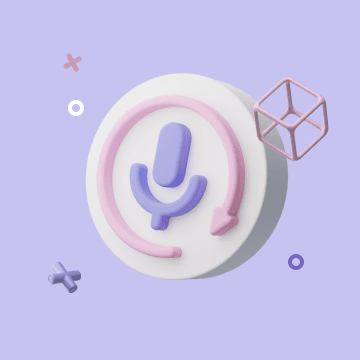
Coming soon
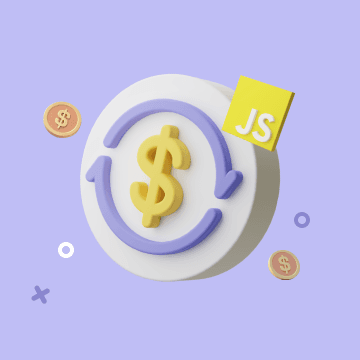
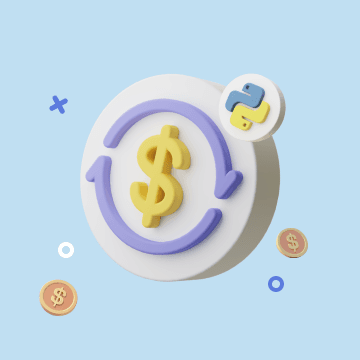
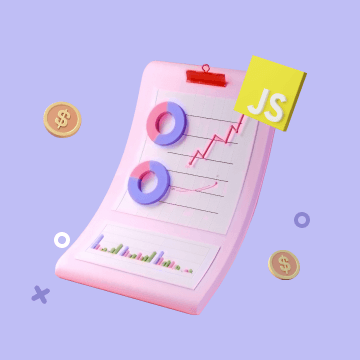
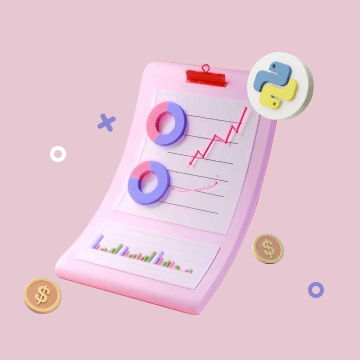
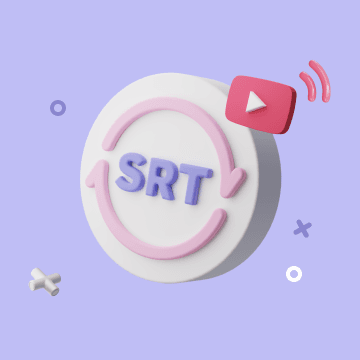
Coming soon