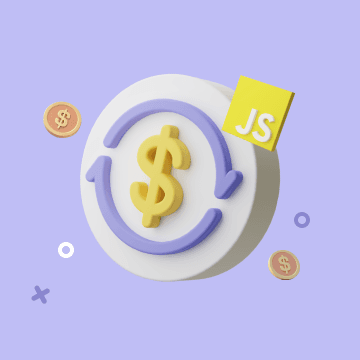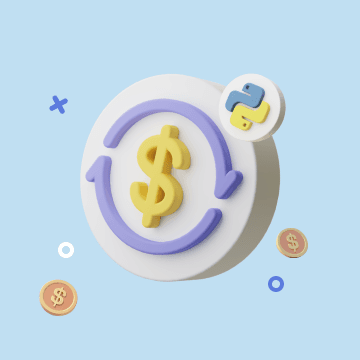Outlook vs Gmail: Which Email Platform Reigns Supreme for Your Automated Workflow?
The Great Email Divide: Outlook vs. Gmail Introduction
In today's digital age, email remains the cornerstone of communication for both personal and professional purposes. With countless email platforms available, the choice often boils down to two heavyweights: Outlook and Gmail. The decision between these two can significantly impact your productivity, efficiency, and overall digital experience. Whether you're a business professional juggling multiple projects, a student managing assignments, or an individual seeking a reliable email service, the "outlook vs gmail" debate is one that requires careful consideration.
Microsoft Outlook, part of the Microsoft 365 suite, has long been a staple in the corporate world. It offers a comprehensive set of tools designed to streamline communication, collaboration, and organization. On the other hand, Gmail, developed by Google, has gained popularity for its user - friendly interface, powerful search capabilities, and seamless integration with other Google services.
:::: key-takeaways ::::
- Outlook is deeply integrated with Microsoft 365, making it a great choice for enterprise users and those who rely on Microsoft Office applications.
- Gmail offers a simple and intuitive interface, along with excellent search functionality, appealing to users who prioritize ease - of - use and quick access to information.
- Both platforms have their strengths in terms of features, but the ideal choice depends on individual needs, such as whether you're more focused on desktop - based work (Outlook) or cloud - first operations (Gmail). ::::
Feature Face-Off: What Each Platform Offers
User Interface & Experience
Outlook's Strengths & Features
Outlook has a more traditional, desktop - centric design. It offers a familiar layout for those accustomed to Microsoft Office applications. The interface is well - organized, with clear sections for emails, calendars, contacts, and tasks. For example, the ribbon menu at the top provides quick access to various functions like composing new emails, formatting messages, and managing folders. This design philosophy makes it easy for users to navigate and perform multiple tasks simultaneously. However, some may find the interface a bit cluttered, especially for those new to the Microsoft ecosystem.

Gmail's Strengths & Features
Gmail, on the other hand, has a more minimalist and modern design. It is optimized for web - based use, with a clean and uncluttered interface. The focus is on the content of the emails, and features like conversation view group related emails together, making it easier to follow discussions. Gmail's mobile app also offers a seamless experience, mirroring the simplicity of the web interface. This simplicity makes Gmail an attractive option for users who prefer a straightforward and easy - to - use email client, whether on desktop or mobile.

Organization & Search
Outlook's Strengths & Features
Outlook uses a traditional folder - based system for organizing emails. You can create multiple folders, sub - folders, and categorize your emails accordingly. This system is great for users who are used to a hierarchical organization structure. In terms of search, Outlook offers advanced search options, allowing you to filter emails by sender, recipient, subject, date, and more. However, the search results may sometimes be less intuitive compared to Gmail, especially when dealing with a large volume of emails.

Gmail's Strengths & Features
Gmail, instead of folders, uses labels. Labels are more flexible as you can assign multiple labels to a single email, enabling more complex organization. For example, an email can be labeled as "Work", "Project X", and "Urgent" simultaneously. Gmail's search capabilities are renowned. Its powerful algorithms can quickly find relevant emails, even in a large inbox. The search bar also offers autocomplete suggestions, making it easier to refine your search. Smart categorization features like the Promotions, Social, and Primary tabs further help in organizing incoming emails.

Integrations & Ecosystem
Outlook's Strengths & Features
Outlook is tightly integrated with the Microsoft 365 ecosystem. This means seamless integration with applications like Word, Excel, PowerPoint, OneNote, and SharePoint. For example, you can easily attach a Word document from OneDrive to an email, or schedule a meeting in Outlook that automatically updates your Microsoft Teams calendar. The integration with Microsoft's cloud storage, OneDrive, also allows for easy sharing of files. If you're an enterprise that heavily relies on Microsoft products, Outlook is the obvious choice.

Gmail's Strengths & Features
Gmail is part of the Google Workspace (formerly G - Suite). It integrates seamlessly with Google Docs, Sheets, Slides, and Google Drive. You can share Google Docs directly from Gmail, and the real - time collaboration features in Google Workspace are highly useful for teams. Google Calendar is also tightly integrated, making it easy to schedule meetings and events. Additionally, Gmail has a wide range of third - party integrations available through the Google Workspace Marketplace, catering to different business needs.

Advanced Features
Outlook's Strengths & Features
Outlook offers features like email scheduling, allowing you to send emails at a specific time in the future. Email templates are also available, which can be very useful for sending repetitive messages. Read receipts can be requested, giving you an indication if the recipient has opened your email. In terms of security, Outlook provides features like encryption and phishing protection. It also has some AI - powered features, such as Focused Inbox, which tries to separate important emails from less important ones.

Gmail's Strengths & Features
Gmail also has email scheduling, and its Smart Reply feature, powered by AI, suggests quick responses to incoming emails. This can save a lot of time, especially for routine emails. Gmail offers confidential mode, which allows you to set expiration dates for emails and revoke access. Similar to Outlook, it also has strong security measures, including spam filtering and phishing protection. Gmail's AI - driven features, like Smart Compose, help in writing emails faster by suggesting words and phrases as you type.

Who Wins? Ideal Use Cases for Each
When it comes to the "gmail versus outlook" decision, it really depends on your specific needs.
Ideal Use Cases for Outlook
Outlook is the go - to choice for enterprises and businesses that are already invested in the Microsoft 365 ecosystem. If you rely heavily on Microsoft Office applications for document creation, editing, and collaboration, Outlook's seamless integration with these tools can boost your productivity. For example, if your company uses SharePoint for file sharing and Microsoft Teams for communication, Outlook will fit right in. Additionally, if you prefer a desktop - based email client with a more traditional folder - based organization system, Outlook is a better option.

Ideal Use Cases for Gmail
Gmail is perfect for cloud - first users, small businesses, and those who value simplicity. If you're already using Google Workspace applications like Google Docs and Sheets for collaboration, Gmail will be a natural fit. Its intuitive interface and powerful search capabilities make it easy for anyone to use, regardless of their technical expertise. Startups and small teams that need quick and easy access to email, calendar, and document sharing will find Gmail to be a cost - effective and efficient solution.

Beyond the Inbox: Supercharging Your Email Workflow with Automation
While choosing the right email client is crucial, the real power lies in automating your email - related tasks. Whether you're using Outlook or Gmail, integrating your email service into your daily workflows can bring about a significant boost in productivity.
Automated email reminders can ensure that you never miss an important deadline or follow - up. For example, you can set up a reminder to reply to an email within a specific time frame. Intelligent email information consolidation allows you to extract key information from emails and transfer it to other tools, such as a CRM or a task manager. This means that you can turn an email request into a task in your project management tool with just a few clicks. Proactive responses can be set up to automatically reply to certain types of emails, saving you time.
Bika.ai is a platform that enables this next level of email productivity. It connects your email service to various automations, allowing you to create custom workflows that suit your specific needs.

Automating Your Workflow: The Bika.ai Eisenhower Matrix Template in Action
The Eisenhower Matrix Template on Bika.ai is a prime example of how you can enhance your email - based productivity.
💡 Why you should use Eisenhower Matrix
The Eisenhower Matrix is a powerful time - management tool developed by Dwight D. Eisenhower, the 34th U.S. president and WWII's Allied Supreme Commander. It helps you prioritize your tasks and manage your time more effectively, allowing you to focus on the most important and urgent tasks. In the context of email, this means being able to quickly categorize incoming emails and decide the appropriate action.
👉 How the template works
The template categorizes tasks into four quadrants based on their importance and urgency. Tasks are classified as:
- Important and Urgent: Do First. For example, an email from your boss with an immediate deadline for a critical project.
- Important but Not Urgent: Schedule. Such as an email about a long - term project that requires planning but doesn't have an immediate deadline.
- Not Important but Urgent: Delegate. Maybe an email asking for help with a task that someone else in your team can handle.
- Not Important and Not Urgent: Eliminate. Like promotional emails that don't really require your attention.
A formula is used to determine the action for each task based on its importance and urgency.
🎯 How to use
- Enter your tasks (or in this case, the subject or summary of the email) in the "Task" field.
- Select the "Importance" and "Urgency" for each task.
- The "Action" field will automatically calculate the appropriate action based on the selected importance and urgency.
- Select the "Status" of the task (Open, Completed, Scheduled, Delegated, or Eliminated).
👉 Who should use this template
This template is ideal for individuals and teams looking to improve their time management and productivity. It is suitable for project management, personal task management, and any situation where prioritization is crucial. In the email context, it can be used by professionals, students, or anyone who receives a large number of emails and needs to manage them efficiently.
⭐ Key Features of This Template
- Helps you prioritize tasks based on importance and urgency. This ensures that you focus on the most critical emails first.
- Automatically determines the appropriate action for each task. No more spending time deciding what to do with each email.
- Provides a clear visual representation of your tasks and their status. You can easily see which emails are pending, completed, or delegated.
🔧 Frequently Asked Questions
-
How do I add a new task? Simply enter the task details in the "Task" field. For emails, you can enter the subject or a brief summary.
-
Can I change the importance and urgency of a task after it's been entered? Yes, you can update the "Importance" and "Urgency" fields at any time. This allows you to adapt as the situation changes.
-
What if I'm not sure if a task is important or urgent? Take a moment to consider the impact and deadline of the task. If it has a significant impact and a close deadline, it's likely important and urgent. If it has less impact or a more flexible deadline, it may be less important or urgent.
For example, if you receive an email about a new business opportunity that requires an immediate response, it would be classified as important and urgent. You can then set up an email reminder to ensure you reply promptly. If it's an email about a future industry event, it might be important but not urgent, and you can schedule time to look into it.
This template enhances both Outlook and Gmail setups. For Outlook users, it can integrate with the existing task and calendar features, while for Gmail users, it can work in tandem with Google Calendar and other Google Workspace tools.
Try the Eisenhower Matrix Template
Conclusion: Your Ultimate Email & Automation Setup
In conclusion, the optimal email setup involves choosing the right email client - either Outlook or Gmail - based on your specific needs, and then enhancing it with smart automation. Bika.ai plays a crucial role in this process, transforming your email management from a simple communication tool to a productivity engine.
Whether you're a business professional, a student, or an individual, exploring Bika.ai for automating workflows can support your personal and professional development. By leveraging the Eisenhower Matrix template and other automation features, you can make the most of your chosen email client and take your productivity to the next level.

FAQ
Q: Which email platform is better for security, Outlook or Gmail? A: Both Outlook and Gmail offer strong security features. Outlook provides encryption, phishing protection, and is part of the Microsoft 365 security ecosystem. Gmail also has spam filtering, phishing protection, and features like confidential mode. The choice depends on specific security requirements, but generally, both are reliable for most users.
Q: Can I use the Bika.ai Eisenhower Matrix template with both Outlook and Gmail? A: Yes, the Bika.ai Eisenhower Matrix template can be used with both Outlook and Gmail. It helps in prioritizing tasks regardless of the email platform, and can integrate with the existing features of both clients, such as calendars and task managers.
Q: What are the main differences in organization between Outlook and Gmail? A: Outlook uses a traditional folder - based system for organizing emails, which is hierarchical. Gmail, on the other hand, uses labels, which are more flexible as multiple labels can be assigned to a single email. Gmail also has smart categorization features like the Promotions, Social, and Primary tabs, while Outlook relies more on manual folder creation for organization.

Recommend Reading
- Choosing the Right AI Content Detector: A 2025 Comparison Guide
- Unleash Email Mastery: The Best Email Client for Mac Meets Content Marketing for SEO Automation
- Top RSS Reader Picks for 2025: Your Guide to Smarter Content Curation & Advanced Automation
- Beyond ChatGPT: Choosing the Right AI Tool for Automated Birthday Email Celebration Automation - Bika.ai Compared
- Mastering My Apps: Organize, Optimize, and Automate for Peak Productivity in 2025
Recommend AI Automation Templates
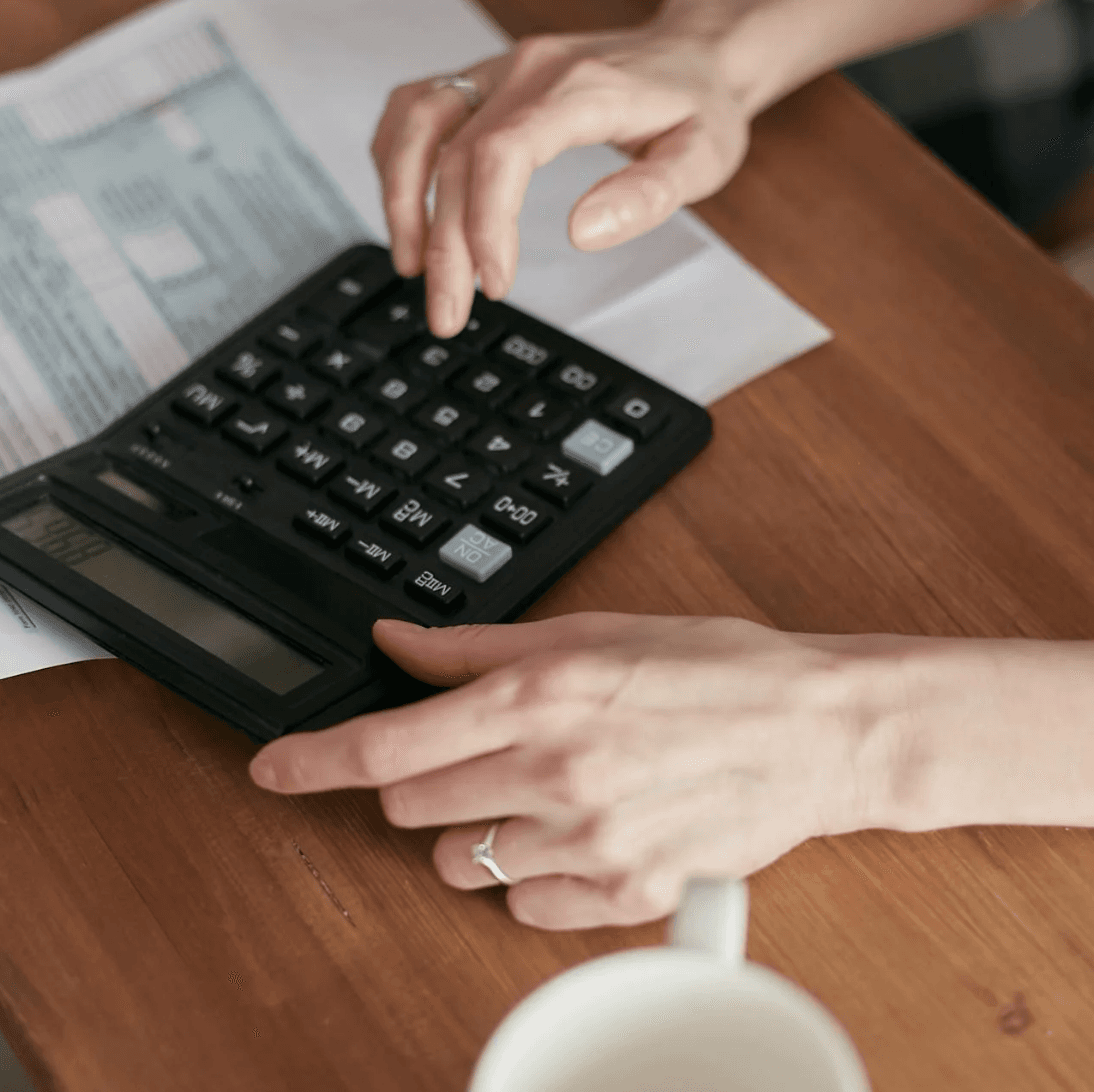

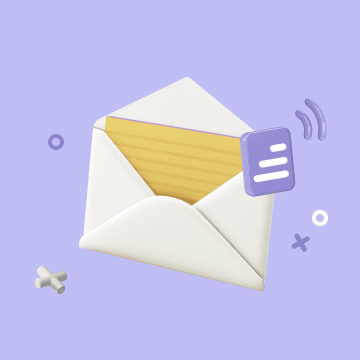
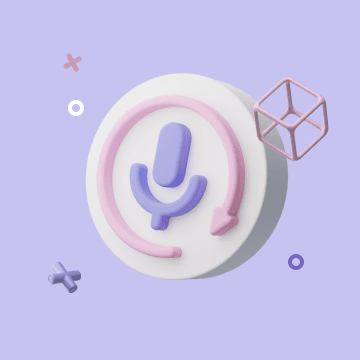
Coming soon