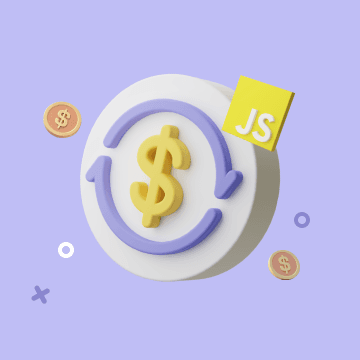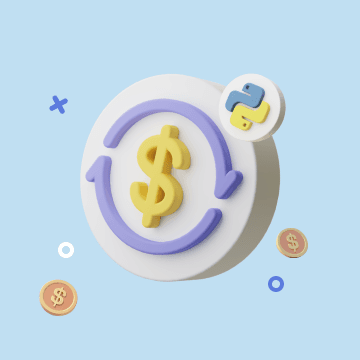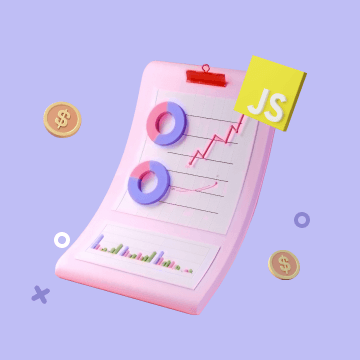Outlook vs Gmail: Which Email Platform Reigns Supreme for Your Automated Workflow?
The Great Email Divide: Outlook vs. Gmail Introduction
In today's digital age, email remains the cornerstone of communication, both in our personal and professional lives. With countless emails flooding our inboxes daily, choosing the right email platform can significantly impact our productivity and overall digital experience. Two of the most popular email services that have been vying for the top spot are Microsoft Outlook and Gmail. The decision between these two giants often boils down to a 'outlook vs gmail' showdown, as users weigh the features, user experience, and integration capabilities each has to offer.
Microsoft Outlook, part of the Microsoft 365 suite, has long been a staple in the corporate world, known for its robust features and seamless integration with other Microsoft applications. On the other hand, Gmail, a product of Google, has gained a massive following for its simplicity, powerful search functionality, and integration with the Google Workspace ecosystem.
:::: key-takeaways ::::
- Outlook is deeply integrated with Microsoft 365, making it a great choice for enterprise users and those heavily reliant on Microsoft applications.
- Gmail offers a user - friendly interface, excellent search capabilities, and seamless integration with Google Workspace tools.
- Both platforms have their unique strengths in terms of organization, security, and advanced features, which we'll explore in detail.
- Automation can enhance the functionality of both Outlook and Gmail, taking email - related tasks to the next level. ::::
Feature Face-Off: What Each Platform Offers
User Interface & Experience
Outlook's Strengths & Features
Outlook has a more traditional, desktop - centric design philosophy. Its interface is well - structured, with a familiar layout for those accustomed to Microsoft Office applications. The ribbon - style menu at the top provides quick access to various functions such as sending emails, formatting text, and managing folders. For desktop users, especially those in an office environment, Outlook's desktop application offers a seamless experience. It allows for easy customization of the layout, with options to adjust the size of the reading pane, the order of folders, and the display of emails. However, some users may find the interface a bit cluttered, especially when compared to Gmail.

Gmail's Strengths & Features
Gmail, on the other hand, has a more minimalist and modern design. It is highly optimized for web use, with a clean and intuitive interface. The focus is on simplicity, making it easy for new users to get the hang of it quickly. Gmail's web interface is responsive, adapting well to different screen sizes, whether you're using a desktop, tablet, or mobile device. The use of labels instead of traditional folders gives users a more flexible way to organize their emails. However, some users who prefer a more structured, folder - based system like Outlook's may find Gmail's approach a bit disorienting at first.

Organization & Search
Outlook's Strengths & Features
Outlook uses a traditional folder - based system for organizing emails. This system is straightforward for users who are used to the hierarchical structure of folders in file systems. You can create sub - folders within main folders, making it easy to categorize emails based on projects, clients, or topics. Outlook also has a decent search function, allowing you to search by sender, subject, keywords, and more. Additionally, it offers some smart categorization features like Focused Inbox, which separates important emails from less important ones.

Gmail's Strengths & Features
Gmail's label - based system offers more flexibility compared to Outlook's folders. Labels can be applied to multiple emails, and you can create as many labels as you need without the need for a strict hierarchical structure. This makes it easier to categorize emails in multiple ways. Gmail's search functionality is one of its strongest features. It can quickly find emails based on a wide range of criteria, including specific words in the subject, body, or sender's address. Gmail also uses machine learning to provide smart categorization, such as separating promotional emails from primary ones.

Integrations & Ecosystem
Outlook's Strengths & Features
Outlook is tightly integrated with the Microsoft 365 ecosystem. This means seamless integration with applications like Word, Excel, PowerPoint, and OneNote. For example, you can easily attach a Word document or an Excel spreadsheet to an email directly from within Outlook. It also has a built - in calendar and contacts feature that syncs across all Microsoft 365 applications. Additionally, Outlook integrates well with Microsoft Teams, allowing for easy communication and collaboration within an enterprise setting.

Gmail's Strengths & Features
Gmail is part of the Google Workspace ecosystem. It integrates smoothly with Google Docs, Sheets, Slides, and Drive. You can share Google Docs directly from Gmail, and attachments are automatically saved to your Google Drive. Gmail's calendar and contacts are also highly integrated, making it easy to schedule meetings and manage your contacts. Google Meet, Google's video conferencing tool, is also easily accessible from Gmail, making it convenient for small businesses and teams to communicate.

Advanced Features
Outlook's Strengths & Features
Outlook offers features like email scheduling, allowing you to send emails at a specific time in the future. It also has a powerful template feature, which is useful for sending recurring emails. Read receipts are available, so you can know when the recipient has opened your email. In terms of security, Outlook offers features like encryption and phishing protection. It also has some AI - powered features, such as suggesting replies based on the content of the email.

Gmail's Strengths & Features
Gmail also has email scheduling, although it may not be as prominent as in Outlook. It offers Smart Reply, an AI - powered feature that suggests short replies based on the content of the email, saving you time. Gmail also provides read receipts, but they are not as reliable as Outlook's in some cases. In terms of security, Gmail has strong spam filtering and encryption features. It also has a feature called Canned Responses, similar to Outlook's templates, for sending pre - written emails.

Who Wins? Ideal Use Cases for Each
When it comes to the 'gmail versus outlook' decision, it really depends on your specific needs.
Ideal Use Cases for Outlook
Outlook is the go - to choice for enterprises and organizations that are already invested in the Microsoft 365 ecosystem. If you rely heavily on Microsoft Office applications like Word, Excel, and PowerPoint for your work, Outlook's seamless integration with these tools can significantly boost your productivity. Desktop users who prefer a more traditional, folder - based organization system and those who need advanced features like detailed email templates and reliable read receipts will also find Outlook more suitable.

Ideal Use Cases for Gmail
Gmail is a great option for cloud - first users, small businesses, and those who are already using Google Workspace. Its simplicity and user - friendly interface make it easy for new users to start using email effectively. If you value a powerful search function and flexible label - based organization, Gmail is the way to go. Additionally, for those who frequently use Google Docs, Sheets, and Slides, the integration with Gmail is a major plus.

Beyond the Inbox: Supercharging Your Email Workflow with Automation
While choosing the right email client is crucial, the real power lies in automating your email - related tasks. Whether you're using Outlook or Gmail, integrating email with your daily workflows can bring about a significant boost in productivity.
Automated email reminders can ensure that you never miss an important deadline or follow - up. For example, you can set up a reminder to follow up with a client a week after sending a proposal. Intelligent email information consolidation allows you to extract important information from emails and transfer it to other tools like CRMs or task managers. This means that instead of manually copying and pasting details from an email into a task management tool, the process can be automated.
Bika.ai is a platform that enables this next level of email productivity. It connects your email service, be it Outlook or Gmail, to various automations. By using Bika.ai, you can create custom workflows that streamline your email - related tasks, making your inbox a more efficient productivity hub.

Automating Your Workflow: The Bika.ai Course Scheduling Template in Action
The [Course Scheduling Template](https://bika.ai/en/template/course-scheduling) on Bika.ai is a prime example of how automation can transform a complex task. Scheduling classes is often a time - consuming and error - prone process. This template simplifies it by centralizing all relevant information.
Why you should use Course Scheduling
The Course Scheduling template is a boon for educational institutions, training centers, or any organization involved in class scheduling. It helps administrators, schedulers, and educators manage their educational programs more efficiently. By centralizing information about courses, rooms, and classes, it saves time and effort that would otherwise be spent on manual coordination.
How the template works
The template consists of three interconnected databases: All Courses, All Rooms, and All Classes. The All Courses database holds details such as course name, description, code, credit rating, section, days of the week (DOTW), professors, offered semesters, and links to all classes. The All Rooms database provides information about the rooms, including the building, room number, capacity, and links to the classes. The All Classes database manages the class schedule, including the description, start time, end time, links to the courses and rooms, code, section, and DOTW.
How to use
To use the template, first, access it and navigate to the All Courses database to add or manage course details. Then, use the All Rooms database to handle room information. Finally, in the All Classes database, set up the class schedule by linking the relevant courses and rooms and specifying the start and end times.
Key Features of This Template
- Centralized information: All scheduling details are in one intuitive system, making it easy to access and manage.
- Intuitive design: The layout is easy to navigate, even for non - technical users.
- Efficient management: It optimizes the use of resources like courses, rooms, and classes, ensuring that everything is well - coordinated.
For example, when an email is received regarding a new course offering, you can set up an automation to extract the relevant details and add them directly to the All Courses database. This way, tasks like scheduling class, arranging timetables, managing courses, booking rooms, organizing classes, and planning courses become much more streamlined. Whether you're using Outlook or Gmail, this template can enhance your email - related workflow, making the process of managing educational schedules more efficient.
Try the Course Scheduling Template
Conclusion: Your Ultimate Email & Automation Setup
In conclusion, the choice between Outlook and Gmail depends on your individual and organizational needs. Outlook offers robust features and deep integration with the Microsoft 365 ecosystem, while Gmail provides simplicity, powerful search, and seamless integration with Google Workspace. However, the real key to maximizing your email productivity lies in automation.
Bika.ai can be the game - changer in your email management. By using its Course Scheduling template and other automation capabilities, you can turn your inbox into a productivity powerhouse. Whether you're a student, an educator, or a business professional, exploring Bika.ai for automating your workflows can support your personal and professional development, regardless of whether you choose Outlook or Gmail.

FAQ
Q: Which platform is better for security, Outlook or Gmail? A: Both Outlook and Gmail offer strong security features. Outlook provides encryption and phishing protection, while Gmail has robust spam filtering and encryption. The better choice depends on specific security requirements, but generally, both are reliable for most users.
Q: Can I use Bika.ai's Course Scheduling template with both Outlook and Gmail? A: Yes, Bika.ai can connect to both Outlook and Gmail, allowing you to use the Course Scheduling template regardless of which email platform you choose. This enables seamless integration of email - related tasks with the scheduling process.
Q: What is the main difference between Outlook's folders and Gmail's labels? A: Outlook's folders follow a traditional hierarchical structure, similar to file folders, which can be useful for a more structured organization. Gmail's labels, on the other hand, offer more flexibility as they can be applied to multiple emails without a strict hierarchical order, allowing for more versatile categorization.

Recommend Reading
- Grow Faster, Work Less: Top Marketing Automation Tools for Startups
- Elevate Your Presentations: The Best Presentation Software Alternatives to PowerPoint in 2025
- Mastering My Apps: Organize, Optimize, and Automate for Peak Productivity in 2025
- Elevate Your Presentations: Best Presentation Software Alternatives to PowerPoint in 2025
- Elevate Your Presentations: Best Presentation Software Alternatives to PowerPoint in 2025
Recommend AI Automation Templates

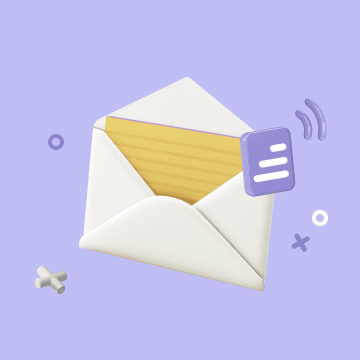
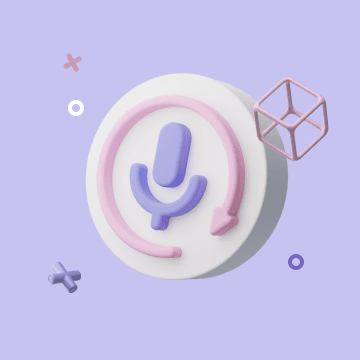
Coming soon