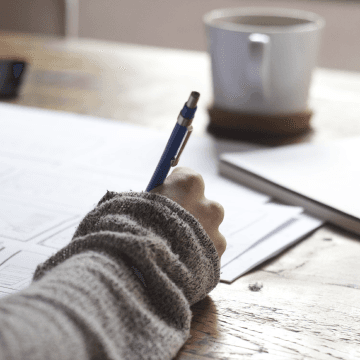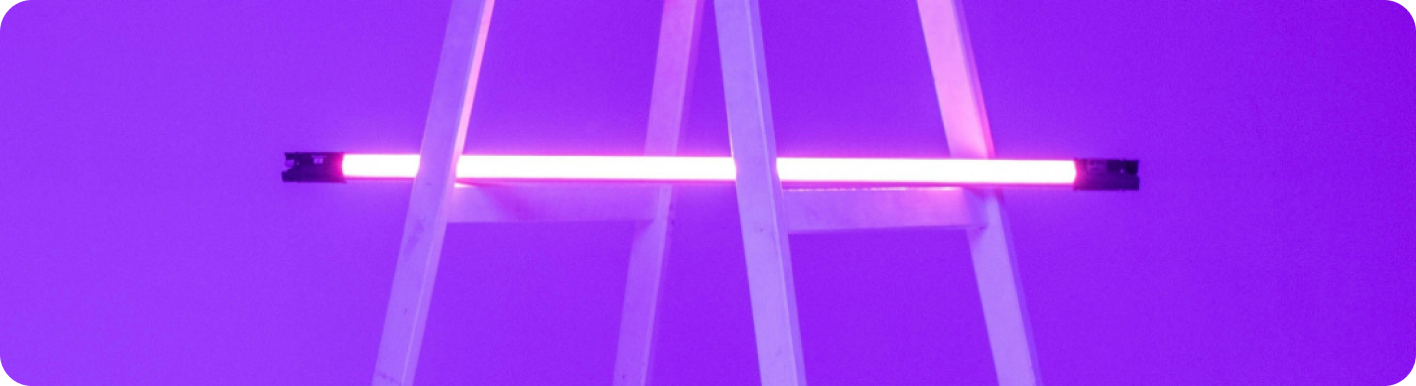
Outlook vs Gmail: Which Email Platform Reigns Supreme for Your Automated Workflow?
The Great Email Divide: Outlook vs. Gmail Introduction
In today's digital age, email remains the cornerstone of communication for both personal and professional purposes. With countless email platforms available, the choice often boils down to two industry giants: Outlook and Gmail. The decision between these two can significantly impact your daily productivity, workflow, and overall email experience. This head - to - head comparison of Outlook vs Gmail aims to provide you with the insights needed to make an informed choice.
Email has evolved from a simple messaging tool to a complex ecosystem integrated with various aspects of our digital lives. Whether you're a business professional juggling multiple projects, a student managing assignments, or an individual staying in touch with friends and family, the right email platform can streamline your communication and enhance your efficiency. Outlook, developed by Microsoft, and Gmail, by Google, each bring their own set of features, integrations, and user experiences to the table.
:::: key-takeaways ::::
- Outlook and Gmail are two leading email platforms with distinct features and user experiences.
- The choice between them depends on factors like user interface preference, integration needs, and the type of tasks you handle.
- Beyond the email client, automation can further boost productivity, and Bika.ai offers useful templates for this purpose. ::::
Feature Face-Off: What Each Platform Offers
User Interface & Experience
Outlook's Strengths & Features
Outlook has a more traditional, desktop - centric design philosophy. It offers a familiar layout for those accustomed to Microsoft Office applications. The interface is clean and organized, with a focus on providing a comprehensive view of your email, calendar, contacts, and tasks in one place. For example, the ribbon - style menu at the top provides quick access to various functions such as sending emails, formatting text, and managing folders. This can be particularly beneficial for users who prefer a more structured and feature - rich desktop - based email experience. Outlook also has a well - designed mobile app that syncs seamlessly with the desktop version, ensuring a consistent experience across devices.

Gmail's Strengths & Features
Gmail, on the other hand, has a more minimalist and web - first design. It has a clean, uncluttered interface that is easy to navigate, making it ideal for users who prefer simplicity. Gmail's design is centered around the concept of "conversations," where related emails are grouped together, making it easier to follow a thread of communication. This can be a great advantage when dealing with long email chains. The mobile app for Gmail is also highly intuitive, with a focus on quick access to important features like composing emails, checking labels, and searching for messages.

Organization & Search
Outlook's Strengths & Features
Outlook uses a traditional folder - based system for organizing emails. You can create multiple folders and sub - folders to categorize your emails, which is great for users who are used to a hierarchical organization structure. The search function in Outlook is quite powerful, allowing you to search by sender, subject, date, and even specific keywords within the email body. Additionally, Outlook offers some smart categorization features like Focused Inbox, which separates important emails from less important ones, helping you focus on what matters most.

Gmail's Strengths & Features
Gmail, instead of folders, uses labels to organize emails. Labels are more flexible as you can assign multiple labels to a single email, providing a more versatile way of categorizing. Gmail's search capabilities are renowned for their speed and accuracy. It can quickly find emails based on a wide range of criteria, and the advanced search options allow you to filter emails by sender, recipient, subject, date range, and more. Gmail also has a built - in spam filter that is highly effective at keeping unwanted emails out of your inbox.

Integrations & Ecosystem
Outlook's Strengths & Features
Outlook is deeply integrated with the Microsoft 365 ecosystem. This means seamless integration with other Microsoft Office applications like Word, Excel, PowerPoint, and OneNote. For example, you can easily attach Office documents to your emails, and if you're using Microsoft Teams for collaboration, Outlook can be used to schedule meetings and manage your team's communication. Outlook also integrates well with Microsoft's cloud storage, OneDrive, allowing you to store and share files directly from your email. Microsoft Outlook
Gmail's Strengths & Features
Gmail is part of the Google Workspace (formerly G - Suite). It integrates smoothly with other Google applications such as Google Docs, Sheets, Slides, and Google Calendar. This integration enables real - time collaboration on documents, and you can easily share Google Docs in your emails. Gmail also has a strong connection with Google Drive, Google's cloud storage service, making it convenient to attach and share files. Additionally, if you use other Google services like Google Maps or Google Keep, you can find some level of integration with Gmail. Gmail
Advanced Features
Outlook's Strengths & Features
Outlook offers features like email scheduling, allowing you to send emails at a specific time in the future. It also has a robust template feature, which is useful for creating recurring emails. Read receipts are available, so you can know when the recipient has opened your email. In terms of security, Outlook provides features like encryption and phishing protection. Outlook also has some AI - powered features, such as the ability to suggest replies based on the content of the email.

Gmail's Strengths & Features
Gmail also has email scheduling, and its Smart Reply feature is a popular AI - powered tool that suggests short, relevant replies to incoming emails, saving you time. Gmail offers read receipts as well, although they are not as comprehensive as Outlook's in some cases. Gmail's security features include two - factor authentication and protection against phishing attacks. Gmail also has a feature called Canned Responses, which is similar to Outlook's templates, allowing you to save and reuse common email responses.

Who Wins? Ideal Use Cases for Each
When it comes to choosing between Gmail versus Outlook, it really depends on your specific needs.
Ideal Use Cases for Outlook
Outlook is an excellent choice for enterprise users and those who heavily rely on the Microsoft 365 suite. If you're part of a large organization that uses Microsoft Office applications daily, Outlook's seamless integration with these tools can enhance your productivity. For example, if you need to create a report in Word and then send it via email, Outlook makes this process straightforward. Additionally, if you prefer a desktop - based email client with a more traditional layout and a comprehensive set of features for managing your email, calendar, and tasks in one place, Outlook might be the better option.

Ideal Use Cases for Gmail
Gmail is well - suited for cloud - first users, small businesses, and those who are already invested in the Google ecosystem. If you frequently use Google Docs for collaboration, Gmail's integration with Google Workspace applications makes it a natural choice. Its minimalist interface and powerful search capabilities are also appealing to users who value simplicity and quick access to information. For individuals and small teams looking for an easy - to - use email platform with good security and useful AI features, Gmail is often the top pick.
Beyond the Inbox: Supercharging Your Email Workflow with Automation
While choosing the right email client is crucial, the real power lies in automating your email - related tasks. Whether you're using Outlook or Gmail, integrating email with your daily workflows can take your productivity to the next level.
Automated email reminders can ensure that you never miss an important deadline or follow - up. For example, you can set up a reminder to reply to an email within a specific time frame. Intelligent email information consolidation allows you to extract key information from emails and transfer it to other tools such as CRMs or task managers. This means that instead of manually entering data from an email into your project management tool, the system can do it for you. Proactive responses can be set up to automatically reply to certain types of emails, saving you time. And task creation directly from emails can help you turn action - items in emails into actionable tasks in your task management system.
Bika.ai is a platform that enables this next level of email productivity. It connects your email service to various automations, allowing you to create custom workflows that suit your specific needs.

Automating Your Workflow: The Bika.ai Eisenhower Matrix Template in Action
The Eisenhower Matrix Template on Bika.ai is a prime example of how you can enhance your email - related productivity.
💡 Why you should use Eisenhower Matrix
The Eisenhower Matrix is a powerful time - management tool developed by Dwight D. Eisenhower, the 34th U.S. president and WWII's Allied Supreme Commander. It helps you prioritize your tasks and manage your time more effectively, allowing you to focus on the most important and urgent tasks. In the context of email, this means being able to quickly categorize incoming emails based on their importance and urgency.
👉 How the template works
The template categorizes tasks into four quadrants based on their importance and urgency. Tasks are classified as:
- Important and Urgent: Do First. For example, an email from your boss with an immediate deadline for a critical project would fall into this category.
- Important but Not Urgent: Schedule. Emails related to long - term projects or professional development can be scheduled for later attention.
- Not Important but Urgent: Delegate. If you receive an email asking for help with a task that someone else in your team can handle, this is a candidate for delegation.
- Not Important and Not Urgent: Eliminate. Spam emails or promotional emails that don't require any action can be eliminated.
A formula is used to determine the action for each task based on its importance and urgency.
🎯 How to use
- Enter your tasks (or in this case, details from your emails) in the "Task" field.
- Select the "Importance" and "Urgency" for each task.
- The "Action" field will automatically calculate the appropriate action based on the selected importance and urgency.
- Select the "Status" of the task (Open, Completed, Scheduled, Delegated, or Eliminated).
👉 Who should use this template
This template is ideal for individuals and teams looking to improve their time management and productivity. It is suitable for project management, personal task management, and any situation where prioritization is crucial. In the context of email, it can be used by professionals, students, or anyone who wants to better manage their email - related tasks.
⭐ Key Features of This Template
- Helps you prioritize tasks based on importance and urgency. This ensures that you focus on the most critical emails first.
- Automatically determines the appropriate action for each task. This takes the guesswork out of what to do with each email.
- Provides a clear visual representation of your tasks and their status. You can easily see which emails are pending, completed, or delegated.
🔧 Frequently Asked Questions
- How do I add a new task? Simply enter the task details in the "Task" field. For example, if you receive an email with a new assignment, you can enter the details of the assignment in the "Task" field.
- Can I change the importance and urgency of a task after it's been entered? Yes, you can update the "Importance" and "Urgency" fields at any time. If new information comes to light about an email, you can adjust its categorization.
- What if I'm not sure if a task is important or urgent? Take a moment to consider the impact and deadline of the task. If it has a significant impact and a close deadline, it's likely important and urgent. If it has less impact or a more flexible deadline, it may be less important or urgent.
For example, in time management, you can use the Eisenhower Matrix to set reminders from emails. If an email is marked as important and urgent, you can set an immediate reminder. In decision - making, it can help you decide whether to delegate a task from an email or handle it yourself. In task management, it can help you create tasks from emails and prioritize them effectively. Whether you're using Outlook or Gmail, this template can enhance your email - based workflow.
Try the Eisenhower Matrix Template
Conclusion: Your Ultimate Email & Automation Setup
In conclusion, the optimal email setup involves choosing the right email client, whether it's Outlook or Gmail, based on your specific needs, and then enhancing it with smart automation. Bika.ai plays a crucial role in this process, as it can transform your email management from a simple communication tool to a productivity engine.
By leveraging the features of either Outlook or Gmail and integrating them with Bika.ai's automation capabilities, such as the Eisenhower Matrix template, you can streamline your email - related tasks, improve your time management, and boost your overall productivity. We encourage you to explore Bika.ai for automating workflows that support your personal and professional development, regardless of which email client you choose.

FAQ
Q: Which email platform is better for security, Outlook or Gmail? A: Both Outlook and Gmail offer strong security features. Outlook provides encryption and phishing protection, while Gmail offers two - factor authentication and protection against phishing attacks. The choice may depend on specific security requirements, but generally, both are reliable for most users.
Q: Can I use the Bika.ai Eisenhower Matrix template with both Outlook and Gmail? A: Yes, the Bika.ai Eisenhower Matrix template can be used with both Outlook and Gmail. It focuses on task prioritization and can be applied to the tasks and information derived from emails on either platform, helping you manage your email - related tasks more effectively.
Q: What are the main differences in the organization of emails between Outlook and Gmail? A: Outlook uses a folder - based system for organizing emails, which is a more traditional hierarchical structure. Gmail, on the other hand, uses labels, which are more flexible as multiple labels can be assigned to a single email. This allows for a more versatile way of categorizing emails.

Recommend Reading
- Elevate Your Presentations: Best Presentation Software Alternatives to PowerPoint in 2025
- Elevate Your Presentations: Best Presentation Software Alternatives to PowerPoint in 2025
- Beyond ChatGPT: Choosing the Right AI Tool for Automated Birthday Email Celebration Automation - Bika.ai Compared
- Elevate Your Presentations: Best Presentation Software Alternatives to PowerPoint in 2025
- Grow Faster, Work Less: Top Marketing Automation Tools for Startups
Recommend AI Automation Templates
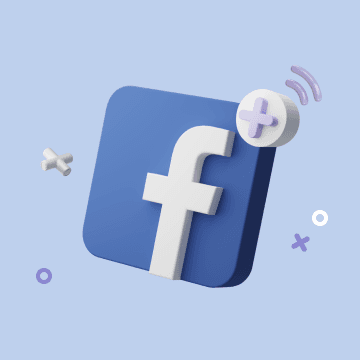
Coming soon