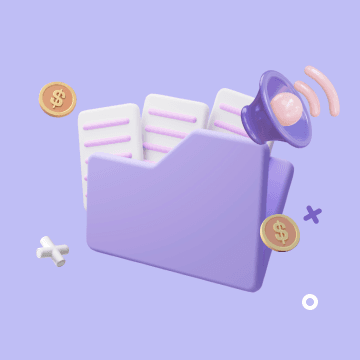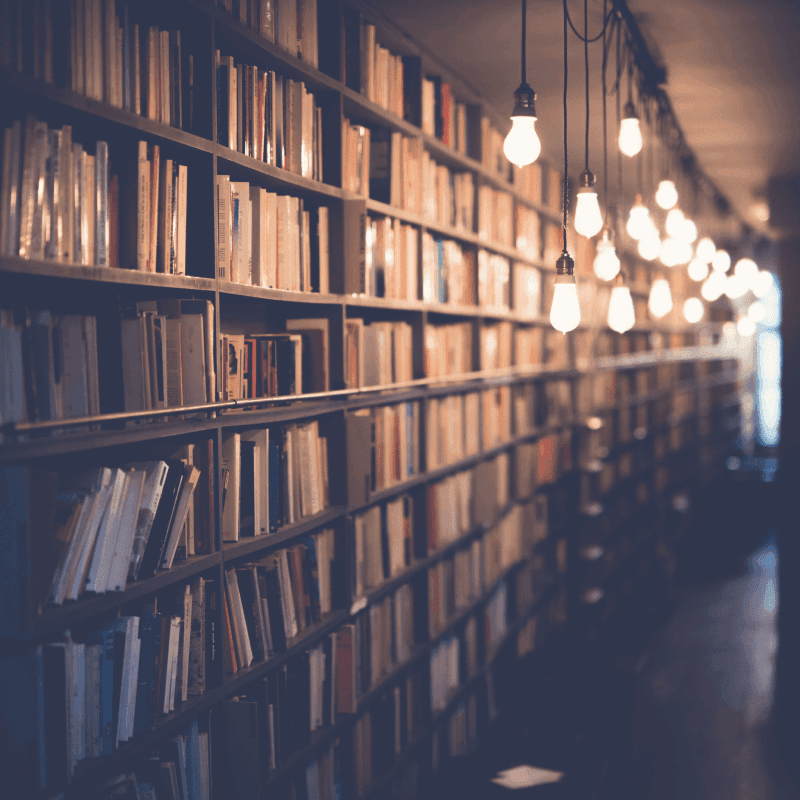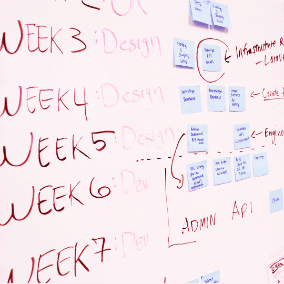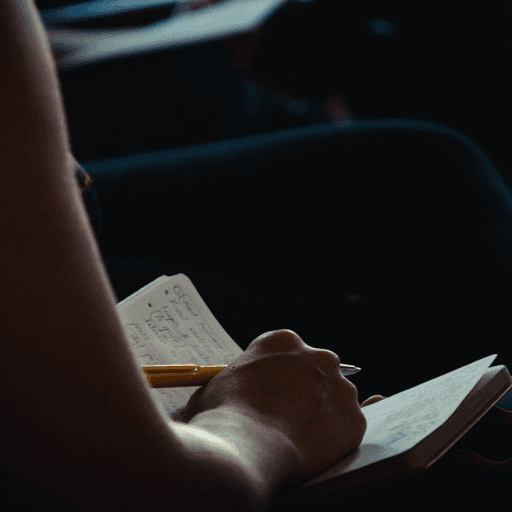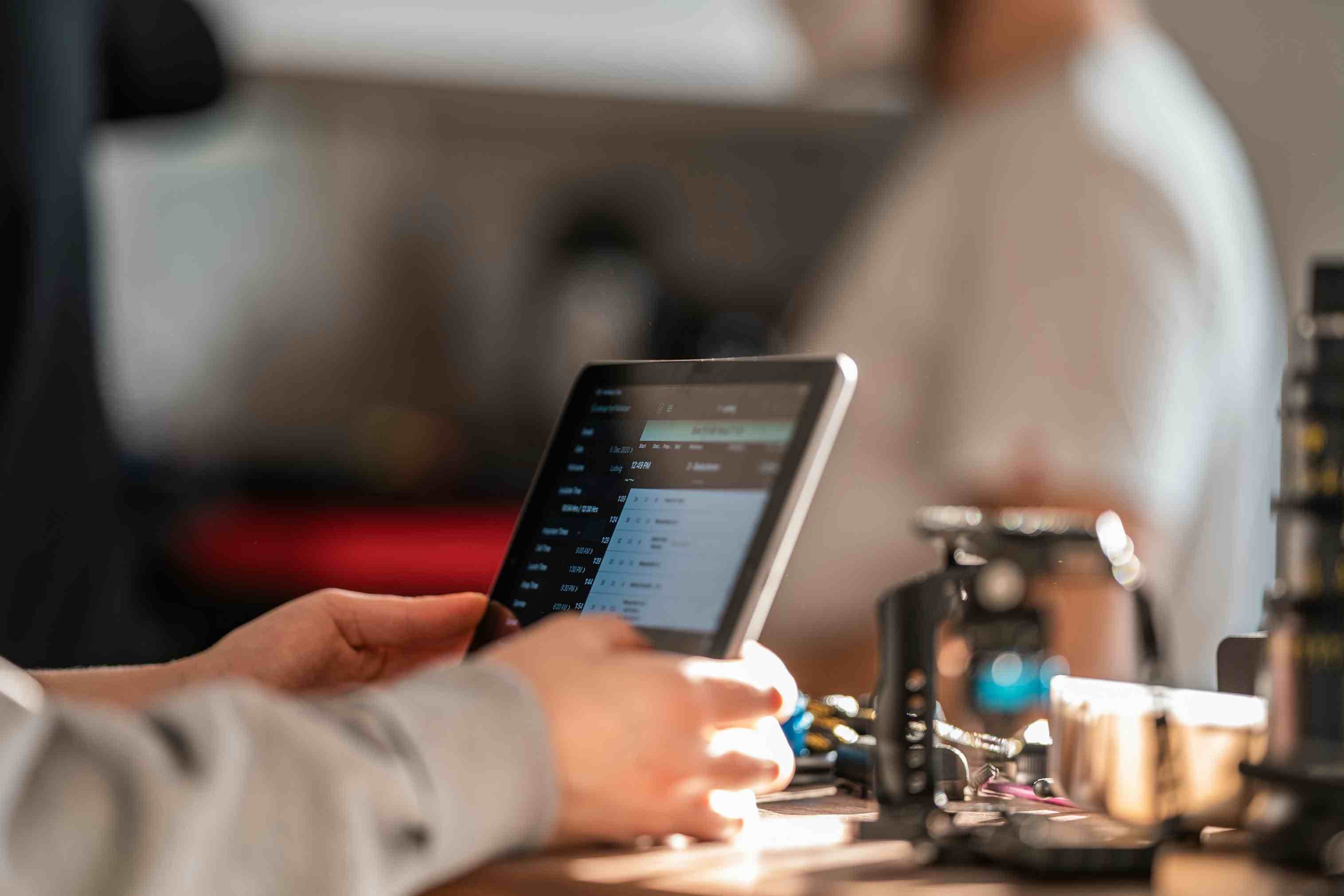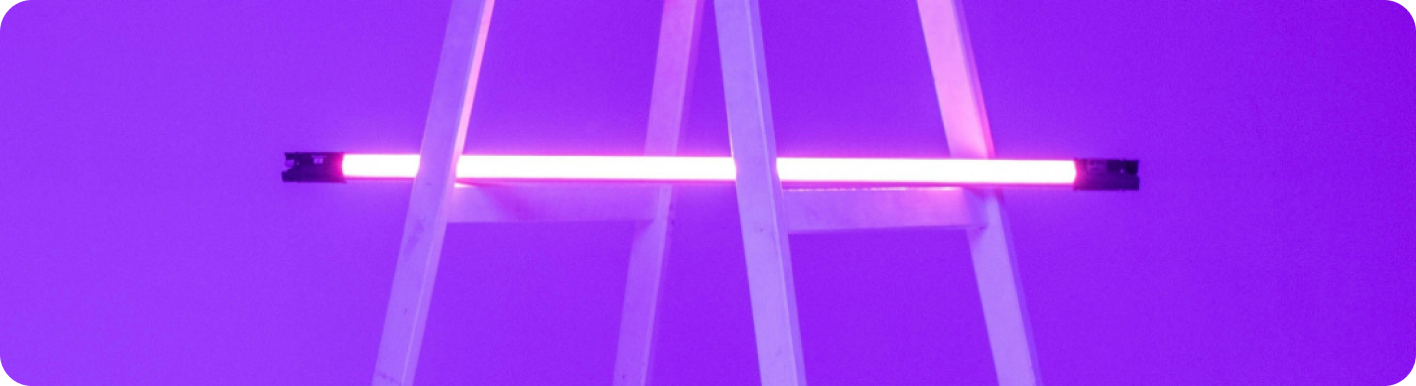
Outlook vs Gmail: Which Email Platform Reigns Supreme for Your Automated Workflow?
The Great Email Divide: Outlook vs. Gmail Introduction
In today's digital age, email remains the cornerstone of communication, both in our personal and professional lives. With countless emails flooding our inboxes daily, choosing the right email platform can significantly impact our productivity, efficiency, and overall workflow. Two of the most popular email services that have been vying for the top spot are Microsoft Outlook and Gmail. The decision between Outlook vs Gmail is not a trivial one, as it can shape how we manage our communications, organize our tasks, and integrate with other tools.
Microsoft Outlook, part of the Microsoft 365 suite, has long been a staple in the corporate world, known for its robust features and seamless integration with other Microsoft products. On the other hand, Gmail, a product of Google, has gained widespread popularity for its user - friendly interface, powerful search capabilities, and integration with the Google Workspace ecosystem.
As we embark on this in - depth comparison of Outlook vs Gmail, we'll explore their features, user interfaces, integration capabilities, and ideal use cases. Whether you're a business professional, a student, or a freelancer, understanding the nuances between these two email giants will help you make an informed decision on which platform suits your needs best.
:::: key-takeaways ::::
- Outlook is deeply integrated with Microsoft 365, making it a great choice for enterprise users and those who rely on Microsoft products.
- Gmail offers a user - friendly interface and powerful search, appealing to cloud - first users and those seeking simplicity.
- Both platforms have unique features, and the choice between them depends on individual needs, such as preferred ecosystem, desktop or web usage, and specific email management requirements. ::::
Feature Face - Off: What Each Platform Offers
User Interface & Experience
Outlook's Strengths & Features
Outlook has a design philosophy that caters to users who prefer a more traditional, desktop - centric email experience. The interface is well - organized, with a familiar layout for those accustomed to Microsoft Office applications. It offers a clear separation between the inbox, calendar, contacts, and tasks, making it easy to switch between different functions. For example, if you're using Outlook in a corporate environment, you can quickly access your work calendar and schedule meetings without leaving the application. The desktop version of Outlook is particularly powerful, with advanced features like customizing the ribbon to suit your workflow. However, some users may find the interface a bit cluttered, especially when compared to more minimalist designs.

Gmail's Strengths & Features
Gmail, on the other hand, has a more modern and minimalist design, with a focus on web - based usage. It has a clean interface that is easy to navigate, even for first - time users. Gmail's design philosophy emphasizes simplicity and quick access to important features. For instance, the conversation view groups related emails together, making it easier to follow threads. The mobile app for Gmail is also highly rated, offering a seamless experience across different devices. However, some users who are used to a more traditional folder - based system may find Gmail's label - based organization a bit different to get used to.

Organization & Search
Outlook's Strengths & Features
Outlook uses a traditional folder - based system for organizing emails. This is familiar to many users, as it mimics the way we organize physical files. You can create multiple folders, sub - folders, and move emails around easily. Outlook also has a decent search function, allowing you to search by sender, subject, date, and other criteria. Additionally, it offers some smart categorization features, like the Focused Inbox, which separates important emails from less important ones. However, compared to Gmail, Outlook's search may not be as powerful in some cases, especially when it comes to searching through large volumes of emails.

Gmail's Strengths & Features
Gmail uses labels instead of folders, which provides a more flexible way of organizing emails. You can assign multiple labels to an email, allowing for more complex categorization. For example, an email can be labeled as "Work", "Project X", and "Urgent" simultaneously. Gmail's search capabilities are renowned, with the ability to search for specific words, phrases, and even within attachments in some cases. It also has smart categorization features like Primary, Social, and Promotions tabs, which automatically sort incoming emails into different categories, helping you focus on the most important ones.

Integrations & Ecosystem
Outlook's Strengths & Features
Outlook is tightly integrated with the Microsoft 365 ecosystem. This means seamless integration with Word, Excel, PowerPoint, OneDrive, and SharePoint. For example, you can easily attach a document from OneDrive to an email, or schedule a meeting in Outlook and automatically create a Teams meeting link. The integration with the Microsoft calendar and contacts is also very smooth, allowing for easy synchronization across devices. If you're a heavy user of Microsoft products, Outlook is the obvious choice as it provides a unified experience. Outlook can be accessed at https://outlook.live.com/.

Gmail's Strengths & Features
Gmail is part of the Google Workspace ecosystem, which includes Google Docs, Sheets, Slides, Drive, and Calendar. Similar to Outlook, it offers seamless integration within this ecosystem. You can share Google Docs directly from Gmail, and the integration with Google Calendar allows you to quickly schedule events and set reminders. Google Drive integration also makes it easy to attach files to emails. For small businesses and startups that rely on Google's cloud - based services, Gmail is an excellent choice. Gmail can be accessed at https://mail.google.com/.

Advanced Features
Outlook's Strengths & Features
Outlook offers features like scheduling emails, which allows you to compose an email and set it to be sent at a later time. It also has email templates, which can be very useful for sending repetitive emails. Read receipts are available, so you can know when the recipient has opened your email. In terms of security, Outlook has robust encryption and spam filtering features. Additionally, with the rise of AI, Outlook has introduced some AI - powered features like suggesting replies based on the content of the email.

Gmail's Strengths & Features
Gmail also has the ability to schedule emails. Its Smart Reply feature, powered by AI, suggests short replies to incoming emails, saving you time. Gmail offers confidential mode, which allows you to set an expiration date for emails and revoke access if needed. It also has a built - in translation feature, which can be handy when dealing with international correspondents. Similar to Outlook, Gmail has strong spam filtering to keep your inbox clean.

Who Wins? Ideal Use Cases for Each
When it comes to the battle of Gmail versus Outlook, the choice depends on your specific needs.
Ideal Use Case for Outlook
Outlook is the top choice for enterprise users. If your company heavily relies on the Microsoft 365 suite, Outlook's seamless integration with other Microsoft products makes it a no - brainer. For example, if you're constantly working on Word documents, Excel spreadsheets, and need to share them via email, Outlook provides a smooth workflow. Also, if you prefer a desktop - based email client with a traditional folder - based organization system and advanced features like detailed email tracking, Outlook is the way to go. The Focused Inbox feature can be very beneficial for professionals who receive a large volume of emails and need to quickly separate important ones.

Ideal Use Case for Gmail
Gmail is perfect for cloud - first users. If you're already using Google Workspace for your business or personal productivity, Gmail fits right in. Small businesses and startups often prefer Gmail due to its simplicity, user - friendly interface, and powerful search capabilities. The label - based organization system is great for those who need a more flexible way of categorizing emails. Additionally, if you're on the go and rely on the mobile app for email management, Gmail's well - designed mobile app provides a great experience.

Beyond the Inbox: Supercharging Your Email Workflow with Automation
While choosing the right email client is crucial, the real power lies in automating your email - related tasks. Whether you're using Outlook or Gmail, integrating your email service into your broader daily workflows can significantly boost productivity.
Automated email reminders can ensure that you never miss an important deadline or follow - up. For example, you can set up a reminder to follow up with a client a week after sending a proposal. Intelligent email information consolidation is another powerful benefit. You can integrate your email with other tools like CRMs or task managers. This means that important information from emails, such as client details or project tasks, can be automatically transferred to the relevant tool, saving you time from manual data entry.
Bika.ai is a platform that enables this next level of email productivity. It allows you to connect your email service, be it Outlook or Gmail, to various automations. By leveraging Bika.ai, you can create custom workflows that suit your specific needs, turning your email into a productivity powerhouse.

Automating Your Workflow: The Bika.ai Eisenhower Matrix Template in Action
The Eisenhower Matrix Template on Bika.ai is a prime example of how you can enhance your email - based workflow.
💡 Why you should use Eisenhower Matrix
The Eisenhower Matrix is a powerful time - management tool developed by Dwight D. Eisenhower, the 34th U.S. president and WWII's Allied Supreme Commander. It helps you prioritize tasks based on their importance and urgency, allowing you to focus on what truly matters. In the context of email, this means you can categorize incoming tasks from emails more effectively.
👉 How the template works
The template categorizes tasks into four quadrants:
- Important and Urgent: These tasks should be done first. For example, if you receive an email from your boss with an urgent project deadline, it falls into this category.
- Important but Not Urgent: These tasks should be scheduled. An email about a long - term project that requires planning would be in this quadrant.
- Not Important but Urgent: These tasks can be delegated. Maybe an email asking for help with a routine task that someone else can handle.
- Not Important and Not Urgent: These tasks can be eliminated. For instance, promotional emails that don't add value to your work.
A formula is used to determine the action for each task based on its importance and urgency.
🎯 How to use
- Enter your tasks in the "Task" field. This could be tasks extracted from your emails.
- Select the "Importance" and "Urgency" for each task.
- The "Action" field will automatically calculate the appropriate action based on the selected importance and urgency.
- Select the "Status" of the task (Open, Completed, Scheduled, Delegated, or Eliminated).
👉 Who should use this template
This template is ideal for individuals and teams looking to improve their time management and productivity. Whether you're in project management, personal task management, or any situation where prioritization is crucial, the Eisenhower Matrix template can be a game - changer.
⭐ Key Features of This Template
- It helps you prioritize tasks based on importance and urgency, ensuring you focus on high - impact tasks.
- Automatically determines the appropriate action for each task, taking the guesswork out of task management.
- Provides a clear visual representation of your tasks and their status, making it easy to track progress.
For example, if you receive an email with multiple tasks, you can use the Eisenhower Matrix template to quickly categorize them. If a task is important and urgent, you can set an email reminder right away. If it's important but not urgent, you can schedule it in your Outlook or Gmail calendar. This way, whether you're using Outlook or Gmail, the Eisenhower Matrix template enhances your email - based workflow.
Try the Eisenhower Matrix Template
Conclusion: Your Ultimate Email & Automation Setup
In conclusion, the optimal email setup involves choosing the right email client, whether it's Outlook or Gmail, and then enhancing it with smart automation. Both Outlook and Gmail have their own strengths, and the choice between them depends on your personal and professional needs.
Bika.ai plays a crucial role in transforming your email management. By using Bika.ai and its Eisenhower Matrix template, you can turn your inbox into a productivity engine. It doesn't matter if you're a Microsoft - centric user with Outlook or a Google - loving user with Gmail; Bika.ai can help you automate workflows that support your growth.
We encourage you to explore Bika.ai for automating workflows that will benefit your personal and professional development, regardless of your chosen email client.

FAQ
Q: Which email platform is better for security, Outlook or Gmail? A: Both Outlook and Gmail have robust security features. Outlook offers strong encryption and spam filtering, and is often preferred in enterprise settings due to its integration with Microsoft's security infrastructure. Gmail also has excellent spam filtering and features like confidential mode. The choice depends on specific security requirements, but generally, both are considered secure options.
Q: Can I use the Bika.ai Eisenhower Matrix template with both Outlook and Gmail?
A: Yes, Bika.ai is designed to work with both Outlook and Gmail. You can integrate your email service with Bika.ai and then use the Eisenhower Matrix template to enhance your email - based task management and workflow, regardless of which email platform you choose.
Q: What if I'm not sure whether a task in my email is important or urgent?
A: Take a moment to consider the impact and deadline of the task. If it has a significant impact on your work or personal goals and a close deadline, it's likely important and urgent. If it has less impact or a more flexible deadline, it may be less important or urgent. The Eisenhower Matrix template on Bika.ai can also help guide you in making this determination based on the formula it uses for categorization.

Recommend Reading
- Mastering My Apps in 2025: Organize, Optimize, and Automate for Peak Productivity
- Grow Faster, Work Less: Top Marketing Automation Tools for Startups
- Achieve Peak Email Efficiency: The Best Email Client for Mac Meets Content Marketing for SEO Automation
- Choosing the Right AI Content Detector: A 2025 Comparison Guide
- Outlook vs Gmail: Which Email Platform Reigns Supreme for Your Automated Workflow?
Recommend AI Automation Templates