付款發票定期催收
付款發票定期催收
v0.1.4
Liam
定期催收已付款發票,確保財務部門及時收到發票,並管理發票數據
🤖 自動化
包含資源
自動催收發票
發票管理
流程圖
流程圖
付款發票定期催收的流程圖
變更日誌
變更日誌
付款發票定期催收的變更日誌
💡 支払い済み請求書の定期的な回収になぜこのテンプレートを使用するか
財務マネージャーや事務スタッフの仕事を容易にするために、システムはあなたの設定に基づいて支払い済みの請求書を定期的に自動的に回収します。これにより、財務部門は請求書をタイムリーに受け取り、請求書データを効果的に管理できます。
👉 テンプレートの仕組み
このテンプレートにはデータテーブルと自動化タスクが含まれています。
- 自動化タスク「自動請求書回収」:毎月25日の午前10時に、請求書を提供していない支払い者に自動的に請求書を回収します。
- データテーブル「請求書管理」:提出された請求書情報を保管するために使用されます。
🎯 使用手順
1. テンプレートのインストール
このテンプレートをあなたのBika Spaceにインストールしてください。複数のプロジェクトを同時に管理する必要がある場合は、このテンプレートを複数回インストールすることができます。1つのテンプレートは1つのプロジェクトに対応します。
2. 財務マネージャーの役割の割り当て
財務マネージャーをSpaceに招待する必要があります。役割を「財務マネージャー」と設定し、招待リンクを作成します。
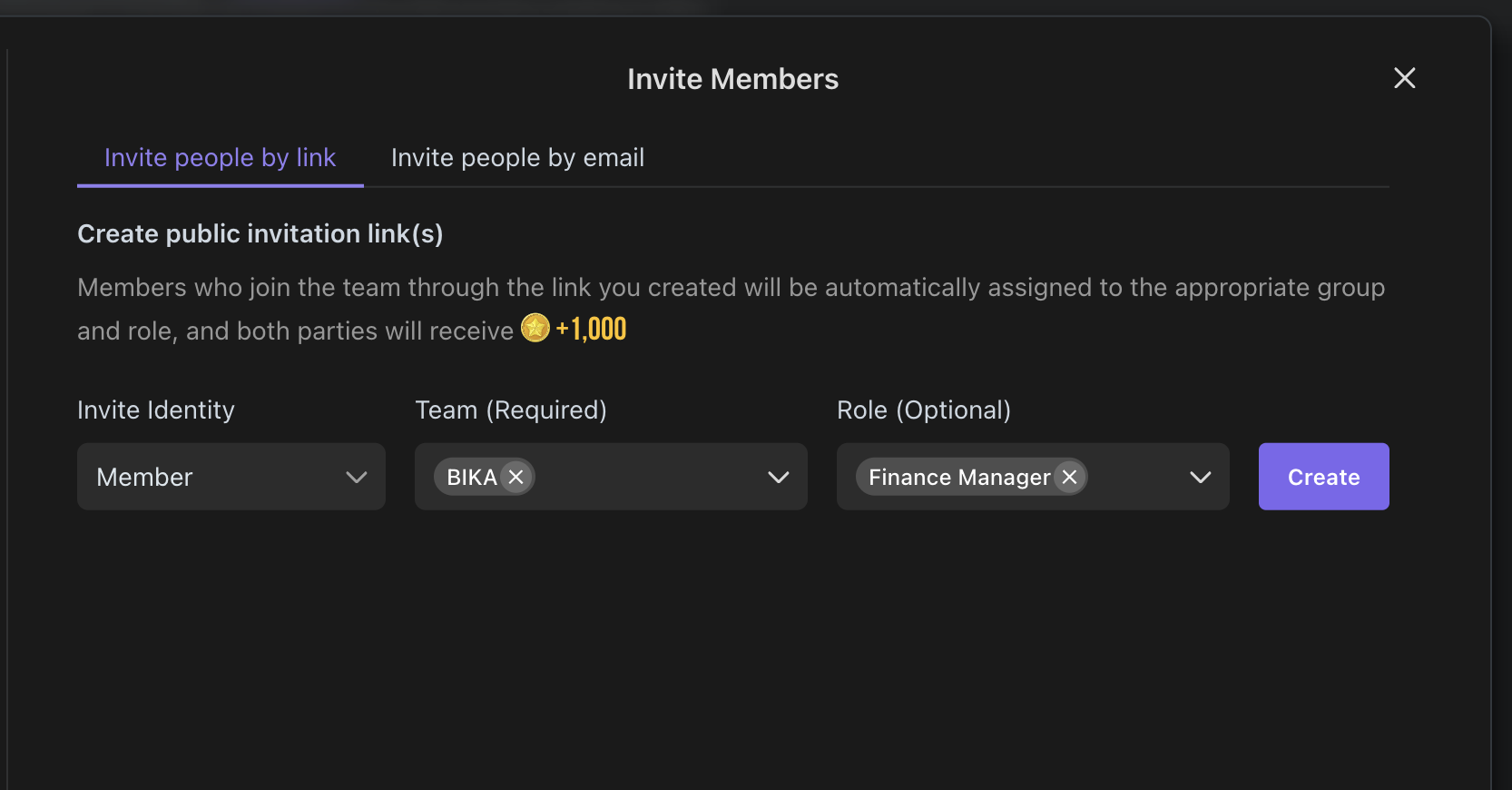
3. 自動化タスクの設定
自動請求書回収の自動化タスクの編集画面に進み、タスクのトリガー条件と実行アクションを変更することができます。設定されていない場合は、毎月25日の午前10時に自動的にリマインダーを送信するように既定で設定されています。
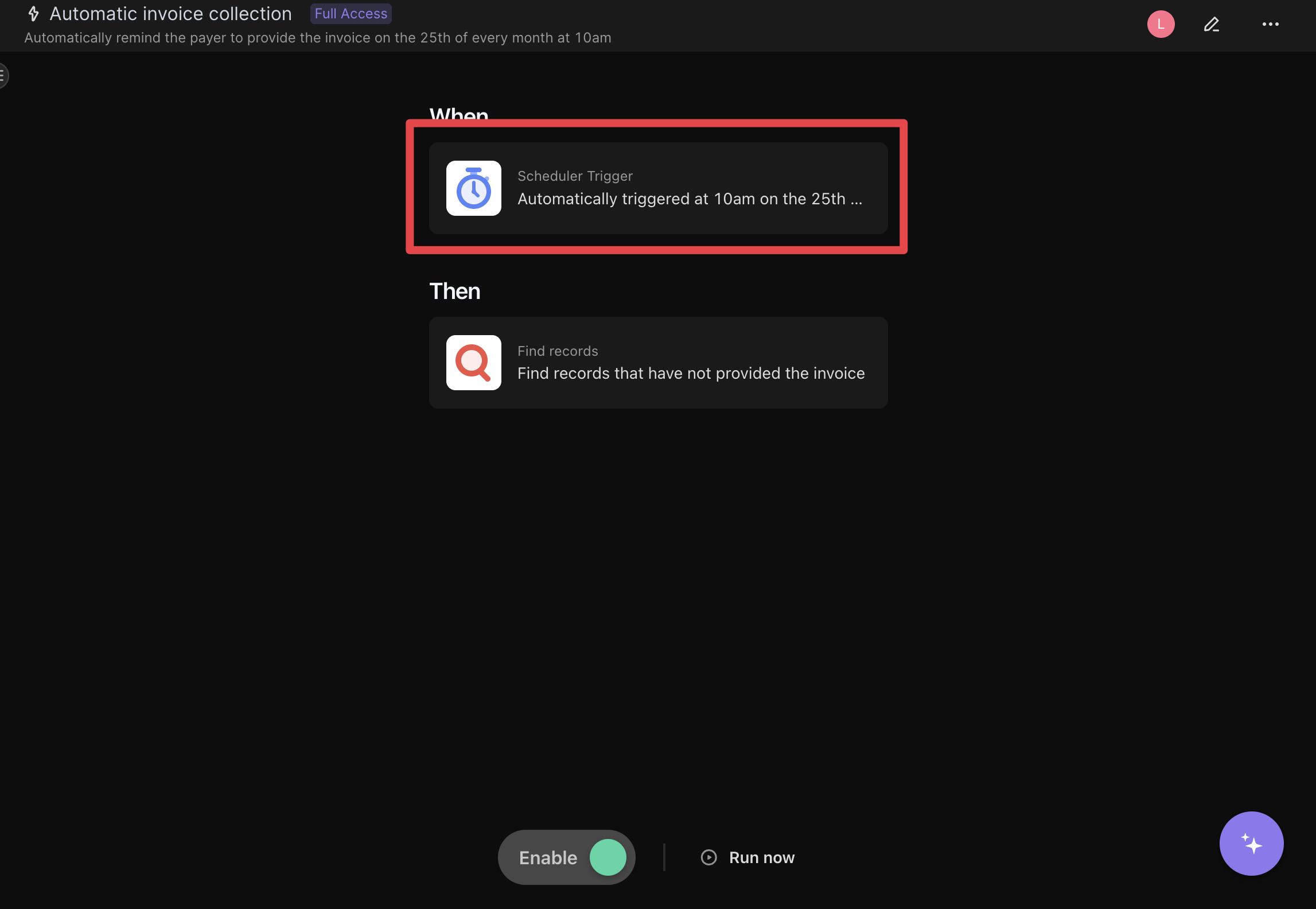
4. 支払い者の情報を初期化
請求書管理で対応する支払い者の情報を設定しておくことで、請求書の回収時に情報を送信することができます。設定されていない場合は、請求書の回収機能が正常に機能しません。
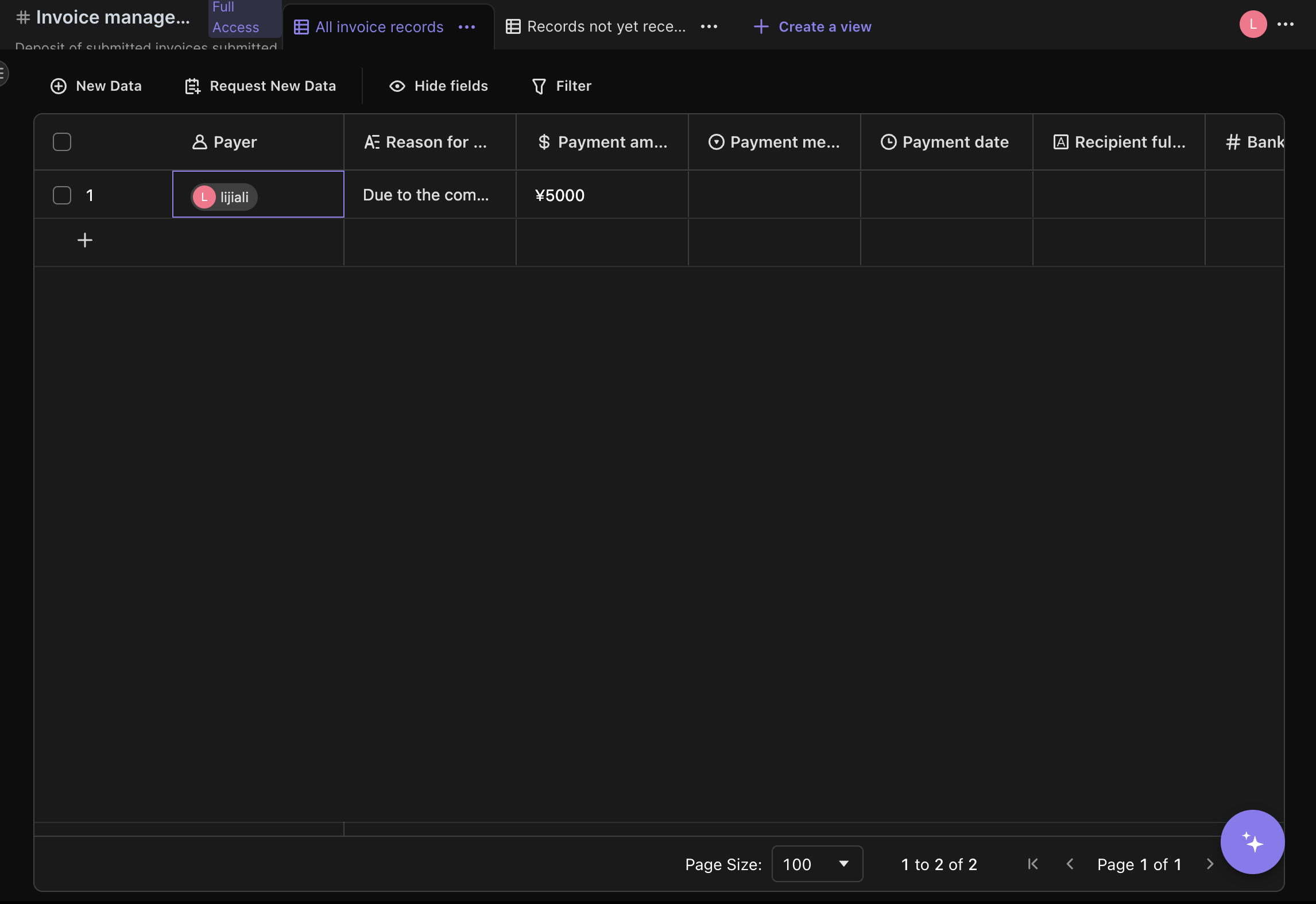
5. 自動化タスクのテスト(回収リマインダーの送信)
自動請求書回収の自動化タスクは既定で有効になっています。毎月25日の午前10時にリマインダー通知が正常に送信されるかどうかを確認することができます。また、「今すぐ実行」をクリックして、リマインダー通知を受け取れるかどうかをテストすることもできます。
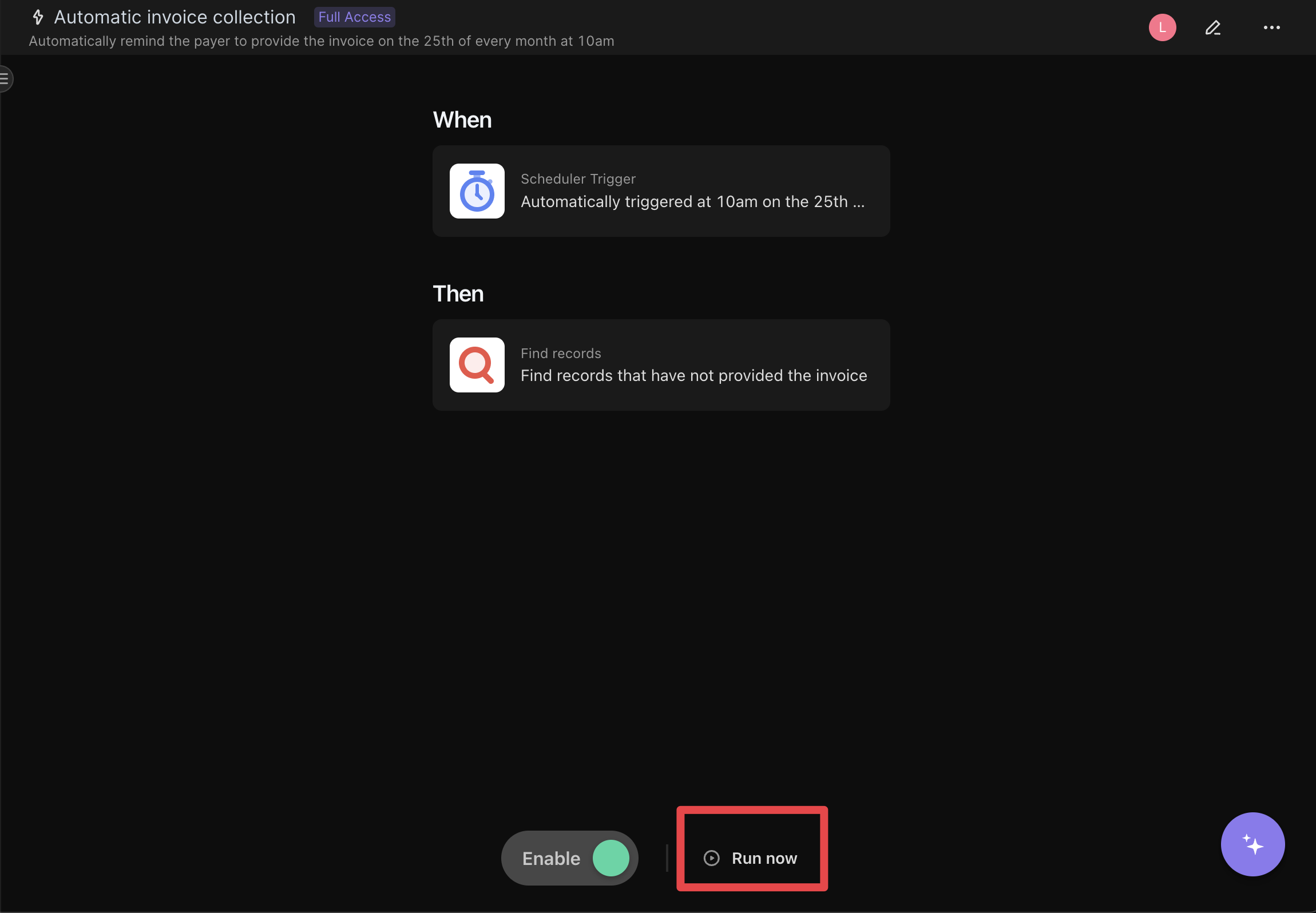
6. 請求書の提出
支払い者は受け取った回収リマインダーを通じて請求書を提出でき、システムは自動的に請求書を「請求書管理」データテーブルに追加します。
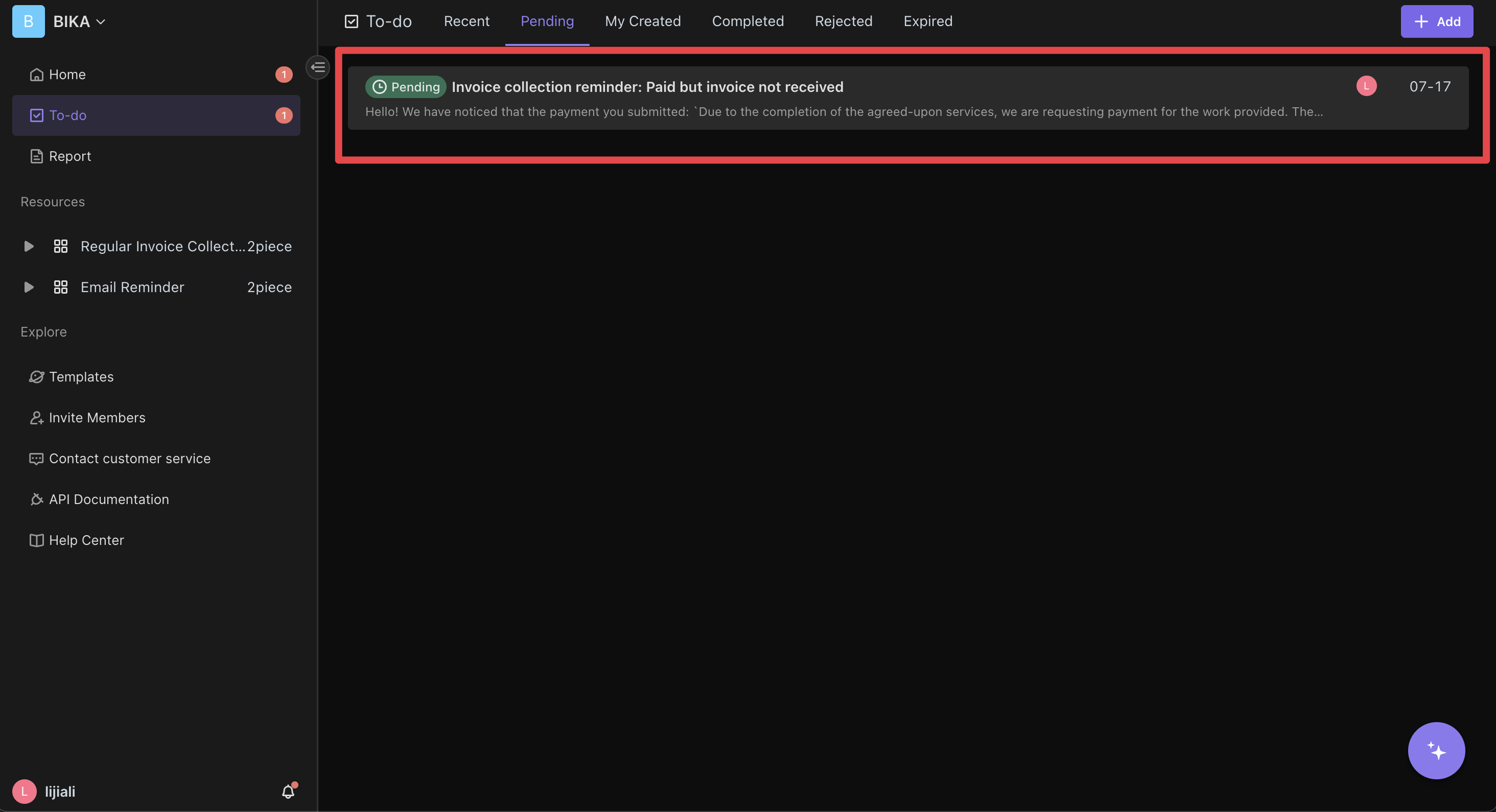
7. 請求書の確認
支払い者が請求書を提出した後、財務マネージャーは提出された請求書の確認を受け、正確かどうかを確認する必要があります。
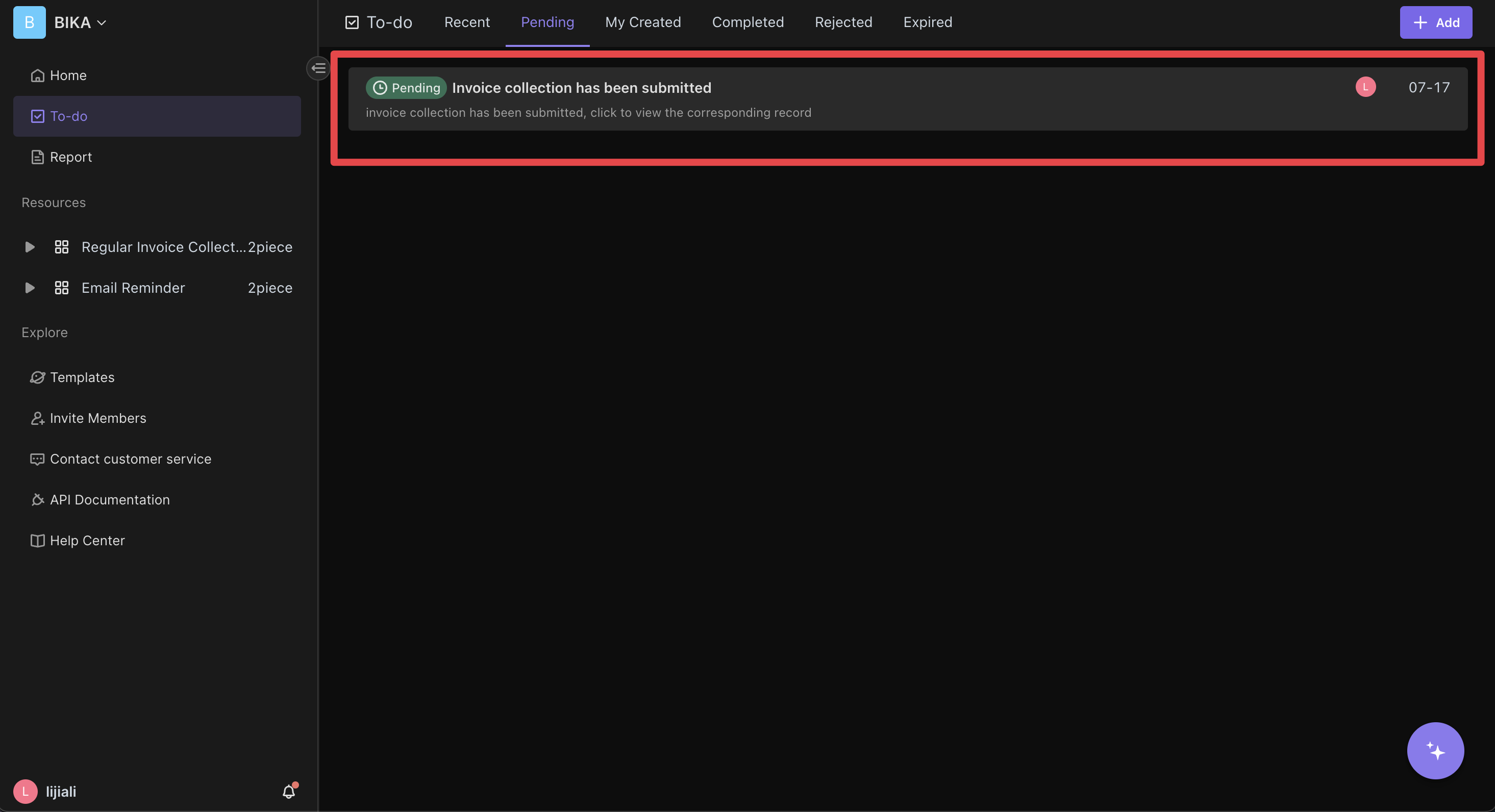
8. 提出された請求書の確認
請求書管理では、すべての提出された請求書情報を確認できます。これには請求書の状態、提出者、提出時間などが含まれます。
👉 適切なユーザー
このテンプレートは以下のようなユーザーに非常に適しています:
- 財務マネージャー:請求書を効率的に管理し、収集する必要があります。
- 事務スタッフ:従業員が請求書と費用精算申請を提出するのを支援する必要があります。
- 会計士:請求書データを整理し、検証する必要があります。
- チームリーダー:チームメンバーの費用精算状況を理解する必要があります。
- 人事マネージャー:従業員の費用精算プロセスを管理する必要があります。
⭐ このテンプレートの主な特徴
- 効率的な管理:自動リマインダーと請求書の収集により、作業効率が向上します。
- タイムリーなフィードバック:自動的にリマインダー通知を送信し、請求書がタイムリーに提出されるようにします。
- データ整理:請求書データを集中管理し、後処理が容易になります。
- 紛失を減らす:自動化されたプロセスにより、すべての請求書がタイムリーに処理され、追跡されます。
🔧 よくある質問
-
リマインダーの時間と頻度を変更する方法は?
自動化タスクの編集画面でトリガー条件の設定された時間と頻度を変更することができます。自動化タスクは設定された時間と頻度に従って実行され、リマインダー通知を送信します。
-
自動的にリマインダーを送信を停止するにはどうしたらいいですか?
自動化ページでスイッチをオフにすることで、自動送信リマインダーを停止することができます。
-
請求書データを確認および管理する方法は?
すべての提出された請求書情報は
請求書管理データテーブルに保管されており、いつでも確認および管理することができます。