敏捷工作流程
敏捷工作流程
v1.0.11
Allen
为团队的项目管理提供支持,增强敏捷实践中的协作和可见性
📋 專案管理
包含資源
添加待办事项
待办事项
冲刺
站立会议
每日站会提醒
冲刺开始和结束通知
逾期任务提醒
自动化表单反馈和确认
流程圖
流程圖
敏捷工作流程的流程圖
變更日誌
變更日誌
敏捷工作流程的變更日誌
💡 为什么你应该使用敏捷工作流程模板
敏捷工作流程模板旨在通过集成自动化来简化你的项目管理流程,为团队提供一个全面的结构以有效协作。它非常适合采用敏捷方法论的组织,允许在管理任务、冲刺和待办事项时具有灵活性、可见性和效率,通过自动反馈、提醒和进度跟踪来实现.
👉 模板的工作原理
此模板创建了一个名为 "敏捷工作流程" 的中心化空间,包括四个主要数据库:
- 添加故事: 一个用户友好的界面,旨在简化将新故事输入系统的过程. 该表单与“待办事项”数据库连接,允许团队成员快速添加新故事,并输入所有必要的详细信息
- 待办事项: 维护一个优先级列表,列出要开发的故事、功能和任务.
- 冲刺: 计划和跟踪冲刺,包括目标、状态和进度.
- 站立会议: 记录和回顾每日站会,包括会议记录和参与者.
- 每日站会提醒: 每天发送提醒,以便准备并参加每日站会.
- 冲刺开始和结束通知: 系统会自动通知团队成员冲刺的开始和结束日期,确保每个人与项目时间线保持一致.
- 逾期任务提醒: 自动化检查逾期任务并发送提醒,以确保及时进展.
- 自动化表单反馈和确认: 当通过“添加故事”表单添加新故事时,会触发自动响应,确认收到并告知下一步操作.
🎯 如何使用
1. 安装模板
2. 配置模板
调整字段:根据团队的具体需求,在各个数据库中添加、删除或修改字段。例如,在“待办事项”数据库中,可以添加一个“技术难度”字段,以更准确地评估任务的复杂性.
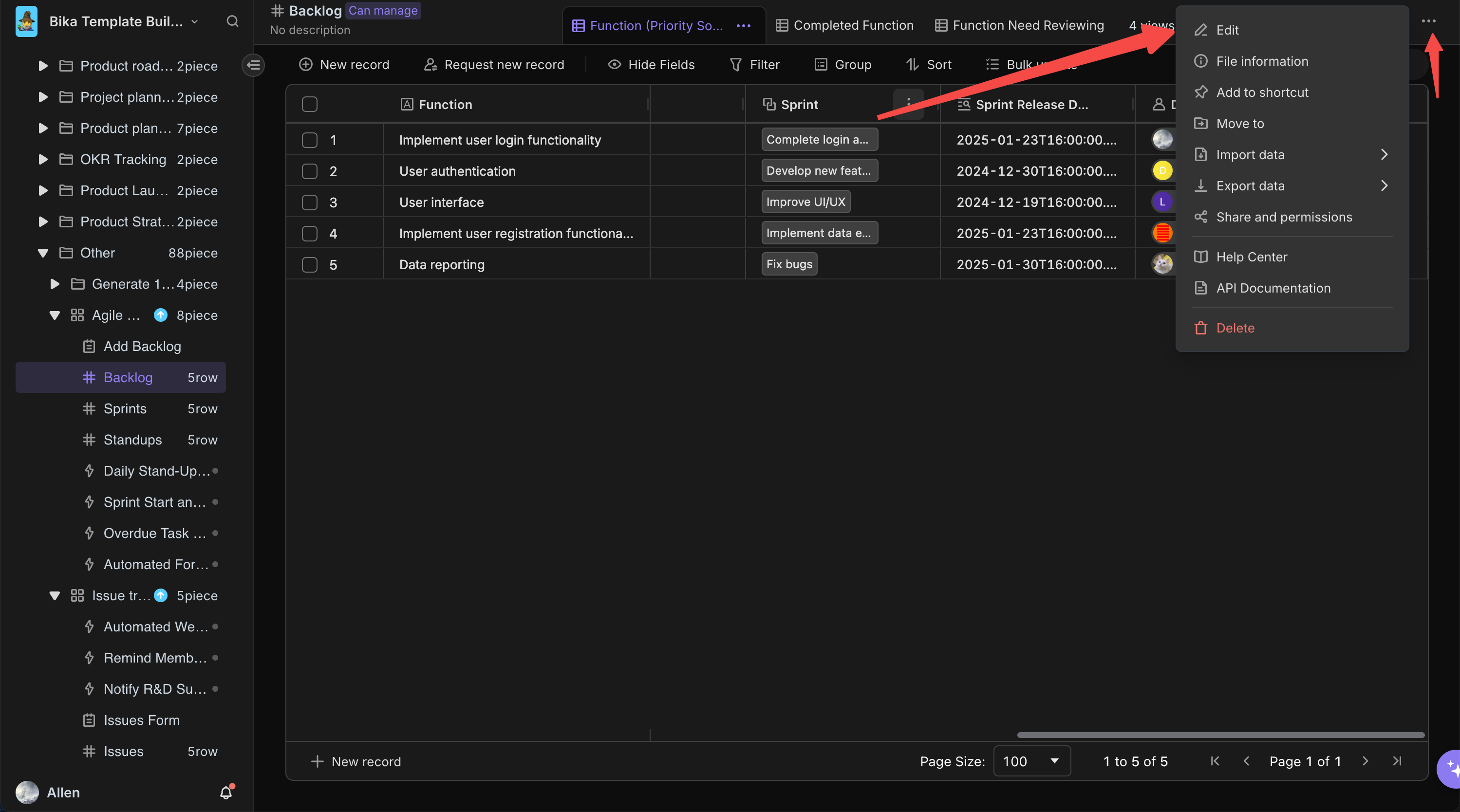
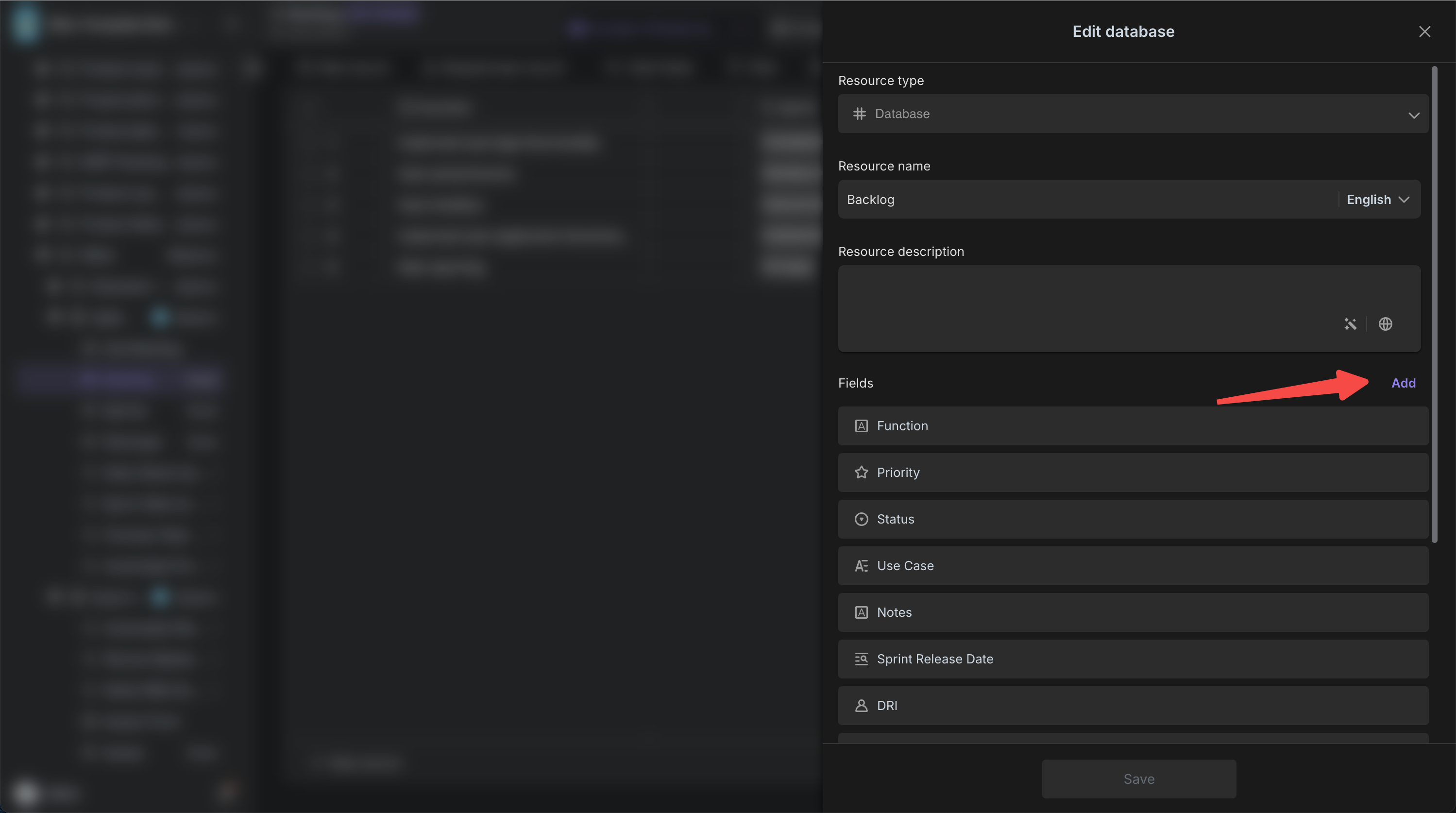
设置视图:自定义数据库的视图,调整字段的显示顺序、排序方式和过滤条件。例如,在“冲刺”数据库中,创建一个按状态分组的视图,方便跟踪各个冲刺的进度;在“待办事项”数据库中,设置一个按优先级排序的视图,突出显示高优先级的任务.
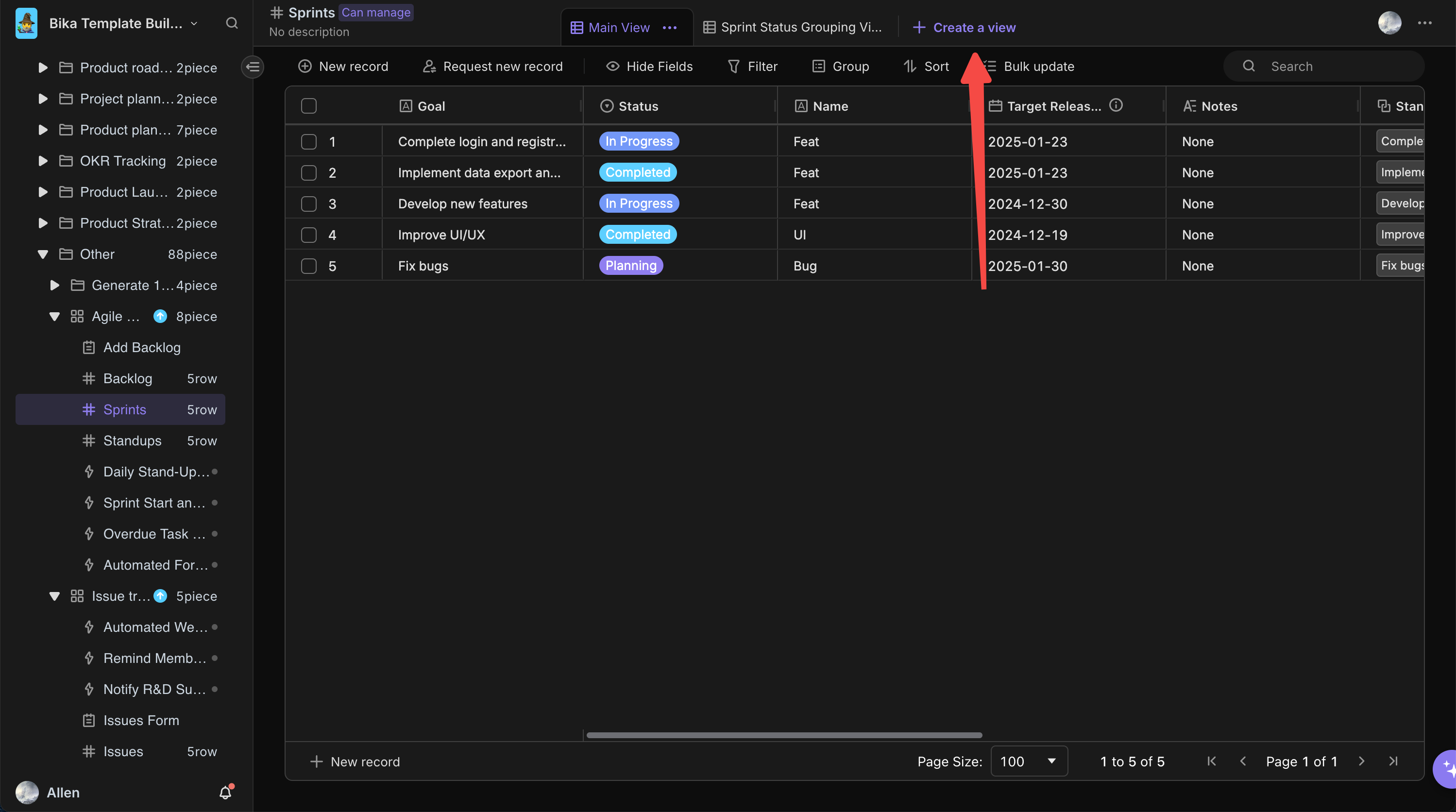
启用自动化功能:确保模板中的自动化功能已经启用,如每日站会提醒、逾期任务提醒和冲刺开始结束通知等,以便在关键时刻自动触发相应的操作.
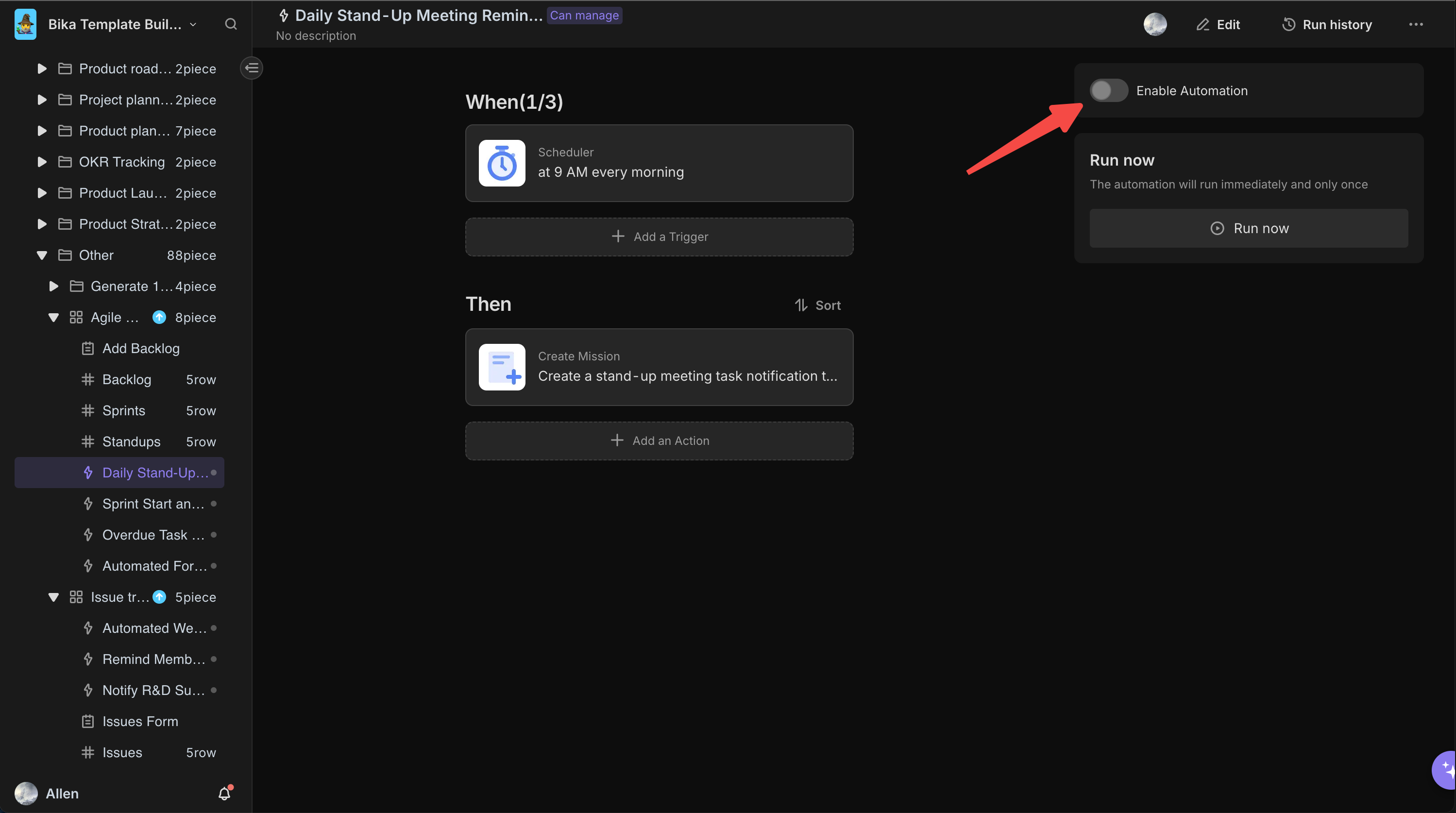
3. 输入数据
录入待办事项:在“待办事项”数据库中,点击“新建记录”按钮,添加新的故事、功能和任务,填写详细信息如名称、优先级、功能描述、状态等,并与相关的冲刺和责任人建立链接.
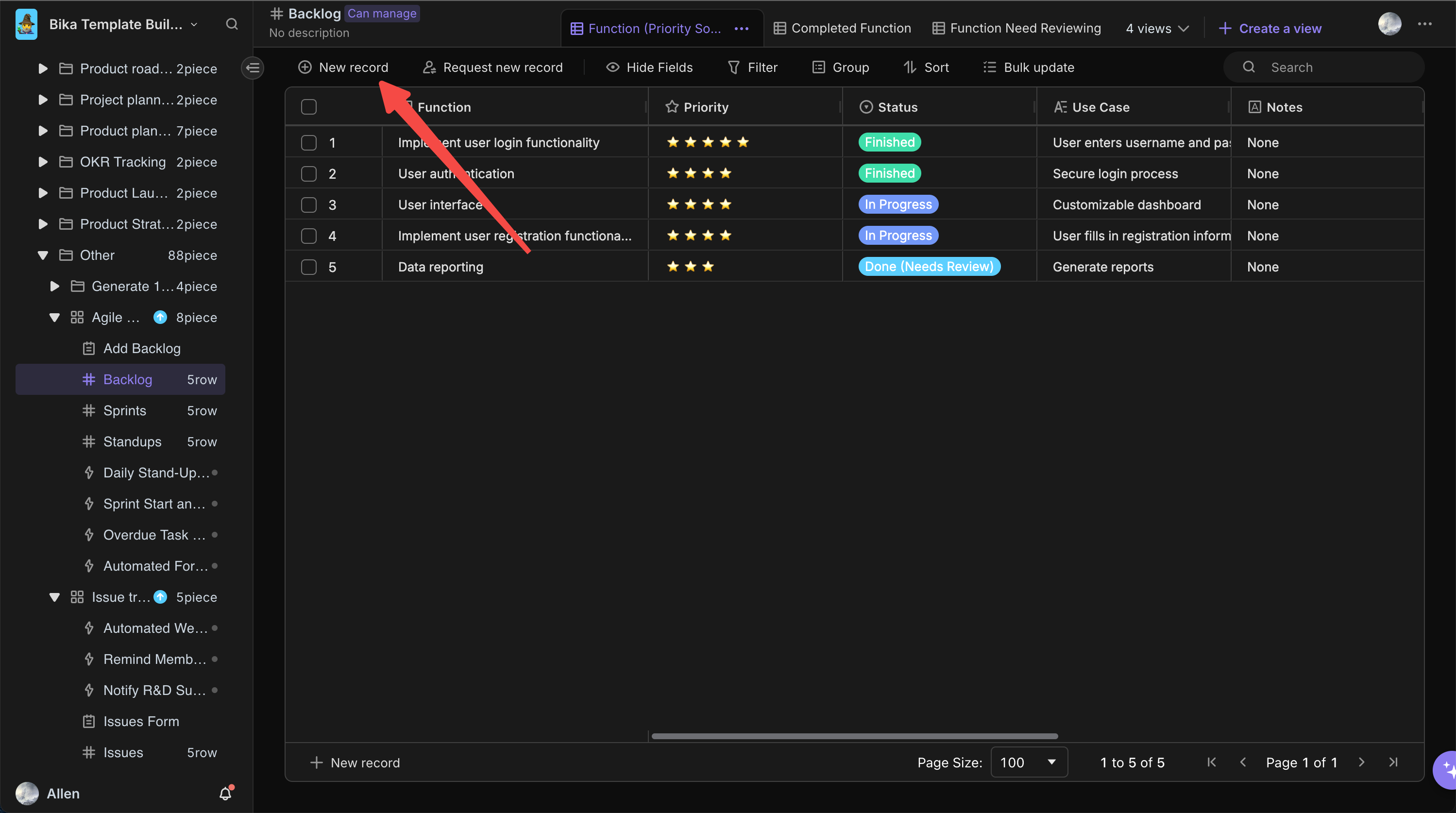
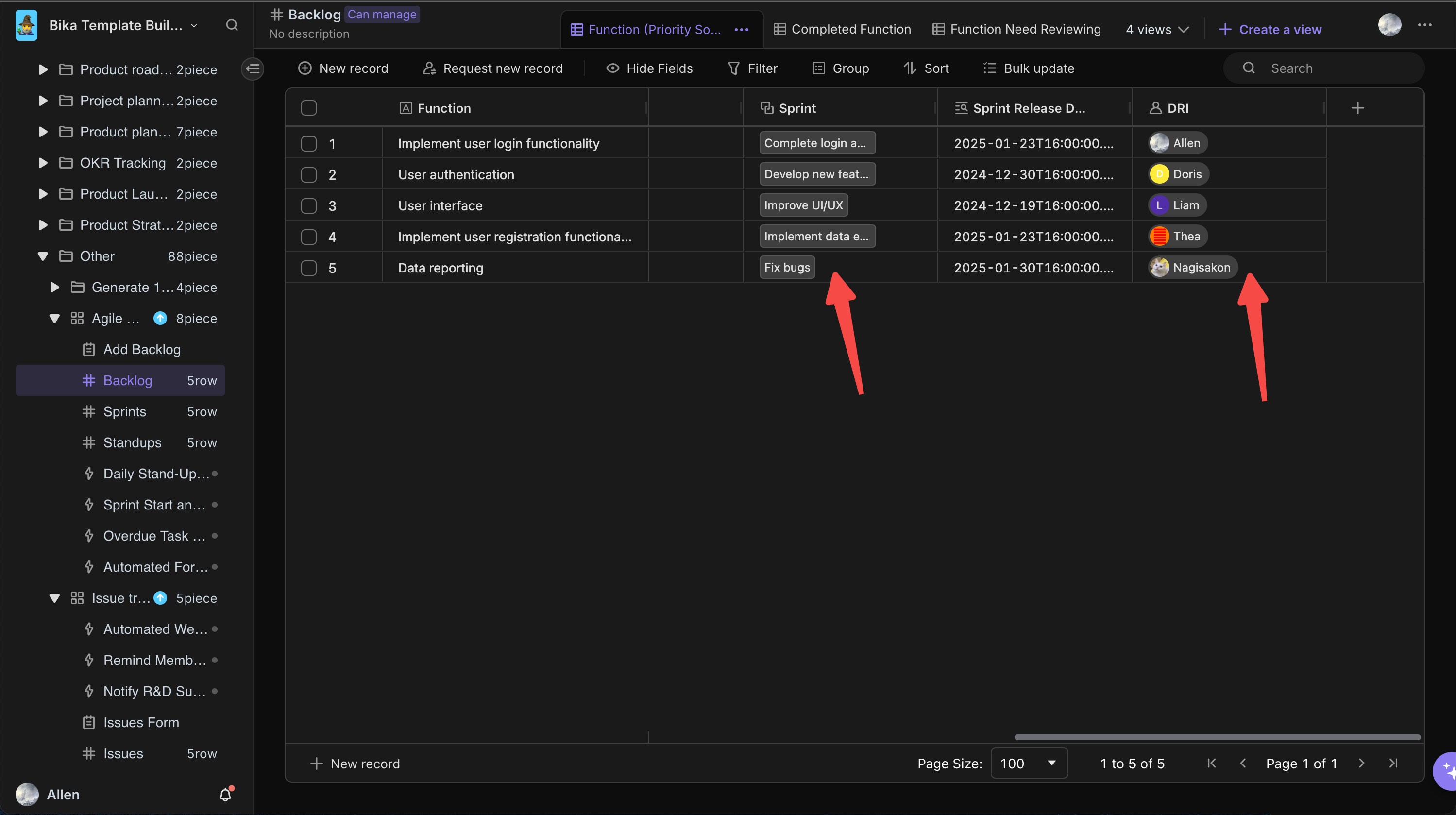
规划冲刺:在“冲刺”数据库中,点击“新建记录”按钮,创建新的冲刺,设置名称、目标、开始日期、结束日期等信息,并将相关的待办事项分配到对应的冲刺中.
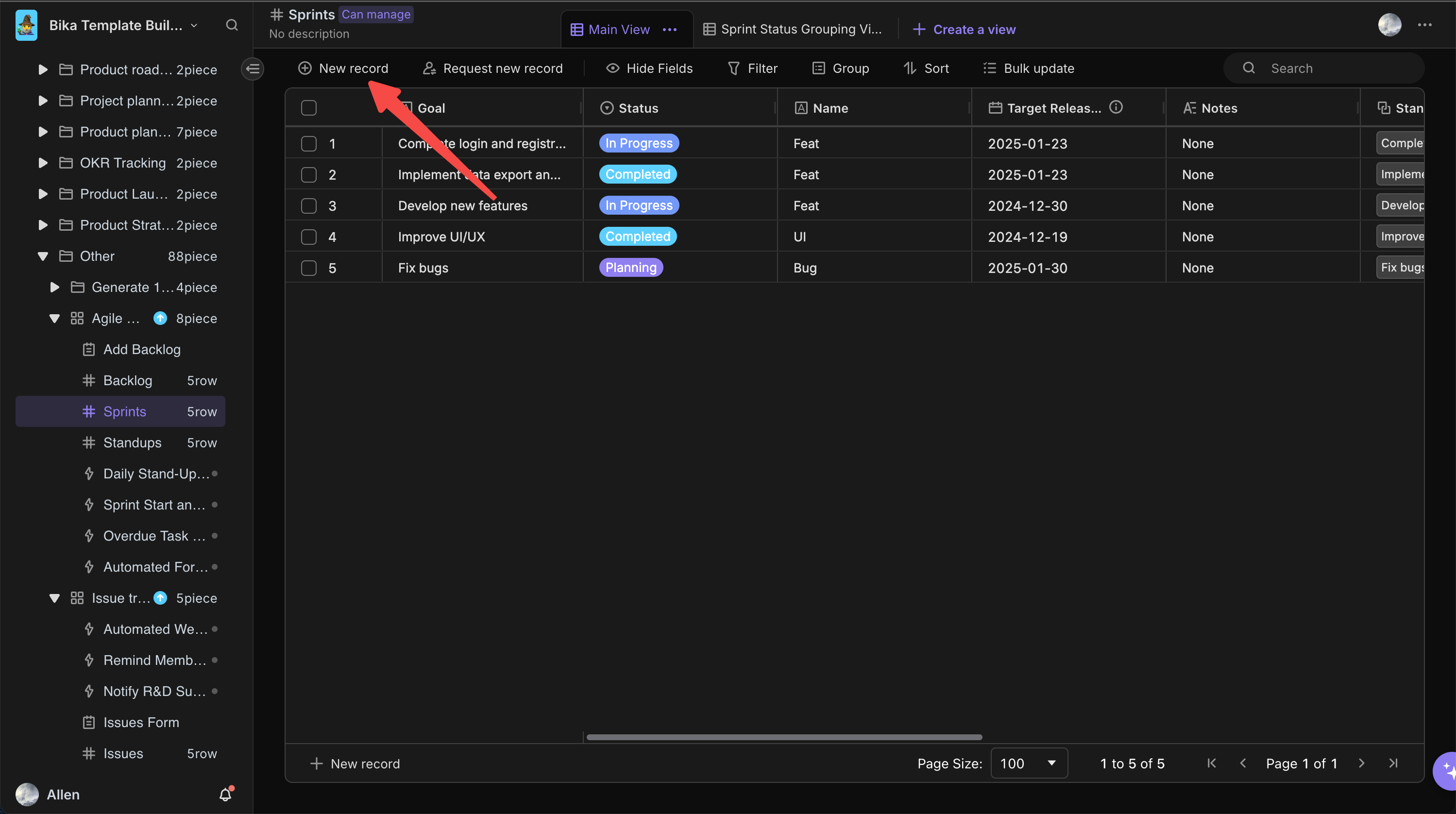
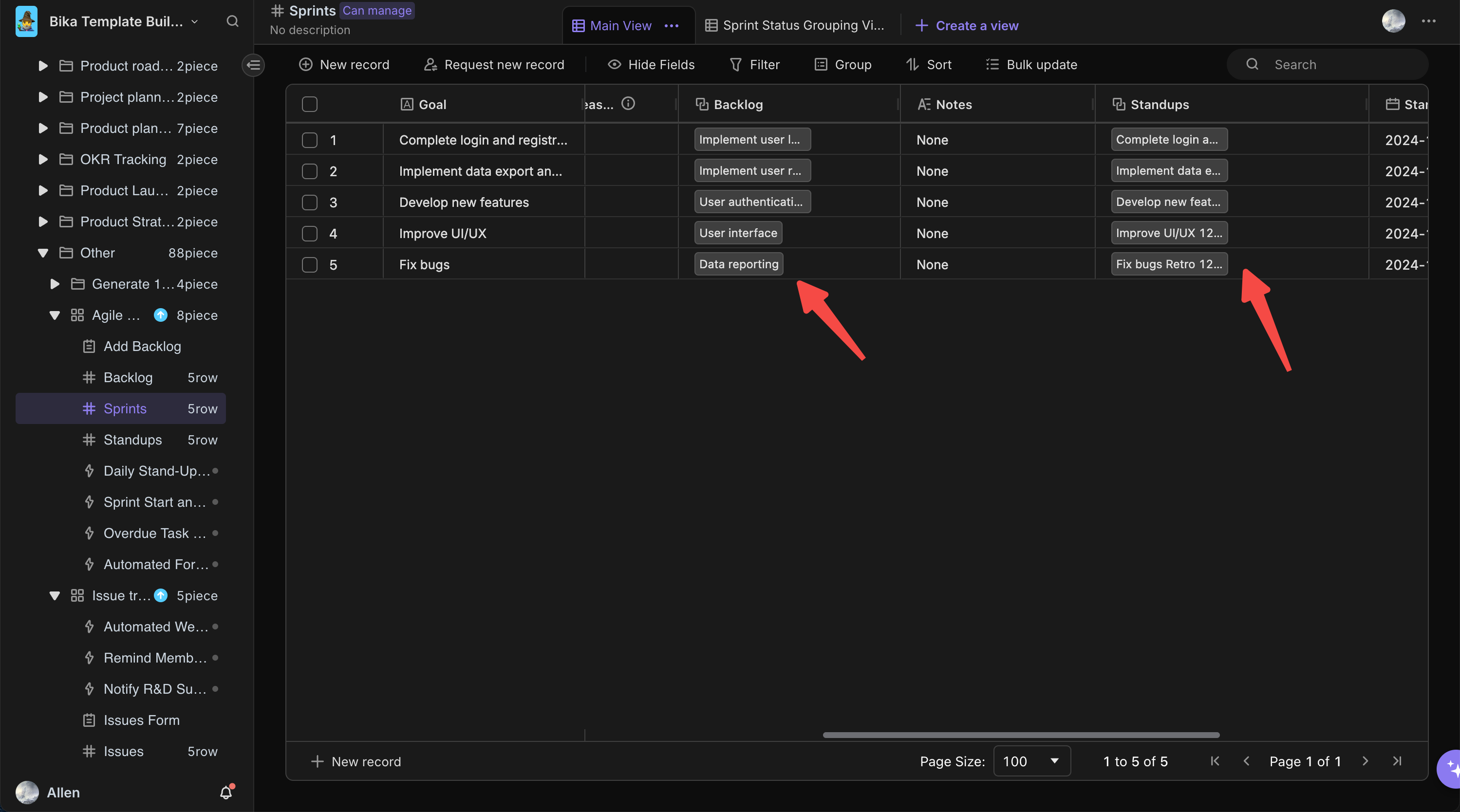
设置时间或时区:“目标发布日期” 字段的时间采用标准时区(0 时区)。若您因实际需求,需调整该字段显示的时区,可先开启 “显示时间” 开关,随后在其下方 “时区” 的下拉选项中,选择符合您需求的时区。值得注意的是,“逾期任务提醒” 这一自动化功能,会依据 “目标发布日期” 字段所显示的时间,精准发送提醒消息。
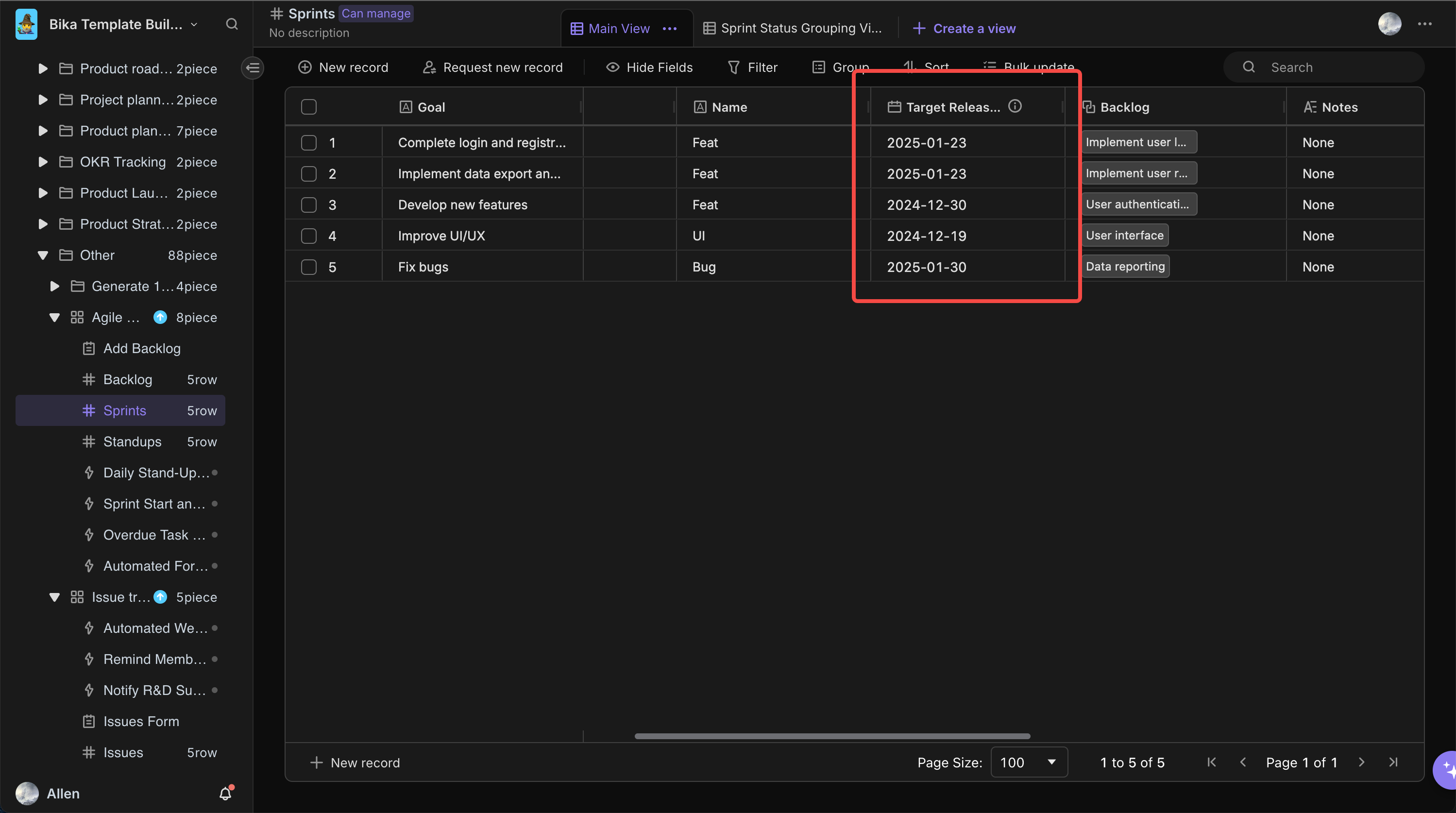
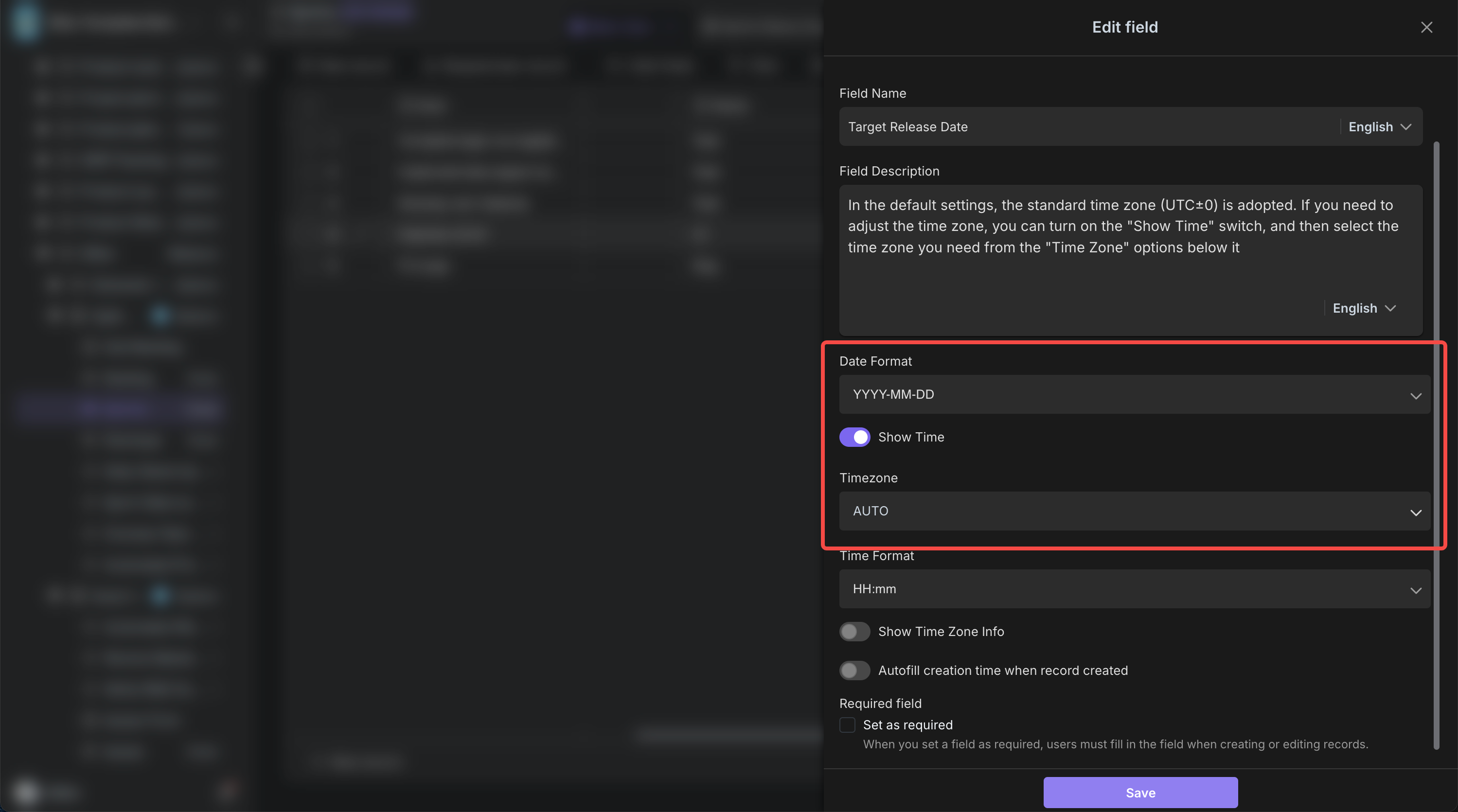
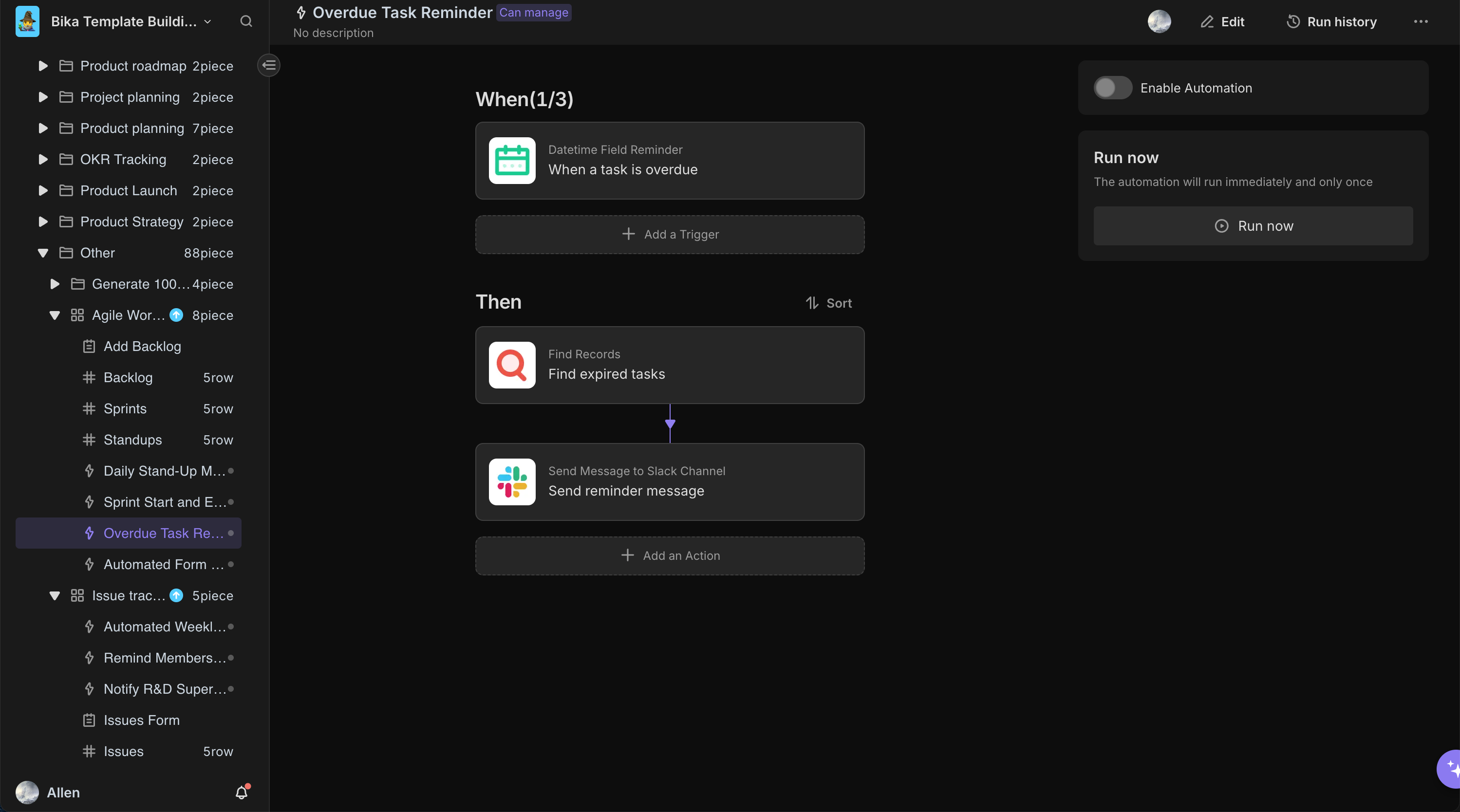
4. 日常协作
每日站会:每天早上,根据每日站会提醒,准时参加站会。在站会上,团队成员分享各自的任务进展、遇到的问题和下一步计划,并在“站会”数据库中更新相关信息,如会议记录和参与者.
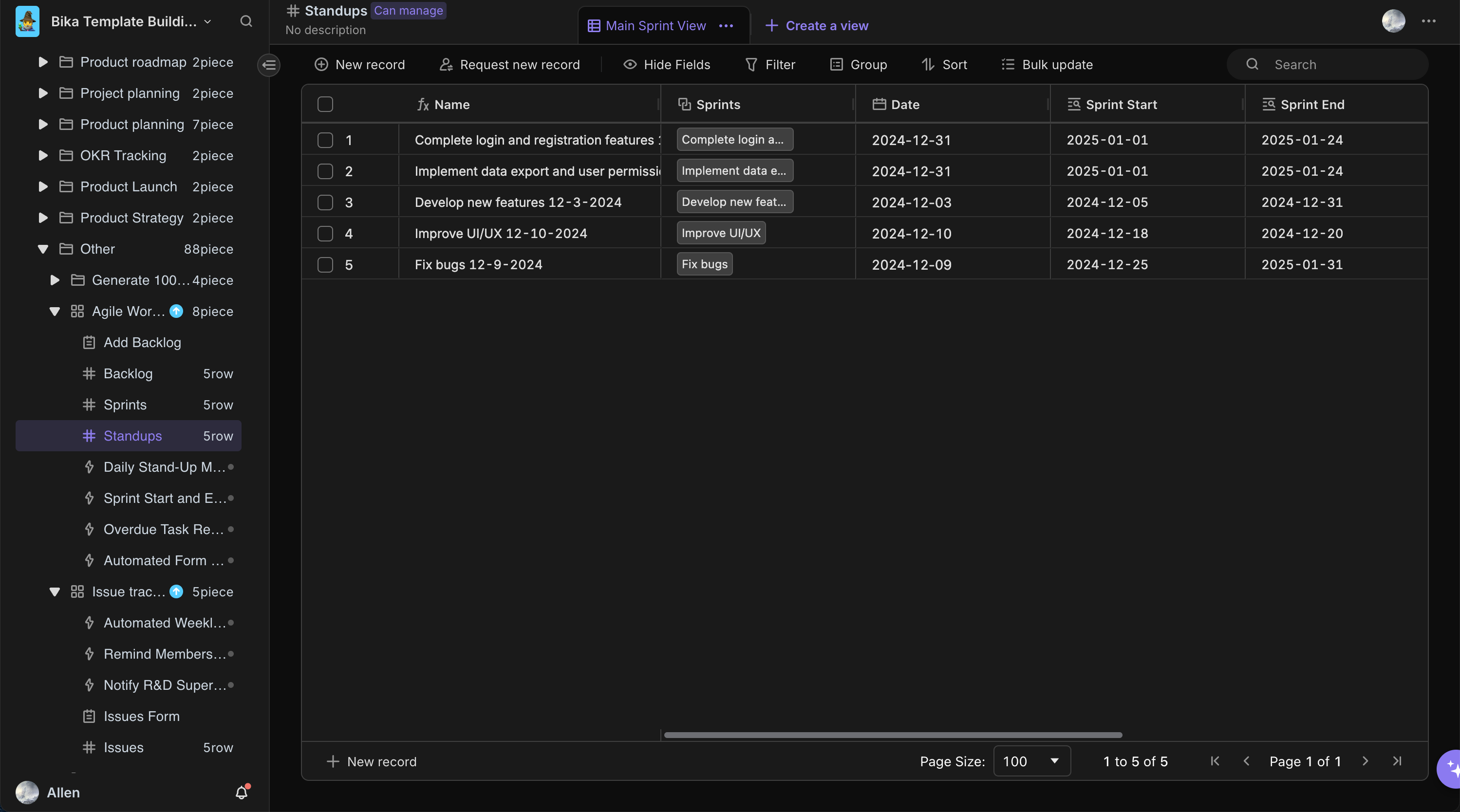
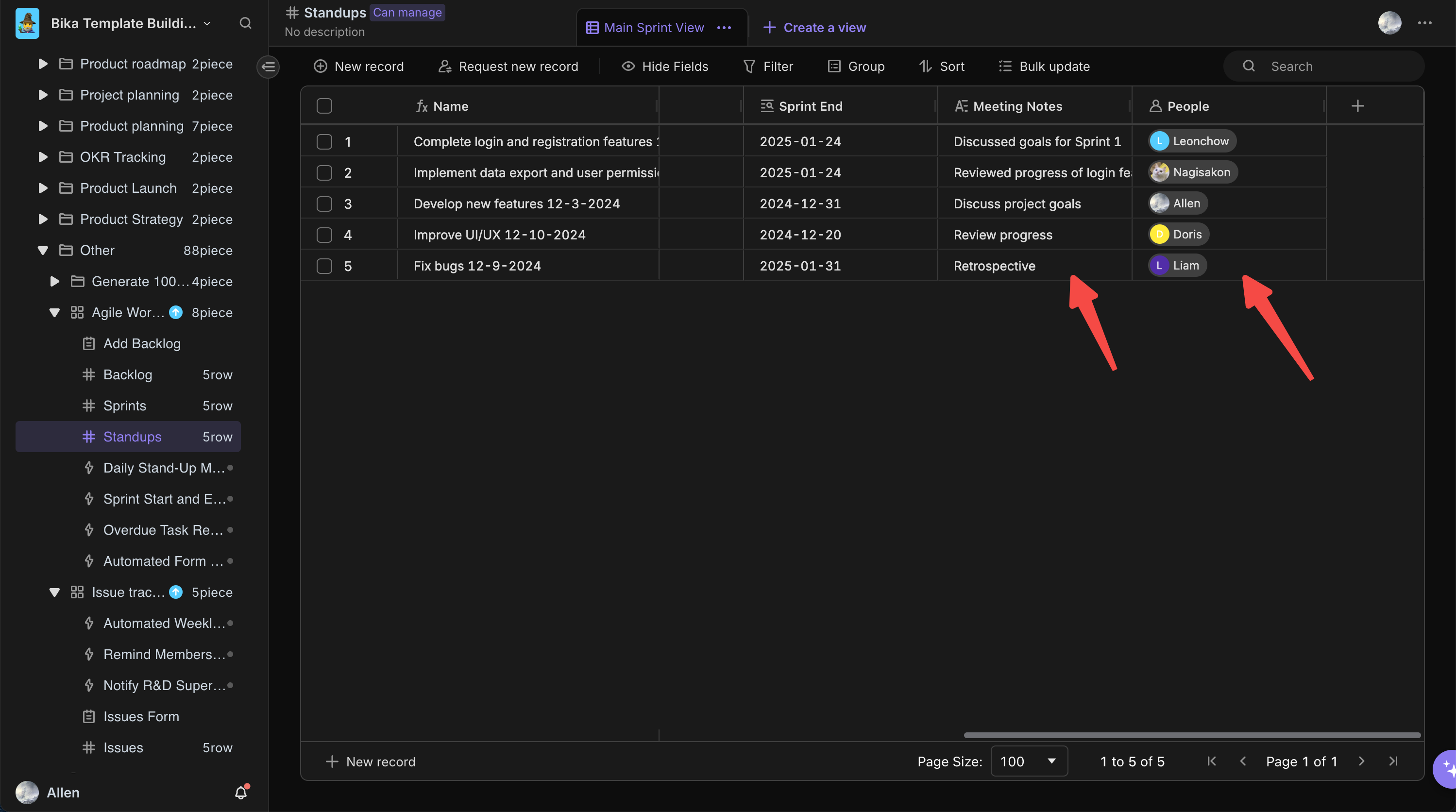
冲刺计划和跟踪:利用“冲刺”数据库进行冲刺计划和进度跟踪,定期回顾冲刺目标和任务完成情况。在冲刺过程中,根据实际情况及时调整计划,比如重新分配任务或调整优先级,以确保冲刺顺利进行.
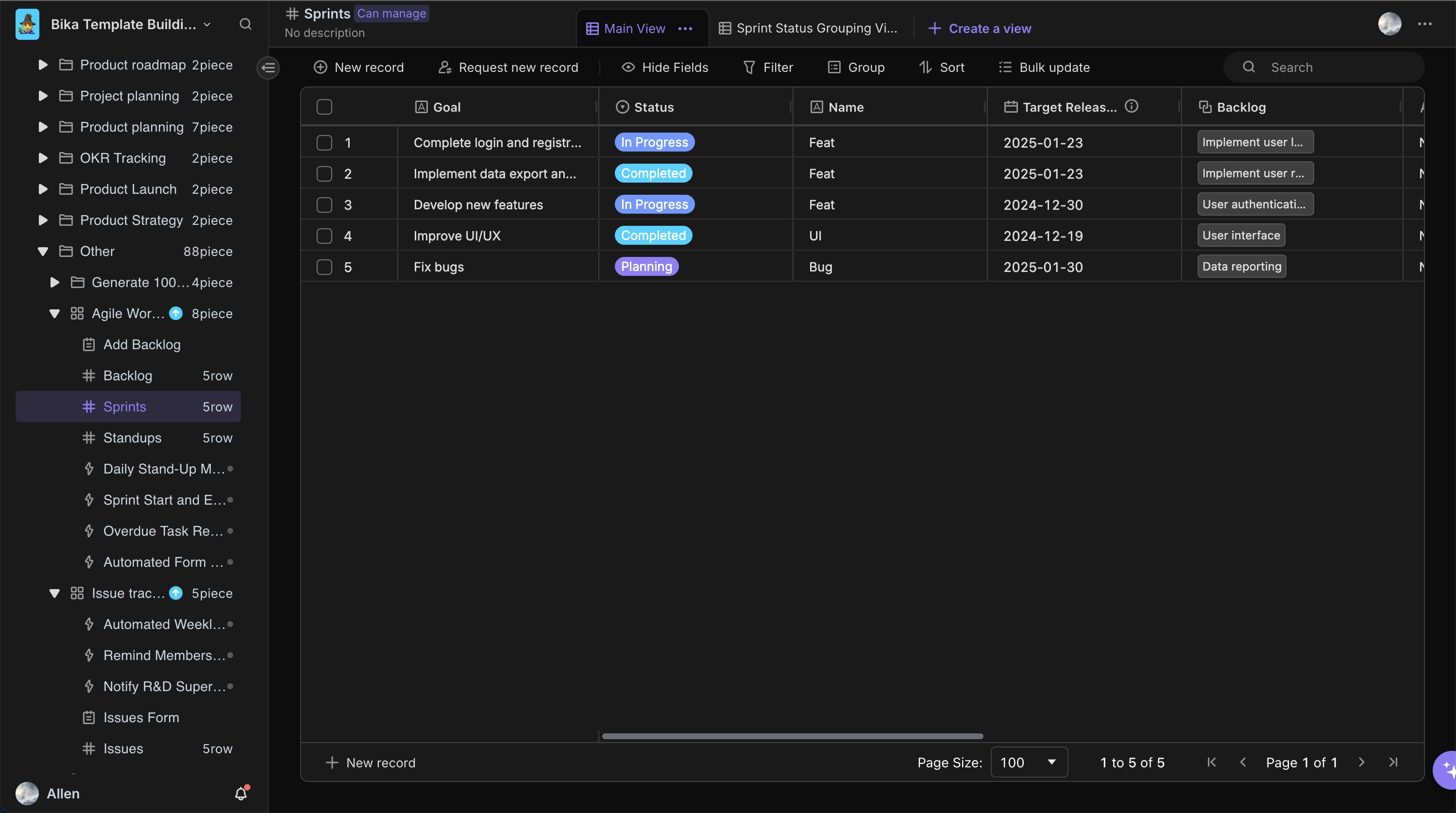
待办事项管理:实时更新“待办事项”数据库中的任务状态、优先级和相关细节。例如,当一个任务完成时,将其状态更新为“已完成”,并添加相关的完成日期和备注;如果任务遇到问题或需要重新评估优先级,及时进行调整.
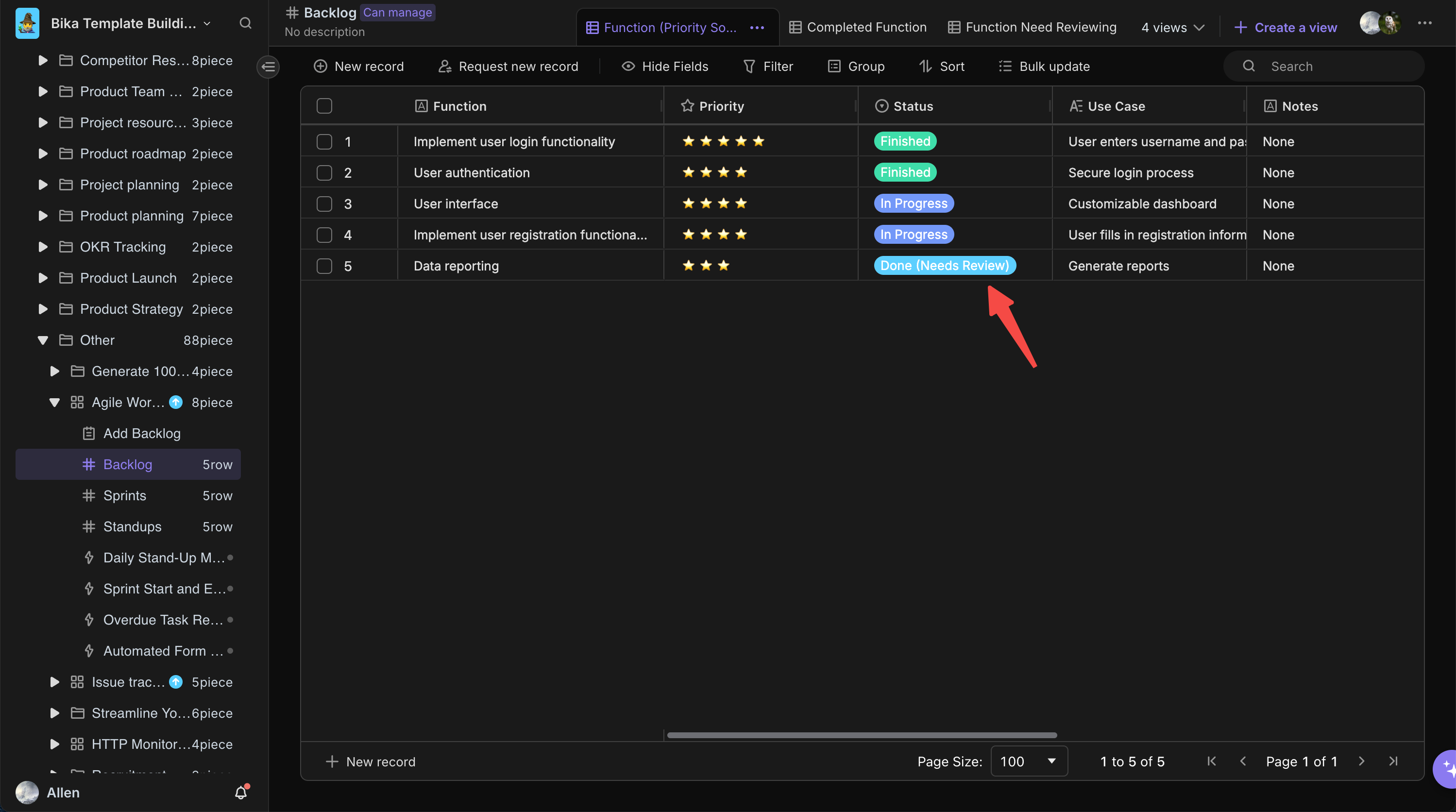
5. 审查和调整
定期审查数据:定期检查数据库中的数据,分析项目进展、团队成员的工作负载和任务完成情况。例如,查看每个成员的任务分配情况,确保工作负载均衡;分析冲刺的完成情况,评估目标达成度.
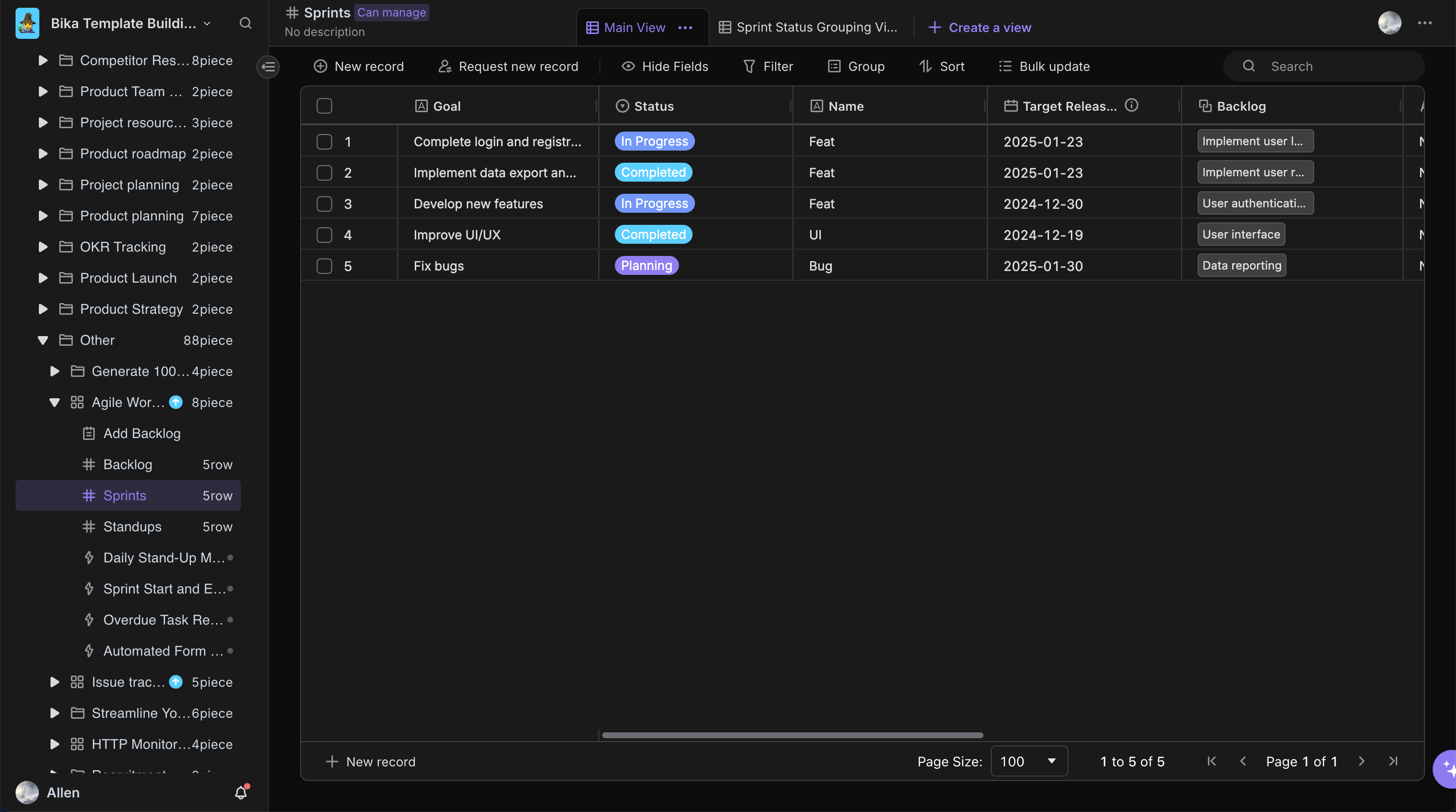
持续改进模板:随着项目的发展和团队需求的变化,持续对模板进行改进和优化。例如,根据新的项目需求,调整数据库的结构或添加新的自动化功能,以更好地支持敏捷工作流程.
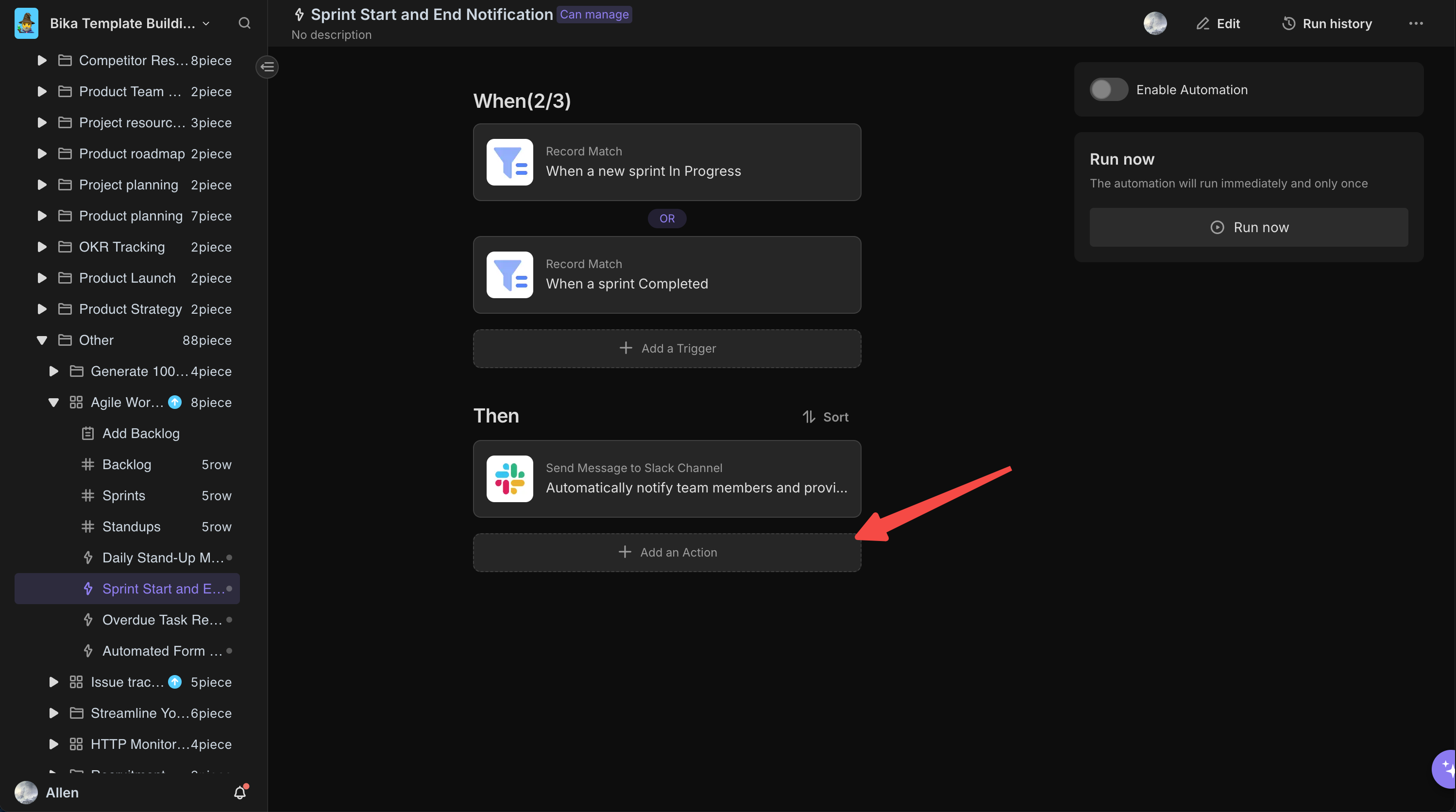
👉 谁应该使用此模板
此模板非常适合:
- 敏捷团队: 寻找改进工作流程和协作的方法.
- 项目经理: 需要一种结构化的方法来管理冲刺和待办事项.
- 团队: 需要清晰了解项目进展和个体责任.
⭐ 此模板的关键功能
- 直观的结构: 逻辑组织信息,易于导航和理解.
- 可定制字段: 字段可以根据任何项目或团队的具体需求进行调整.
- 集成视图: 各种视图提供了从单个任务到整体项目进展的不同视角.
- 自动化公式: 减少手动输入错误并节省时间,通过自动计算和更新.
- 链接功能: 无缝链接任务、故事和冲刺,实现全面的可追溯性.
🔧 常见问题
-
我可以修改模板以适应我的团队的工作流程吗?
是的,模板高度可定制,允许你修改字段、添加或删除数据库以及调整视图以适应你的工作流程.
-
我如何向模板中添加新数据?
只需点击相应的数据库并开始输入数据. 你可以添加新记录、编辑现有记录,并使用模板的链接功能连接相关信息.
-
我如何自定义视图?
你可以通过添加或删除字段、更改排序顺序以及应用过滤器来自定义视图,以显示对团队需求最相关的数据.