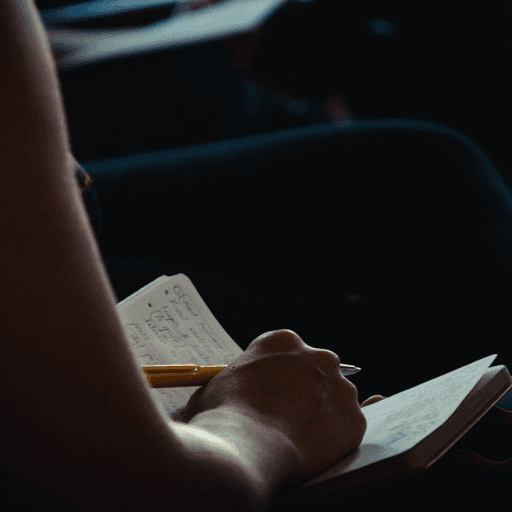產品指南
基礎
AI
自動化指南
集成指南
儀表板
自主部署
AI應用與模板指南
Open API
功能參考
自動化觸發器
自動化執行器
第三方集成
節點資源
數據表視圖
數據表字段
儀表板組件
智能任務
AI 向導
公式
空間站
更新日誌
Videos
樞紐分析表是資料分析工具中的核心功能之一。它支援多維度分組與彈性彙總,可快速產生結構化的統計報表。無論是銷售數據、庫存分析或營運指標追蹤,只要簡單設定,就能生成合計、平均值、最大值、最小值等彙整資訊,並以交叉表格呈現。
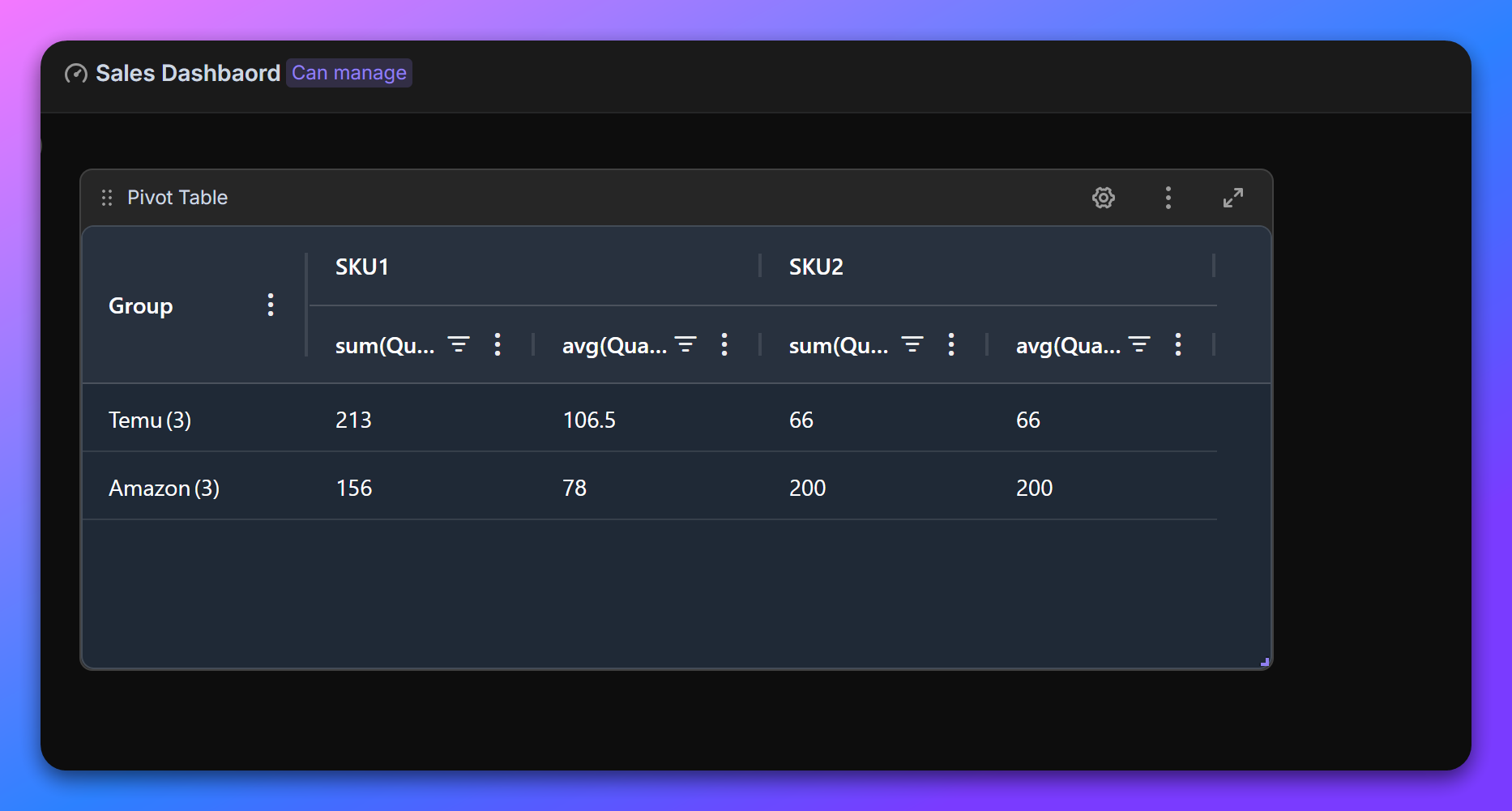
在空間中建立新的儀表板,於工具列點擊「+ 新增元件」,選擇「樞紐分析表」。
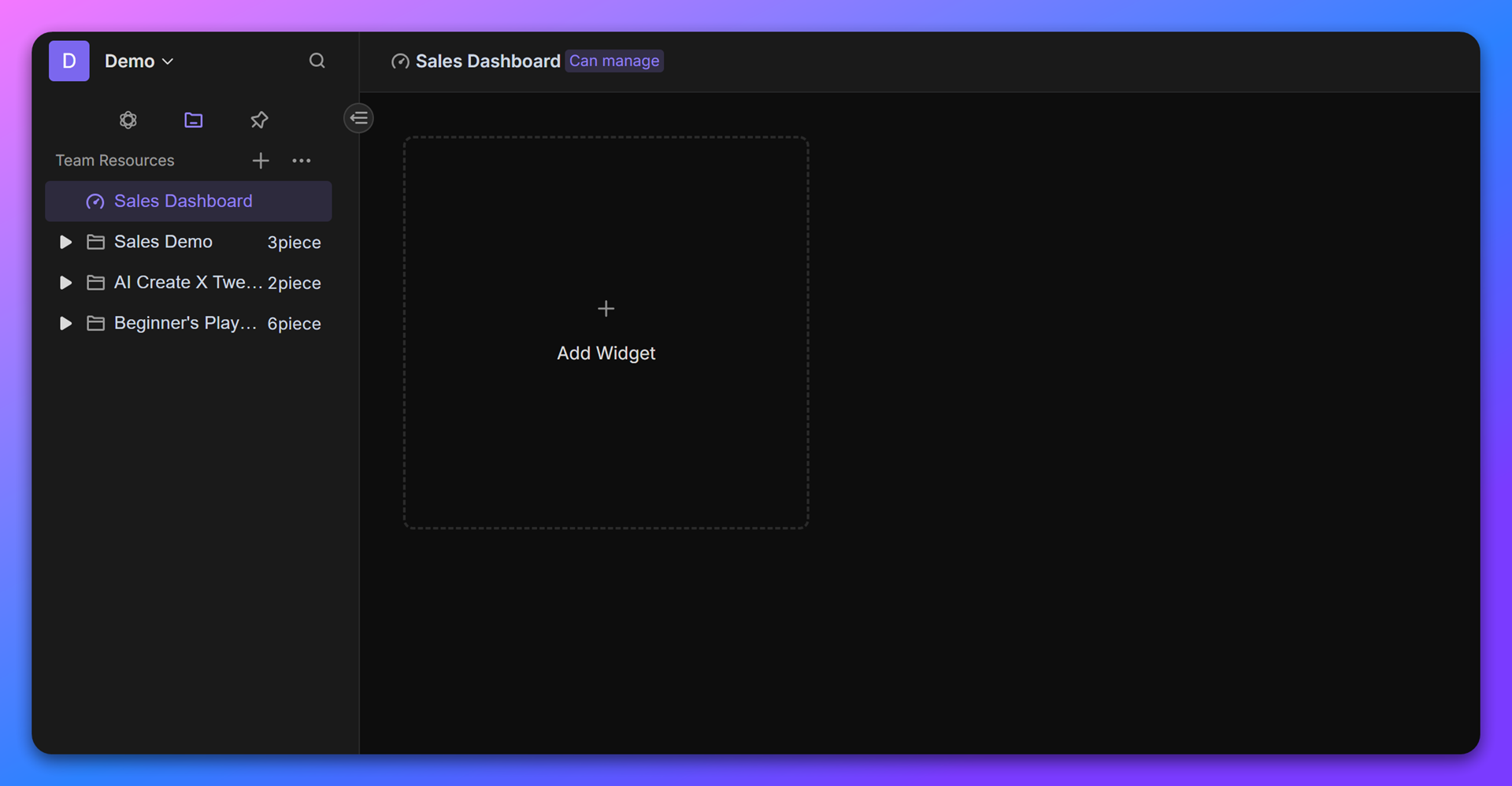
在元件設定畫面指定要分析的資料庫(Database)與檢視(View)。
範例: 若要查看各銷售平台不同 SKU 的銷售狀況:
- 行維度:
銷售平台- 列維度:
SKU
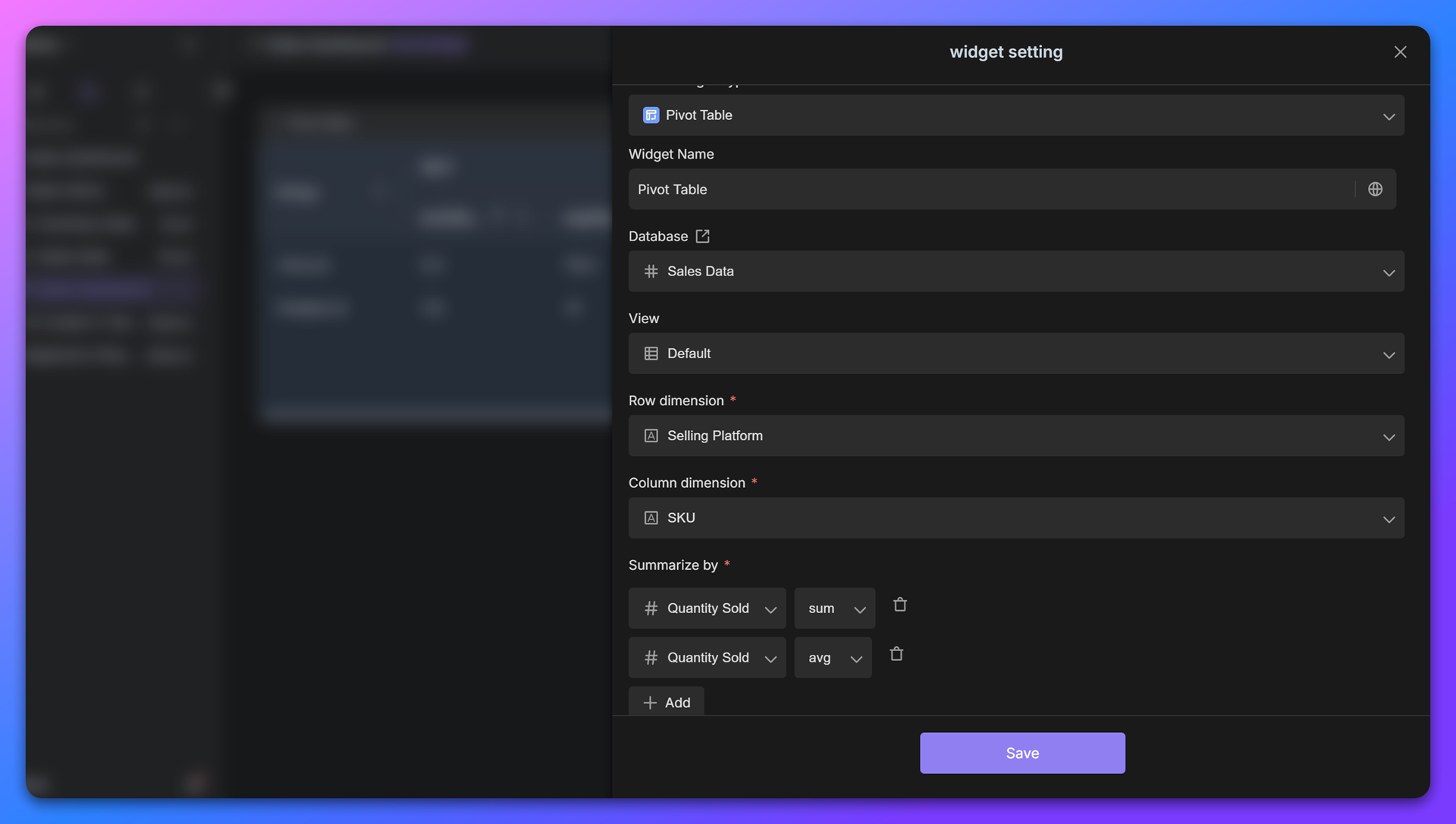
在「Summary by」中設定需要計算的數值欄位與統計方式:
範例: 若要統計各平台在每個 SKU 的總銷售量:
銷售量→ Sum
完成設定後,點擊「儲存」,系統會自動生成樞紐分析表。每一列代表銷售平台,每一欄代表 SKU,儲存格內顯示對應的統計數值。
假設原始資料包含以下欄位:
樞紐分析表將呈現以下結構:
銷售平台 \ SKU | 商品A | 商品B | 商品C |
Temu | 150 | 200 | 120 |
Amazon | 90 | 180 | 75 |
TikTok | 210 | 150 | 95 |
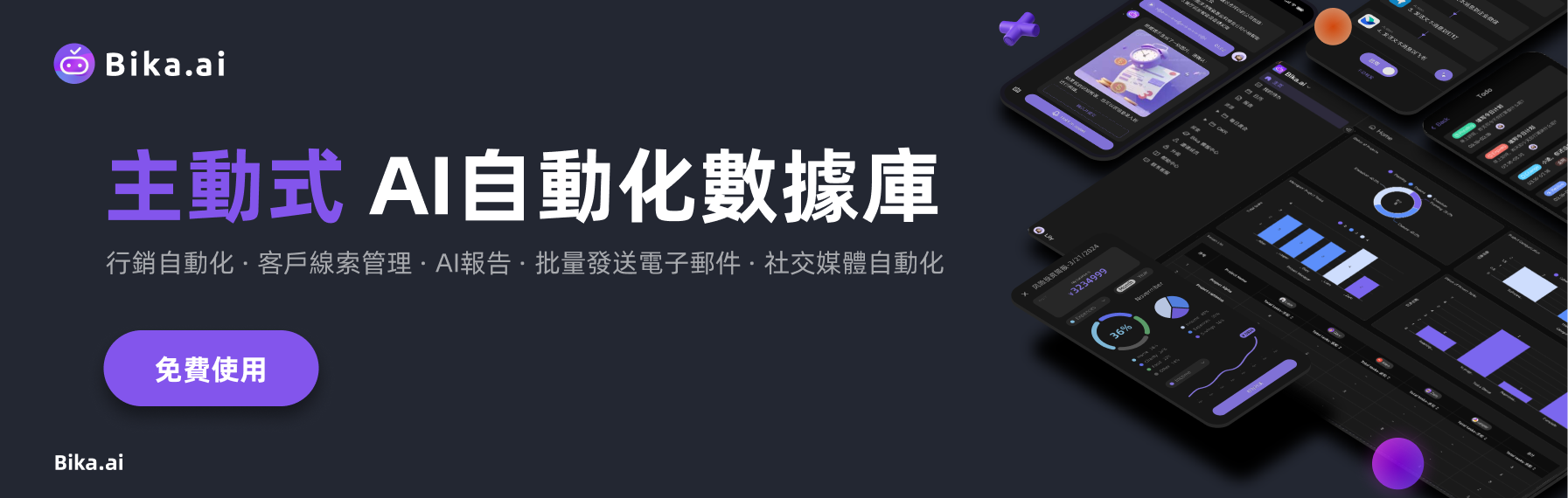

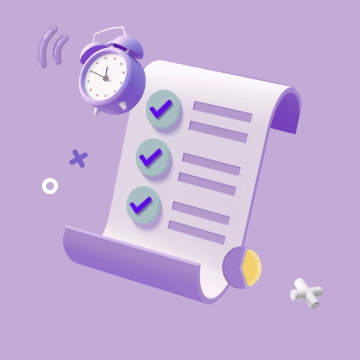
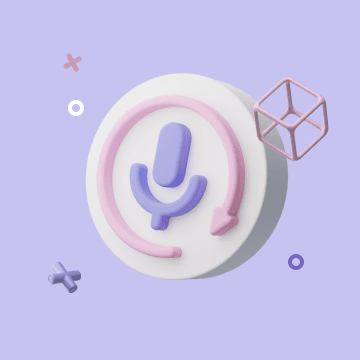
Coming soon