Agile Workflow
v1.0.8
Allen
Streamlines project management for teams, enhancing collaboration and visibility in Agile practices
📋 Project Management
Included Resources
Add Backlog
Backlog
Sprints
Standups
Daily Stand-Up Meeting Reminder
Sprint Start and End Notification
Overdue Task Reminder
Automated Form Feedback and Confirmation
Workflow Graph
Workflow Graph
Workflow of Agile Workflow
💡 Why You Should Use Agile Workflow Template
The Agile Workflow Template is designed to streamline your project management process with integrated automation, providing a comprehensive structure for teams to collaborate effectively. It's perfect for organizations that adopt Agile methodologies, allowing for flexibility, visibility, and efficiency in managing tasks, sprints, and backlogs through automated feedback, reminders, and progress tracking.
👉 How the Template Works
This template creates a centralized space called "Agile Workflow", which includes four main databases:
- Add Story: which is a user-friendly interface designed to simplify the process of inputting new stories into the system. This form is connected to the "Backlog" database and allows team members to quickly add new stories with all the necessary details
- Backlog: Maintain a prioritized list of stories, functionalities, and tasks to be developed.
- Sprints: Plan and track sprints, including goals, status, and progress.
- Standups: Record and review daily standup meetings, including meeting notes and participants.
- Daily Stand-Up Meeting Reminder: A daily reminder is sent out to prepare for and participate in daily stand-up meetings.
- Sprint Start and End Notification: The system automatically notifies team members of sprint start and end dates, keeping everyone aligned with the project timeline.
- Overdue Task Reminders: Automation checks for overdue tasks and sends reminders to ensure timely progress.
- Automated Form Feedback and Confirmation: When new stories are added via the "Add Story" form, an automated response is triggered, acknowledging receipt and next steps.
🎯 How to Use It
1. Install the Template
2. Configure the Template
Adjust Fields: Add, remove, or modify fields in each database according to your team's specific needs. For example, in the "Backlog" database, you can add a "Technical Difficulty" field to more accurately assess the complexity of tasks.
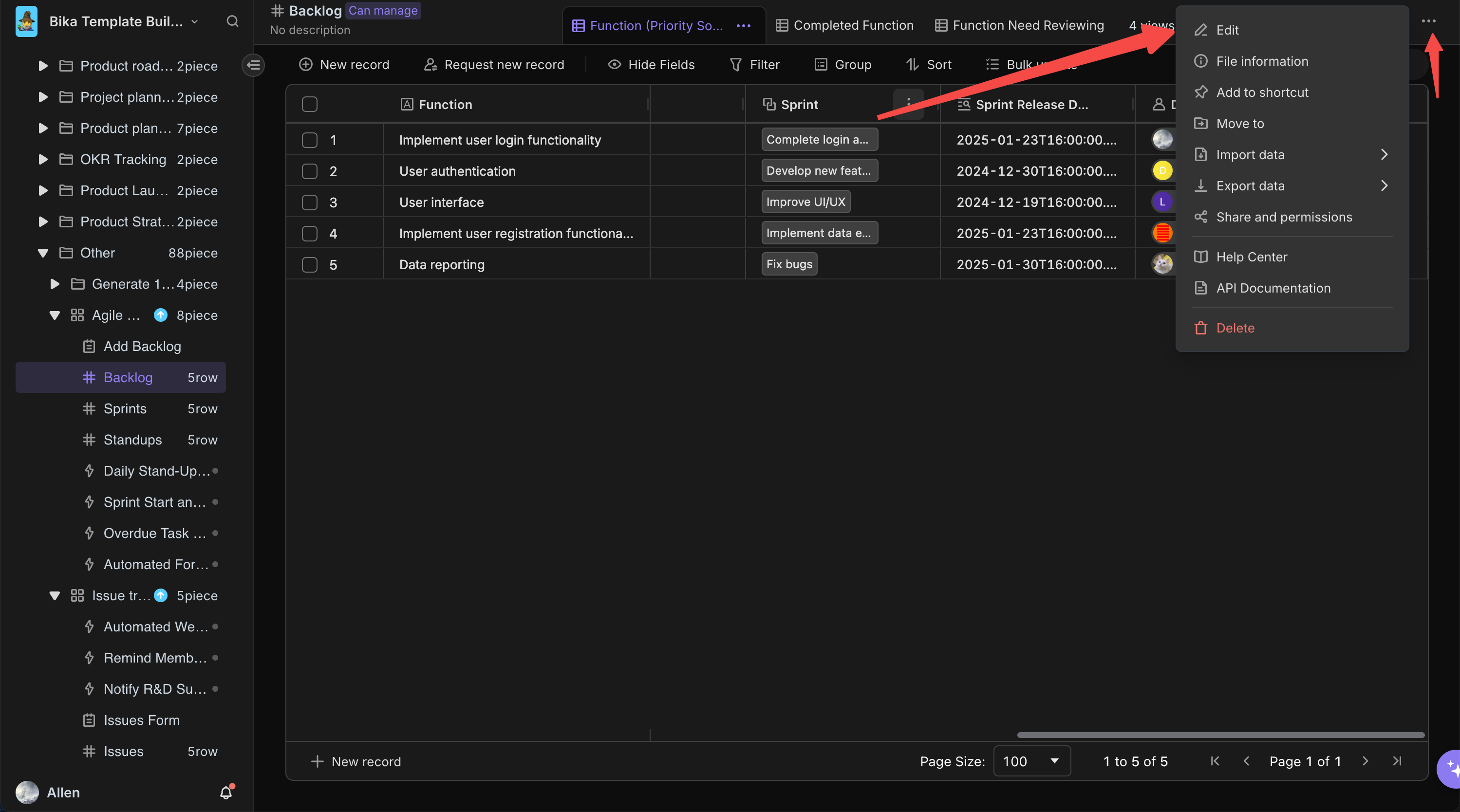
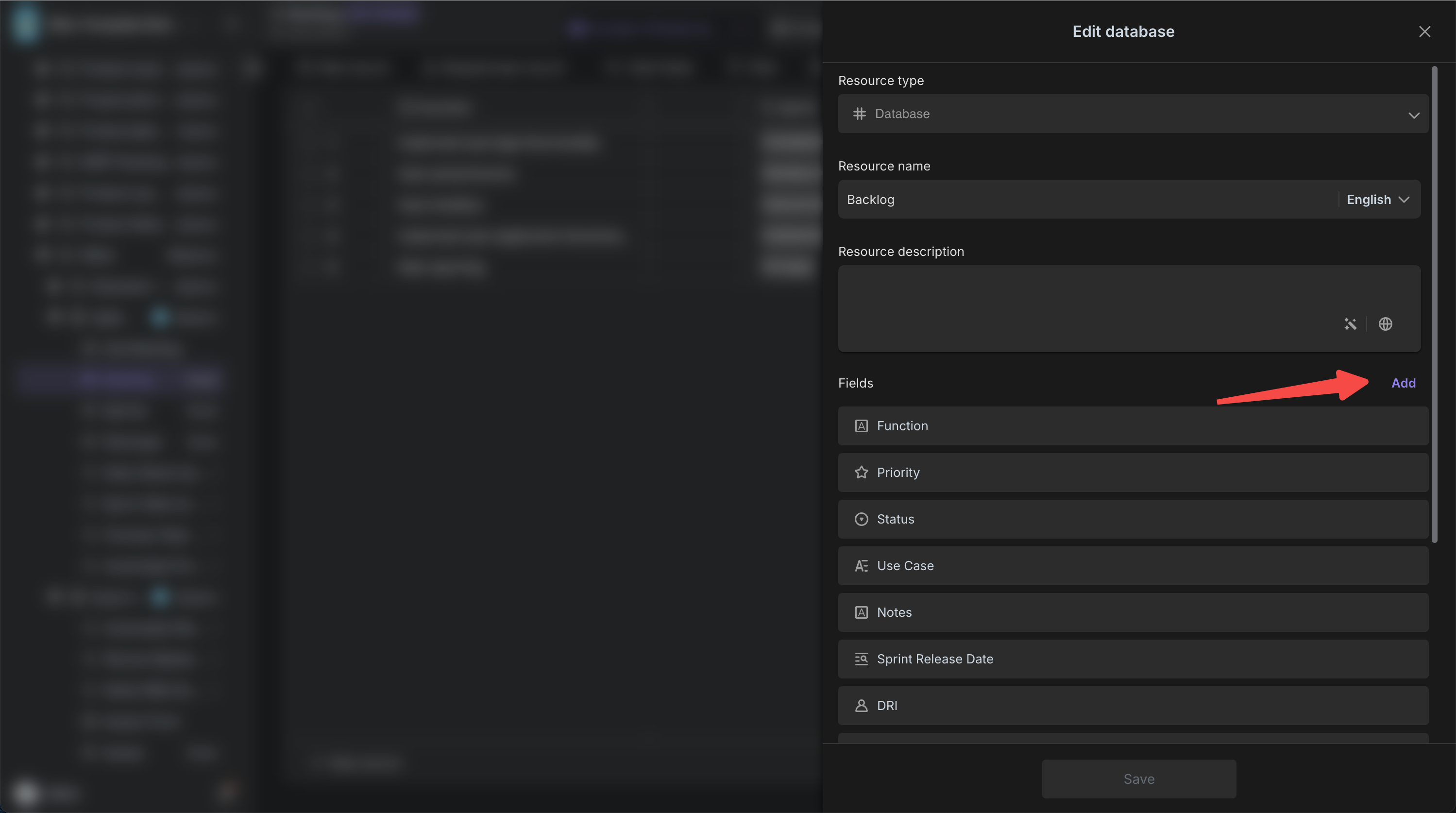
Set Up Views: Customize the database views by adjusting field display order, sorting, and filter conditions. For example, in the "Sprints" database, create a view grouped by status to easily track sprint progress; in the "Backlog" database, set a view sorted by priority to highlight high-priority tasks.
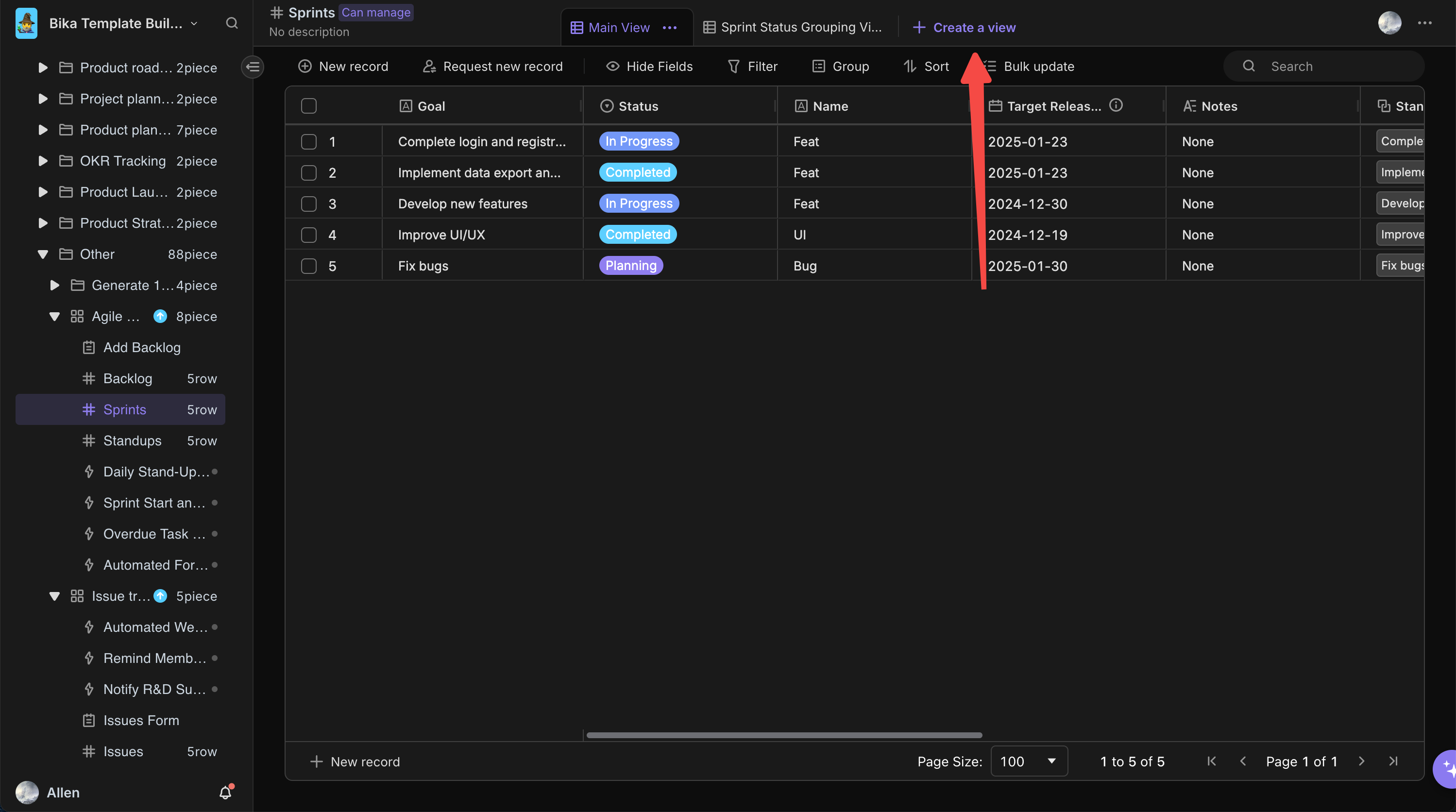
Enable Automation: Ensure that automation features in the template are enabled, such as daily stand-up reminders, overdue task reminders, and sprint start/end notifications, to trigger actions at the right moments.
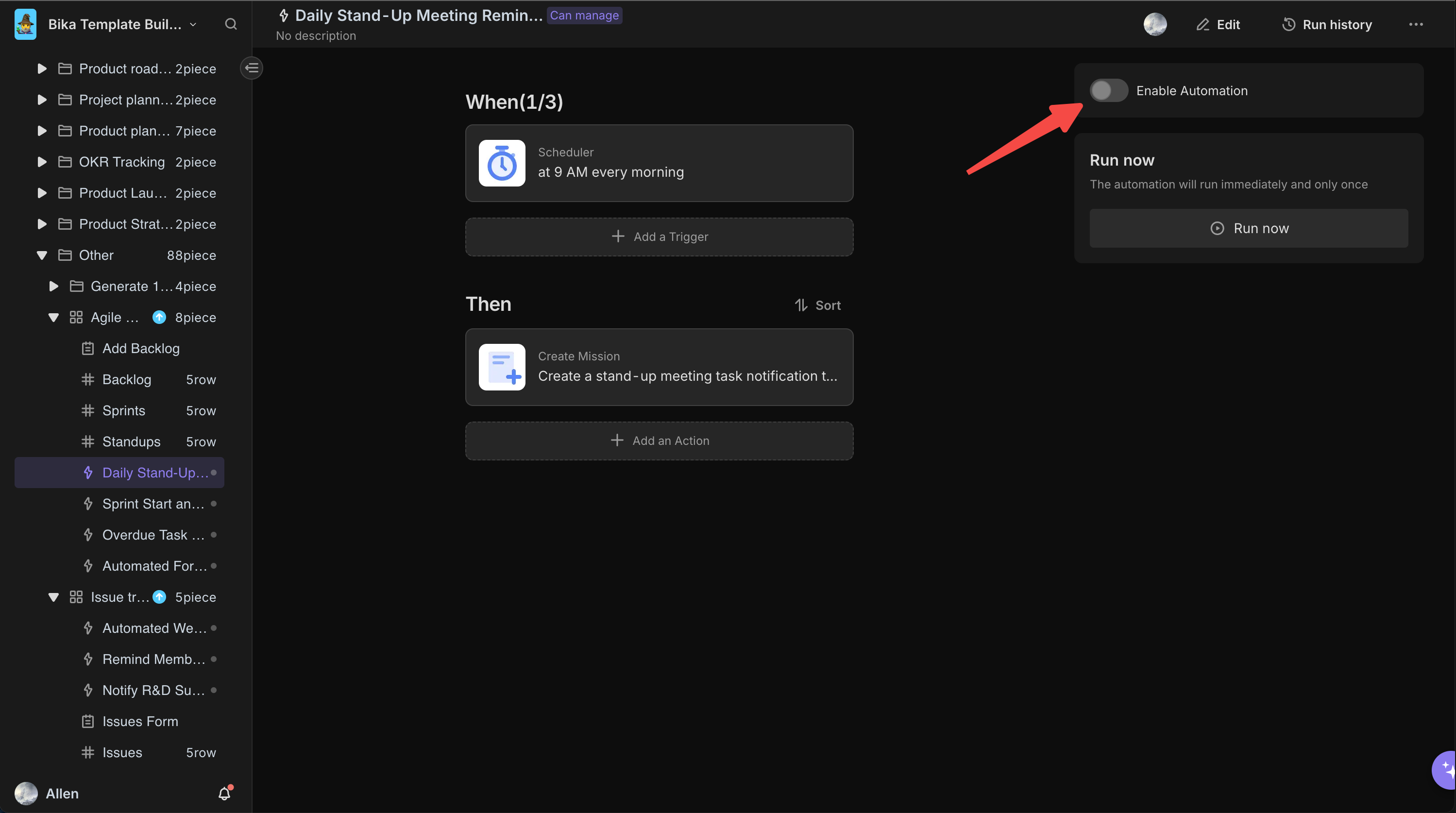
3. Enter Data
Enter Backlog Items: In the "Backlog" database, click the "New Record" button to add new stories, features, and tasks, filling out details such as name, priority, feature description, status, and linking them to relevant sprints and responsible team members.
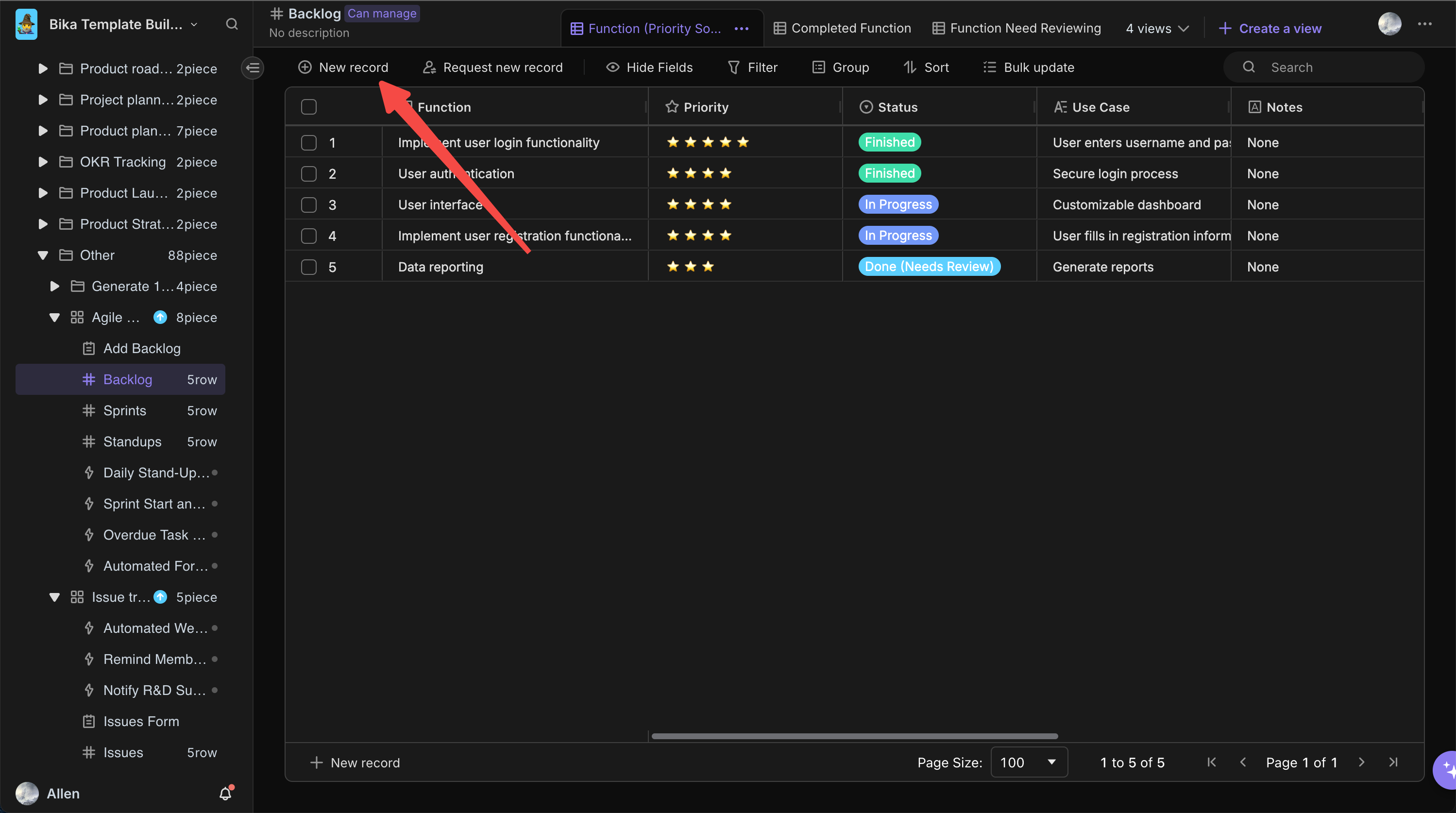
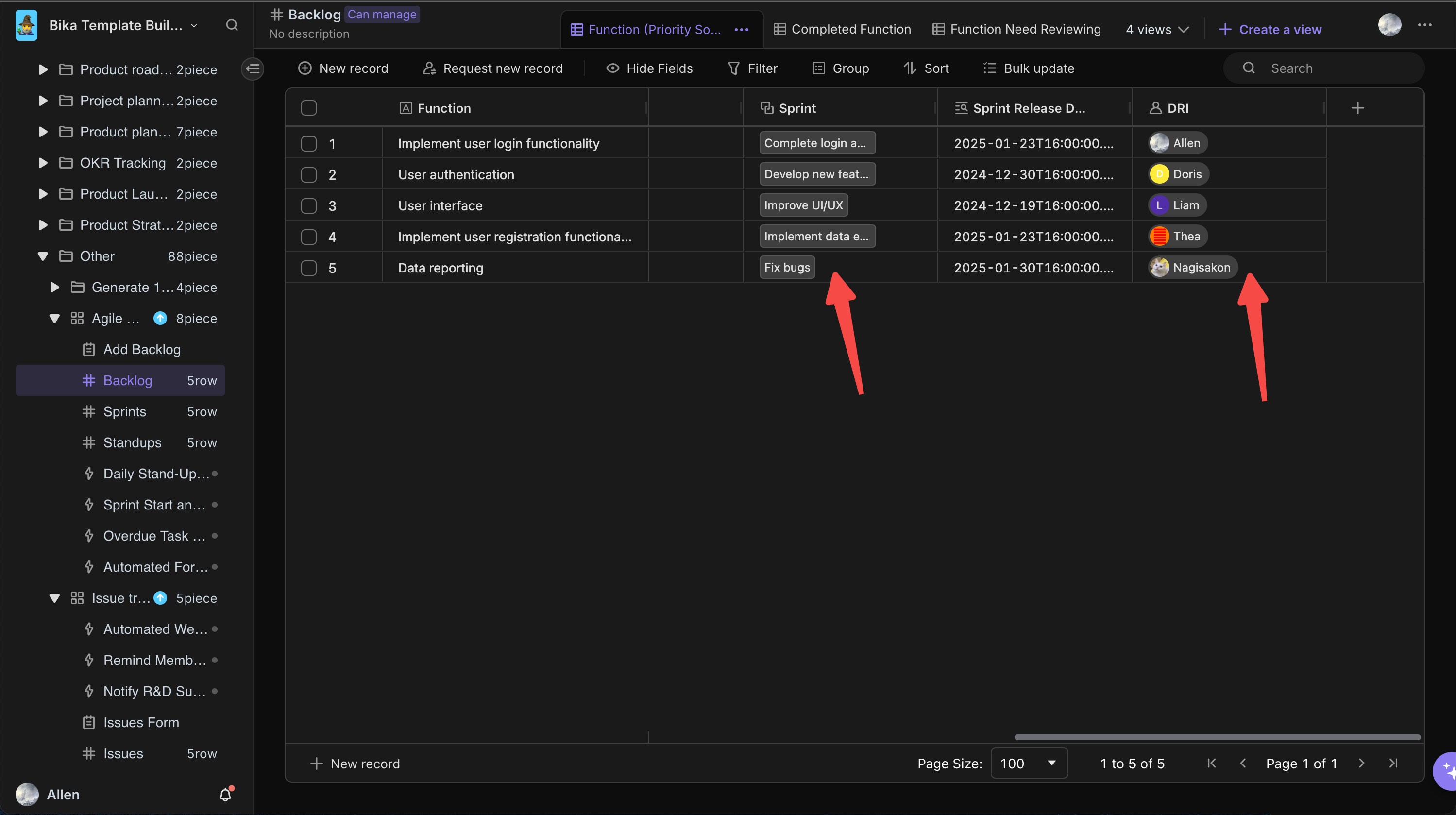
Plan Sprints: In the "Sprints" database, click the "New Record" button to create a new sprint, setting the name, goal, start date, end date, and assigning relevant to-dos to the sprint.
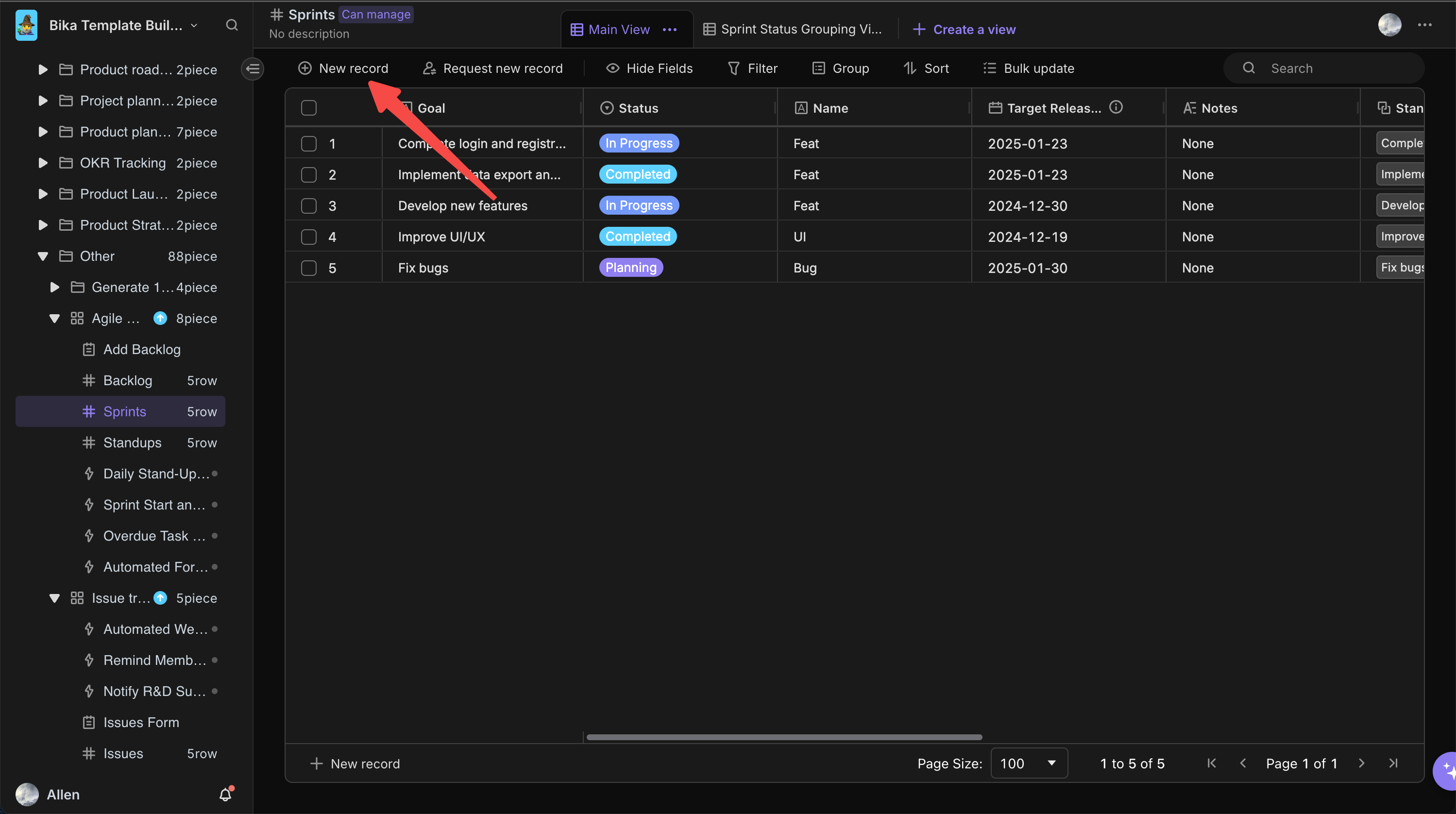
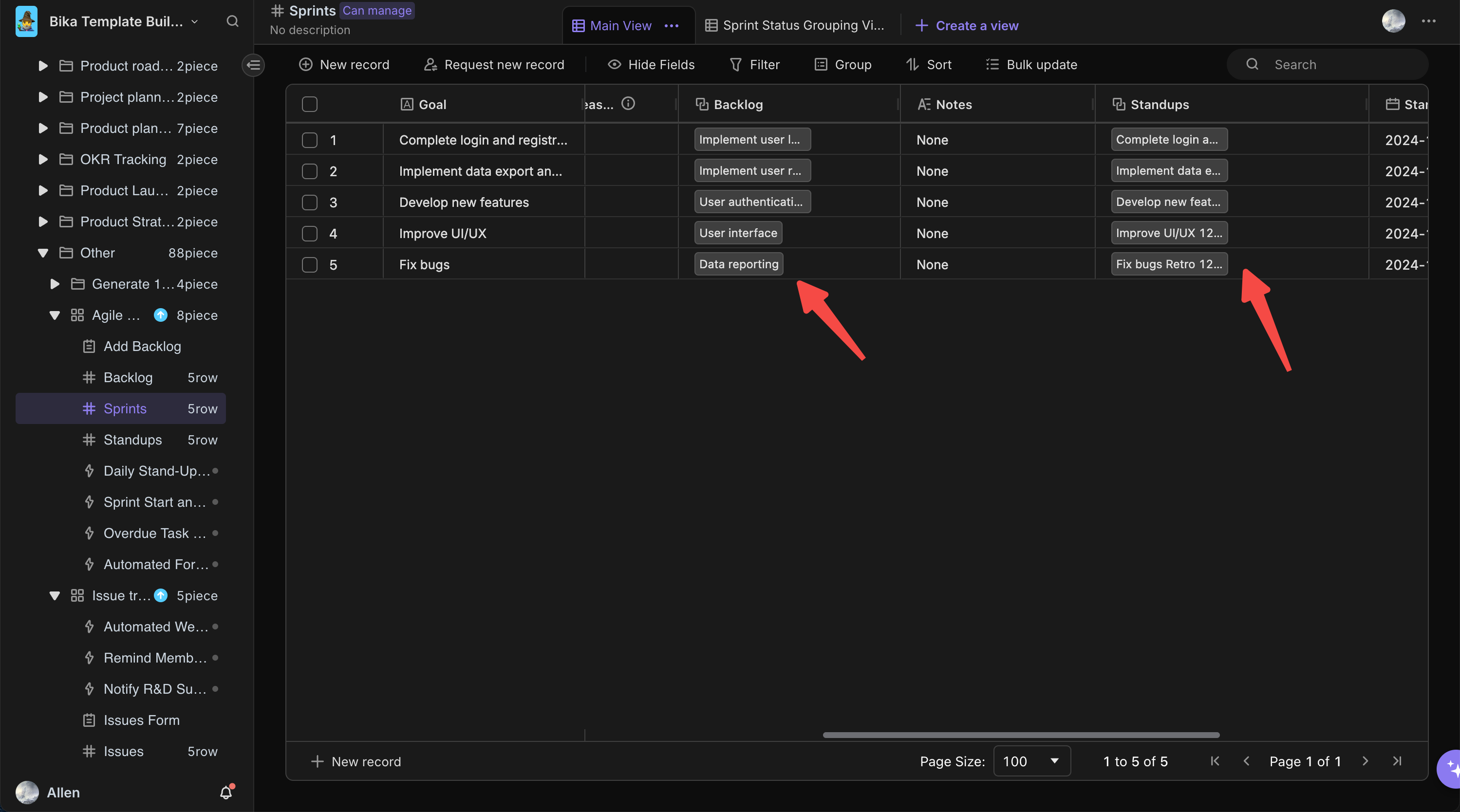
Set Time or Time Zone: The time in the "Target Release Date" field follows the standard time zone (UTC±0). If you need to adjust the time zone displayed for this field due to practical requirements, you can first turn on the "Show Time" switch. Then, select the time zone that meets your needs from the drop-down options under "Time Zone". It should be noted that the automated "Overdue Task Reminder" feature will accurately send reminder messages based on the time shown in the "Target Release Date" field.
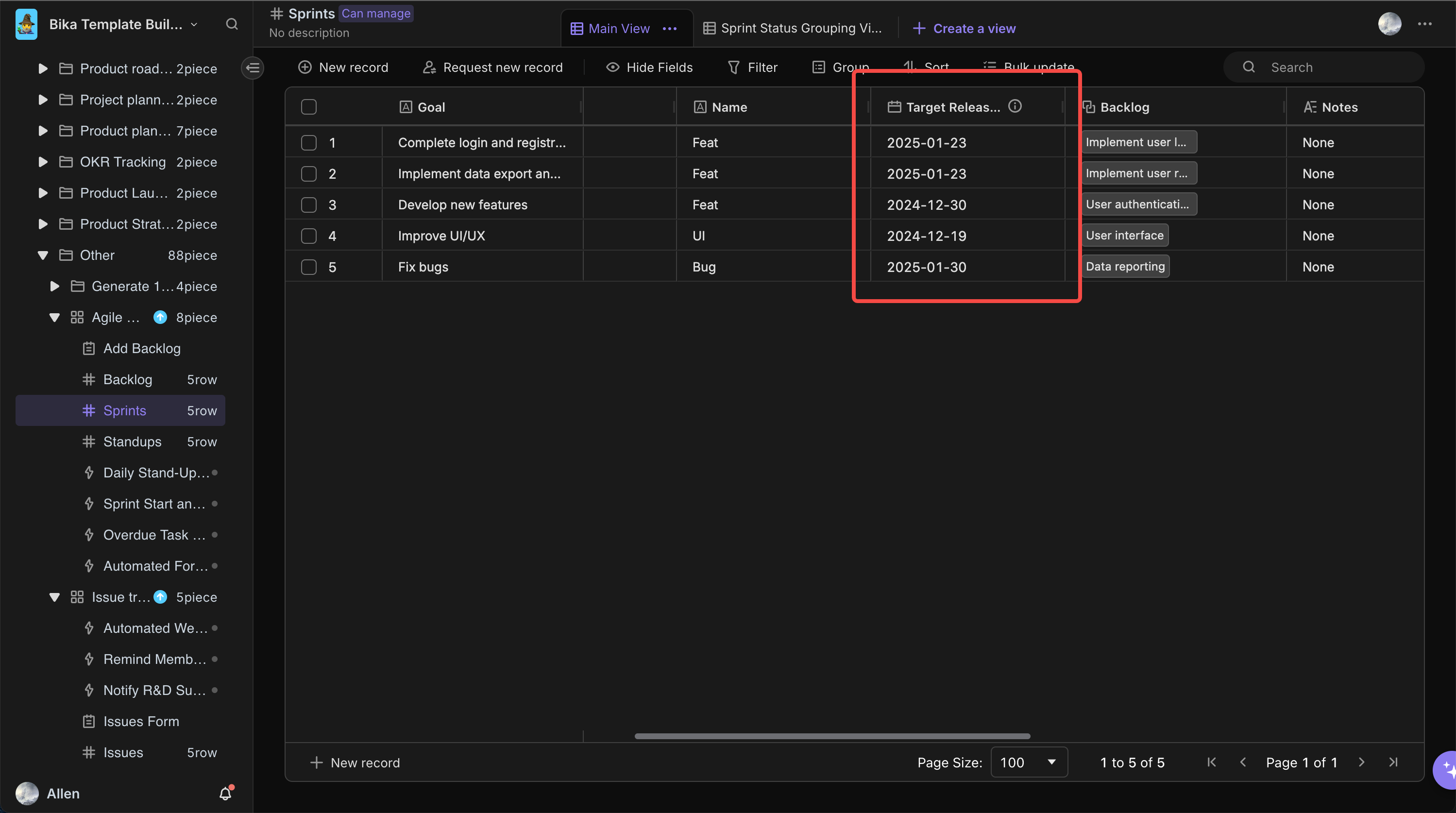
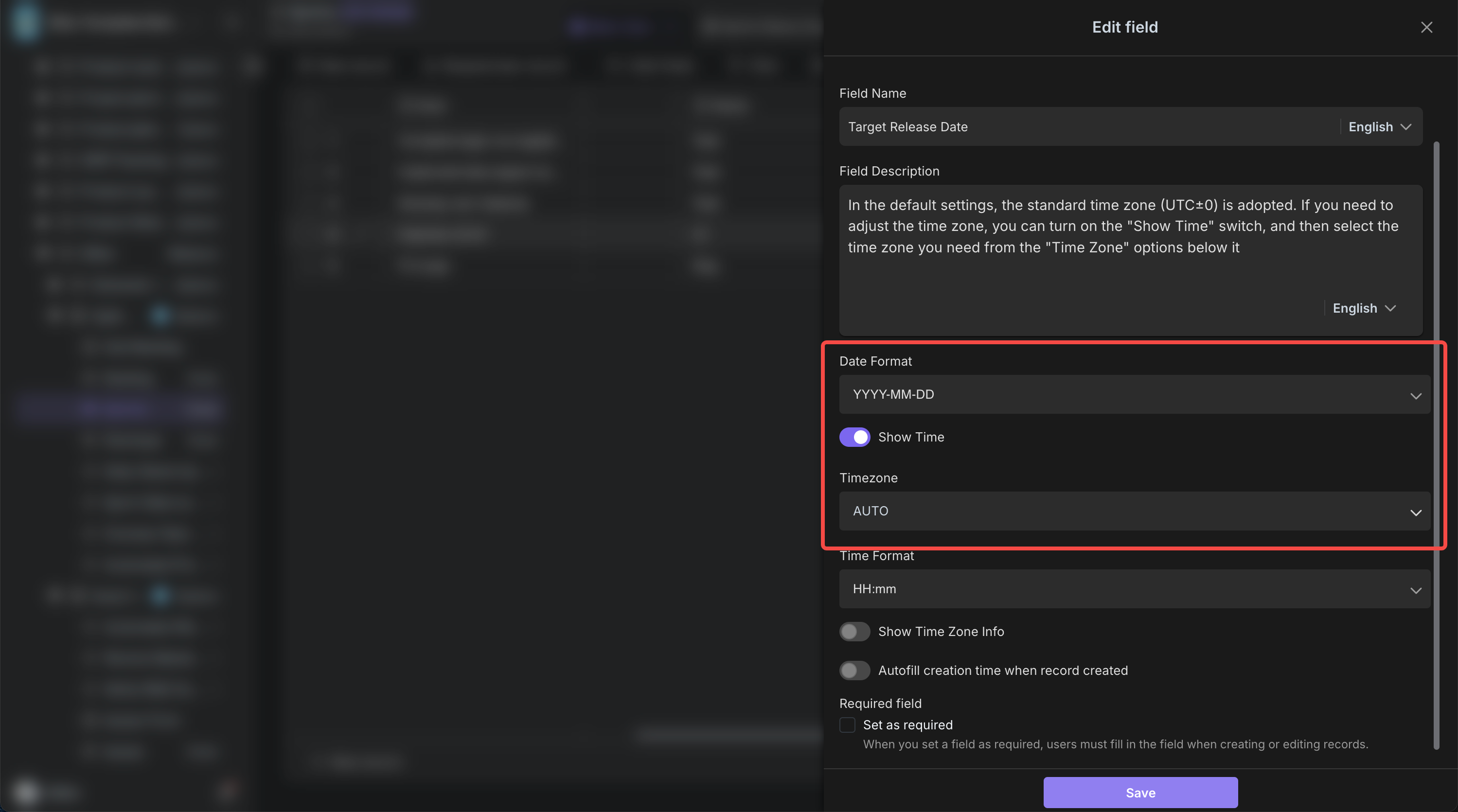
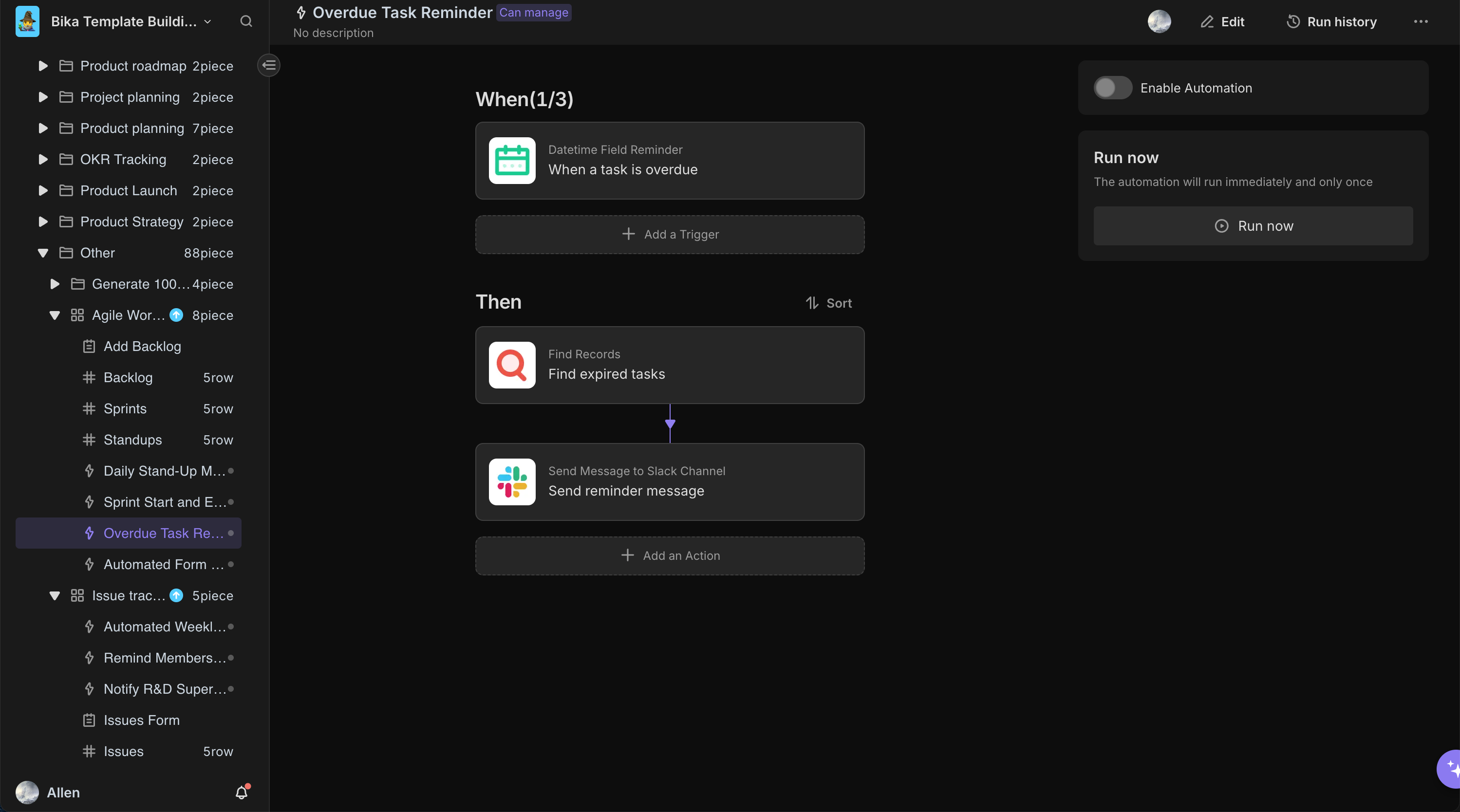
4. Daily Collaboration
Daily Stand-ups: in accordance with the task reminder of the daily stand - up meeting. During the stand-up, team members share their task progress, encountered issues, and next steps, and update the "Stand-ups" database with meeting notes and participants.
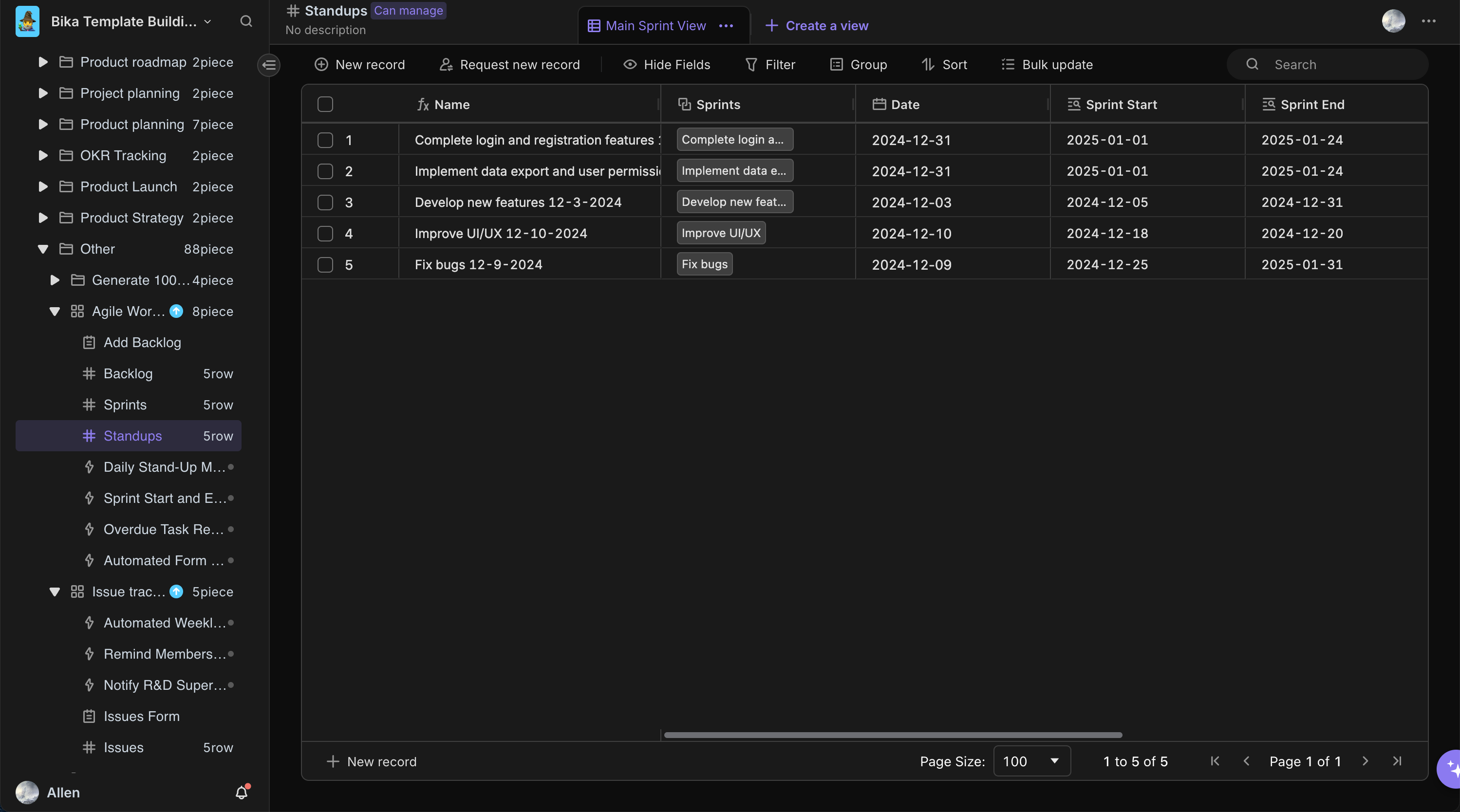
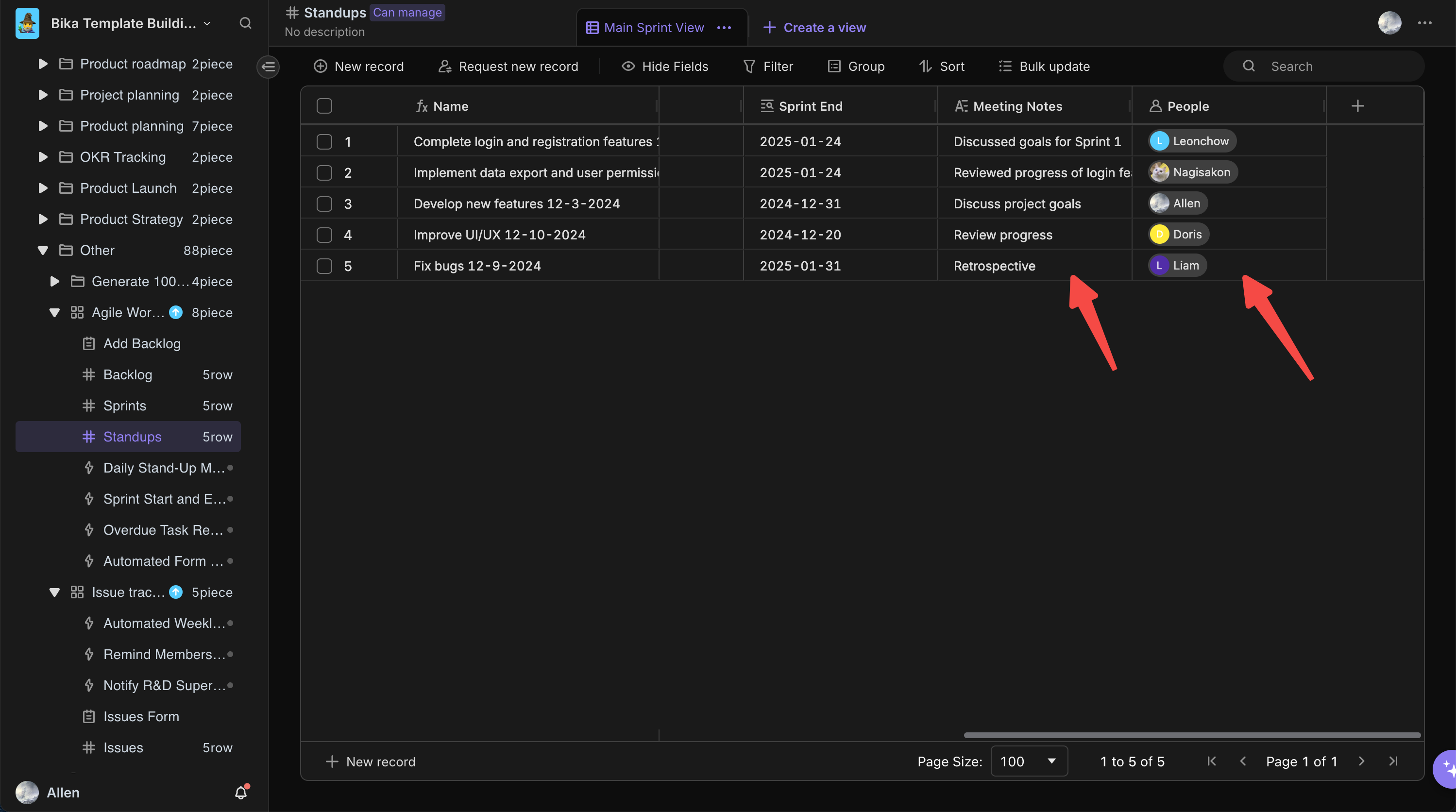
Sprint Planning and Tracking: Use the "Sprints" database to plan and track sprint progress, reviewing sprint goals and task completion. During the sprint, adjust plans as needed, such as reassigning tasks or adjusting priorities, to ensure the sprint proceeds smoothly.
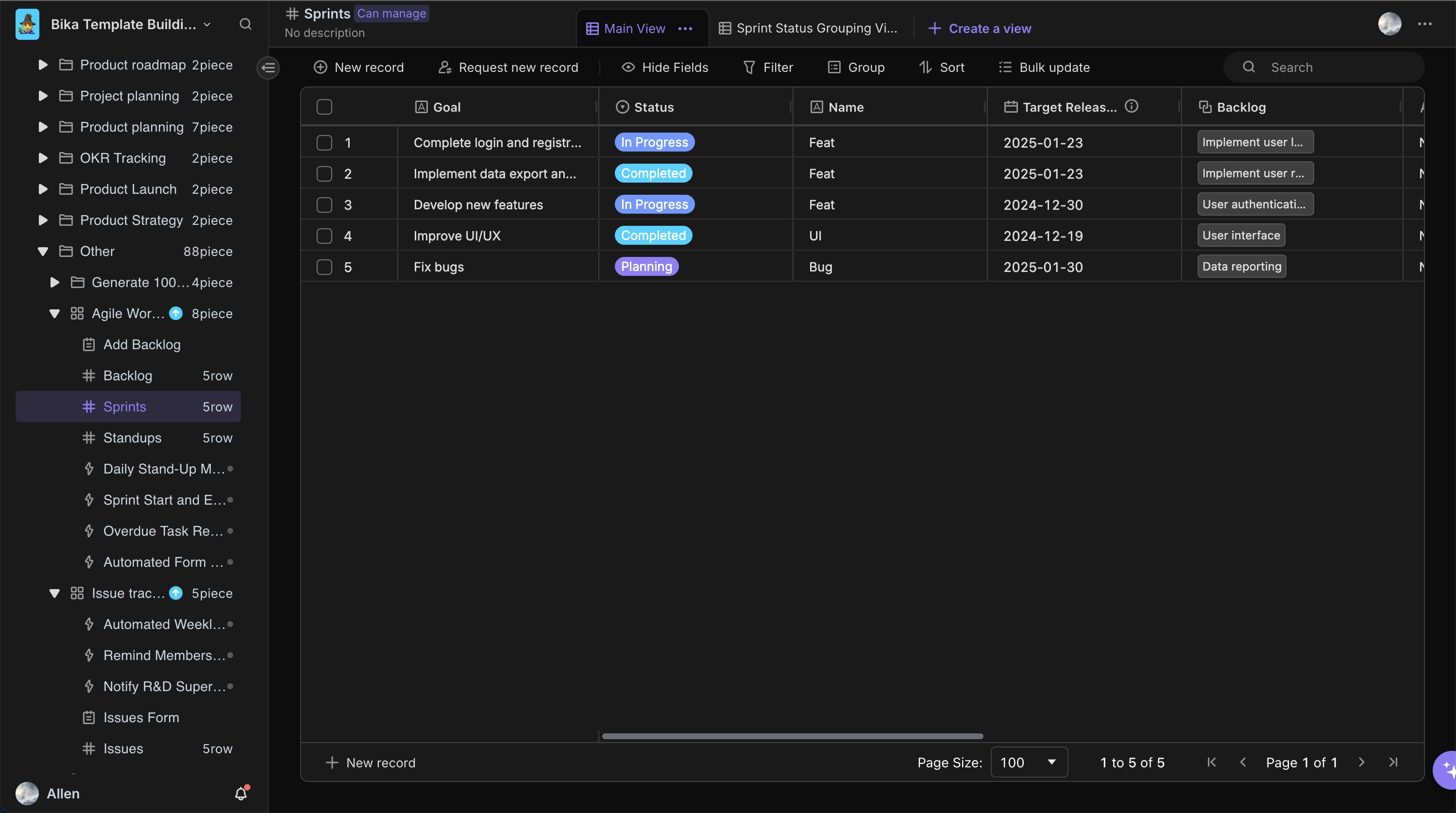
Backlog Management: Continuously update the task status, priority, and details in the "Backlog" database. For example, when a task is completed, update its status to "Completed" and add the completion date and notes; if a task encounters issues or requires priority reassessment, make adjustments as needed.
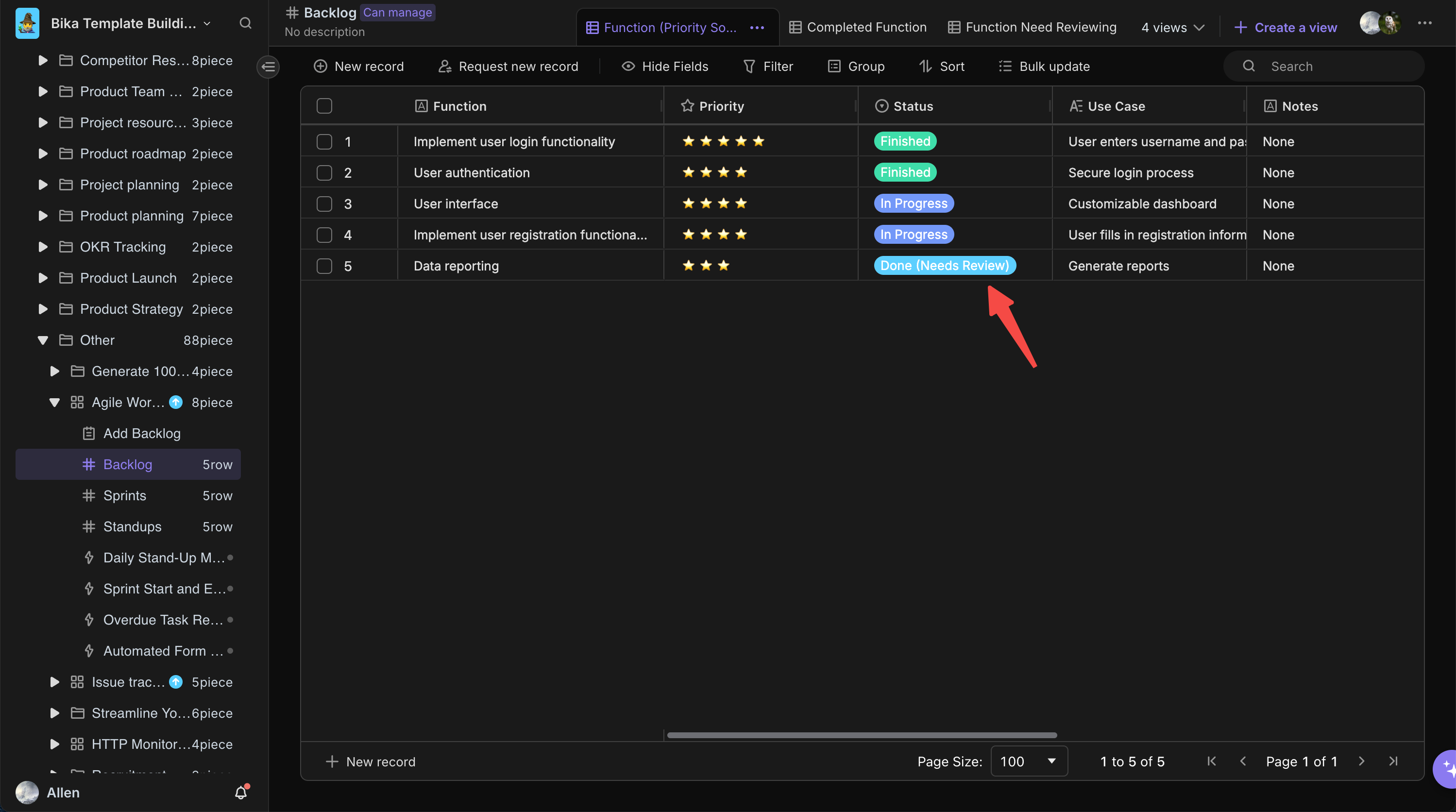
5. Review and Adjust
Regularly Review Data: Regularly check the data in the database, analyze project progress, team members' workloads, and task completion status. For example, review each team member's task assignments to ensure balanced workloads, and analyze sprint completion to assess goal achievement.
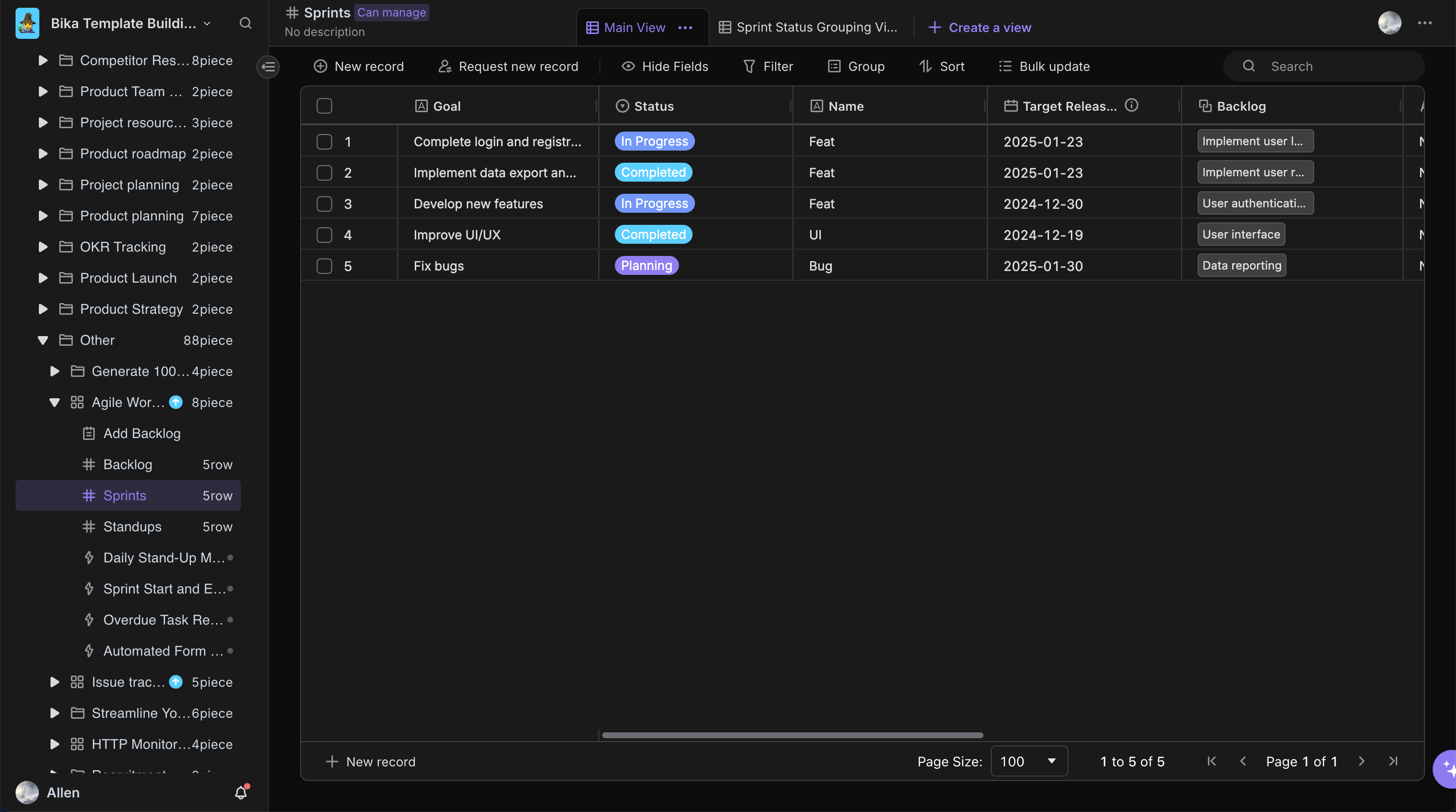
Continuous Improvement of the Template: As the project develops and team needs evolve, continuously improve and optimize the template. For example, adjust the database structure or add new automation features based on new project requirements to better support the Agile workflow.
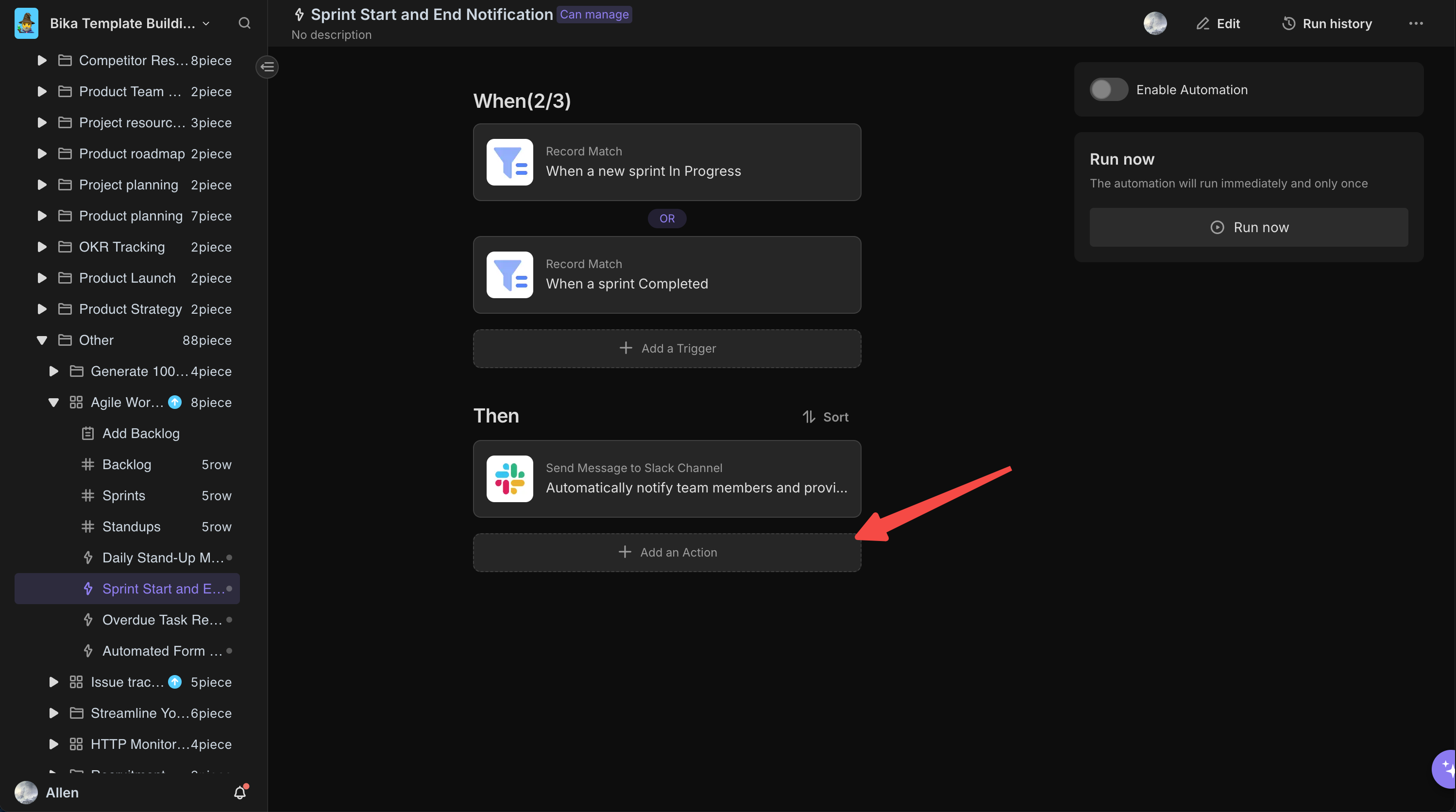
👉 Suitable Users
This template is ideal for:
- Agile teams looking to improve their workflow and collaboration.
- Project managers needing a structured approach to sprint and backlog management.
- Teams that require a clear overview of project progress and individual responsibilities.
⭐ Key Features of This Template
- Intuitive Structure: Organizes information logically, making it easy to navigate and understand.
- Customizable Fields: Fields can be adjusted to fit the specific needs of any project or team.
- Integrated Views: Various views provide different perspectives on data, from individual tasks to overall project progress.
- Automated Formulas: Reduces manual entry errors and saves time with automated calculations and updates.
- Linking Capabilities: Seamlessly links tasks, stories, and sprints for comprehensive traceability.
🔧 Frequently Asked Questions
-
Can I modify the template to suit my team's workflow?
Yes, the template is highly customizable, allowing you to modify fields, add or remove databases, and adjust views to fit your workflow.
-
How do I add new data to the template?
Simply click on the respective database and start entering data. You can add new records, edit existing ones, and use the template's linking features to connect related information.
-
How can I customize the views?
You can customize the views by adding or removing fields, changing the sort order, and applying filters to display the data that is most relevant to your team's needs.